Fix TeamViewer login time limit error most effectively
Overcoming the most effective time limit for TeamViewer login, TeamViewer is the most effective and used remote control software today.
Rated as an extremely effective remote computer connection and control tool, but the errors that TeamViewer is making are not few. Among them, there are a few annoying errors such as: Accessto the Teamviewer Server Has Been Denied, Rollback framework could not be initialized or TeamViewer connection is limited in time.
Time limited connection error means, users can only use TeamViewer for a maximum of 5 minutes. This causes a lot of trouble especially when the user has urgent work.
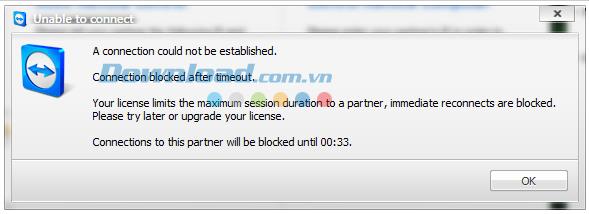
First of all, you need to learn about this error as follows:
- Expression: After 100 times of use, TeamViewer will be disconnected after every 5 minutes of use,
- Cause: When TeamViewer is started, it will automatically generate an ID on that computer, and this ID will never disappear or change, that's why even if you delete, reinstall, this error is still can not handle.
Instructions on how to handle TeamViewer with a limited connection time limit error
Step 1: If you are running TeamViewer , you have to close it by using Ctrl + Alt + Delete to open the Task Manager dialog box . Select the Processes tab and navigate to, click TeamViewer , scroll down and select End Process. Or you can also open Task Manager on Windows 8 by pressing Ctrl + Shift + Esc and turn it off.
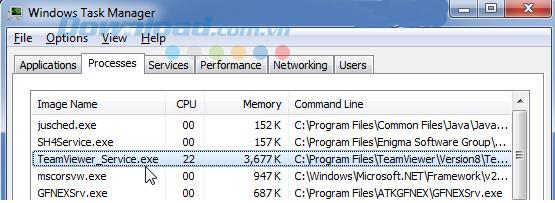
Then follow these steps in turn:
- Choose to delete history “Clear this history” by clicking on the arrow in Partner ID.
- Remove TeamViewer from the device.
- Find and remove all "remnants" of TeamViewer left in the computer.
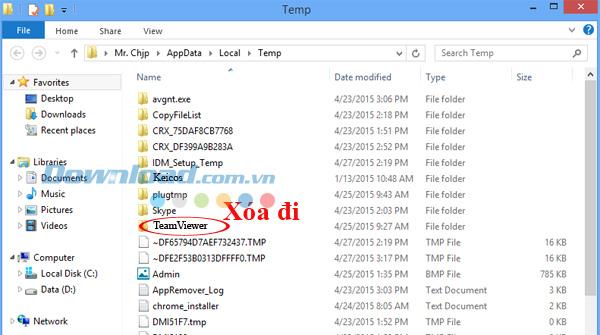
Step 2: Open the Start / Run dialog box , type "cmd" in the Open box , then click OK .
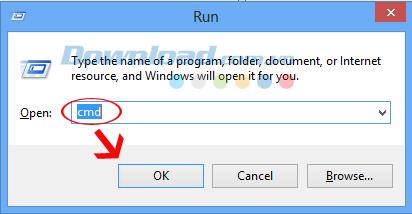
After the command prompt appears, type "ipconfig / all" and press Enter .
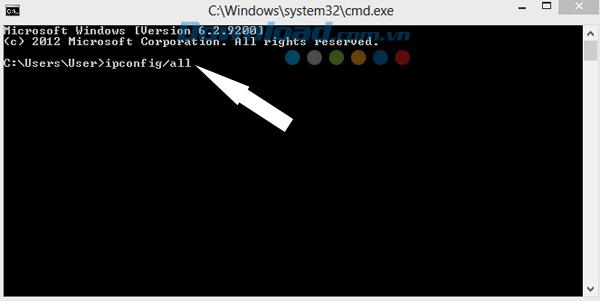
Depending on the line, each life and the manufacturer that displays the command results will be different, but the most important is the Physical Address information (red arrow). As shown in the picture, it is "00-00-00-00-00-00-00-E0" . Save these numbers for use in the next step.
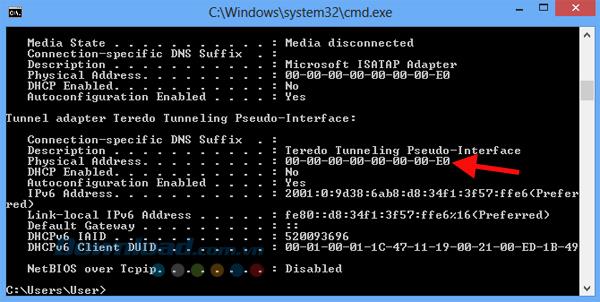
Step 3: Right-click on the network icon in the Task Bar, and select Open Network and Sharing Center / Local Area Connection / Properties.
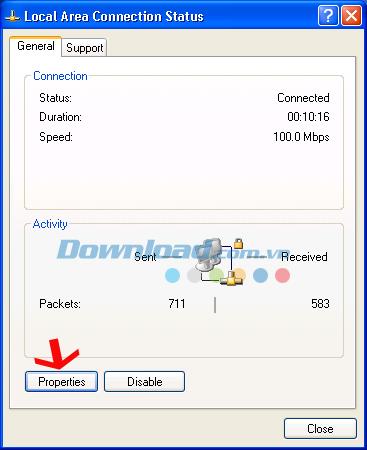
Or maybe depending on the operating system that the machine you are using, select Open Network and Sharing Center / Change adapter settings.
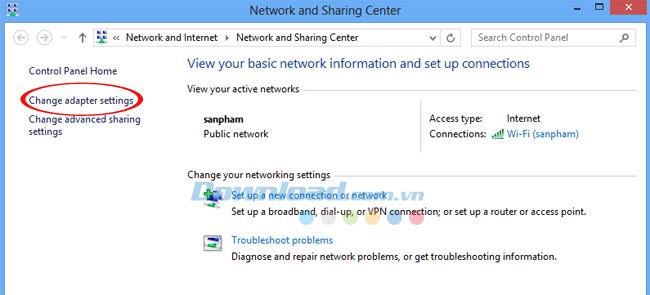
Select the wifi network you are using, right click and click Properties .
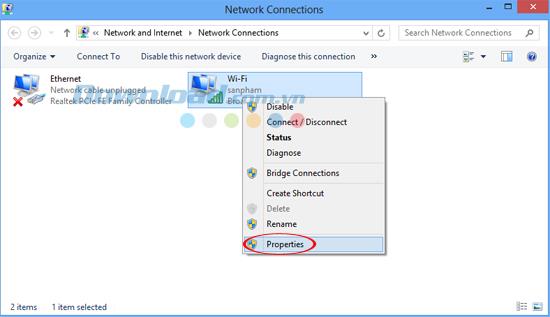
Continue to select Configure .
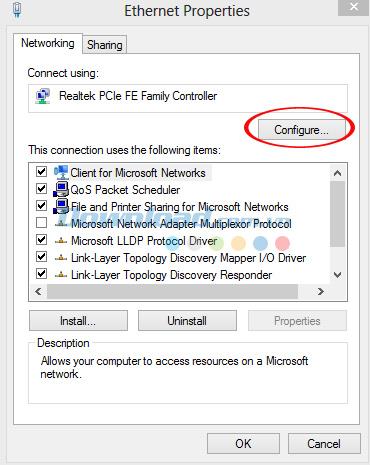
Step 4: A new window appears, select the Advanced tab and do the following:
- In the dialog box Property , you find and select the Network Address.
- On the right hand side, you tick the box Value and enter in it the series of numbers you just got in step 2.
ATTENTION:
- When entering, to remove dashes and write immediately. Then click OK below to finish.
- The entered value may not be exactly the same as the old one, but make sure it doesn't overlap to avoid a conflict.
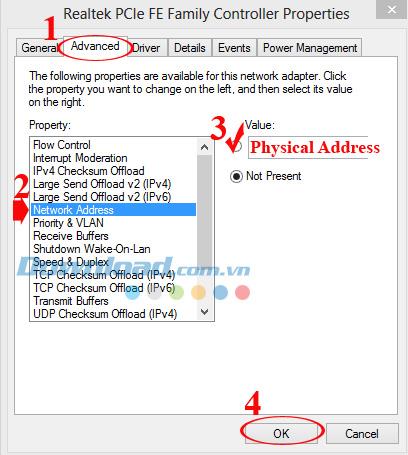
Step 5: Continue to open the dialog box Start / Run , enter Regedit in the box Open and OK .
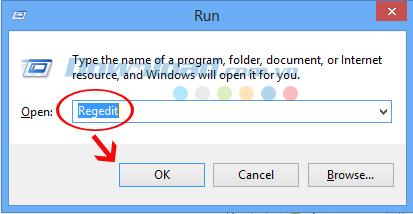
After the Registry Editor dialog box appears, find and delete TeamViewer under the following path:
HKEY_CURRENT_USER / Software / TeamViewer.
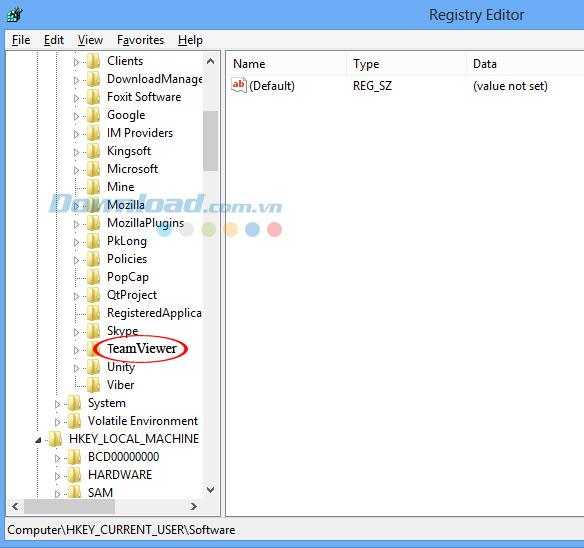
Alternatively, just to make sure you can click Computer , then click Edit (above) and choose "Find" . After the new window appears, enter the keyword "TeamViewer" in the Find what box and find all the values with corresponding names, delete and repeat the search - delete continuously, until no there's more.
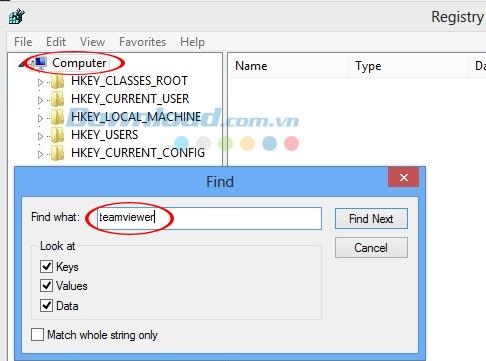
If you download and install a new version of TeamViewer , please pay attention to the installation, so do as shown below.
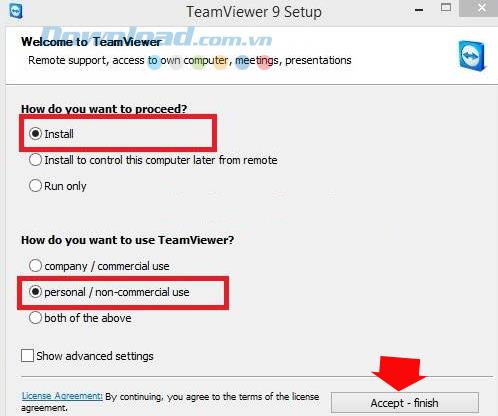
After all the above steps have been completed, you can restart TeamViewer and check the results. Hope the article will be useful for you in the process of using this tool.