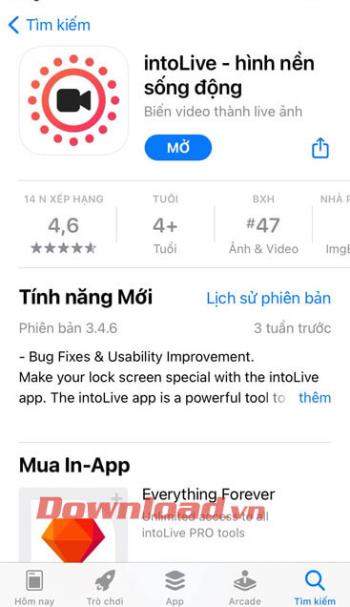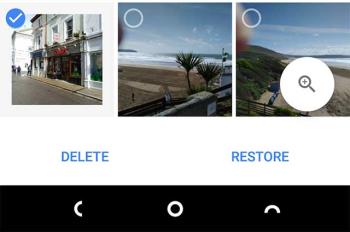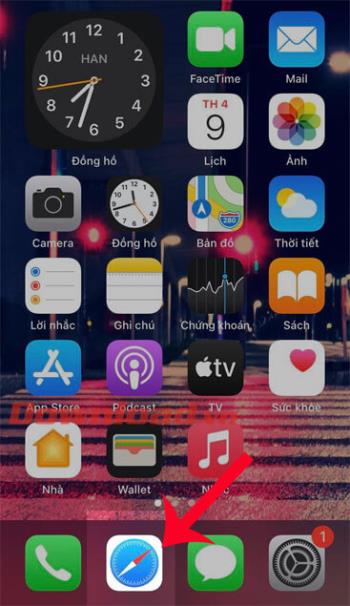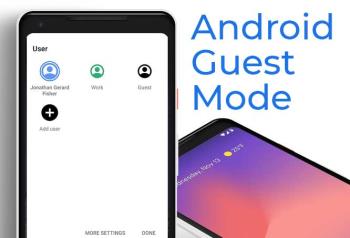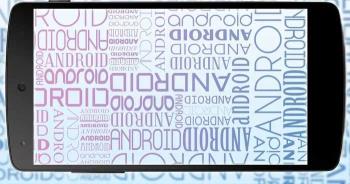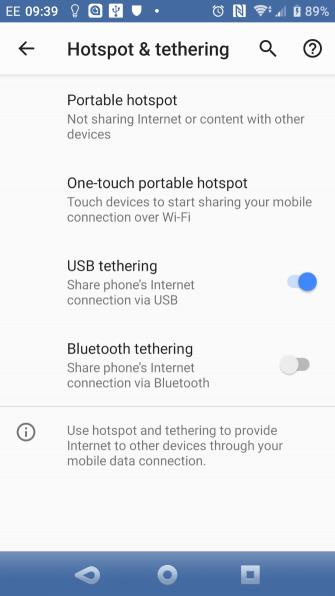Top ringtone cutting applications on Android

Top ringtone cutting applications on Android, To help everyone create a unique ringtone, today WebTech360 would like to introduce to you all a unique ringtone.
iPhone - Apple's flagship smartphone has always been the dream of many technology believers in the world. When owning a new iPhone, especially for the first time to experience this high-end smartphone line, what will you have to do?
A lot of users think that iPhone is a difficult phone to use. There are hundreds, even thousands, of things that you must learn if you want to be friends with this luxurious smartphone. However, this takes time and you do not need to hurry. The following article will accompany you to perform 12 basic operations and the most important right after "beating the box" of new iPhone. There is also the 13th tip if you buy a device for children.

If you want to use the iTunes Store or App Store, you must first create an Apple ID . Apple ID is also the iTunes Account, this is a free account for you to buy music, movies, applications and fully explore the iTunes store. In addition, Apple ID is also used in iMessage, iCloud, Find My iPhone, FaceTime and many other technologies that Apple developed on iPhone.
When activated for the first time, you can temporarily skip the step of creating an Apple ID, but without this account, your powerful iPhone is just like a regular phone!
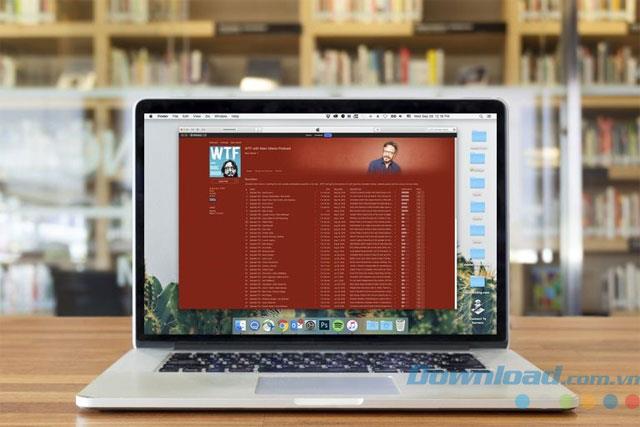
iTunes is not only a store of apps, music, videos ... but also an effective tool for you to delete music, videos, photos, uninstall applications ... from iPhone.
If you also own a MacBook, this is a lot easier because the Mac has iTunes installed. But Windows machines need to be installed separately and of course this software is provided by Apple completely free. Note that you can use the iPhone without connecting to a computer or iTunes, but so, the copying of music, videos ... will be greatly limited.

The first thing you need to do on your iPhone is activate it. This process is done directly on the iPhone and only takes a few minutes. In this step, you will have to choose some basic settings for features like FaceTime, Find My iPhone, iMessage ... After activation is complete, you can change the settings if you want.

Once you have iTunes and Apple ID, you just need to connect your iPhone to your computer using a USB data cable to install it. At this point, iPhone users can copy music, eBooks, photos, movies ... After syncing via USB for the first time, users switch to the setting change step and from there can sync via WiFi very easily.

Using the iPhone is easier when you have iCloud , especially if you have more than one computer or iDevice device to sync music, applications or any data between devices .
iCloud is Apple's proprietary cloud service with many powerful features, which can back up your data to Apple servers and then reinstall it over the Internet. You only need to touch or choose the automatic synchronization mode between devices via iCloud. iCloud also allows you to reload everything you have purchased on the iTunes Store.
Refer more: How to set up iCloud account on iPhone, iPad
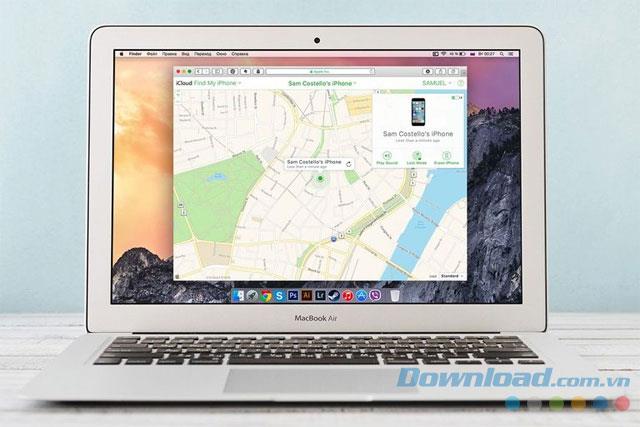
To find iPhone in case of loss or loss, you need to Find My iPhone. Find My iPhone is an important feature of iCloud, it uses GPS to locate iPhone on a map. Install Find My iPhone as soon as you buy a new iPhone to avoid unnecessary loss.

This is an important security step for your iPhone. The fingerprint security technology is implemented by Apple from iPhone 5s and up and is integrated directly into the physical Home button. Touch ID not only helps you open the device without having to enter a password manually, but also can be used to confirm when buying content on iTunes, App Store, even used as a PIN for logging in many other applications. Currently, Touch ID is also used in Apple Pay - Apple's exclusive online payment method.
Further reference: What is Touch ID? How to set up and use Touch ID?

If your iPhone is 6 or older, discover Apple Pay online. Apple Pay is easier to use and safer than using credit cards, debit cards, because Apple Pay does not share your card number with any third party.
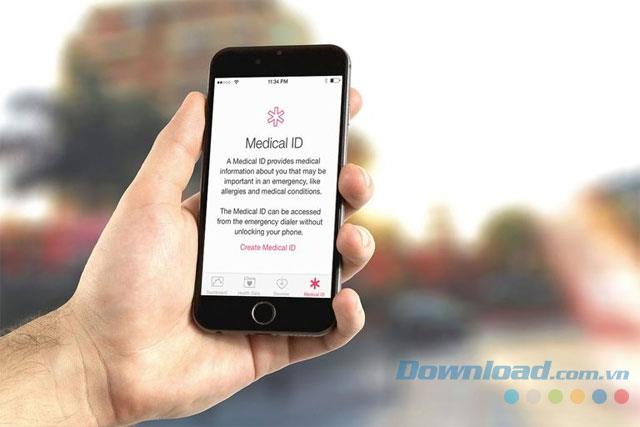
From iOS 8 and up, iPhone has built-in Health application to take care of health for users. To exploit the Health app, you need to have Medical ID installed. This tool allows you to add contact information for your loved ones. There are also many other important information related to health and medical issues.
See also: How to set up an emergency call on the phone

Some pre-installed applications on the new iPhone, such as the Safari web browser, Email, photo folders, music, call logs, etc., are things you need to consider when buying a new device. Then comes the step of searching and installing more apps and games on the App Store.

Depending on your needs, you can install more apps and games on the App Store with your Apple ID. Users need 3G / 4G or WiFi connection to install new apps / games. There are 2 types: free and paid applications. For a paid app, you'll pay via credit card connected to your Apple ID.
When you have gone through the 11 basic steps mentioned above, it is time for you to "play" with your own way. As mentioned above, the iPhone is the current generation of top smartphones, both powerful and versatile, so there is a lot for you to discover about this high-end "cricket". Some suggestions for you to start the intensive iPhone exploration process are:
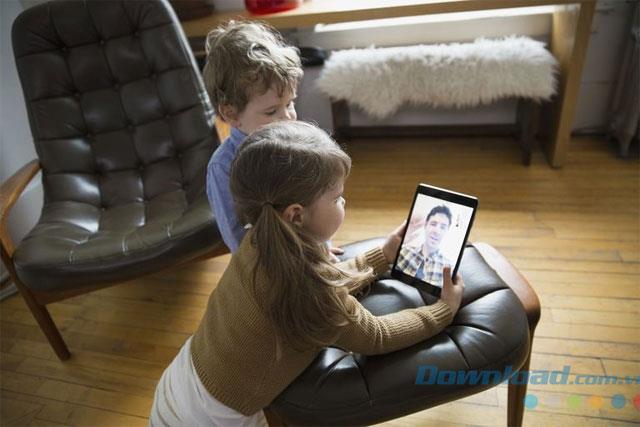
If you are a parent and have just purchased an iPhone for your kids, don't miss this 13th tip! Make your iPhone not just a means of communication, multitasking but also a tool for you to protect children from inappropriate content for their age, prevent the purchase of paid content on iTunes or quarantine protect them from the dangers of the Internet. To do this, you need to create your own Apple ID, set up Family Sharing or set up YouTube Kids to keep your kids entertained with healthy, relevant content.
Hopefully, with the above tips, you can master iPhone quickly without the help of everyone. Turn your iPhone into a miniature entertainment world that is fun, safe for everyone!
Top ringtone cutting applications on Android, To help everyone create a unique ringtone, today WebTech360 would like to introduce to you all a unique ringtone.
How to manage multiple Google accounts on Android phones, If you have multiple Google accounts, you should know how to use them simultaneously on Android. Here's how
LDPlayer: Android Emulator for Windows PC & Laptop, LDPlayer is a free Android emulator on computer. Whether you are a PC or laptop user, LDPlayer is still available
Ways to fix the battery not charging error on Android phones. Are you experiencing the battery not charging error on your Android phone? Don't worry, the methods below will help you
If you want to empower your TikTok presence and boost your influence, Thunderclap.it is your go-to site to buy TikTok likes.
Vingo, the latest and the best online fitness app is a mixture of technology and tactics. This cool new app will transform your fitness routine into an adventure you will go on for your whole life. There’s just so much in the app that you can find something new in it every single day you use it.
Bitcoin has been the topic of discussion for a long time now, and many people have invested in it. However, because of the volatility of the cryptocurrency and its ever-changing prices, you might find it hard to get into the venture.
Smartphones are extremely popular devices today, and almost everyone owns one. The gadget has become an inevitable part of modern life and plays a crucial role in daily living, especially when it comes to communicating with others and gathering information.
How to turn any photo into a Live Photo on iPhone, If you want to transform your still image into motion but don't know how
Ways to recover deleted photos on any Android device, Is there a way to recover permanently deleted photos on Android? Let's learn how to get it back with WebTech360
Guide to AR presentation of the iPhone 12 launch event logo, The image of a blue apple with the logo of the iPhone 12 launch event is being liked by many people
How to turn the rabbit ear screen into cat ears, bear ears for iPhone, To make it easier for everyone to change the phone's rabbit ear screen, the following WebTech360
How to set up guest mode on Android, What is Guest mode on Android and how to enable guest mode on Android 10 and other versions? Let's join WebTech360
Simple ways to change the font on Android, Want to change the font on your Android device? Here are some beautiful ways to change Android fonts, easy to do with all
iOS 15 Launcher User Guide on Android, iOS 15 Launcher is a widely downloaded app for Android phones. Today, WebTech360
How to turn photos upside down on Android phones, Flip photos is really easy on Android. Here are some ways to turn photos upside down on Android phones.
Instructions to download the Black Unity wallpaper set on iPhone, The iPhone Black Unity wallpaper set will have the main color of the African Union (Pan-African) with the following colors:
Instructions for calling multiple people at the same time on Android, Did you know that, now Android phones allow users to make calls to multiple people (at night)
How to connect mobile network to computer via Tethering, Need an Internet connection for your PC or laptop but don't have access to public Wi-Fi? Simple solution
Instructions to convert paper documents to text with iPhone, With the help of your current iPhone you can convert text from paper documents to text