How to view saved Wi-Fi passwords on Android

How to view saved Wi-Fi passwords on Android, How to view saved Wi-Fi passwords on Android? Very simple. Let's learn with WebTech360 how to view passwords
You don't need to struggle with iTunes to bring music to your iPhone. There are many other alternative methods from media streaming to cloud-based solutions and direct media recording.
Download iTunes for Mac
You will still need to use iTunes if you want to backup your iPhone or transfer apps and make purchases, but you can sever your relationship with Apple's bulky device manager when it comes to personal entertainment. The following article will share you 5 ways to sync music to your iPhone without using iTunes for your computer.
This method is suitable for iTunes customers who have purchased media from Apple before. If you are a loyal customer of iTunes and you have purchased media attached to your account, you can download music while absolutely no need to use the iTunes app for computers. Log in with the same Apple ID account that you used to buy music. Open the iTunes Store app on your iPhone or iPad and go to More> Purchased> Music to see your catalog.
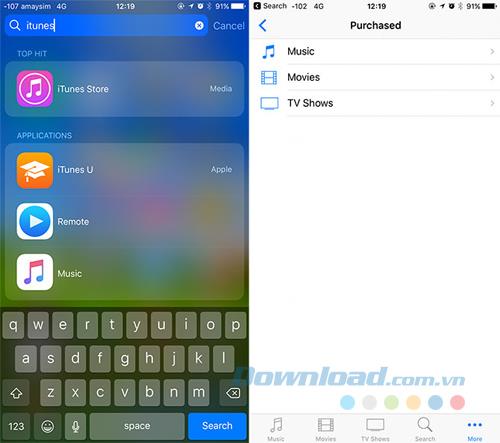
From there, you can click the cloud icon next to your music to download it. You can also buy more music at the Music tab if you want, then access it on any of your devices.
This method is suitable for copying music to your main iOS library with the default Music application and other applications that provide media playback. And since this is a third-party method, you may run into some risks.
Your iPhone stores music in a media library, so the Music app is your primary means of use. Music stored in the main iOS library can easily be played on other apps that allow you to listen to music while receiving audio feedback at the same time.
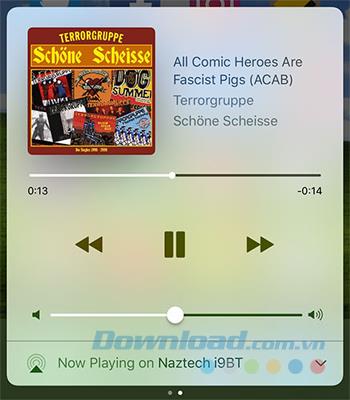
That's how Apple designed music to work on your device, with iTunes being the "entry point" for new files. There are a growing number of apps that write directly to this library, providing a full iOS music experience without iTunes. The most restrictive is that they are not official.
The best app for this is WALTR . Just drag and drop to convert and stream music directly to your device. You can play music added by WALTR using regular music apps and other apps that use the iOS media library. This is a paid application, so you should experience the trial version before deciding to invest.
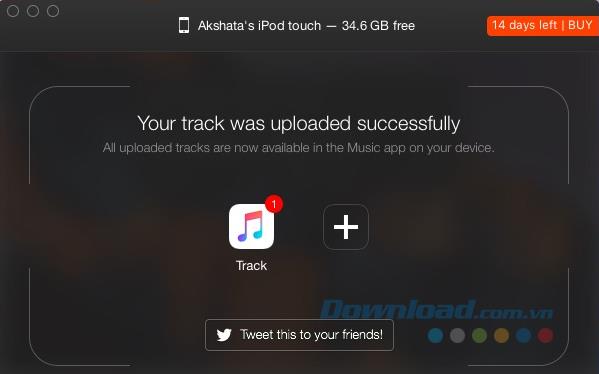
There are also many apps that provide similar functionality like CopyTrans , Wondershare MobileGo , iMusic from iSkysoft and AnyTrans .
The music streaming service quickly builds a music library from a cloud-based catalog, with a monthly fee to access as little or as much as you like.
If you don't have a large music library or you appreciate the flexibility of a subscription-based model, then streaming music service is a good choice. The most obvious choice for iOS users is Apple Music, as it integrates into the original Music app and is paid via your iTunes account.
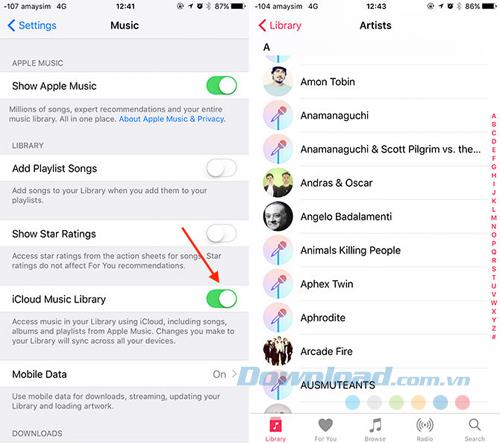
With the Apple Music subscription, you can enable iCloud Music Library in Settings> Music and build a music catalog in the cloud. Anything you add to your iPhone's gallery will appear on iPads, Macs, and other apps. You can easily download music to your device for offline use by touching the cloud icon next to a playlist, album or song to save to the device.
If Apple Music does not appeal to you, there are many other options for you, including Spotify , SoundCloud , Deezer , YouTube Red , NhacCuaTui , Zing MP3 ... Each service offers both online music listening and the ability to download music to Use when there is no Internet connection.
Some services even allow you to specify the quality of the music you want to hear and download between quality and economical options. The biggest drawback to streaming is availability, if you can't find your favorite song in the catalog, you can't listen to it.
This method transfers your own DRM-free internal media, providing the ability to micro-manage collections and audiobooks.
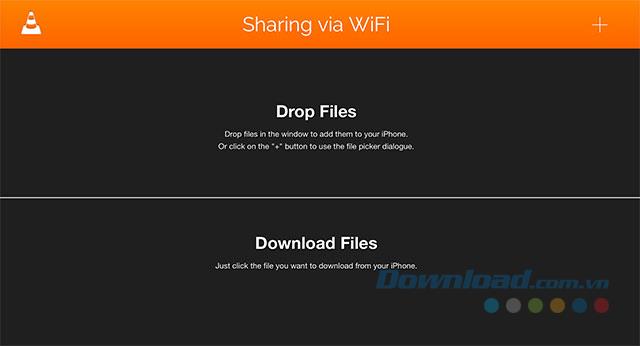
Local media players are different from library managers like WALTR because they do not write data to your main iOS library. Instead, the files are stored in the app memory and are only available for the apps you used to import them. The best example of an excellent music player for mobile phones is VLC Media Player for iOS .
Cloud music storage is suitable for those who have a large collection and lots of cloud storage space and want to listen to music on any device. If you want to store your personal music collection in the cloud for access on any device, you'll need a cloud storage solution. The downside is that you will need a large amount of storage space, meaning you need to buy more when you exceed the free storage space given.
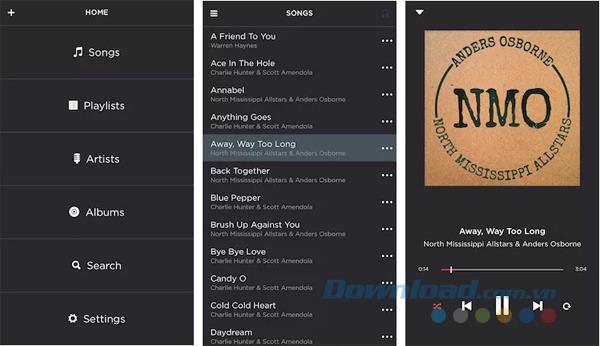
One of the best solutions is exclusive Dropbox , using a free app called Jukebox . The app scans music files on your Dropbox account and will ask you what you want to import. Then organize your files and let you play them offline. To add music to your device, simply upload it to Dropbox and export using Jukebox.
There are solutions for almost every service online, such as Google Play Music . Google's service provides space for 50,000 free personal songs and provides subscription-based music streaming service with 40 million songs available. Amazon has Amazon Music - a great option if you have purchased music on Amazon because they will automatically appear in your account. Amazon also allows you to transfer 250 free songs.
How to view saved Wi-Fi passwords on Android, How to view saved Wi-Fi passwords on Android? Very simple. Let's learn with WebTech360 how to view passwords
How to use Mi Band to remotely control Android, Mi Band 5 and 6 are great fitness bracelets, but you already know how to use Mi Band as a phone control
How to automate Android smartphone as desired, Automation applications like Tasker, IFTTT allow you to set Android to automatically perform common tasks
Fake virtual money mining app on Android: Everything you need to know, Virtual money mining is the main trend of making money during the pandemic. However, be careful with your words
How to connect Apple Watch with Android phone, Apple Watch is one of Apple's outstanding products loved by many iFans, it can be said that this is an accessory.
How to take a screenshot of an app that doesn't allow it on Android, Need to take a screenshot of an app that limits this feature on Android? You have several ways to take screenshots
How to move apps to SD card on Android devices, Move apps to SD card easily on all Android versions to free up valuable storage space.
How to update custom ROM on Android, custom ROMs are usually updated more than Android phones running stock firmware. Here's how to update custom ROM
How to take screenshots in incognito mode on Android, If you want to take screenshots while browsing incognito on Android, here are a few ways to get around
How to upgrade Microsoft Surface Duo to Android 11, Android 11 is now ready to be used for Microsoft Surface Duo. Here's how to upgrade Microsoft Surface
How to use Material You on Android 12, Material You brings many customization options for Android 12. Join WebTech360 to learn how to customize Android 12
What is BlackRock Malware on Android? How to avoid BlackRock?, Android users who are installing apps from third-party app stores are at high risk of malware infection
Instructions to fix the error of not being able to open Google on Android. On the morning of June 22, 2021, many users of the Google browser on Android could not access the
Android 13: New features you should try, Android 13 is in testing with many interesting new features. Let's find out the features with WebTech360
How to fix lag error in LDPlayer Android emulator, How to play the emulator without lag? How to fix LDPlayer lag? Let's find it with WebTech360
Instructions for turning on the Google Translate bubble on Android, Google Translate is a useful application on the phone, supporting users to translate text from Vietnamese to English.
Instructions for registering to watch Netflix for free on Android phones. Most recently, Netflix has allowed us to freely watch movies and TV shows for free on Android phones.
How to fix TikTok error on Android, TikTok error while running on Android? Don't worry, you can apply the simple ways below to fix TikTok errors on Android.
Instructions for turning on and off Facebook Messenger chat bubbles on Android. Chat bubbles are an extremely useful feature of Facebook Messenger, helping users easily
How to backup secret chats on Telegram for Android, Want to save or transfer secret chats on Telegram to a new phone? You can


















