Advanced SystemCare 17 Free Review 2024 - Your Best PC Optimizer

In an era where digital efficiency is paramount, Advanced SystemCare 17 Free emerges as a beacon for those seeking to enhance their PC's performance.
If you are using a computer that sometimes suddenly stutters and lag while the computer does not open many tasks on Windows, you will probably get a Full Disk 100% error on Windows 10.
This error stems from many subjective and objective reasons. It can be caused by a system error in the Windows operating system, sometimes because you accidentally downloaded malware, not compatible with Windows, this 100% disk error also appears.
Saying they have many reasons, so in this article, I will summarize a lot of ways to fix the full disk error . Please try each method 1 and restart the device to see if the device still fails.
SYNOPSIS
1. Turn off the anti-virus software Windows Defender
2. Turn off Windows Update on Windows 10
3. Turn off applications running in the background to fix disk error 100%
4. Turn off the Connected User Experiences and Telementry service
4. Turn off the software running in the background to fix the error of 100% Full disk
5. Turn off the Maintenance function
6. Turn off Windows SmartScreen on Windows 10
8. Set virtual Ram for the computer
9. Defragment hard drive to fix Full Disk error
Windows Defender is the default anti-virus software of Windows today. This software basically satisfies and meets our basic needs. However, in the process of using Windows 10, 8 I feel it is really necessary because this OS if you are careful in how to use it will be very difficult to get Virus.
On the contrary, sometimes I feel it is quite complicated for many different reasons. And I tested on a computer with a 100% full disk error when I turned off Windows Defender, the machine was back to normal.
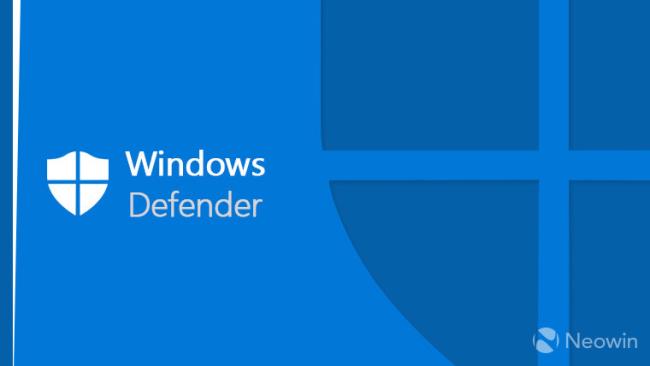
To disable Windows Defender you can follow the instructions in this article. I have also listed out 5 ways you can apply to disable Windows Defender as quickly as possible.
Windows Update is also one of the causes of the Full disk 100% error on many computers. Perhaps, Windows Update will use the resources of the machine to update the drivers, the system to the new version.
However, there are tons of updates that Microsoft releases every week. So, you do not have to keep Windows Update turned on because it takes up a lot of resources.
To disable Windows Update on Windows 10 and 8 operating systems, I also wrote a fairly complete and detailed article on how to turn off Windows 10 Update.
Follow the instructions in the above article and restart the computer to see if the 100% full disk error has been fixed.
On the operating system, there are always App running in the background by default every time you turn on the computer, in which there are many apps that I feel are not really necessary, but sometimes quite damage the resources of the machine.
To reduce the load on your computer, you can turn off unnecessary Background Apps by following the steps:
Step 1: Use the Windows + I key combination to open the Settings window .
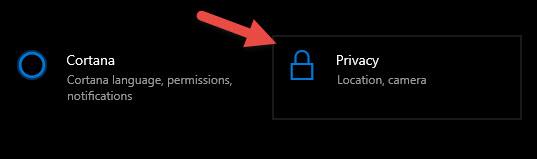
Step 2: Select Privacy and select Background apps .
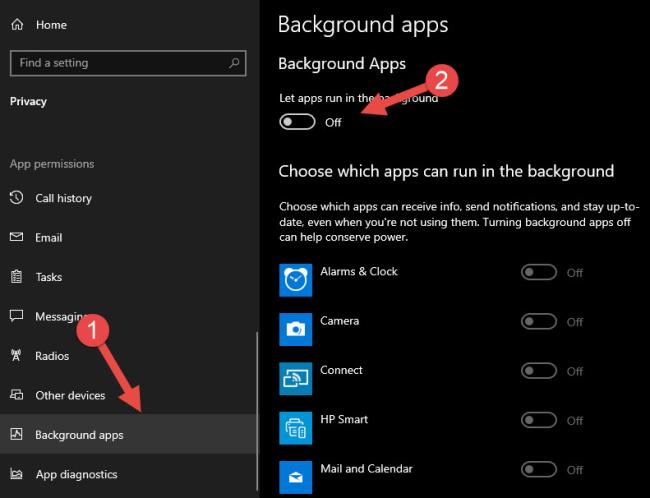
Step 3: Move the option " Let apps run in the background " to the left to turn off all Windows background apps.
Step 1 : Access to Services
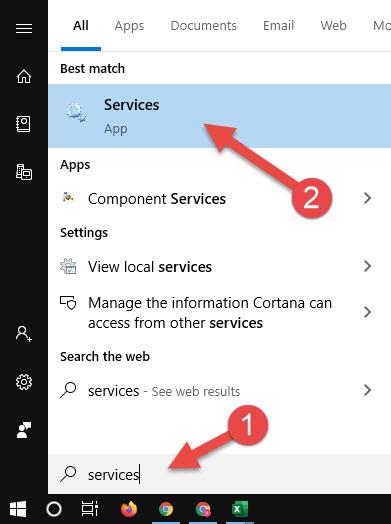
Step 2 : Search for the service " Connected User Experiences and Telemetry "
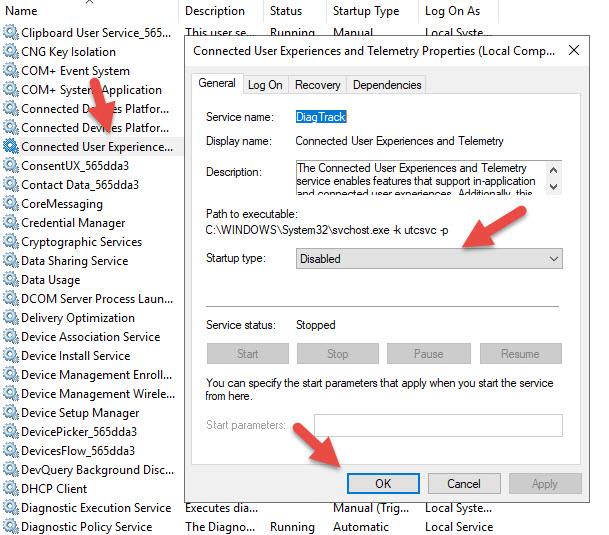
Step 3 : Double-click on the service and choose Disbale
This way I also mentioned when writing the article Speed up Windows 10 already. Really, we sometimes don't pay close attention to what we do with computers.
For example, accidentally clicking on a link by mistake, then the computer downloads a software to read it. That software is unfortunately the main cause of the 100% full disk error by running in the background every time you turn on the computer.
You can use the Startup function to see how many applications are running. And if it is not needed, you can disbale that service too.
Step 1: Right-click on Task Manager and select Task Manager to open it.
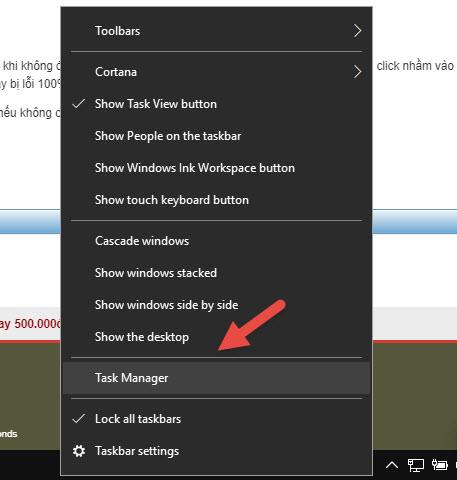
Step 2 : Select the tab to Startup and select Status to arrange services that are on.
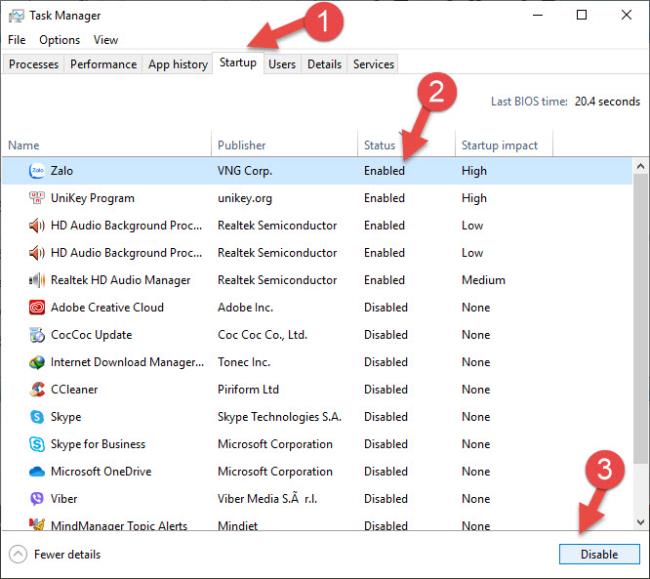
Step 3 : Select the service you want to disable and click the Disable button below.
Another very popular advice that many people encounter is the Maintenance function. To turn this off, do the following:
Step 1: Use the Windows + S key combination to open the search box. Enter “Maintenance” and select Security and Maintenance.
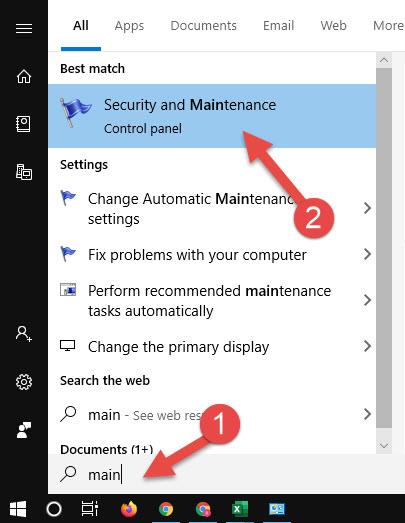
Step 2: In Tab Maintenance, select Stop Maintenance to turn off the Maintenance function
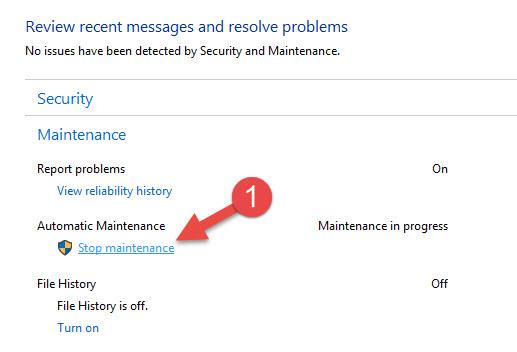
Windows SmartScreen is a function that was developed and integrated into Windows since Windows version 8 and until now it is still active. Its function is to prevent your computer from malicious applications, dangerous to your computer, software that the computer considers fraudulent, not really attempted.
But if for sure what I download to my computer is clean, without the risk of harming the computer, this feature is no longer needed. To turn this feature off, do the following.
Go to Control Panel and navigate to Action Center and select “Change Windows SmartScreen settings”.
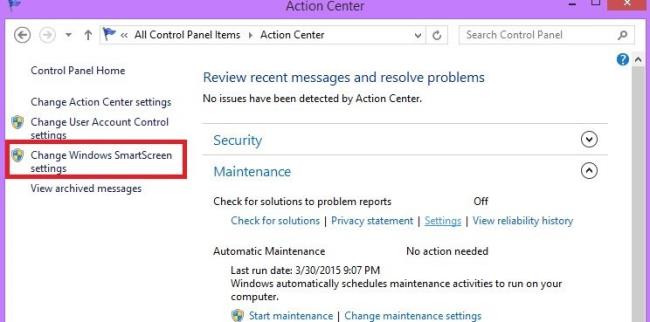
Next, select "Don't do anything (turn off Windows SmartScreen" to turn off Windows SmartScreen and click on Ok.
You can find Services Windows Search in the Services window as in method 4. Search and Disbale it as you have successfully turned off Windows Search.
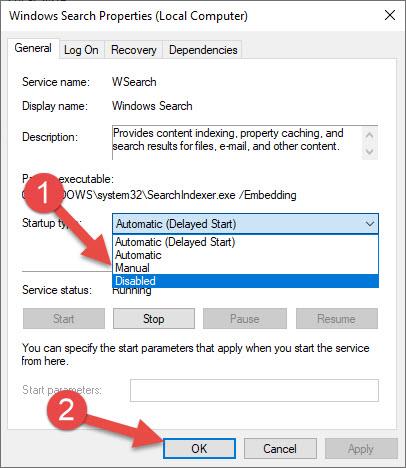
Virtual Memory is the computer's memory that helps your computer's RAM decrease when shared memory from the HDD. Specifically, when using this feature, Windows will take the memory in your application drive to temporary storage instead of using Ram instead. To set virtual RAM you do the following:
Step 1: Open " System " using the key combination Windows + S and enter " System "
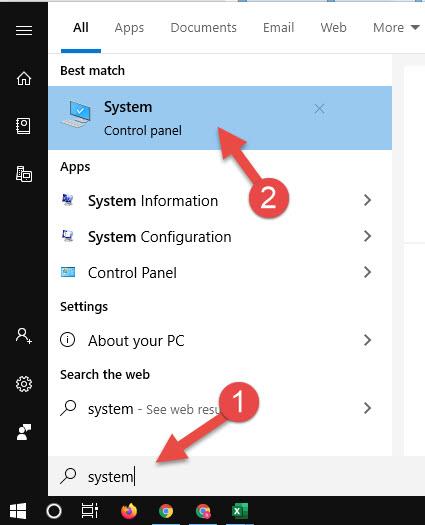
Step 2: Select Advanced system settings , the system window appears, select the Advanced tab
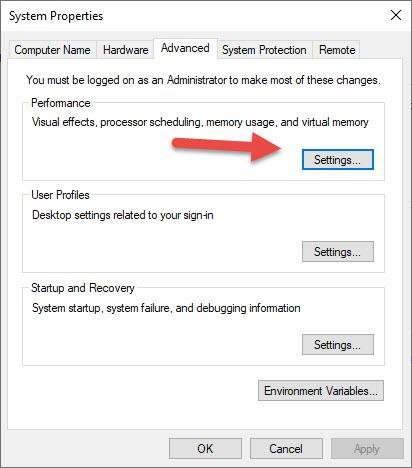
Step 3: Select Settings in Performance in the System Properties window .
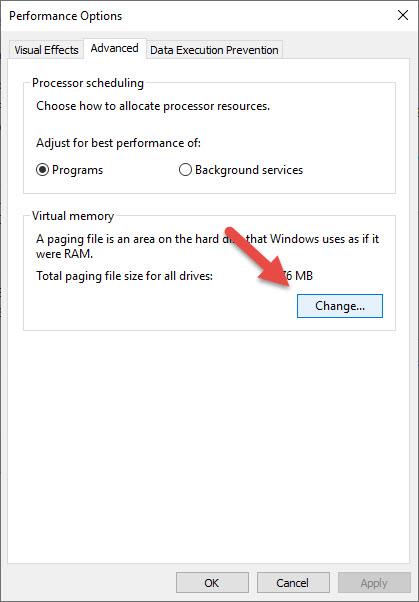
Step 4: Select Change. Here you uncheck the box to Automatically manage paging file size for all drives. In the lower part where Custom size you enter 2 fields is
Intial size (MB): Minimum size
Maximum size (MB): Maximum size
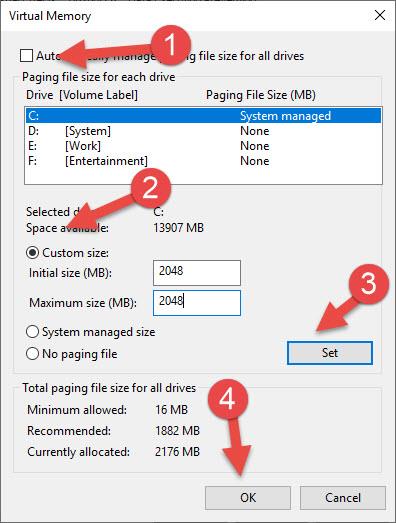
You should set the minimum and maximum capacity = 1/2 of your RAM, for example if your real RAM has 4GB, you should only set the size to 2048MB (1GB = 1024MB) to avoid wasting too much space. The hard drive causes a full disk error, then click OK to complete the virtual memory setup.
The computer after a period of use will inevitably be fragmented, which causes a lot of data chaos on the hard drive. Therefore, sometimes when you are using it, you suddenly find your computer lag or have a 100% Full disk error. In the Windows operating system, defragmentation software is Disk DeFragmenter or a pretty good software today is the HDD Generator.
Link download here
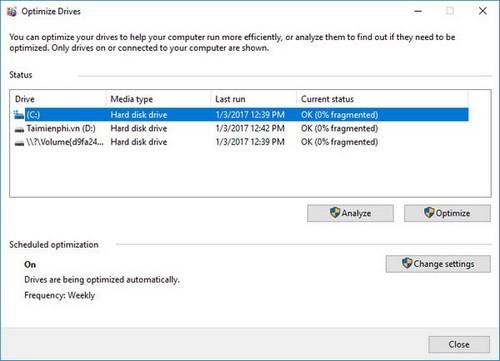
Above are 9 ways to fix Full disk 100% error that Ben Computer has synthesized and tested on the computer with fulldisk error. Hopefully with this article, you will apply to your computer that is 100% full disk error. If you overcome the above methods, please do not forget to leave a comment below to share your problem solving process.
In an era where digital efficiency is paramount, Advanced SystemCare 17 Free emerges as a beacon for those seeking to enhance their PC's performance.
How to fix Outlook error 0x800CCC90 when receiving emails on Windows. When sending and receiving emails from Microsoft Outlook client, you may encounter error 0x800CCC90. Below is the original
Instructions for listening to music when folding the laptop on Windows 10. To help everyone easily follow the steps to listen to music after folding the laptop, today WebTech360
Summary of Movies & TV application shortcuts on Windows 10, Summary of Movies & TV application shortcuts on Windows 10 to bring you a great experience. Maybe
How to fix Messages Failed to Load error on Discord for Windows, Discord isn't fun if you can't read what other people write. Here's how to fix Messages error
How to display the This PC icon on the Windows 11 desktop, During the process of using Windows 11, many users need to access This PC (management).
Tips and search shortcuts on Windows 10, Search shortcuts in Windows 10 will help you operate and handle work faster. Below are all the search shortcuts
How to personalize the taskbar on Windows 11, Windows 11 gives you many new customization options, including personalizing the taskbar as you like. Join WebTech360
How to fix error 0xa00f4244 nocamerasareattached on Windows 10, 0xa00f4244 nocamerasareattached is one of the most common error messages on computers. Let's
How to find information in the Windows Registry quickly, Do you find it difficult to find information in the Windows Registry? So below are quick ways to find the registry
How to limit the number of failed login attempts on Windows 10. Limiting the number of failed password login attempts on Windows 10 helps increase computer security. Here's how
How to change mouse pointer color and size in Windows 10, Don't like the default mouse pointer size and color on Windows 10? Below are the ways to change
Instructions for recording videos and taking photos on Windows 11 without installing software. On laptops and PCs using Windows 11, users can record high-definition videos or take photos
How to create fake error messages in Windows, Windows can come up with some pretty creative error messages but why don't you try creating your own content for them to make fun of?
Ways to open Windows Tools in Windows 11, Windows Administrative Tools or Windows Tools are still useful on Windows 11. Here's how to find Windows Tools in Windows 11.
How to automatically move files between folders on Windows and Mac, Do you want to automatically move files from one folder to another on a Windows or Mac computer?
Windows 11: Everything you need to know, Windows 11 - Microsoft's next operating system has been leaked with a new interface, Start menu and many other improvements. Here it is
How to fix Windows Quick Assist not working error, Windows Quick Assist helps you connect to a remote PC easily. However, sometimes it also generates errors. But,
How to pin Word, Excel and PowerPoint files to the corresponding app icon on the Windows 11 taskbar, How to pin Office files to the taskbar icon on Windows 11? Invite
How to fix Bad System Config Info error on Windows 10, Bad System Config Info is a common Windows error code. Here's how to fix Bad System Config Info Win 10 error.


















