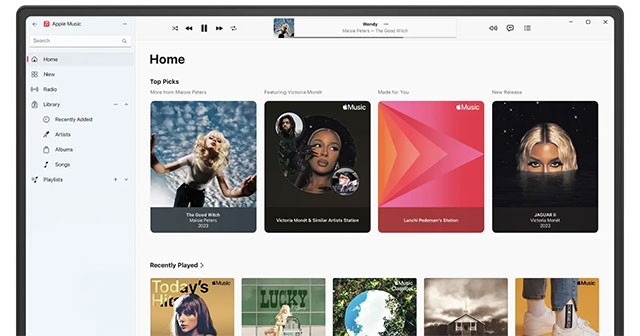Apple has updated its Apple Music app for Windows with new virtual audio features that allow PC users to experience Dolby Atmos. With the latest update, Apple Music on your computer now supports spatial audio, allowing you to listen to music with immersive three-dimensional effects through compatible headphones or speakers.
What is Dolby Atmos?
Apple introduced Dolby Atmos to Apple Music four years ago, starting with the iPhone, iPad, and Mac. The technology creates a three-dimensional audio experience, allowing you to feel the instruments "surrounding" you. To get the most out of it, you'll need Dolby Atmos-enabled speakers. However, compatible headphones like AirPods or Beats can also use Dolby Atmos thanks to dedicated upmixing technology.
To enable Dolby Atmos in Apple Music on Windows, just follow these steps:
- Download the Dolby Access app from the Microsoft Store.
- Open Apple Music , tap the menu button > Settings .
- Under Playback , turn on Dolby Atmos .
- To apply to downloaded music: Go to Menu > Settings > General > turn on the Download Dolby Atmos option .
Note that not every song in the Apple Music library supports Dolby Atmos. Compatible songs will have a Dolby icon. Like lossless audio, Dolby Atmos tracks will not cost extra on top of the standard subscription plans of $10.99/month (individual) and $16.99/month (family, up to 6 people).
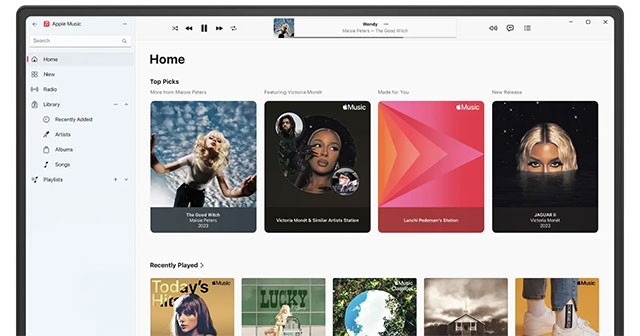
You can read more about Dolby Atmos support for Apple Music on Windows in Apple's official documentation . The Apple Music app for Windows is available for download from the Microsoft Store .