Instructions for creating Moon phase trend

Instructions for creating a Moon phase trend. The Moon trend is extremely popular on TikTok, creating an unprecedented fever. Through Moon phase will help you know the date
Do you know how to change the theme for Google Chrome web browser ? The easiest way to change Chrome themes is to use the "Themes" option.
The Themes option in Google Chrome is a great feature that many users love. If you want your Google Chrome browser to appear with many unique designs and designs, just do a few simple mouse clicks with the Themes option of Google Chrome.
Definitely a great experience when you change themes of Google Chrome frequently with attractive patterns and styles. Not only yourself but even loved ones, friends, ... people you love can like these changes.
Step 1: Open Google Chrome browser on the computer.
Step 2: In the upper right corner of the Google Chrome browser, click the 3-dot icon as shown in the image.
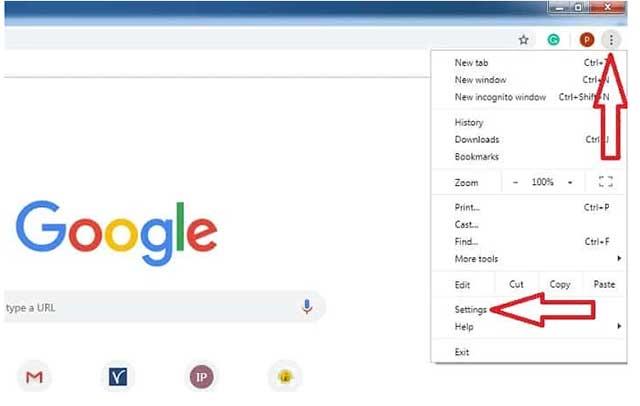
Step 3: Then, you click on the Settings option .
Step 4: A new tab will open. At this point, drag your mouse down to the bottom of the new tab until you see the Appearance option .
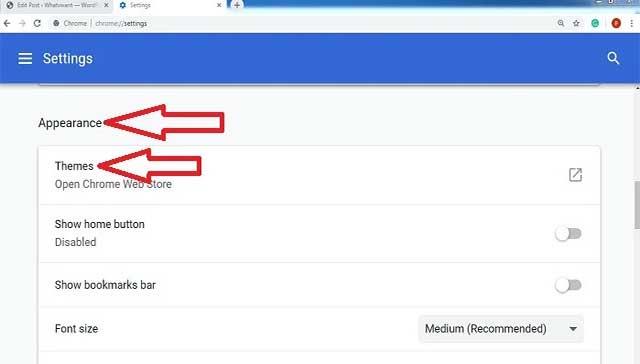
Step 5: In the Appearance option , find the Themes option and click it.
Step 6: A new tab with the name "chrome web store" is opened.
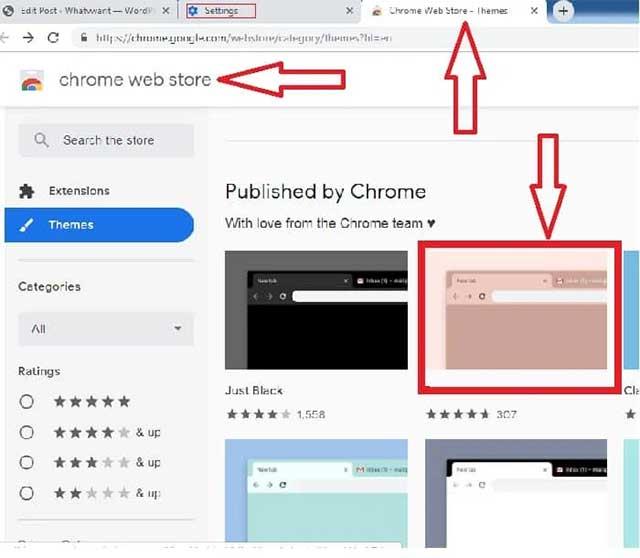
Step 7: On the "chrome web store" page, you will see thumbnails of many themes (Themes). Scroll down to find the topic you like best.
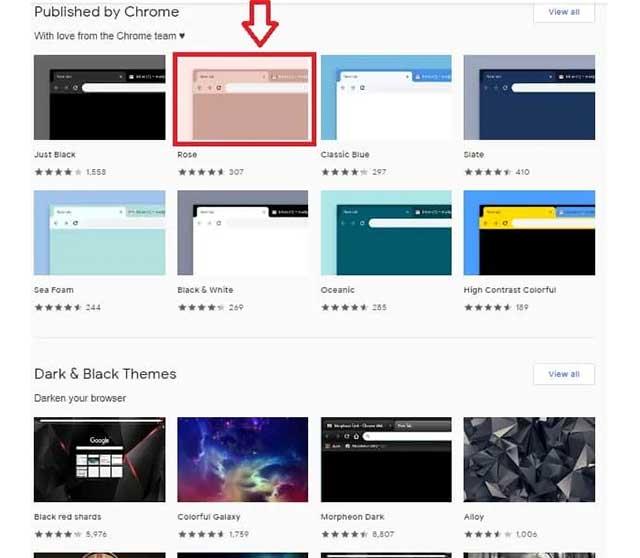
Step 8: Click on the topic you like best. Then a new page appears on the same tab. This page displays the topic name you have just selected with the Overview - Reviews - Related options. If you want to see an overview of Google Chrome browser after applying the new Theme, select Overview. Want to see feedback and reviews of other users, select Review. Select Related if you want to find other "Themes" from the same manufacturer as the Theme you have selected.
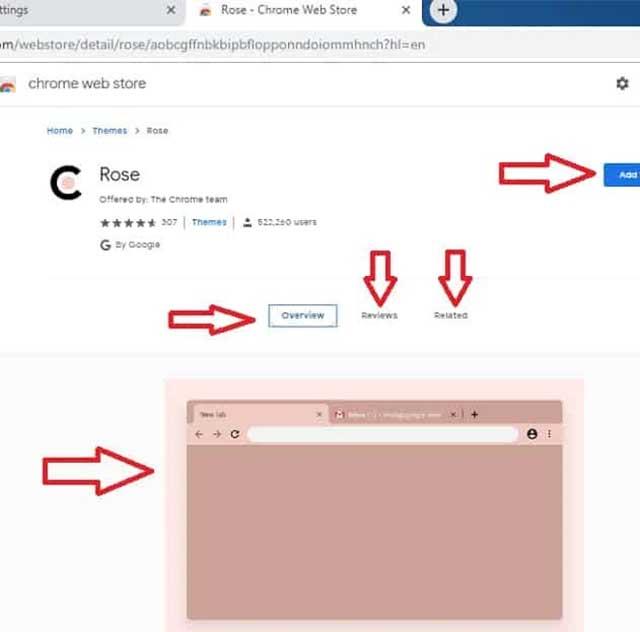
Step 9: After that, click on the Add to Chrome option at the top right of the new page. At that time, the theme you selected has been successfully added to the Google Chrome browser.
Now you can experience the wonderful feeling of surfing the web with the colorful Google Chrome browser. But how if you want to change the subject. Come to step 10.
Step 10: To change the subject, follow steps 1 through 7. After that, select the new topic you want to replace the old one. And then click Add to Chrome .
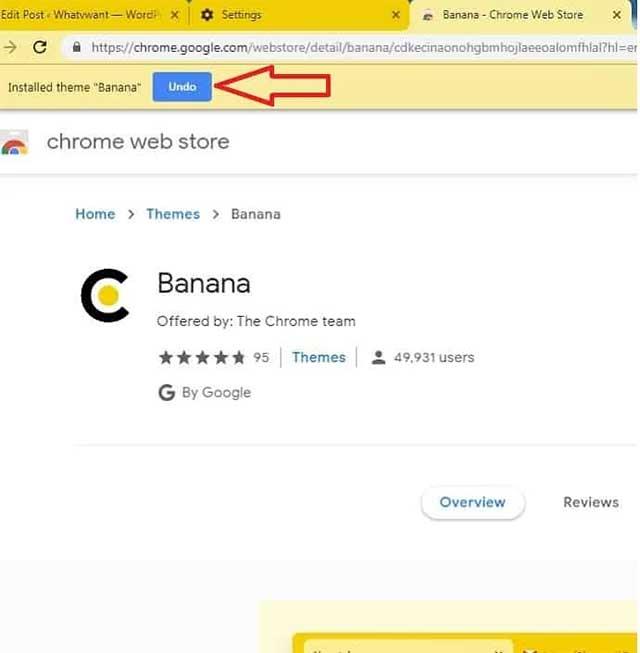
Step 11: Next, follow steps 8 and 9. After that, your new theme is applied on Google Chrome browser. If you suddenly change your mind, want to keep the old topic. You do not need to redo mechanical steps. Select Undo in the upper left corner of the page. Then, the old topic will return.
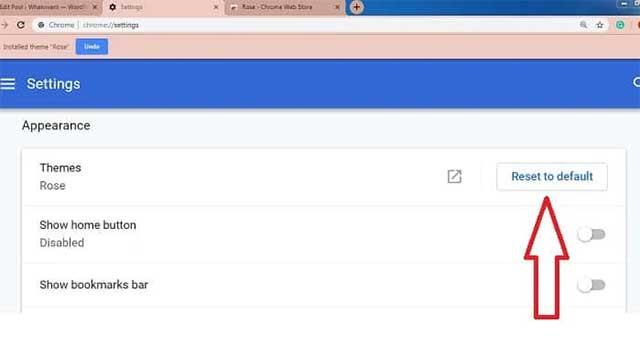
If you want to delete the theme on Google Chrome, do steps 1 through 4. After that, select Reset to default in the right corner with the Themes option. After that, Google Chrome browser will reinstall the default theme.
Above are the simple steps to change the color, theme for Chrome . Try making and experiencing a browser with many beautiful colors and themes!
In addition, you can refer to some other tips on Google Chrome such as How to scan QR Code with Google Chrome on iPhone , How to turn on Reading mode on Chrome ...
Instructions for creating a Moon phase trend. The Moon trend is extremely popular on TikTok, creating an unprecedented fever. Through Moon phase will help you know the date
Instructions for installing and registering Microsoft Teams on your phone. At the present time, when the need for studying and working online has increased dramatically, the
How to rotate text and pictures in Microsoft PowerPoint, Do you want to rotate text and pictures in PowerPoint so that they fit snugly and in accordance with the presentation? Here it is
How to fix Outlook search error, Can't search on Outlook? Do not worry. Below are tips to help you fix search errors on Outlook simply and easily
Instructions for group video calling on Messenger Rooms on Instagram. The Messenger Rooms feature is now also integrated on the Instagram application. The following,
Instructions for turning on temporary mode on Instagram to self-destruct messages. Recently, Instagram has launched the Vanish Mode feature (automatically destroy messages). Here we are
Instructions for viewing 3D Museum exhibitions on Instagram, Smithsonian is an effect that helps users display antiques commonly found in museums. Here's your invitation
How to edit videos posted on YouTube without losing views, You forgot to blur sensitive content in videos posted on YouTube. Don't worry, here's how to adjust it
How to delete multiple posts at the same time on Instagram, Deleting individual posts on Instagram is quite time-consuming, so Instagram now supports users to delete a series of posts.
How to turn on dark mode on TikTok, How to turn on dark mode on TikTok is not difficult. The article will guide you in detail how to change the TikTok interface to black on Samsung
Shirt size chart - How to choose the most accurate shirt size, What is the shirt size chart? Shirt size means only the size and size of the shirt or pants. Shirt size varies according to direction
Instructions for automatically replying to messages on Zalo. Automatically replying to Zalo messages is very simple. This article will guide you on how to use Zalo automatic messages
Instructions for saving parking locations on Google Maps, Currently, the Google Maps application has launched the Save parking location feature. Today, WebTech360 invites you along
Instructions for temporarily hiding a Youtube channel. For some reason, I want to hide my Youtube channel but don't know how to do it? Today, WebTech360 invites you
How to recognize a faulty SSD. Are you worried that the SSD will malfunction or suddenly fail, causing all the data inside to be lost? Pay attention to the signs below for timely recognition
Instructions for classifying messages on Zalo, Message classification is a feature that helps you separate non-priority conversations on the message page to focus and
Instructions for drawing prizes to receive Lucky Money on ZaloPay. Recently, Zalo has launched the program "Amazing lucky money, Happy Spring Luck" taking place from January 29, 2021 to
How to view and recover Microsoft Outlook password, How to view Outlook password on computer is not difficult. This article will guide you how to view and recover Outlook password
Instructions for using filters on Google Meet, Filter GG Meet is a feature that helps make online meetings more interesting. Here's how to use filters in Google Meet.
Instructions for creating and searching for draft articles on Facebook. Currently, we can save articles that we have created but have not yet posted on Facebook. Here, WebTech360 invites


















