Installing Windows with USB is not only simple and convenient, but also significantly reduces potential issues that arise when using a disk. However, creating a USB to install Windows is a method that not many people are familiar with. This article will guide you through creating a USB Boot using Grub4Dos.
To create USB Boot using Grub4Dos, you will also need:
- Hiren's BootCD
- ISO file of the Windows operating system you want to install.
Useful Links:
- Download Hiren's BootCD
- Download Windows 10 ISO file
- Download Windows 7, ISO Windows XP from Microsoft
Understanding the Requirements
Reinstalling a computer using a disk has become outdated thanks to various software and tools that simplify the Windows installation process. One of the most popular methods nowadays is USB Boot installation.
Necessary Conditions:
- At least an 8GB USB flash drive.
- Grub4dos installer.
- Hiren's BootCD file.
- Windows ISO file for USB creation.
Steps to Install Windows with USB Boot using Grub4Dos
| Step |
Description |
| Step 1 |
Connect the USB drive to the computer. Right-click its icon and select Format... |
 |
| Step 2 |
A window will appear. Format the USB as NTFS or FAT32 as preferred. Click Start. |
 |
| Step 3 |
Download the required tools if not already present. |
 |
| Step 4 |
Extract the Grub4dos files (right-click and choose Extract files). |
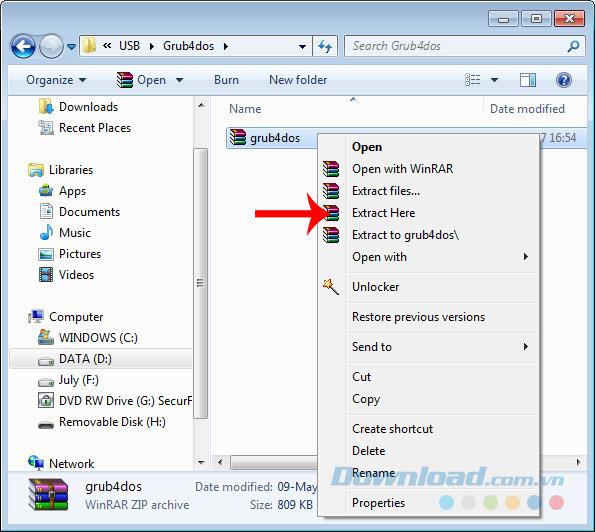 |
| Step 5 |
Locate grubinst_gui, right-click, and select Run as administrator. |
 |
| Step 6 |
On the main interface, select the appropriate disk options, refresh, and click Install. |
 |
| Step 7 |
Copy grldr and menu.lst from the Grub4Dos folder to the USB. |
 |
| Step 8 |
Extract Hiren's Boot file and copy all files to the USB. |
 |
| Step 9 |
Similarly, extract the ISO file of Windows, and copy those files to the USB. |
 |
Your USB is Ready!
After completing all steps, your USB should be ready for use. Restart your computer to install Windows from USB Boot using Grub4Dos. You can install various versions of Windows using this method, just by changing the Windows ISO file.
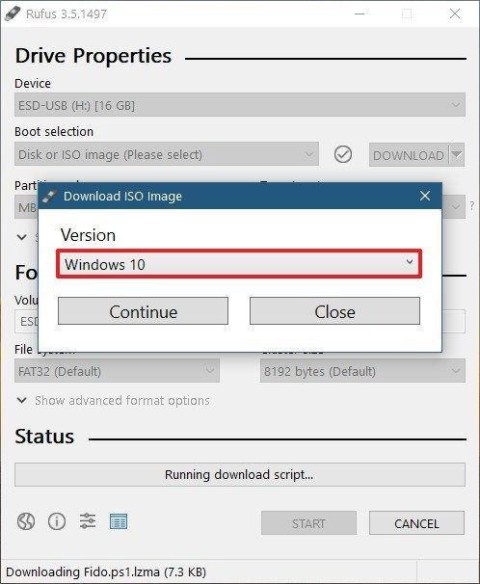



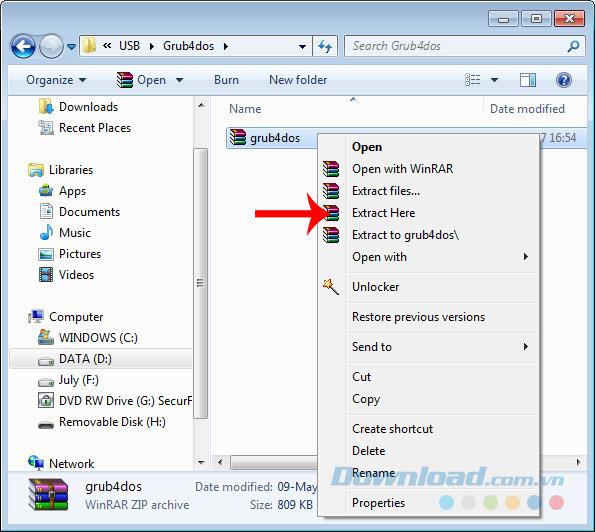




















Nick F. -
I must admit, I was confused at first about using Grub4Dos, but your guide made it easy to understand
Jenny Q. -
I found your guide very helpful! Looking forward to trying out Grub4Dos for the first time
Sarah W. -
Can anyone explain how to troubleshoot if my USB drive isn't recognized during boot? I've followed the steps but still have issues
David W. -
Your guidance on using Grub4Dos is really impressive! Can’t wait to see what else you’ll share in the future!
Peter P. -
Argh! I tried to follow this guide but hit a snag at step 4. Can anyone help me out
Kathy C. -
Just wanted to say thank you! I was stuck for days trying to figure out how to make my USB bootable
John Doe -
This is an amazing guide! I never thought I could create a USB boot for Windows using Grub4Dos. Thank you so much for sharing this
Sammy Geek -
Awesome tutorial! I was dreading the installation process, but you've made it so much easier. Thumbs up!
Linda 123 -
I encountered an error while saving my Grub4Dos settings. Has anyone else had this problem? Would love some advice!
Quang vn -
I love how simple this method is. It's perfect for someone without a lot of experience in tech stuff
Chris M. -
I made my USB boot with Grub4Dos yesterday, and it worked flawlessly! I was amazed at how easy it was
Liam The Gamer -
This is probably the best guide I've found for this purpose. Very detailed and easy to follow, thank you
Alice Sunshine -
This is totally awesome! Not only did I install Windows, but I learned something new in the process too
Kevin the Cat -
This is such a neat trick! Just got my Windows install going in no time. Mew-some job
Vicky D. -
Admittedly, I was a bit skeptical at first about Grub4Dos, but I loved how it made the process so accessible.
Tommy B. 99 -
This guide saved me a lot of time! I appreciate the clear explanations. Definitely saving this!
Gary C. -
I had the issue that my computer wouldn’t boot from the USB. After researching, I changed the BIOS settings and it worked
Maria Q. -
Just finished setting this up! I was skeptical at first, but it really does make the installation process much quicker.
Emily R. -
Thanks for the step-by-step instructions! It's really helpful for someone like me who isn't too tech-savvy. Keep up the great work
Angie 88 -
Does anyone know if Grub4Dos works with Windows 11? I want to upgrade but unsure about the boot creation
James P. -
Can someone recommend a good USB drive for this? I want to ensure I'm using the best one for installation
Ellie B. -
I had no idea Grub4Dos could be used like this! Such a great solution for booting Windows.
Anna L. -
I’m feeling really proud of myself for successfully using Grub4Dos! I didn’t expect it to work so well!
Leo IT -
I shared this tutorial with my classmates. We're all trying to set up our USB drives for a group project. Thanks
Hannah S. -
After several attempts, I finally got my USB boot to work! Grub4Dos is the way to go. Thanks for the tips!
Mike IT -
I’m so excited to try this out! It’s about time I set up a USB boot for my new laptop. Thank you for the detailed guide
Jenny Love -
Wow, I didn’t know Grub4Dos could do so much! I’ll definitely share this with my friends who are also looking to install Windows
Tommy Tech -
Grub4Dos is a lifesaver for installing Windows! I used this method and everything went smoothly. Highly recommended