Full screen app mode on Samsung Galaxy S8 Plus

You can select the application you want to use in the full screen aspect ratio.
As a Garmin exclusive technology , this is a solar powered technology. With Garmin invested in in-depth research, this technology could become a new trend in the future for everyone's wristwatch .

It can be understood that Power Glass is an absorbent glass that connects electrical circuits to collect and convert solar energy into electricity, serving the watch's operation but still retaining high transparency, after the light is The glass plate collects energy and converts it into electricity to maintain the watch's energy source.

Good transparency, high efficiency converts solar energy into battery life five times higher than conventional standards.
- Delivers longer battery life than a lot considering the smart watch normally.
- The battery can still be charged when partially obscured
- Manage battery usage better with an optimized power management system

- For the best possible recharge, you should place the watch glass directly towards the sun.
- While it can be charged when partially obscured, the battery performance will not be maximized, so you should avoid covering the watch lens with your sleeve.

Currently Garmin solar battery technology is being equipped on two lines of watches, namely Instinct (line of adventurous watches) and Fenix (line of high-end sports watches ).

- Is an index showing the energy you have loaded minus the energy you used during the day.
- The higher this number, the more energy the user will have to complete the task and be active. A lower reading may indicate time to rest.
This metric is calculated using a combination of heart rate variability, stress level, sleep quality and activity data to estimate a user's overall body energy level throughout the day.
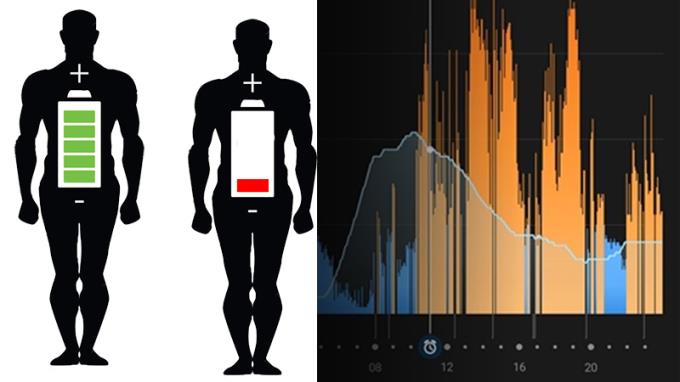
- For compatible products, Charged and depleted will be displayed in Garmin Connect showing how much your body battery has recovered and consumed. Ideally, the daily readings would differ slightly.
- Ability to calculate and estimate in a short time : If you only unplug your device for a short time, Body Battery will calculate the recharge and consumption in that time.

Body battery measurement feature is currently available on many Garmin watches such as Vivosmart4, Fenix

PacePro is a pre-programmed outdoor running feature. More understandably, this is a feature that helps users create a smarter running and sports plan, the watch will help users distribute their strength on the entire track with the route. available, so that users can complete a run in a given time and get the highest possible workout performance.

- Based on the user's speed and speed to give a calculation of the running intensity on each track.
- Still can change parameters according to users.
- Support users with better quality runs.

Currently, PacePro is a great feature only available on the high-end Fenix 6 line of Garmin. Let's see if Garmin will bring this feature down to popular watches in the future.

- Start a PacePro plan on the Fenix 6
+ First need to define the running plan
+ Then operate the buttons: UP / MENU
+ Press to select: Training → PacePro Plans → Then, select an available PacePro strategy from the list provided → Finally select: START.
- Create a new PacePro strategy in the Connect app
+ The first step needs to download and open the application: Connect
+ Press to open: Menu → Select: Training
+ Continue to select: PacePro Pacing Strategies → Create PacePro Strategy → Select a Course.
+ Find and select the "magnifying glass" icon in the upper right corner to search for new plans.
Follow the instructions on the Enter Time or Pace screen, then click Next.
The map shows your training plan, and clearly shows which parts of it need to run faster or slower than average speed.

See more:
- What is the heart rate feature on smartwatch?
- What is the sleep tracking feature on the Smartwatch?
- What is the feature to determine the number of calories consumed on the smartwatch?
- Which country is Garmin smartwatch from? Is that good? What's outstanding
You can select the application you want to use in the full screen aspect ratio.
Choose different performance modes according to the task you are using to get the best out of your phone.
Add a floating camera key you can move to any position on the screen in Auto and Selfie modes.
The edge screen on Samsung phones makes it easy and fast to manipulate your favorite apps, lists, etc.
Answering and ending calls quickly saves you more time and operations.
Screen pinning is a new feature introduced since Android 5.0, which saves users from worrying about other people's curiosity when they lend their Samsung Galaxy S6.
To silence incoming calls and alarms, place your hand on the screen or turn the device upside down.
In part 1, I introduced the Samsung Pass feature on the phone and next in this article I will guide you to edit your web login information and change the security password for Samsung Pass.
The feature allows you to block spam messages or messages that you do not want to receive.
Call blocking helps you avoid being disturbed by unwanted people.
Your device vibrates when picked up to notify you of missed calls and messages.
You can manage permission preferences for the apps you want to easily manage your device.
This feature helps the screen always display information about the time, email, calls, messages or notifications from the application when the screen is locked.
The camera supports many functions and integrates shooting modes that bring many conveniences to users.
Blocking messages helps you avoid being disturbed by unwanted people or promotional messages.
Adjusting the screen mode helps you to optimize the screen to fit your eyes.
One-handed input mode can make pressing the numeric keypad with one hand faster and more comfortable.
Sometimes when accessing the Internet is not possible, we can clear the network settings so that the machine can access the Internet normally again.
Dual Messenger feature allows you to use two separate accounts for the same application such as: Facebook, Zalo...
The feature allows you to combine Wi-Fi and mobile networks together to load when your network is weak.


















