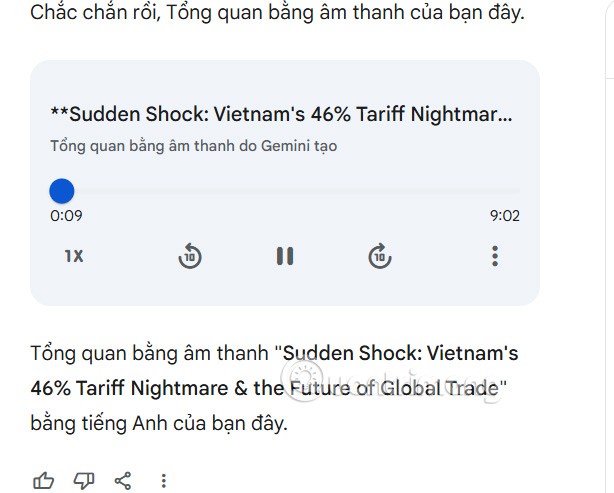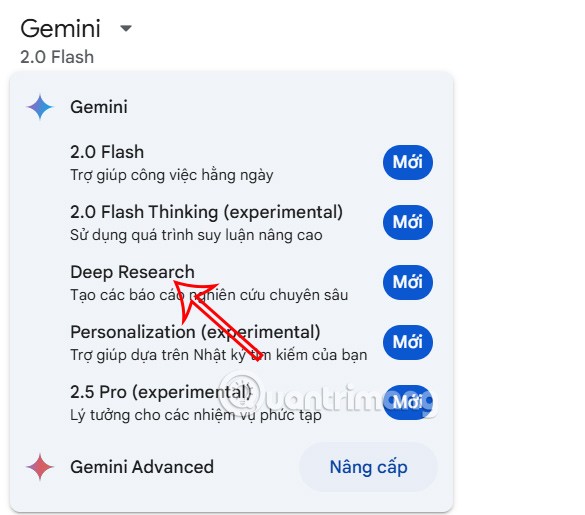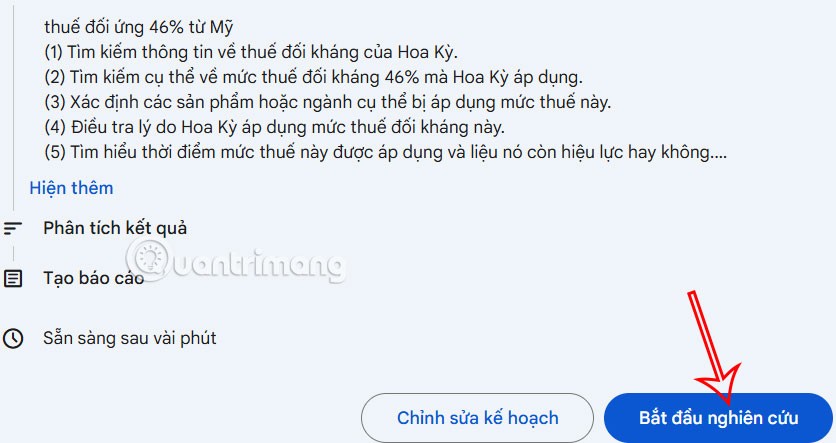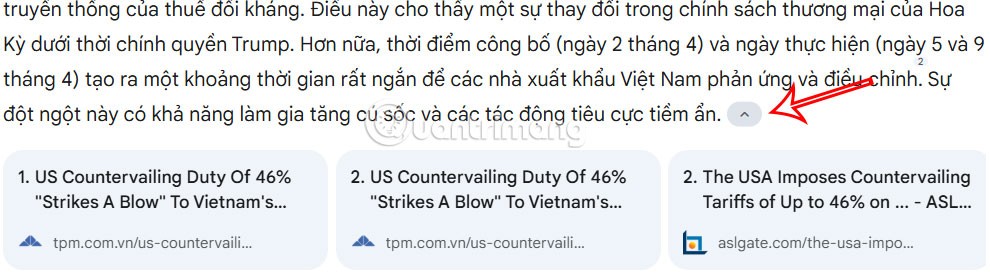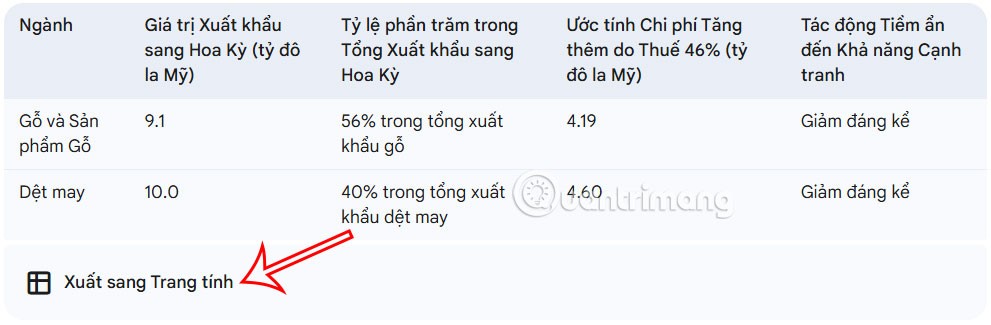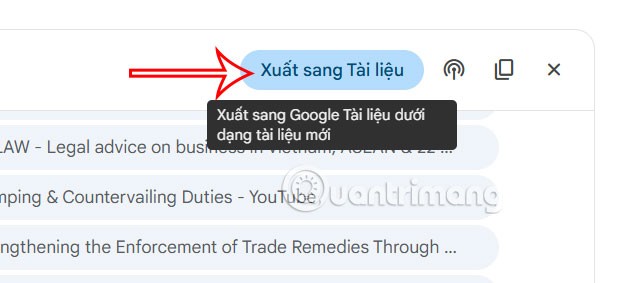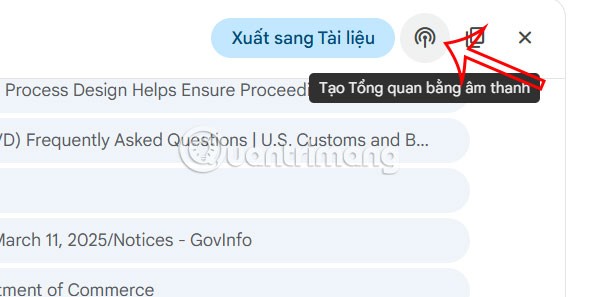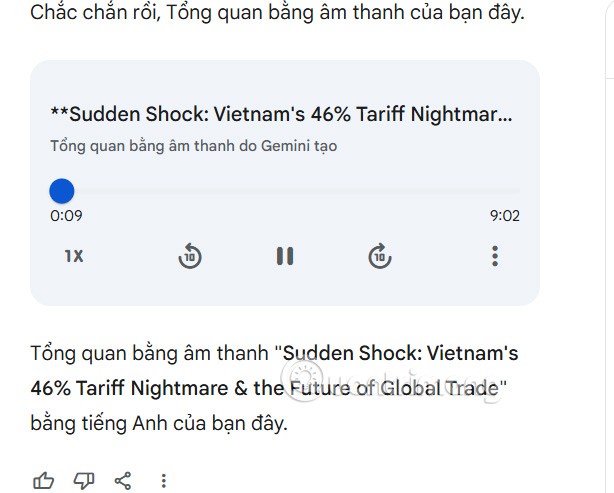You can now use Gemini Deep Research to analyze thousands of websites, apply research, and create detailed reports for users. Gemini Deep Research will thoroughly analyze a specific issue that you are interested in, combined with many other reports to provide reasonable feedback content. Here is a guide to using Gemini Deep Research.
How to use Gemini Deep Research
Step 1:
You log in to your Google account then go to your Gemini website. You click on the arrow icon next to Gemini on the Google Gemini website and select Deep Research from the displayed list.
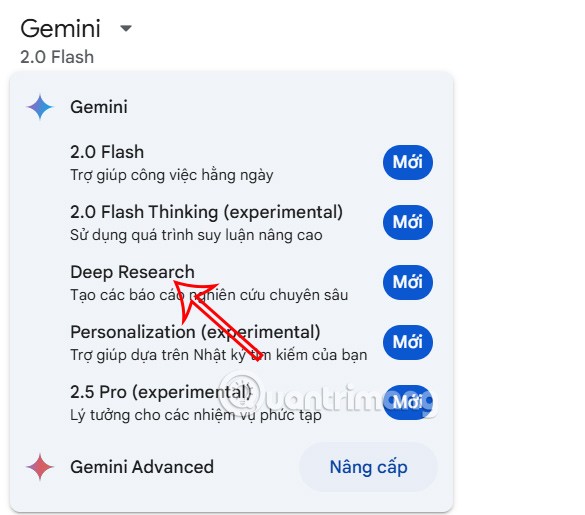
Step 2:
Then, enter your query that needs further research and hit submit. Gemini will show you an outline of how to conduct the research and generate a report for us. If you agree with the proposed plan, click Start Research .
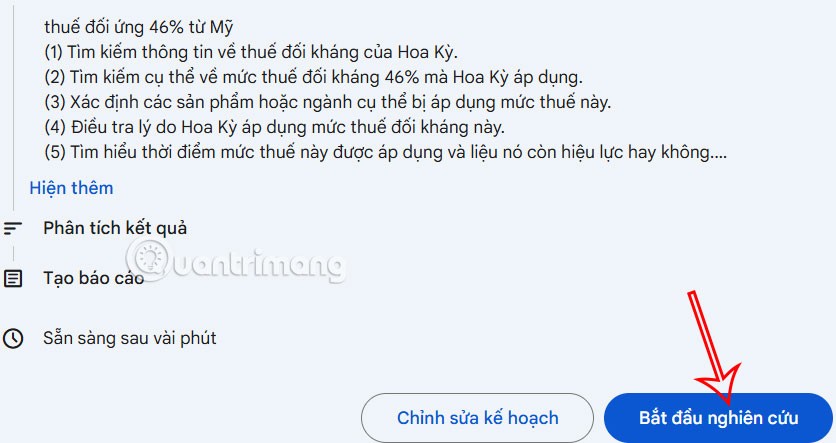
Step 3:
The research process is then done with the analysis of thousands of websites related to the content you need.
As a result you get detailed problem analysis and reporting from Gemini Deep Research.
In each content you will see an expanding arrow icon to show the reference website Gemini used.
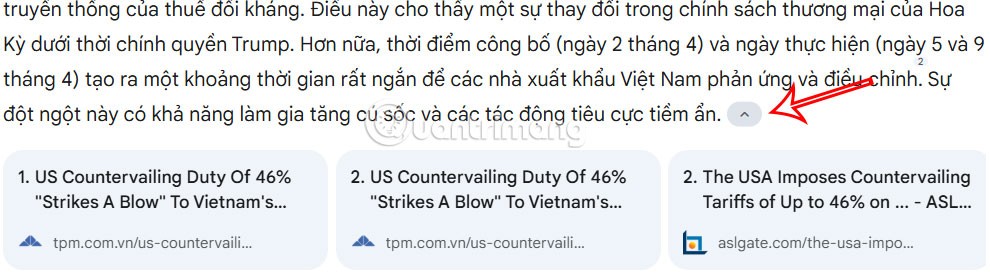
Step 4:
In the report that Gemini analyzes, if there is a data table, there is an option to Export the sheet and the content created in Google Docs for you to access immediately.
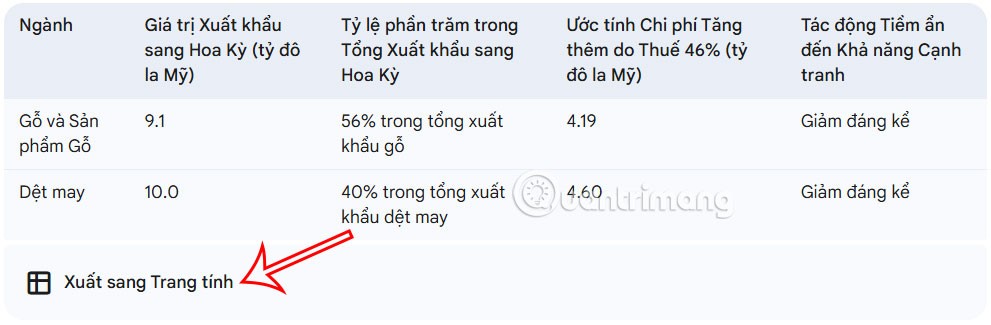
To save the report to Google Docs , click Export to Docs .
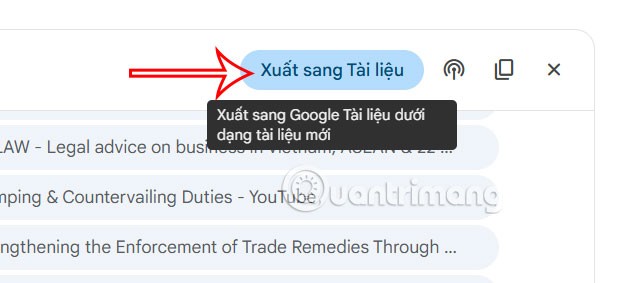
To create an audio overview , click the drop-down menu next to Export to Docs and select Create audio overview .
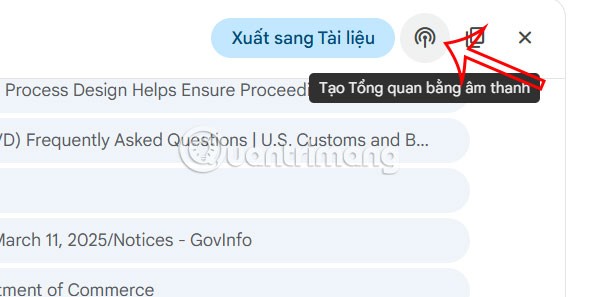
Gemini currently only creates an overview in English so you need to pay attention.