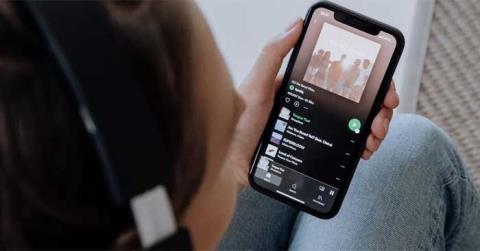Instructions to check who has your Facebook Story

Instructions for checking who has viewed your Facebook Story. To know who has viewed your newsletter on Facebook, today WebTech360 will introduce a tutorial article.
Microsoft Whiteboard is a free desktop drawing whiteboard application, but incorporates many other features such as note-taking, drawing, sketching, and cloud storage. This is one of the most interesting and useful whiteboard software available today. Whiteboard is automatically activated for existing Office 365 tenants. Windows 10 and iOS users can download the app from the Store.
The following article will guide teachers on how to use the Microsoft Whiteboard application in teaching.
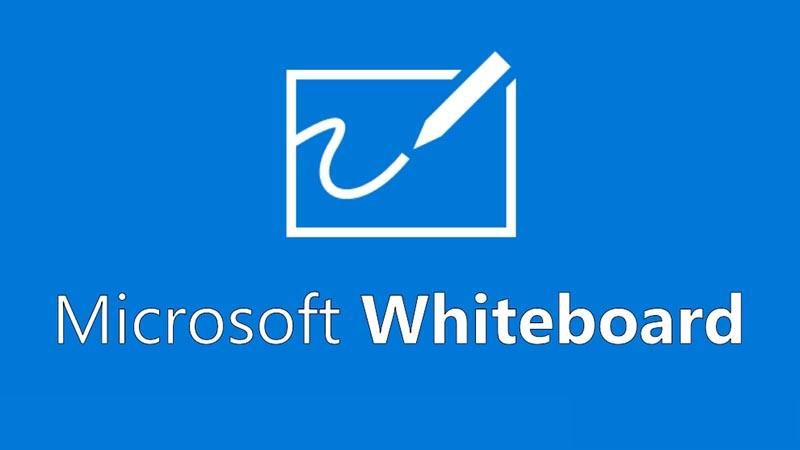
Microsoft Whiteboard Utilities
How to use Microsoft Whiteboard
For Windows 10 devices
Teachers can install the Microsoft Whiteboard application for Windows 10 from the Microsoft Store . Once installed, sign in to Whiteboard with a free Microsoft account (Outlook, Hotmail, Live, Xbox, etc.) or an Office 365 account (personal, work, or school).
For iOS devices
Teachers download Microsoft Whiteboard to the device from the App Store (requires Apple's iOS 9 or later, iPhone 5s or later, iPad Mini 3 or later, iPad Air or iPad Pro).
After installation, teachers sign in to Whiteboard with a free Microsoft account (Outlook, Hotmail, Live, Xbox, etc.) or an Office 365 account (personal, work or school)
Using Whiteboard for the web
For commercial production, Whiteboard for the web is rolled out to all users. Once enabled, teachers can access whiteboard for the web at https://whiteboard.microsoft.com .
Whiteboard for websites currently allows users to create and join boards, create and delete ink, and view sticky notes and images that others have added. Whiteboard supports most browsers like Edge, Chrome, Firefox and Safari.
Whiteboard User Manual
1. User Interface
When it comes to drawing and sketching apps, a smart user interface is key to making it easy for teachers and students to master their tools. Whiteboard provides just a giant white background board that users can draw or do anything on.
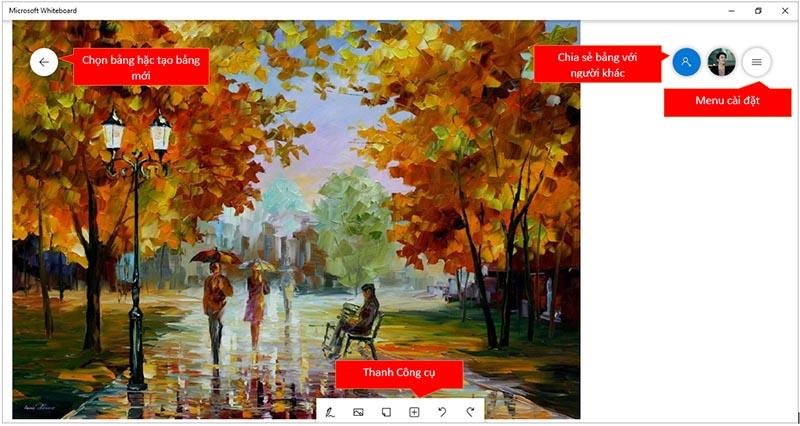
The main interface of Microsoft Whiteboard is extremely simple, anyone can access it, it includes a number of features such as: Select a board or create a new board, Share what the teacher has presented on the board with others. Otherwise, the Setting Menu helps teachers set up more for their boards. And at the bottom of the table there are tools that are also very simple.
2. Set background (table background)
Every subject. A topic may need different backgrounds to match a certain subject or study topic. To set up the teacher, click on the Menu Setting icon  in the upper left corner of the board.
in the upper left corner of the board.
Next, the teacher chooses Format background and chooses the appropriate background, assuming Nam chooses Square here
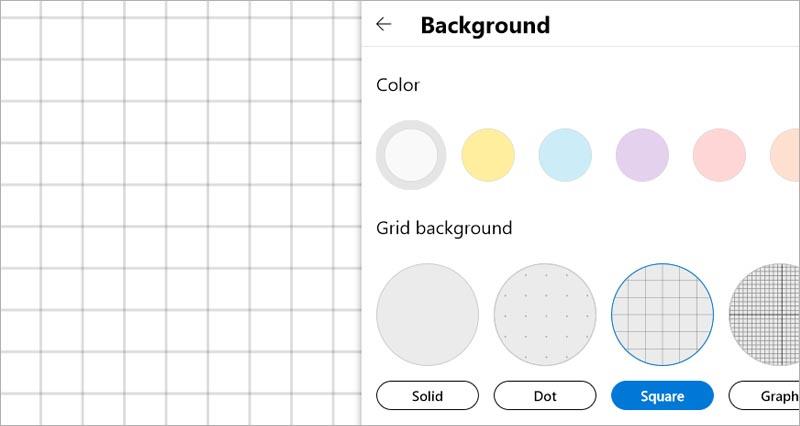
3. Use a paintbrush.
To use the pen on the whiteboard, the teacher chooses the  Switch to inking mode tool on the toolbar (this tool comes with a touch screen or a drawing board like wacom with a stylus is great) . Then the teacher can choose the appropriate colors or tools such as highlighter, eraser, ruler, selection tool (Lasso Select).
Switch to inking mode tool on the toolbar (this tool comes with a touch screen or a drawing board like wacom with a stylus is great) . Then the teacher can choose the appropriate colors or tools such as highlighter, eraser, ruler, selection tool (Lasso Select).
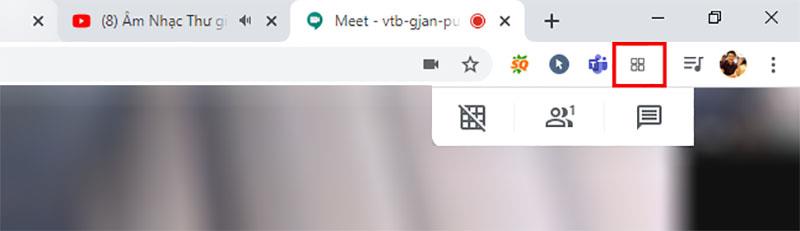
4. Add the contents to the whiteboard whiteboard
What can teachers add to the whiteboard?
To add these contents to the whiteboard, the teacher just needs to right-click on the whiteboard -> Appear menu -> then the teacher selects the content that the teacher needs to add.
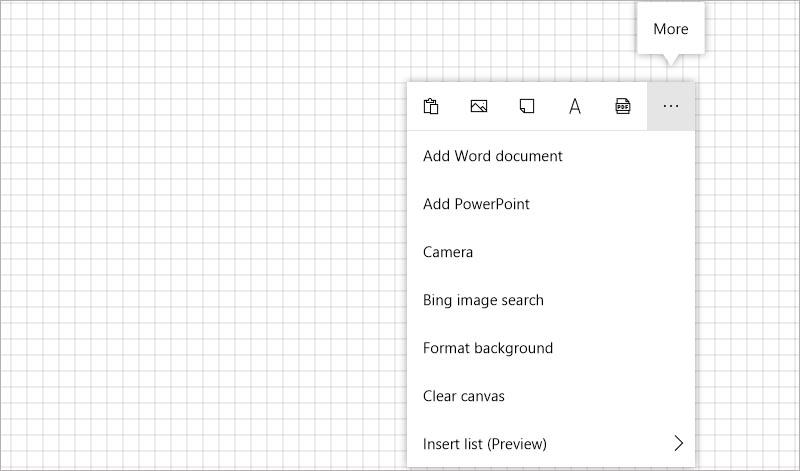
Or click the menu  on the toolbar
on the toolbar
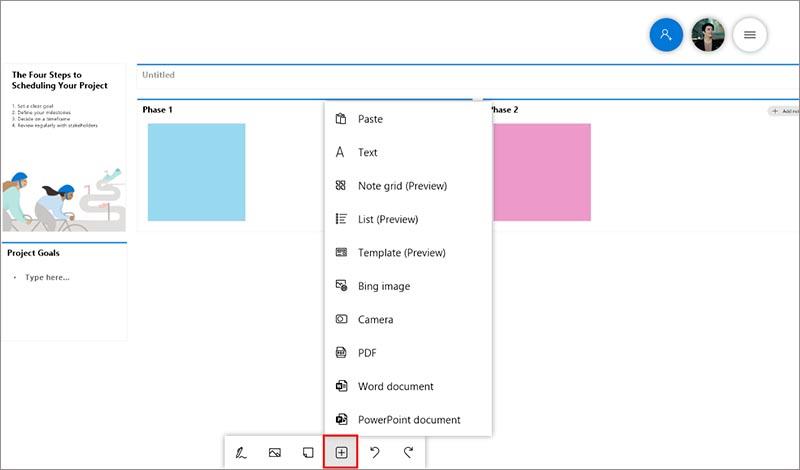
In the example below, Nam will add 1 Word file and 1 powerpoint file with 2 slides to the Whiteboard
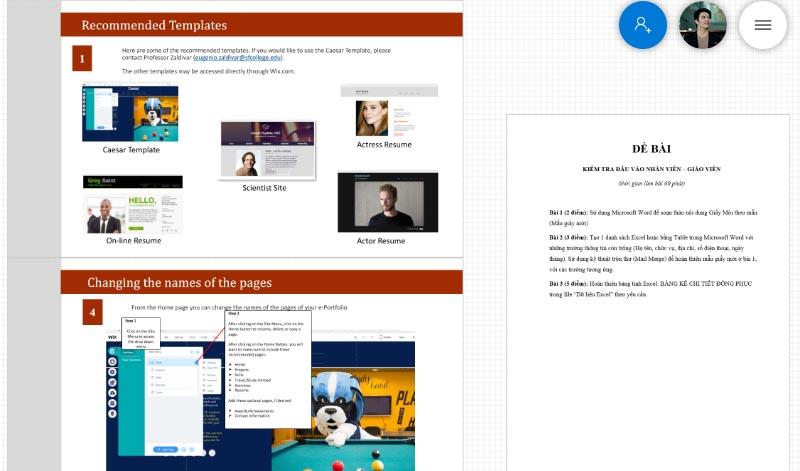
It's that simple, isn't it?
5. Share and collaborate.
To share the content and ideas that teachers have presented on the board with their students or colleagues. Teachers just need to click the share button in the upper left corner of the board.
Then teachers turn on the Web sharing link on button and copy the link and send it to their students or colleagues.
The above is a quick guide to help teachers easily get acquainted with Whiteboard, a free software on Windows 10 that is extremely good (can be said to be the best whiteboard today). Hope teachers will have interesting teaching hours with Microsoft Whiteboard.
Explore more:
Instructions for checking who has viewed your Facebook Story. To know who has viewed your newsletter on Facebook, today WebTech360 will introduce a tutorial article.
Instructions for separating photo backgrounds on your phone using Mojo Cut. Mojo Cut is an extremely useful live background separation application. Here we invite you to refer to it.
Instructions for installing and swapping faces using the Reface application. Reface is an extremely interesting video creation application that swaps the user's face with the main character.
How to set up LibreOffice Writer to work like Microsoft Word, If you're planning to switch from Microsoft Word to LibreOffice Writer but want a similar experience
Instructions for inserting affiliate links into Instagram Stories. Most recently, Instagram allows users to attach affiliate links to their images and videos posted to the newsletter. Day
Instructions for turning off saving videos on TikTok are extremely simple, to help people block others from downloading and saving their videos simply and easily. So today, WebTech360
How to permanently delete Discord account, How to delete Discord account on phone and computer is not difficult. Below are detailed step-by-step instructions for deleting a Discord account.
How to create a GIF fireworks greeting card for the new year 2021, To help everyone create a happy new year card to send to friends and relatives, then
Instructions for creating transparent song frames. Today WebTech360 will introduce to everyone the steps to create beautiful and impressive transparent song frames.
Instructions for creating genealogical charts and organizing them on Google Sheets. Google Sheets is an online office application that helps us easily edit online spreadsheets,
Instructions for registering a Clubhouse account, Clubhouse is an audio chat social network, allowing users to organize and participate in audio chats with many people.
Instructions for setting up Privacy for TikTok accounts. Like other social networks, TikTok also allows users to turn on Privacy mode for their accounts.
How to beat the drum to open the school year 2023 - 2024, How to beat the drum to open the school year 2023 - 2024 will give very detailed instructions on how to beat, the types of drumming and pages.
How to convert a photo to black and white but keep one color in Photoshop, How to make a photo black and white, except for one color in Photoshop is not difficult. Here are the details
Instructions for creating styles for messages on Viber. Recently, Viber has launched the feature to set font styles when texting. Next, WebTech360 invites you to join us
Instructions for making a chip-embedded Citizen Identification Card at home on Zalo. Currently, we only need to perform a few simple steps on Zalo to be able to register as a chip-embedded Citizen Identification Card.
Instructions for viewing song lyrics on Youtube, Today, WebTech360 will introduce an article on instructions for viewing song lyrics on Youtube, please refer to it.
How to import and manage multiple email accounts in Gmail, Want to manage all emails in Gmail? Let's learn how to manage and add multiple accounts with WebTech360
Instructions for using Mocha AE to track motion. Mocha AE helps users track motion when editing videos easily. Below is how to use Mocha AE.
How to hide music listening activity on Spotify, Not everyone likes to share their favorite music with others. If you want private listening on Spotify, you should