Instructions for creating Moon phase trend

Instructions for creating a Moon phase trend. The Moon trend is extremely popular on TikTok, creating an unprecedented fever. Through Moon phase will help you know the date
How to create an interactive video in the teacher's classroom. It sounds difficult to do, but with the help of tools available in the Office 365 system, technical difficulties are no longer an obstacle for teachers. This will help teachers easily collect students' opinions or review lessons through a short video at the end of the lesson. It's easy and it's fun, isn't it!
So how do we start to do that? Teachers, let 's learn how to do it with the Teaching Handbook .
1. Prepare Survey or quiz
Teachers, please create sample forms for collecting comments or quick tests with Microsoft Forms.
After creating the sample form or quiz, the teacher clicks Share and copy the link to share the form (note the settings when sharing).
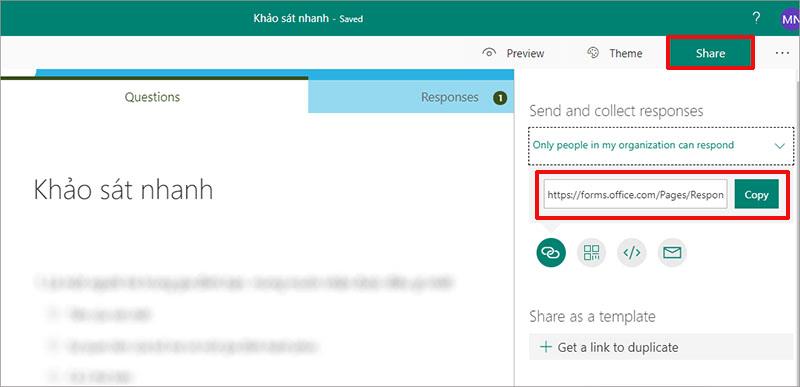
2. Create Interactive Videos.
Step 1. Teachers choose a video that you want to use already in Microsoft Stream or can be uploaded from your computer.
If needed, the teacher can click Play to preview the video, select and mark the points to add a survey or test to the video.
Step 2. At the Interactive tab to the right of the video. Teachers click Add Form.
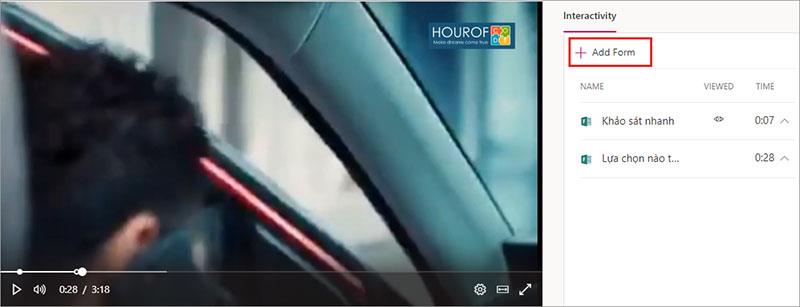
Step 3. The teacher pastes (Ctrl+V) the share link that the teacher copied in part 1 into the Form URL section -> Name in the Name your Form section (this name is not necessarily the same as the form name set in section 1 , should match the content at the add form point, and it will display at the add form point on the timeline)
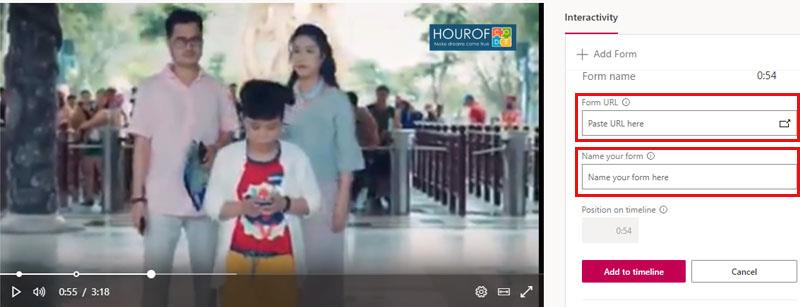
Step 4. The teacher uses the mouse to drag the Position button on the timeline of the video to go to the appropriate positions (the position that the teacher watched and marked in step 1)

Step 5: Teachers click Add to timeline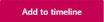 to add a survey or quiz to the video.
to add a survey or quiz to the video.
Creating interactive videos with Microsoft Stream is simple, isn't it? In a video, teachers can add more than 1 survey form or quiz.
To delete a sample form added to the video, just click on the arrow ^ of the form in the list on the Interactive tab and select Delete.
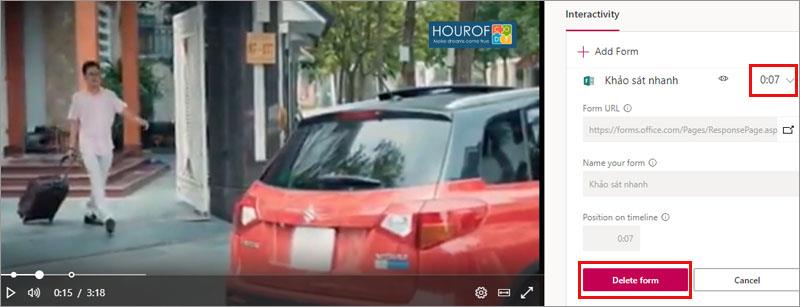
The rest of the teachers is to share and experience the fun on this video. Good luck to the teachers.
See also: Instructions for creating automated tests on Microsoft Forms
Instructions for creating a Moon phase trend. The Moon trend is extremely popular on TikTok, creating an unprecedented fever. Through Moon phase will help you know the date
Instructions for installing and registering Microsoft Teams on your phone. At the present time, when the need for studying and working online has increased dramatically, the
How to rotate text and pictures in Microsoft PowerPoint, Do you want to rotate text and pictures in PowerPoint so that they fit snugly and in accordance with the presentation? Here it is
How to fix Outlook search error, Can't search on Outlook? Do not worry. Below are tips to help you fix search errors on Outlook simply and easily
Instructions for group video calling on Messenger Rooms on Instagram. The Messenger Rooms feature is now also integrated on the Instagram application. The following,
Instructions for turning on temporary mode on Instagram to self-destruct messages. Recently, Instagram has launched the Vanish Mode feature (automatically destroy messages). Here we are
Instructions for viewing 3D Museum exhibitions on Instagram, Smithsonian is an effect that helps users display antiques commonly found in museums. Here's your invitation
How to edit videos posted on YouTube without losing views, You forgot to blur sensitive content in videos posted on YouTube. Don't worry, here's how to adjust it
How to delete multiple posts at the same time on Instagram, Deleting individual posts on Instagram is quite time-consuming, so Instagram now supports users to delete a series of posts.
How to turn on dark mode on TikTok, How to turn on dark mode on TikTok is not difficult. The article will guide you in detail how to change the TikTok interface to black on Samsung
Shirt size chart - How to choose the most accurate shirt size, What is the shirt size chart? Shirt size means only the size and size of the shirt or pants. Shirt size varies according to direction
Instructions for automatically replying to messages on Zalo. Automatically replying to Zalo messages is very simple. This article will guide you on how to use Zalo automatic messages
Instructions for saving parking locations on Google Maps, Currently, the Google Maps application has launched the Save parking location feature. Today, WebTech360 invites you along
Instructions for temporarily hiding a Youtube channel. For some reason, I want to hide my Youtube channel but don't know how to do it? Today, WebTech360 invites you
How to recognize a faulty SSD. Are you worried that the SSD will malfunction or suddenly fail, causing all the data inside to be lost? Pay attention to the signs below for timely recognition
Instructions for classifying messages on Zalo, Message classification is a feature that helps you separate non-priority conversations on the message page to focus and
Instructions for drawing prizes to receive Lucky Money on ZaloPay. Recently, Zalo has launched the program "Amazing lucky money, Happy Spring Luck" taking place from January 29, 2021 to
How to view and recover Microsoft Outlook password, How to view Outlook password on computer is not difficult. This article will guide you how to view and recover Outlook password
Instructions for using filters on Google Meet, Filter GG Meet is a feature that helps make online meetings more interesting. Here's how to use filters in Google Meet.
Instructions for creating and searching for draft articles on Facebook. Currently, we can save articles that we have created but have not yet posted on Facebook. Here, WebTech360 invites


















