Instructions for creating Moon phase trend

Instructions for creating a Moon phase trend. The Moon trend is extremely popular on TikTok, creating an unprecedented fever. Through Moon phase will help you know the date
If you are an accountant or an office worker who often has to work with Excel , this article will provide you with shortcuts to help you improve work efficiency as well as manage Excel operations more easily. . Let's explore the summary of keyboard shortcuts in Excel with WebTech360.
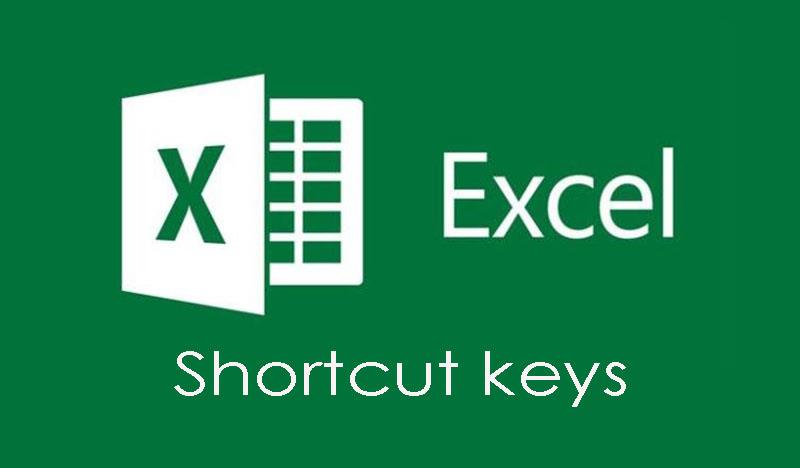
Navigation shortcuts in the spreadsheet
| Arrow keys | Move up, down, left, or right in a worksheet. |
| Page Down / Page Up | Move to the bottom of the worksheet/ to the top of the worksheet |
| Alt + Page Down / Alt + Page Up | Move the screen right/left in a worksheet. |
| Tab / Shift + Tab | Move a cell right/left in a worksheet. |
| Ctrl + arrow keys | Move to the edge cells of the data area |
| Home | Move to the beginning of a row in a worksheet. |
| Ctrl + Home | Move to the first cell of a worksheet. |
| Ctrl + End | Move to the last cell containing the content on a worksheet. |
| Ctrl + f | Displays the Find and Replace dialog box (opens the Search item - Find) |
| Ctrl + h | Displays the Find and Replace dialog box. |
| Shift + F4 | Repeat the previous search |
| Ctrl + g (or f5 ) | Displays the 'Go to' dialog box. |
| Ctrl + Left Arrow / Ctrl + Right Arrow | Inside a cell: Move to the cell to the left/or right of the cell. |
| Alt + down arrow | Show list of AutoComplete |
Shortcut for working with selected data area
| Shift + Space (Spacebar) | Select the entire row. |
| Ctrl + Space (Spacebar) | Select the entire column. |
| Ctrl + Shift + * (asterisk) | Select the entire area around the active cells. |
| Ctrl + a (or ctrl + Shift + spacebar) | Select the entire worksheet (or areas of data) |
| Ctrl + Shift + Page Up | Select current and previous sheet in same excel file |
| Shift + arrow keys | Extend selection from a selected cell. |
| Ctrl + Shift + Arrow Keys | Extend the selected range to the last cell in a row or column |
| Shift + Page Down / Shift + Page Up | Extend the selected area to the bottom of the screen / to the top of the screen. |
| Shift + Home key | Extend the selected range to the first cell of the row |
| Ctrl + Shift + Home | Extend the selection to the first cell of the worksheet. |
| Ctrl + Shift + End | Extend the selection to the last cell used on the worksheet (lower right corner). |
Shortcut to manage selected area
| F8 | Enable expanded selection (using additional arrow keys) without holding down the shift key. |
| Shift + F8 | Add a (adjacent or non-adjacent) range of cells to select from. Use the arrow keys and Shift + arrow keys to add to the selection. |
| Enter / Shift + Enter | Move the current cell selection down/up within the currently selected area |
| Tab / Shift + Tab | Moves the current cell selection right/left within the currently selected area. |
| Esc | Remove the selected area. |
Editing shortcut inside cell
| Shift + left arrow | Select or deselect a character to the left |
| Shift+Right Arrow | Select or deselect a character to the right |
| Ctrl + Shift + left arrow | Select or deselect a word on the left |
| Ctrl + Shift + right arrow | Select or deselect a word on the right |
| Shift + Home | Select from the text cursor to the beginning of the cell |
| Shift + End | Select from the text cursor to the end of the cell |
Group of keyboard shortcuts for inserting and editing data
Undo/ Redo
| Ctrl + z | Undo previous action (multiple levels) – Undo |
| Ctrl + y | Go to next action (multiple levels) – Redo |
Clipboard Shortcuts
| Ctrl + c | Copy the contents of the selected cell. |
| Ctrl + x | Cuts the contents of the selected cell. |
| Ctrl + v | Paste the content from the clipboard into the selected cell. |
| Ctrl + Alt + v | If data exists in the clipboard: Displays the Paste Special dialog box. |
Editing shortcut in cell
| F2 | Edit the currently selected cell with the mouse pointer placed at the end of the line. |
| Alt + Enter | Drop a new line in the same cell. |
| Enter | Finish entering 1 cell and move down to the box below |
| Shift + Enter | Finish entering 1 cell and move to the upper cell |
| Tab /Shift + Tab | Complete enter 1 cell and move to the right / or left cell |
| Esc | Cancel editing in a cell. |
| Backspace | Deletes the character to the left of the text cursor, or clears selections. |
| Delete | Deletes the character to the right of the text cursor, or deletes selections. |
| Ctrl + Delete | Delete text to the end of the line. |
| Ctrl + ; (semi-colon) | Insert current date in cell |
| Ctrl + Shift + : (colon) | Insert current time. |
Edit active or selection cells
| Ctrl + d | Copy the content in the box above |
| Ctrl + r | Copy the cell on the left |
| Ctrl + " | Copy the cell contents above and in the editing state |
| Ctrl + ' | Copy the formula of the cell above and in the editing state. |
| Ctrl + – | Show delete cell/row/column menu |
| Ctrl + Shift + + | Show insert cell/row/column menu |
| Shift + F2 | Insert/Edit a comment box |
| Shift + f10, then m | Delete comments. |
| Alt + F1 | Create and insert a chart with data in the current range |
| F11 | Create and insert a chart with data in the current range in a separate chart sheet. |
| Ctrl + k | Insert a link. |
| Enter (in a cell containing the link) | Enable link. |
Shortcuts to hide and show elements
| Ctrl + 9 | Hide the selected row. |
| Ctrl + Shift + 9 | Unhide the hidden row in the selection that contains the row. |
| Ctrl + 0 (number 0) | Hide the selected column. |
| Ctrl + Shift + 0 (number 0) | Unhide the hidden column in the selection* note: In Excel 2010 has no effect, to show the newly hidden column, press: Ctrl + z |
| Alt + Shift + Right Arrow | Group rows or columns. |
| Alt + Shift + left arrow | Ungroup rows or columns. |
Format shortcut group
Shortcut for formatting cells
| Ctrl + 1 | Displays the Format dialog box. |
| Ctrl + b (or ctrl + 2 ) | Apply or cancel bold formatting. |
| Ctrl + i (or ctrl + 3 ) | Apply or cancel italic formatting. |
| Ctrl + u (or ctrl + 4 ) | Apply or cancel an underscore. |
| Ctrl + 5 | Apply or cancel strikethrough formatting. |
| Alt + ' (apostrophe) | Displays the Style dialog box. |
Number format keyboard shortcuts
| Ctrl + Shift + $ | Apply currency format with two decimal places. |
| Ctrl + Shift + ~ | Apply the General style number format. |
| Ctrl + Shift + % | Apply percentage formats without decimal places. |
| Ctrl + Shift + # | Apply date formatting as: day, month, and year. |
| Ctrl + Shift + @ | Apply time format with hours, minutes, and specify AM or PM |
| Ctrl + Shift + ! | Apply a number format with two decimal places and a minus sign (-) for negative values. |
| Ctrl + Shift + ^ | Apply scientific number format with two decimal places. |
| F4 | Repeat last format selection |
Shortcut key to edit cell
| Alt + h, a, r | Align the box to the right |
| Alt + h , a, c | Center the cell |
| Alt + h , a, l | Align the box to the left |
Shortcut keys used in formulas
| = | Start a recipe. |
| Alt + = | Insert the AutoSum formula. |
| Shift + F3 | Displays the Insert Function dialog box. |
| Ctrl + a | Displays the input method after entering the name of the formula. |
| Ctrl + Shift + a | Insert the arguments in the formula after entering the name of the formula. |
| shift + F3 | Insert a function into a formula. |
| Ctrl + Shift + Enter | Enter the formula as an array formula. |
| F4 | After typing cell reference (eg =E3) as absolute reference (=$E$4) |
| F9 | Calculate all tables in all worksheets. |
| Shift + F9 | Calculate active worksheet. |
| Ctrl + Shift + u | Switch the formula bar to expand or collapse mode. |
| Ctrl + ` | Switch mode Show formulas in cells instead of values |
The above list is relatively complete with common shortcuts commonly applied to the accounting profession. If you use it fluently, you only need 1/3 of the list. I guarantee that in the eyes of your boss, your colleagues are very capable people
Instructions for creating a Moon phase trend. The Moon trend is extremely popular on TikTok, creating an unprecedented fever. Through Moon phase will help you know the date
Instructions for installing and registering Microsoft Teams on your phone. At the present time, when the need for studying and working online has increased dramatically, the
How to rotate text and pictures in Microsoft PowerPoint, Do you want to rotate text and pictures in PowerPoint so that they fit snugly and in accordance with the presentation? Here it is
How to fix Outlook search error, Can't search on Outlook? Do not worry. Below are tips to help you fix search errors on Outlook simply and easily
Instructions for group video calling on Messenger Rooms on Instagram. The Messenger Rooms feature is now also integrated on the Instagram application. The following,
Instructions for turning on temporary mode on Instagram to self-destruct messages. Recently, Instagram has launched the Vanish Mode feature (automatically destroy messages). Here we are
Instructions for viewing 3D Museum exhibitions on Instagram, Smithsonian is an effect that helps users display antiques commonly found in museums. Here's your invitation
How to edit videos posted on YouTube without losing views, You forgot to blur sensitive content in videos posted on YouTube. Don't worry, here's how to adjust it
How to delete multiple posts at the same time on Instagram, Deleting individual posts on Instagram is quite time-consuming, so Instagram now supports users to delete a series of posts.
How to turn on dark mode on TikTok, How to turn on dark mode on TikTok is not difficult. The article will guide you in detail how to change the TikTok interface to black on Samsung
Shirt size chart - How to choose the most accurate shirt size, What is the shirt size chart? Shirt size means only the size and size of the shirt or pants. Shirt size varies according to direction
Instructions for automatically replying to messages on Zalo. Automatically replying to Zalo messages is very simple. This article will guide you on how to use Zalo automatic messages
Instructions for saving parking locations on Google Maps, Currently, the Google Maps application has launched the Save parking location feature. Today, WebTech360 invites you along
Instructions for temporarily hiding a Youtube channel. For some reason, I want to hide my Youtube channel but don't know how to do it? Today, WebTech360 invites you
How to recognize a faulty SSD. Are you worried that the SSD will malfunction or suddenly fail, causing all the data inside to be lost? Pay attention to the signs below for timely recognition
Instructions for classifying messages on Zalo, Message classification is a feature that helps you separate non-priority conversations on the message page to focus and
Instructions for drawing prizes to receive Lucky Money on ZaloPay. Recently, Zalo has launched the program "Amazing lucky money, Happy Spring Luck" taking place from January 29, 2021 to
How to view and recover Microsoft Outlook password, How to view Outlook password on computer is not difficult. This article will guide you how to view and recover Outlook password
Instructions for using filters on Google Meet, Filter GG Meet is a feature that helps make online meetings more interesting. Here's how to use filters in Google Meet.
Instructions for creating and searching for draft articles on Facebook. Currently, we can save articles that we have created but have not yet posted on Facebook. Here, WebTech360 invites


















