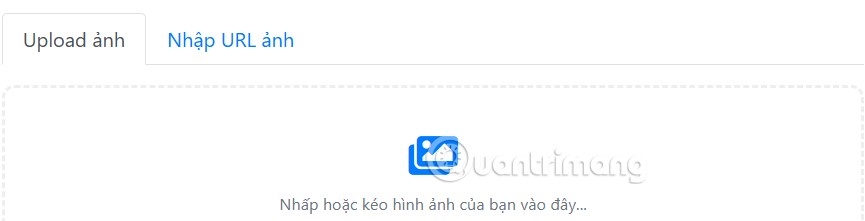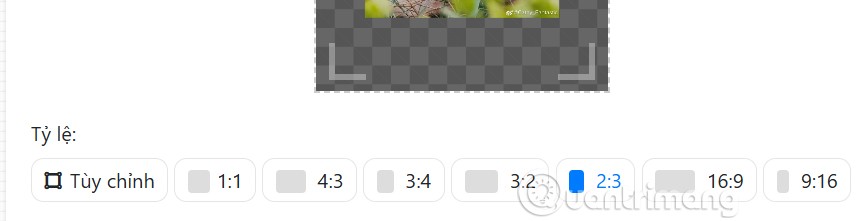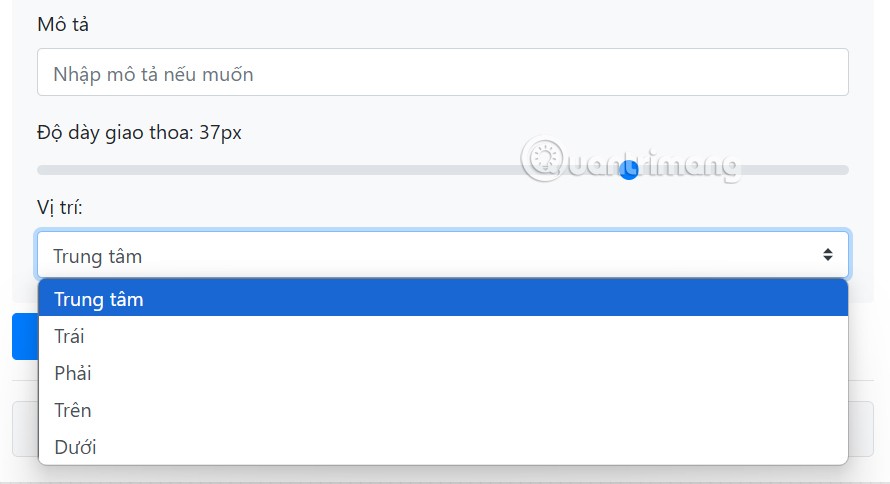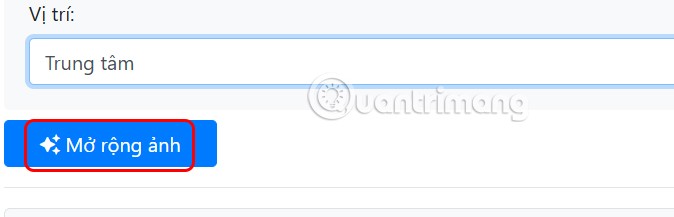AI technology has now been applied to many fields, including image creation or editing. In this article, you will have a tool to enlarge images using AI without the need for photoshop. The image after enlargement is extremely realistic and sharp. Below are instructions for enlarging images using AI.
How to Enlarge Images with AI
Step 1:
First, you access the AI image extension website at the link below.
https://taoanhdep.com/mo-rong-hinh-anh-bang-ai
Step 2:
Then the user clicks on the middle part to upload the image to the website, or you can also upload the image by URL.
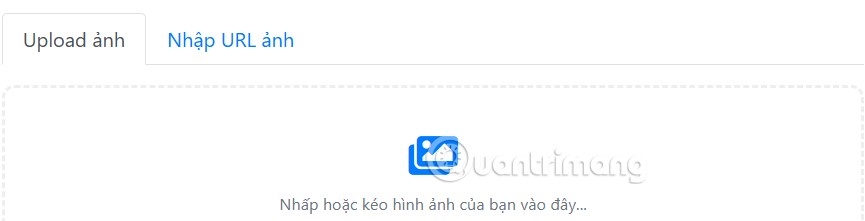
Step 3:
Next below we will select the frame size we want to expand. There will be many different ratios for you to choose to expand the image as you like. You can preview how the image expands after selecting the size. Continue to adjust the width of the original image compared to the frame after expanding . Click Advanced below to expand the settings.
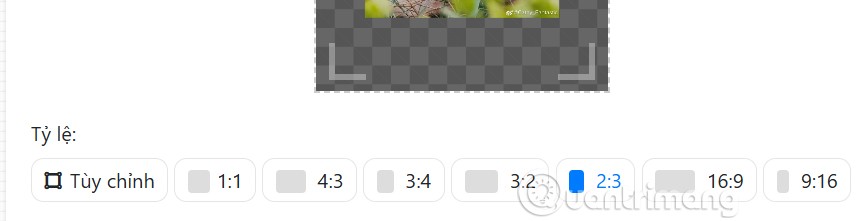
Step 4:
We adjust some more customizations for the image, you can write a description of the extension so that the tool has more basis to change the image according to your wishes.
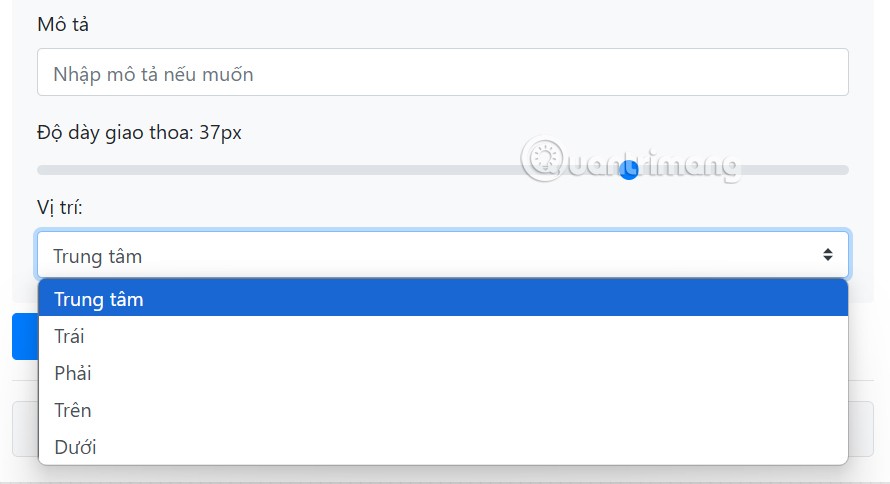
Finally click Expand Image to expand the AI image online.
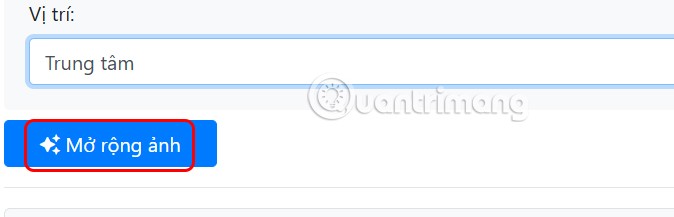
Step 5:
The result is the enlarged image as shown below. We can compare the difference of the image after enlargement. If you like it, click Download image to download it.