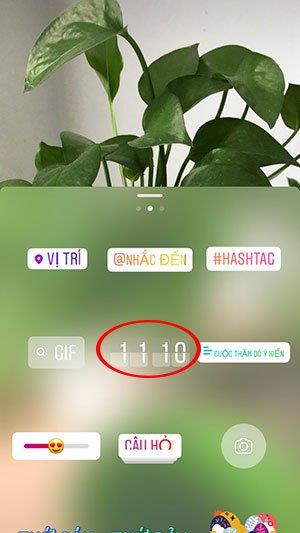The photo sharing application Instagram is gradually becoming the most powerful social network today with Facebook and Twitter . We can freely share personal photos, nature, food, travel, etc. to show our love for photography. In addition to the fact that phone companies are constantly upgrading cameras for new devices, the photographer's level has also greatly increased.
Instagram for Android
Instagram for iOS
Instagram for Windows Phone
Instagram for Windows 10
It is no coincidence that Instagram is so hot, the Instagram app has the facility to win people's trust, we can share emotions like Facebook, Zalo and show our flair through upload each photo to Instagram. New Instagram Stories features have completely changed the way social media is used by the vast majority of users. They interact more with each other and work hard to share life's moments and the time display feature on videos - Stories' photos are an example. The way to add time on Instagram is quite simple, it is similar to asking questions or creating surveys on Instagram that we have introduced before.
Instructions for displaying time for photos on Instagram Stories
Step 1:
In the main interface, click the camera icon (in the top right corner) to capture the image you want to capture the moment.


Step 2:
Immediately afterwards the image or video just recorded will be displayed for you to edit. We click to square emoticons.
Next will be the features for Instagram Stories, to add time, select the icon showing the digital clock.
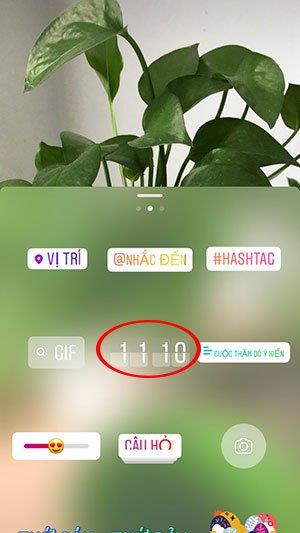

Step 3:
The clock has been added to your photos - videos. You can touch this digital clock to switch to a classic or a colon-style clock between minutes and hours. Or you can press and hold the clock to move to the desired place on the photo.
When you have selected the desired display type, click Send to post your image - video.


Video tutorial on how to add time to Instagram Stories
Above we have shown you how to share the moment on Instagram containing the clock of the time of the photo. Hope this feature will help you have one more tip when using Instagram Stories.
You may be interested in: