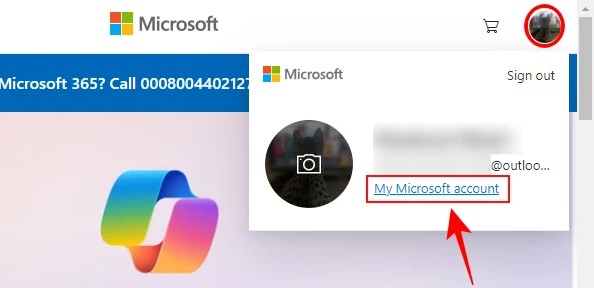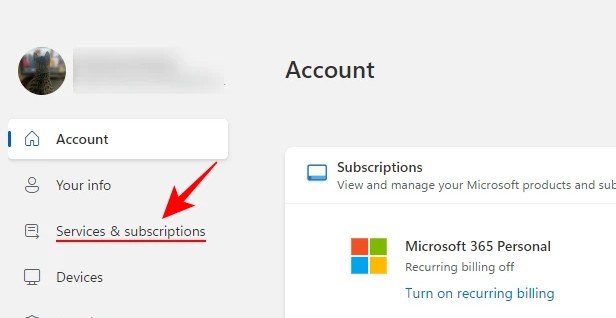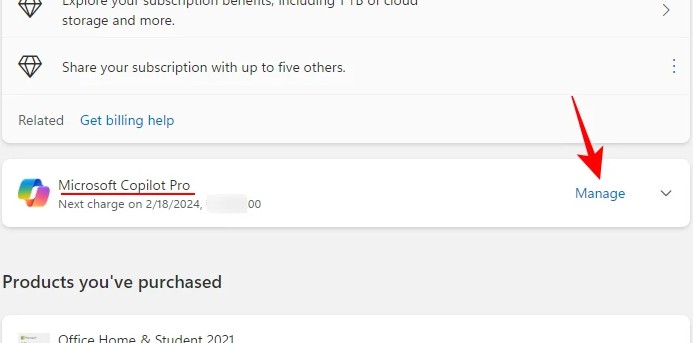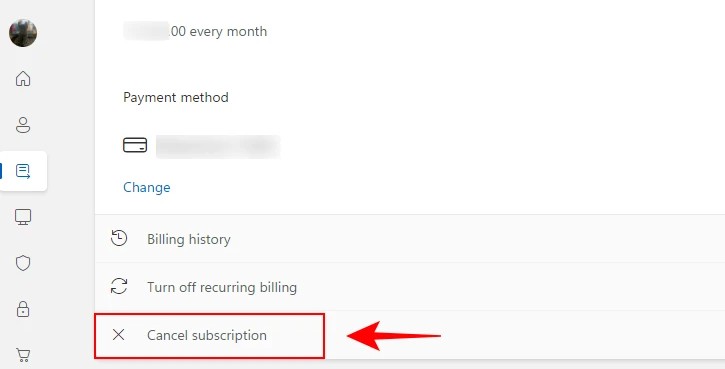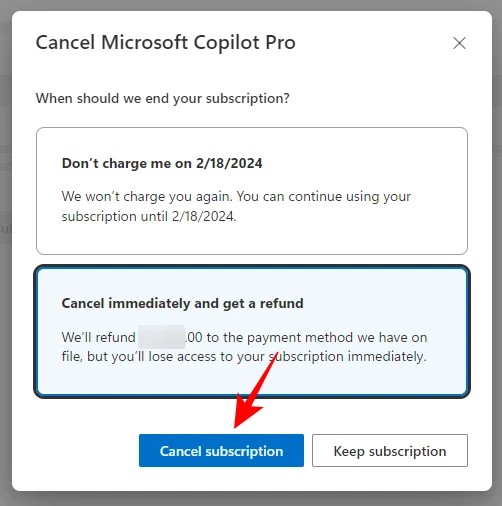Copilot Pro costs $20 per month and offers some upgrades over the free version, especially for those who use Microsoft 365. If you no longer want to use Copilot Pro, you can cancel your Copilot Pro subscription to return to the free Copilot Pro version. Here's how to cancel your Copilot Pro subscription.
How to cancel Copilot Pro subscription for refund
Step 1:
First, users access Microsoft to register for the Copilot Pro package. At the account interface, click on the avatar and select My Microsoft account .
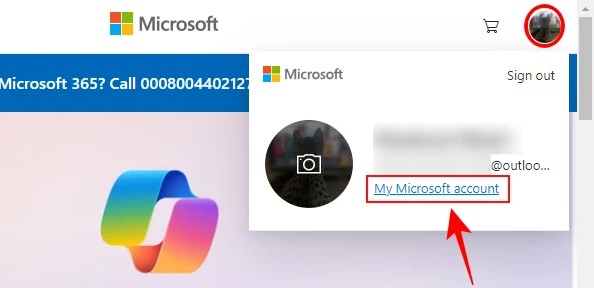
Step 2:
Switch to account management, users click on Services & subscriptions to see the Copilot Pro package you have subscribed to.
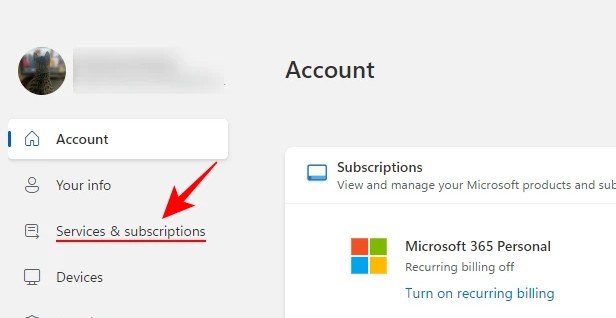
Step 3:
Look at the content next to it and you will see the Copilot Pro subscription package with the time until when. We click Manage as shown below. In case you see the message Turn on recurring billing, your subscription package will automatically expire after the displayed time and you will not need to do anything more to cancel.
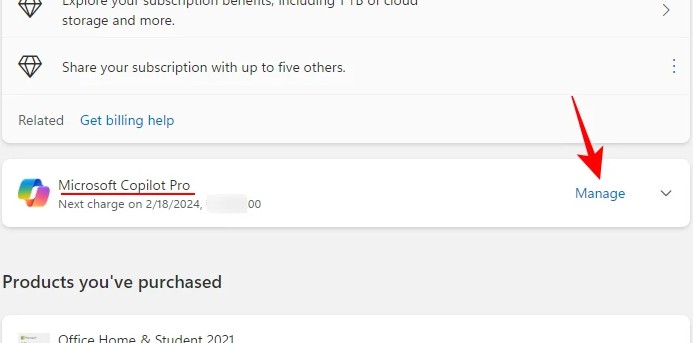
Step 4:
Continue to click Cancel subscription to cancel your Copilot Pro subscription.
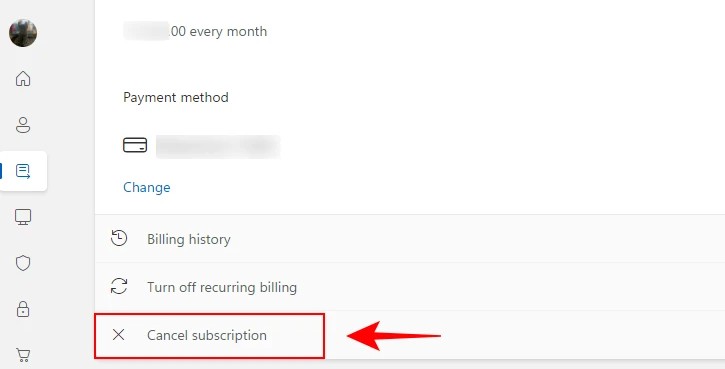
To refund your Copilot Pro subscription, click Cancel immediately and get a refund . If successful, you will receive the message “successfully cancelled your Microsoft Copilot Pro subscription”
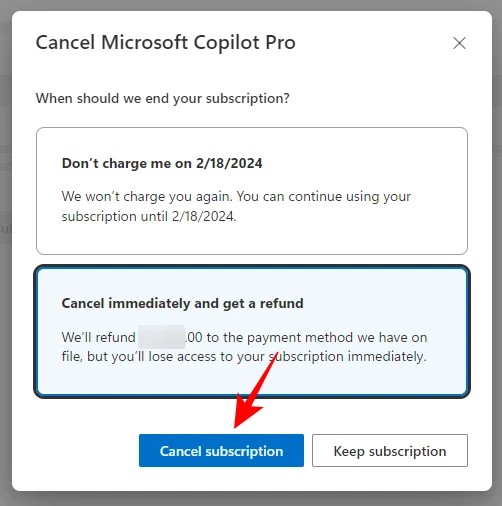
Please note that some countries have regulations regarding refund periods when canceling a Copilot Pro subscription.
- Cancel and refund Copilot Pro within 14 days: Austria, Germany, Italy, Spain, Switzerland, UK.
- Cancel and refund within 7 days: Australia, Brazil, India, Japan, Mexico, New Zealand, United States.
- Cancel anytime get refund at rate: Canada, France.