Advanced SystemCare 17 Free Review 2024 - Your Best PC Optimizer

In an era where digital efficiency is paramount, Advanced SystemCare 17 Free emerges as a beacon for those seeking to enhance their PC's performance.
- Avoid cumbersome and complicated cables.
- For a more powerful, quality audio experience.
- The Samsung sound bar is compact, easy to move, suitable for placing anywhere in your home.
Step 1. First, turn on the speaker's Bluetooth by pressing the button with the share icon (the button with the rectangle and arrow mark) on the speaker or you can also press the Bluetooth button on the remote. Press until the front of the speaker shows the Bluetooth icon light illuminates, Bluetooth mode is on.
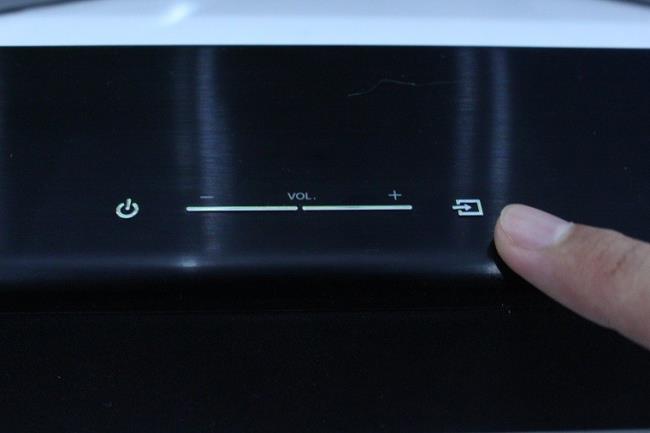

Step 2. Turn on Bluetooth on your phone, tablet, then scan for and choose to connect the device to the Samsung sound bar.
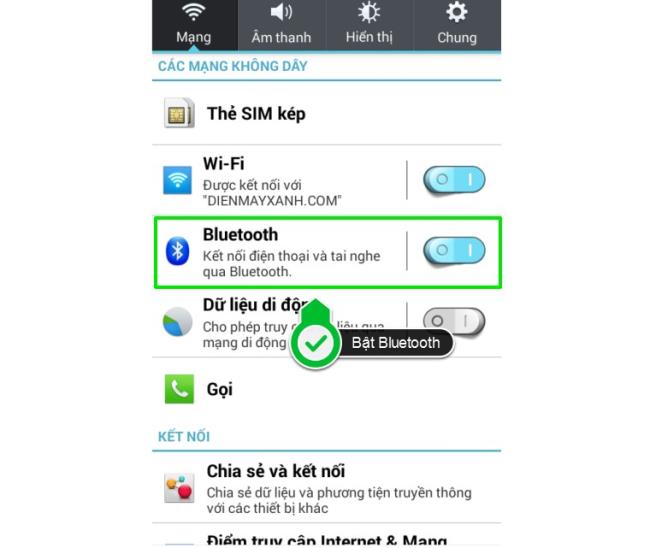
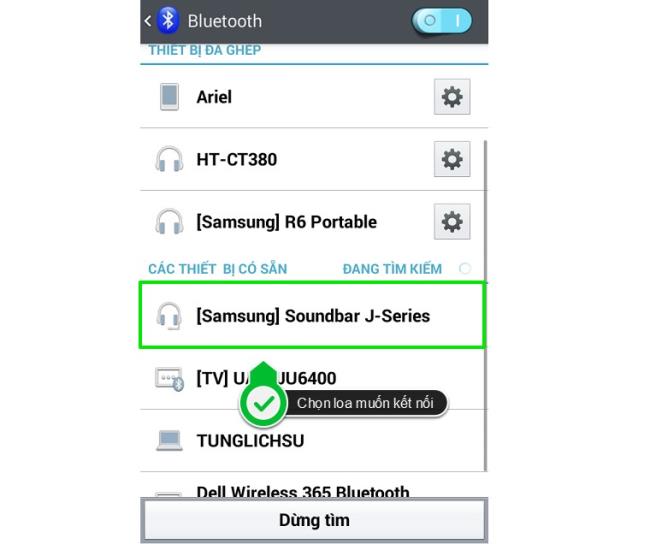
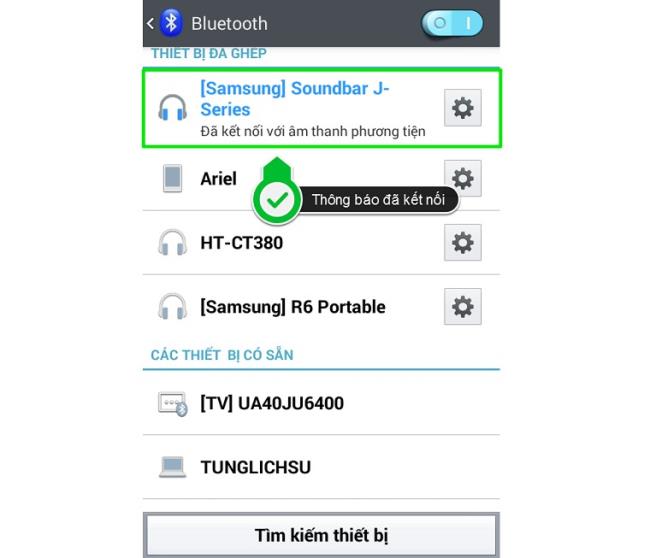
Step 3. Once connected, you can choose which movies, videos, and songs you want to play on your phone or tablet and enjoy the sound on your Samsung sound bar for a more immersive, engaging experience!

While playing music through the speaker, if you want to temporarily disconnect the speaker and play only on your phone or tablet, just select the share icon on the music playback interface and select Device to play (in In this case, WebTech360 chooses to play via My Phone). If you want to play the speaker again later, in the Device to play list, just choose your sound bar.
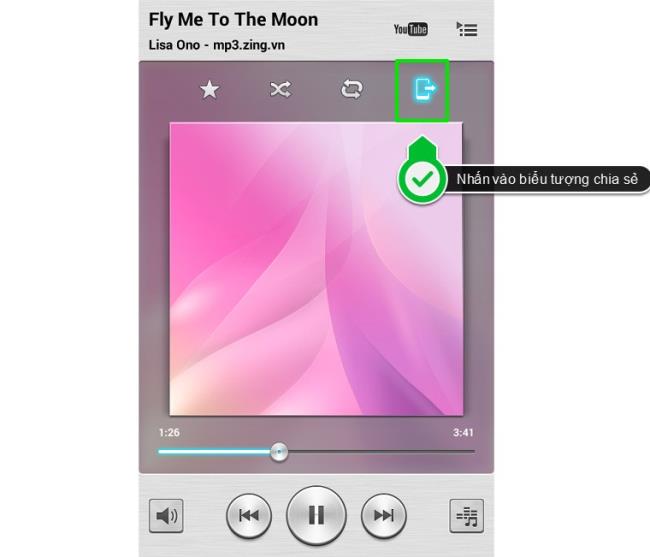
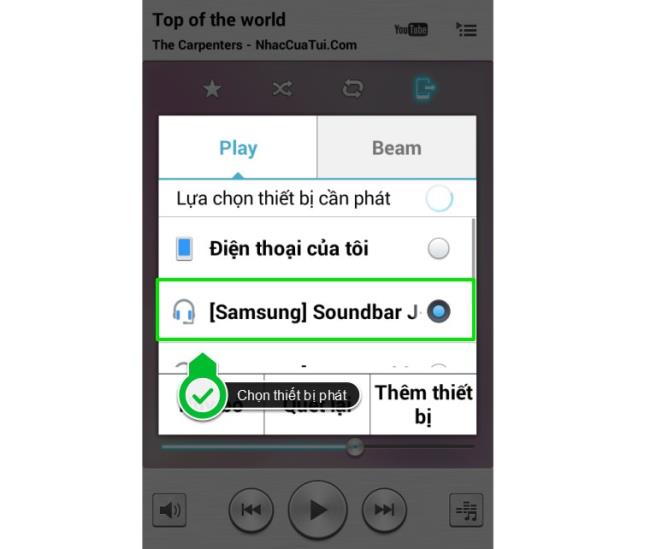
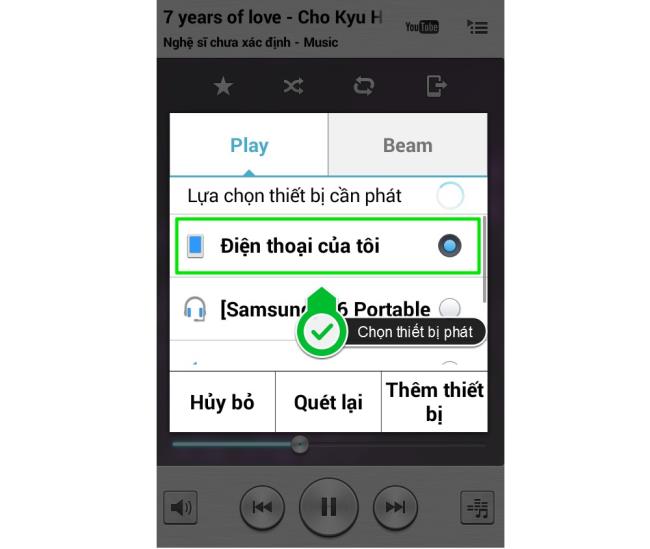
How to disconnect Bluetooth between devices: Just switch to another mode or turn off Bluetooth completely on your Samsung phone or speakerphone.
Note:
+ In Bluetooth connection mode, connection will be lost if the distance between the speaker and the bluetooth connected device exceeds 5m
+ The sound bar will automatically turn off the Bluetooth mode after 25 minutes if there is no device connected to the speaker
See more:
How to control Samsung sound bar by phone, tablet
Above are the steps to connect your phone, tablet to the Samsung speaker bar via Bluetooth. Good luck!
In an era where digital efficiency is paramount, Advanced SystemCare 17 Free emerges as a beacon for those seeking to enhance their PC's performance.
How to fix Outlook error 0x800CCC90 when receiving emails on Windows. When sending and receiving emails from Microsoft Outlook client, you may encounter error 0x800CCC90. Below is the original
Instructions for listening to music when folding the laptop on Windows 10. To help everyone easily follow the steps to listen to music after folding the laptop, today WebTech360
Summary of Movies & TV application shortcuts on Windows 10, Summary of Movies & TV application shortcuts on Windows 10 to bring you a great experience. Maybe
How to fix Messages Failed to Load error on Discord for Windows, Discord isn't fun if you can't read what other people write. Here's how to fix Messages error
How to display the This PC icon on the Windows 11 desktop, During the process of using Windows 11, many users need to access This PC (management).
Tips and search shortcuts on Windows 10, Search shortcuts in Windows 10 will help you operate and handle work faster. Below are all the search shortcuts
How to personalize the taskbar on Windows 11, Windows 11 gives you many new customization options, including personalizing the taskbar as you like. Join WebTech360
How to fix error 0xa00f4244 nocamerasareattached on Windows 10, 0xa00f4244 nocamerasareattached is one of the most common error messages on computers. Let's
How to find information in the Windows Registry quickly, Do you find it difficult to find information in the Windows Registry? So below are quick ways to find the registry
How to limit the number of failed login attempts on Windows 10. Limiting the number of failed password login attempts on Windows 10 helps increase computer security. Here's how
How to change mouse pointer color and size in Windows 10, Don't like the default mouse pointer size and color on Windows 10? Below are the ways to change
Instructions for recording videos and taking photos on Windows 11 without installing software. On laptops and PCs using Windows 11, users can record high-definition videos or take photos
How to create fake error messages in Windows, Windows can come up with some pretty creative error messages but why don't you try creating your own content for them to make fun of?
Ways to open Windows Tools in Windows 11, Windows Administrative Tools or Windows Tools are still useful on Windows 11. Here's how to find Windows Tools in Windows 11.
How to automatically move files between folders on Windows and Mac, Do you want to automatically move files from one folder to another on a Windows or Mac computer?
Windows 11: Everything you need to know, Windows 11 - Microsoft's next operating system has been leaked with a new interface, Start menu and many other improvements. Here it is
How to fix Windows Quick Assist not working error, Windows Quick Assist helps you connect to a remote PC easily. However, sometimes it also generates errors. But,
How to pin Word, Excel and PowerPoint files to the corresponding app icon on the Windows 11 taskbar, How to pin Office files to the taskbar icon on Windows 11? Invite
How to fix Bad System Config Info error on Windows 10, Bad System Config Info is a common Windows error code. Here's how to fix Bad System Config Info Win 10 error.


















