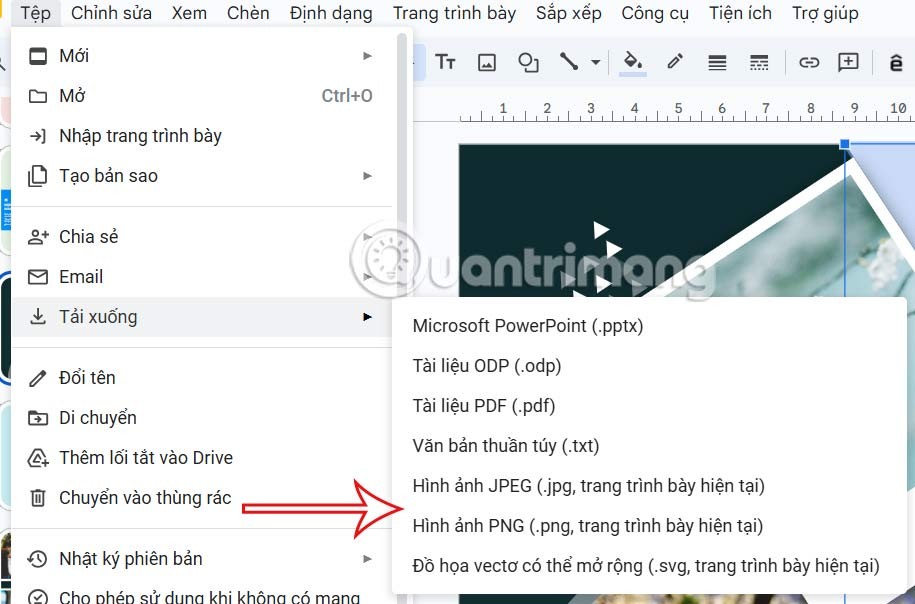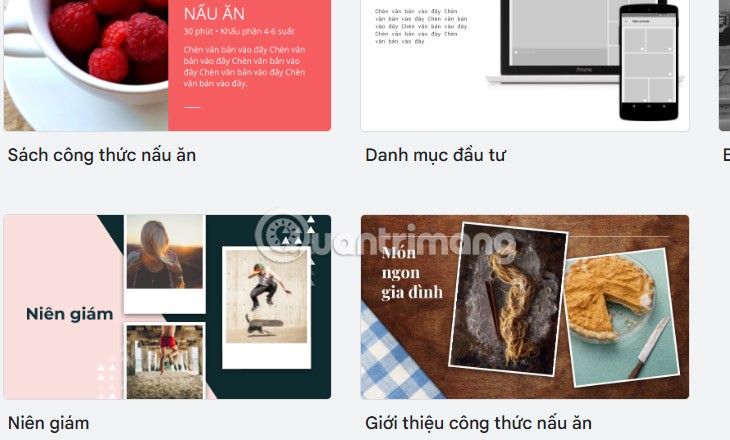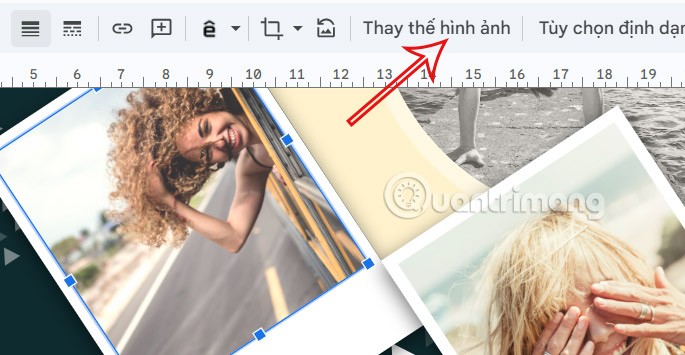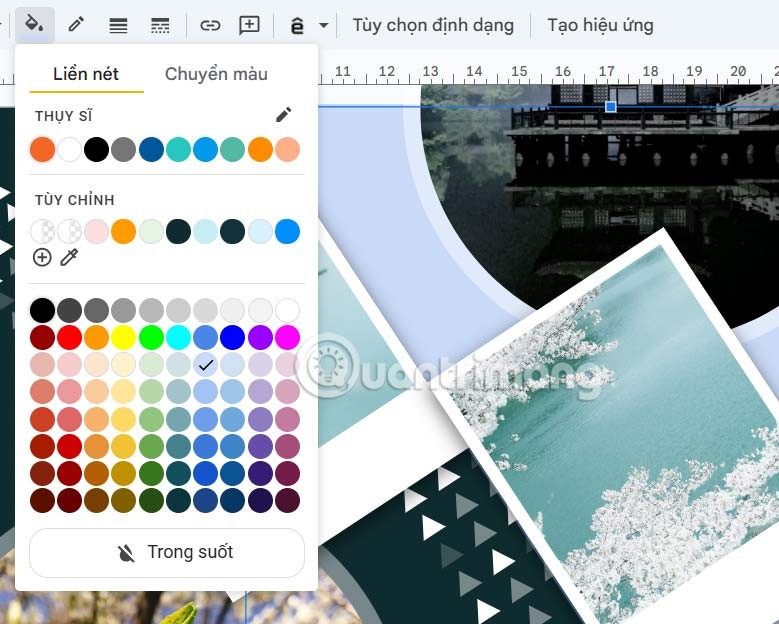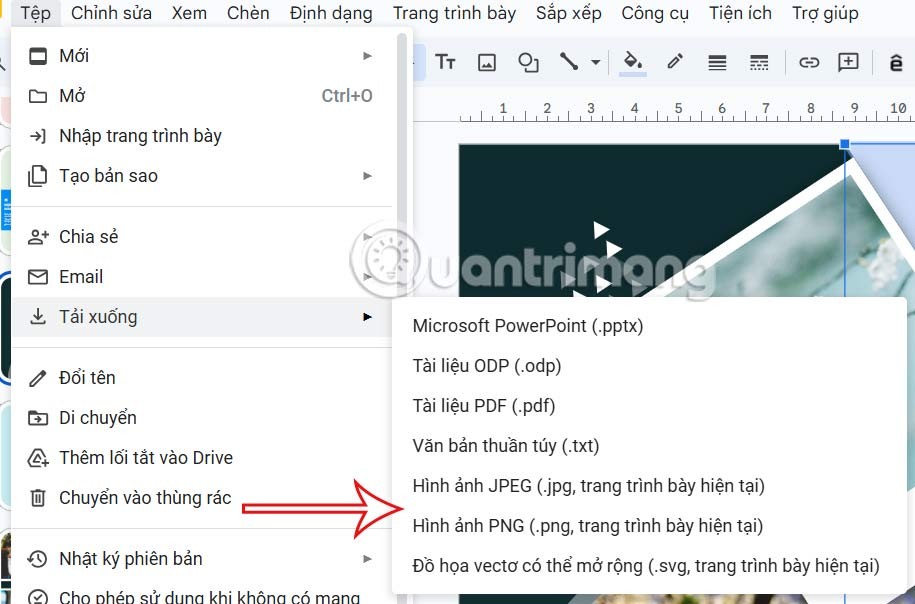If you are a Pinterest fan, you are probably familiar with the vision board theme with extremely eye-catching designs. And users can also design vision boards right on Google Slides with simple operations. The application also provides us with some options to design our own vision boards. Below are instructions for creating a Pinterest vision board on Google Slides.
How to Create a Pinterest Vision Board on Google Slides
Step 1:
We can choose some available templates in Google Slides and then change them with your images. Click on Template Library and then choose an available template to use.
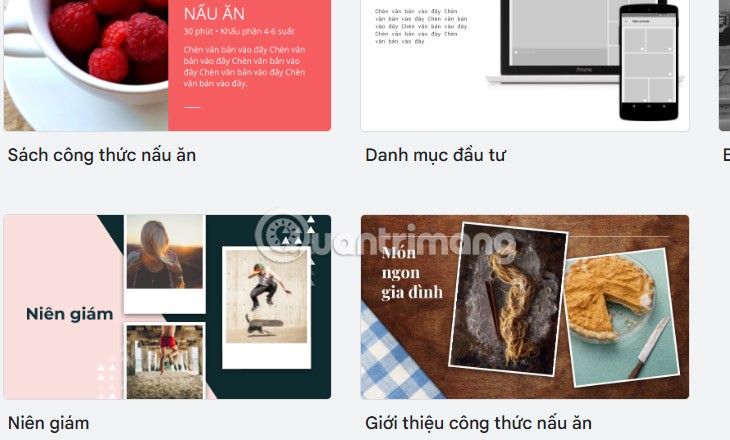
Step 2:
After selecting an available template, click on the existing image and then select Replace Image . You upload an image based on the topic you want to create a vision board on Google Slides.
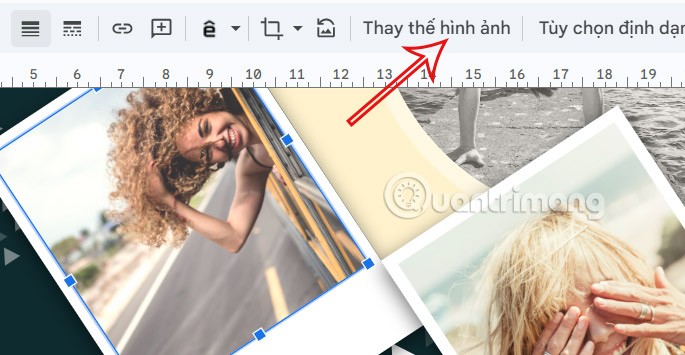
Step 3:
Depending on the template you choose, you can adjust the background with a photo or background color as you like.
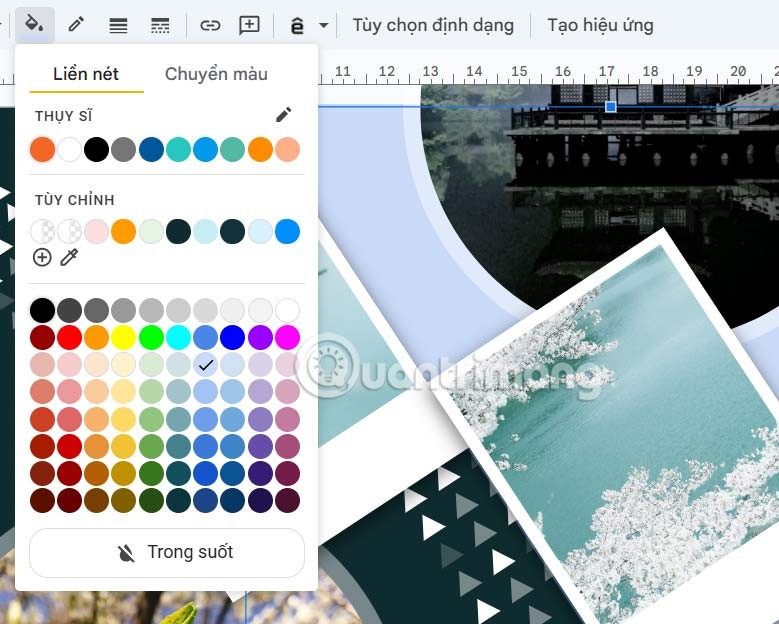
We continue to change the template to our liking to get the vision board we want. Finally, save the design and download as usual.