The most commonly deficient nutrients in the diet

Diet is important to our health. Yet most of our meals are lacking in these six important nutrients.
To create different Headers and Footers on Word, users need to break the Word document page , separate the pages to create different Headers and Footers so that the parts are not related to each other. We can change the title between each page in Word or even change the different titles between pages in Word page numbering style symmetrically according to the document format. Below are instructions for creating different Headers and Footers on Word.
Create different Headers and Footers on Word 2019 and above
Step 1:
First we need to create page breaks between the sections we want to create different Headers and Footers.
Open a Word document and click at the top of the page where you want to start a new section . Next, click on the Layout tab and select Breaks below. You will now see different page break options under Section Breaks.
You choose Next Page or Continuous to break the page, for example the tutorial chooses Continuous.
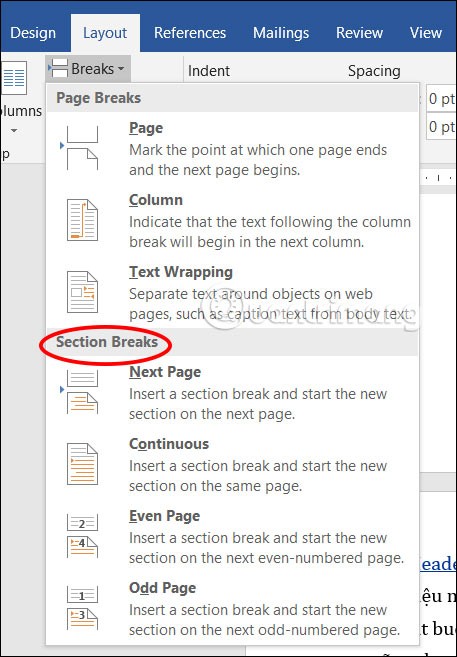
Step 2:
Next we need to unlink the header and footer from the two sections that were made separate.
Click the header or footer area in the new section you have broken . Next, click Insert and then select the footer or page style you want to insert as required.
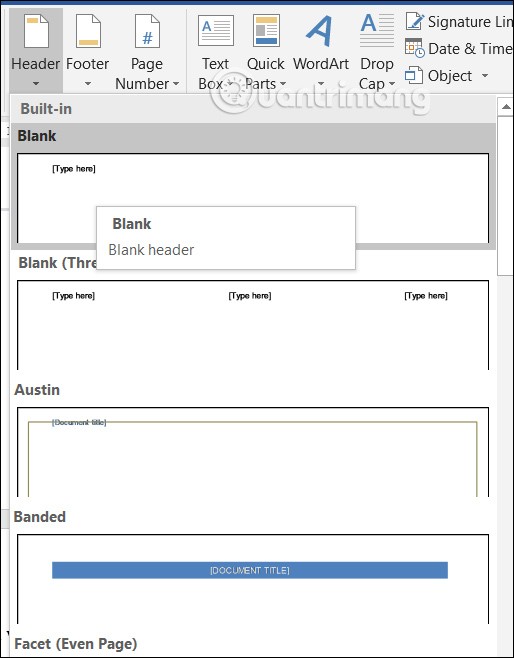
Then click on Link to Previous to turn off the gray .
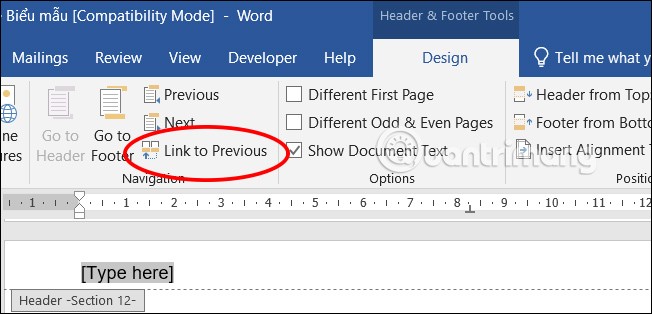
Step 3:
Now you just need to enter the content for the Header or Footer for each section that you have separated.
As a result, we will see that the first 2 pages share the same Header, starting from the 3rd page and the following pages of the same section share the same Header.
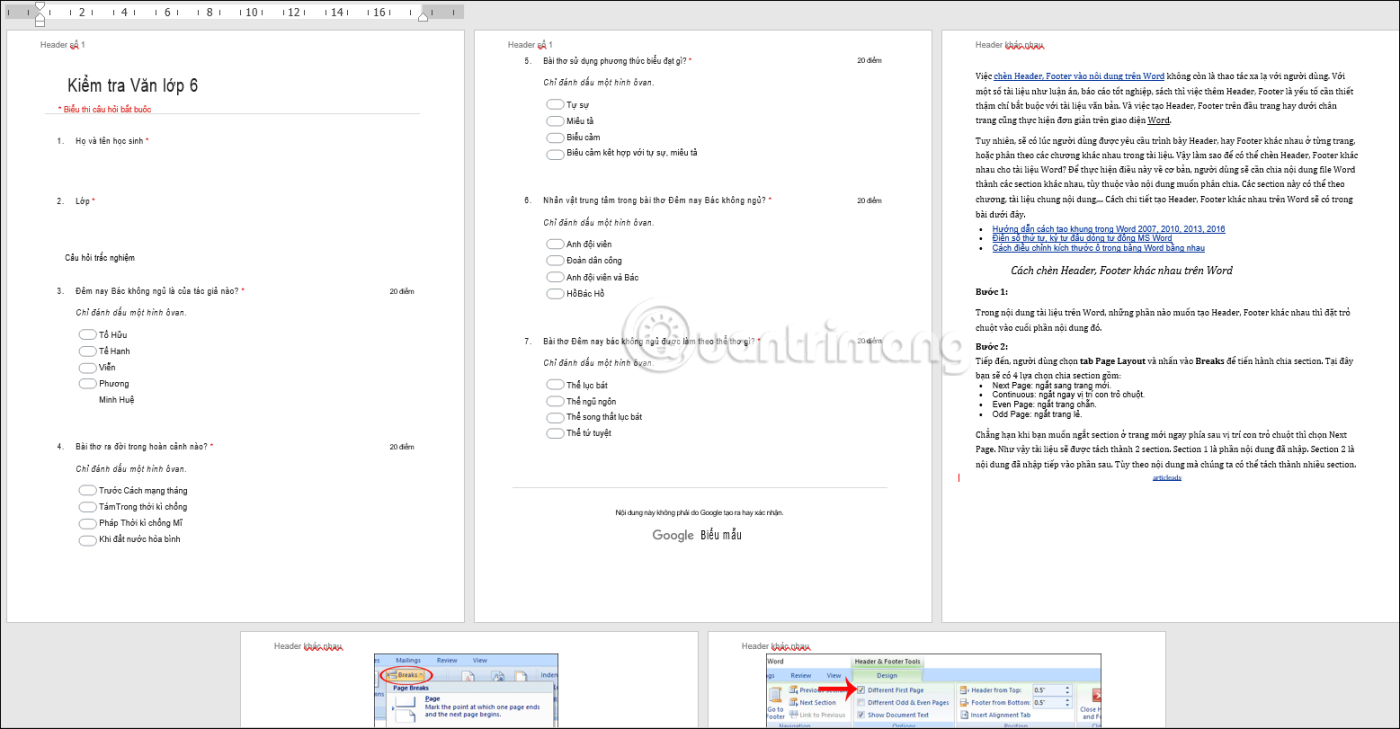
How to insert different Headers and Footers on Word 2007
Step 1:
In the Word document content, for the parts you want to create different Headers and Footers, place the mouse cursor at the end of that content section.
Step 2:
Next, the user selects the Page Layout tab and clicks Breaks to proceed with section division. Here you will have 4 section division options including:
For example, when you want to break a section on a new page right after the mouse cursor, select Next Page. The document will be split into 2 sections. Section 1 is the entered content. Section 2 is the content that is entered into the next section. Depending on the content, we can split it into multiple sections.
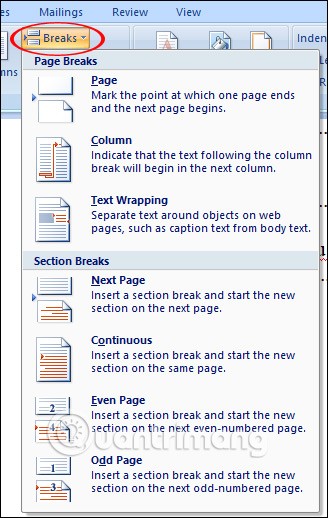
Step 3:
Next, create Header and Footer for each section, we double-click on the Header at the top of any page in section 1. Next, in the Design section of Header & Footer Tools, everyone ticks the Different First Page box in the Options section, then enter the content for the Header of section 1 as desired.
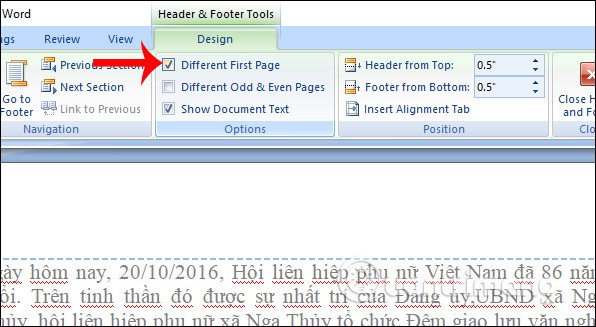
Step 4:
After writing the content for the Header of section 1, click Next to move to the Header of section 2.
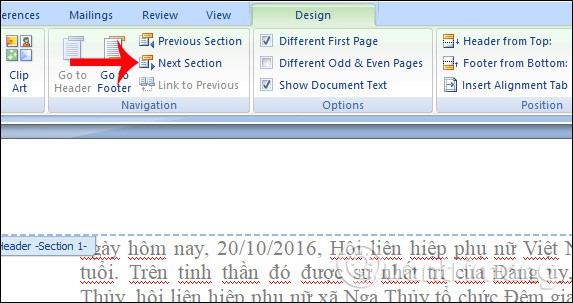
Step 5:
Finally, click Link to Previous so that Header section 2 is not related to Header of section 1, then enter the content for Header 2 of section 2. You just need to double-click anywhere outside the Header to complete.
To create a Footer, users do the same as when creating a Header using the above operations.
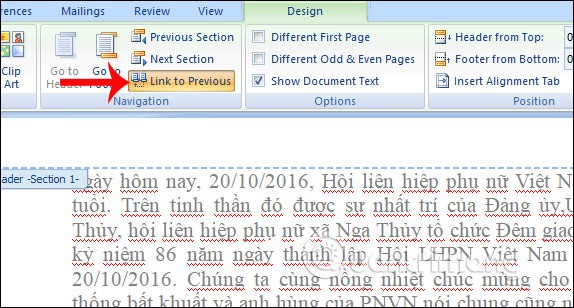
Above is how to create different Headers and Footers on Word in a simple and quick way. Instead of using the same Header or Footer, we can change and use Headers or Footers on different pages or chapters. This can help make your document more lively.
Good luck!
Diet is important to our health. Yet most of our meals are lacking in these six important nutrients.
At first glance, AirPods look just like any other true wireless earbuds. But that all changed when a few little-known features were discovered.
In this article, we will guide you how to regain access to your hard drive when it fails. Let's follow along!
Dental floss is a common tool for cleaning teeth, however, not everyone knows how to use it properly. Below are instructions on how to use dental floss to clean teeth effectively.
Building muscle takes time and the right training, but its something anyone can do. Heres how to build muscle, according to experts.
In addition to regular exercise and not smoking, diet is one of the best ways to protect your heart. Here are the best diets for heart health.
The third trimester is often the most difficult time to sleep during pregnancy. Here are some ways to treat insomnia in the third trimester.
There are many ways to lose weight without changing anything in your diet. Here are some scientifically proven automatic weight loss or calorie-burning methods that anyone can use.
Apple has introduced iOS 26 – a major update with a brand new frosted glass design, smarter experiences, and improvements to familiar apps.
Yoga can provide many health benefits, including better sleep. Because yoga can be relaxing and restorative, its a great way to beat insomnia after a busy day.
The flower of the other shore is a unique flower, carrying many unique meanings. So what is the flower of the other shore, is the flower of the other shore real, what is the meaning and legend of the flower of the other shore?
Craving for snacks but afraid of gaining weight? Dont worry, lets explore together many types of weight loss snacks that are high in fiber, low in calories without making you try to starve yourself.
Prioritizing a consistent sleep schedule and evening routine can help improve the quality of your sleep. Heres what you need to know to stop tossing and turning at night.
Adding a printer to Windows 10 is simple, although the process for wired devices will be different than for wireless devices.
You want to have a beautiful, shiny, healthy nail quickly. The simple tips for beautiful nails below will be useful for you.













