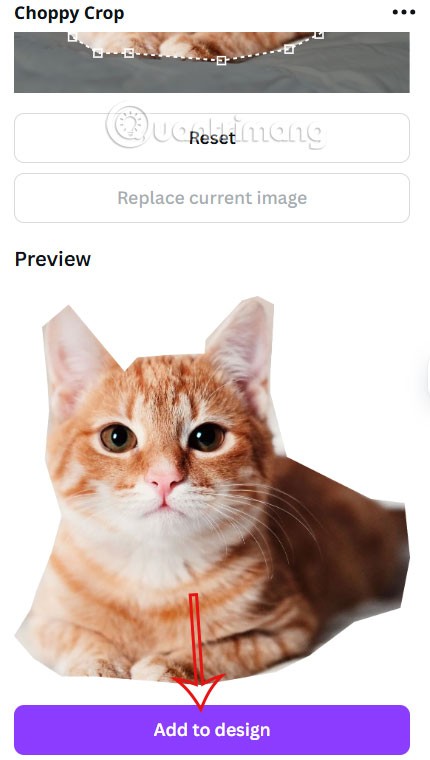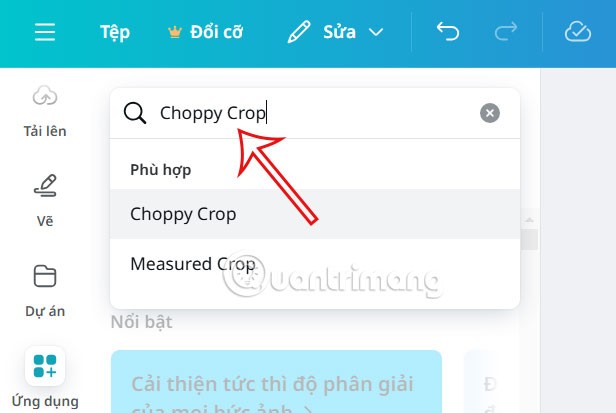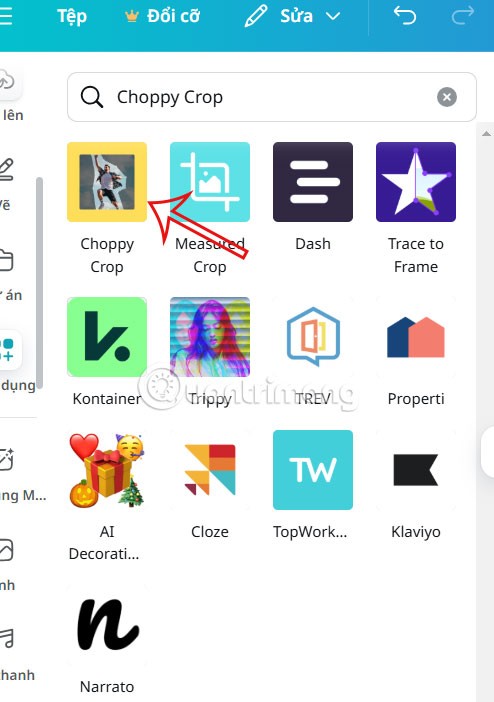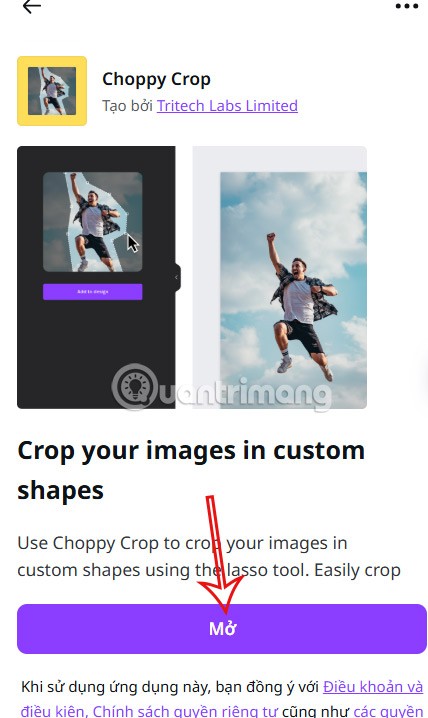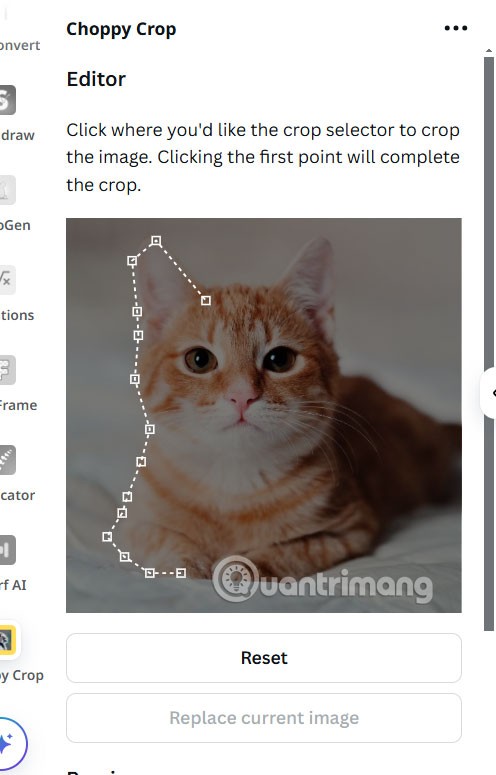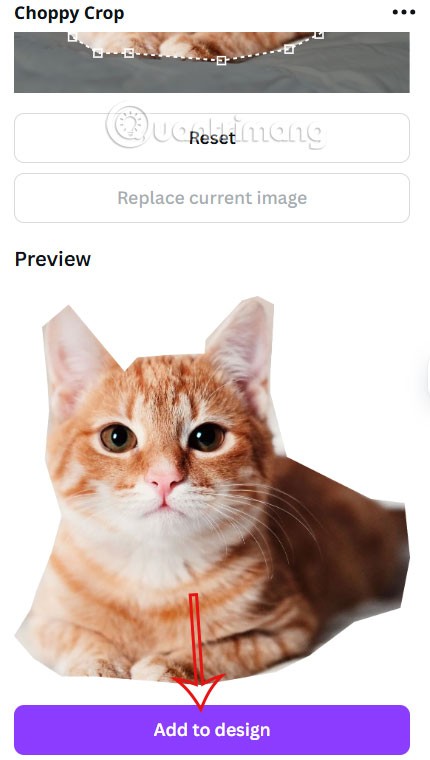Canva has many tools and even its own applications for you to use for your designs. For example, you can use the Choppy Crop application to crop images on Canva into shapes to make it easier to use when incorporating into your current design. Below are instructions for cropping images into shapes in Canva.
How to Crop a Photo to a Shape in Canva
Step 1:
First, open the design with the photo you want to crop, then click on the Application item on the left side of the interface.

Step 2:
Display the interface for you to search for the application, we enter Choppy Crop and then click on the result below.
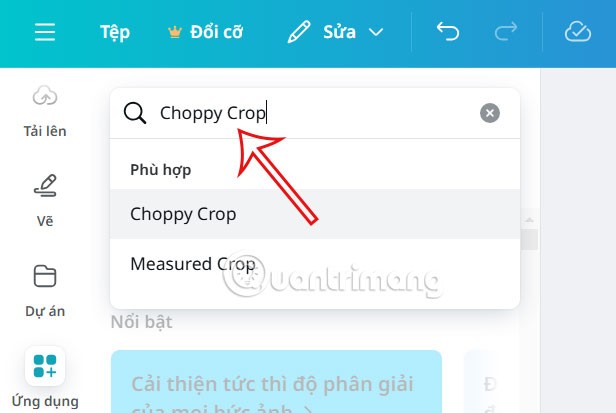
Step 3:
Continue to click on the Choppy Crop tool to use for your design.
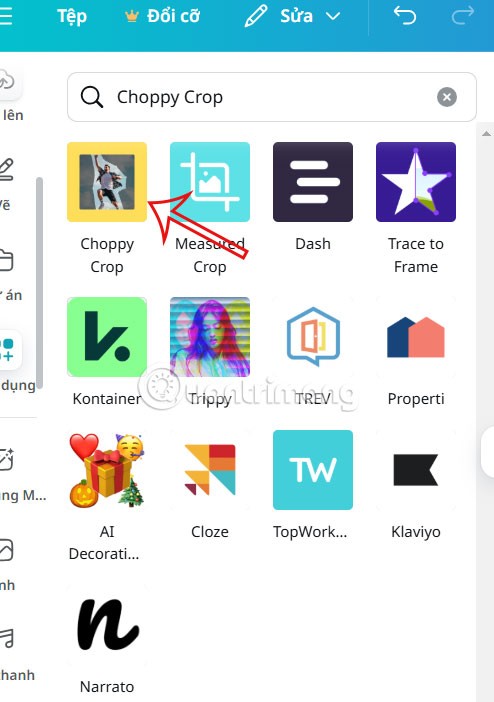
In the tool information, we click Open to use the image cropping tool in many different shapes that you want.
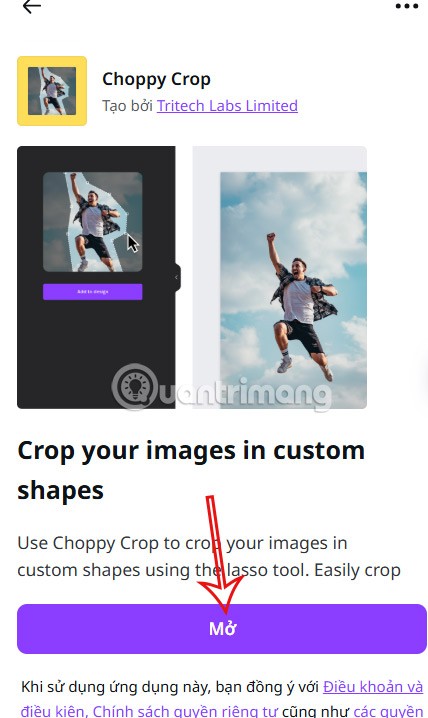
Step 4:
Click on the image you want to crop and then touch the points to mark the area you want to crop in the image. Note that the start and end points must match for the tool to confirm.
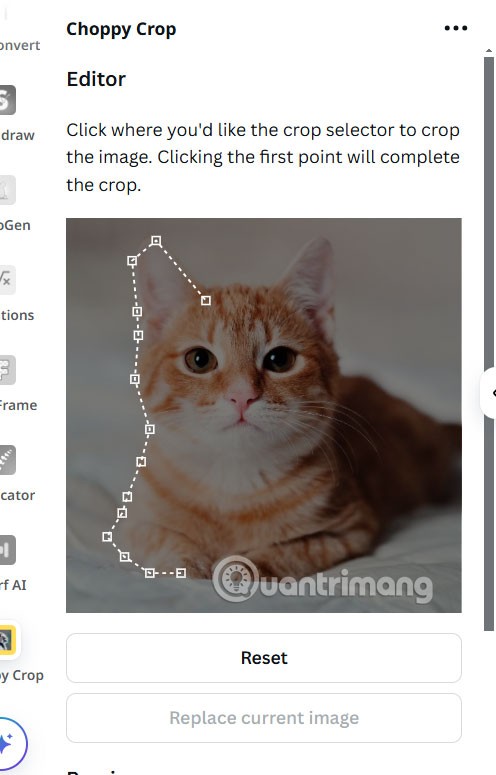
Scroll down below to see the Preview section for the image cut into the shape you have circled. If you are not satisfied, click Reset in the cut section. If you are satisfied, click Add to design to insert it into the design .