Instructions for creating Moon phase trend

Instructions for creating a Moon phase trend. The Moon trend is extremely popular on TikTok, creating an unprecedented fever. Through Moon phase will help you know the date
Unable to open Camera on Windows 10 is a fairly common error, to fix this problem, let's try the following ways with WebTech360.

1. Scan and Update Driver for Camera
One of the most basic errors related to Camera is that Windows 10 cannot scan the device on the computer and they automatically recognize it as "not authenticated". To solve these problems, you just need a few simple steps as follows:
Step 1: Right-click Start and select Device Manager to open Windows 10's device manager.
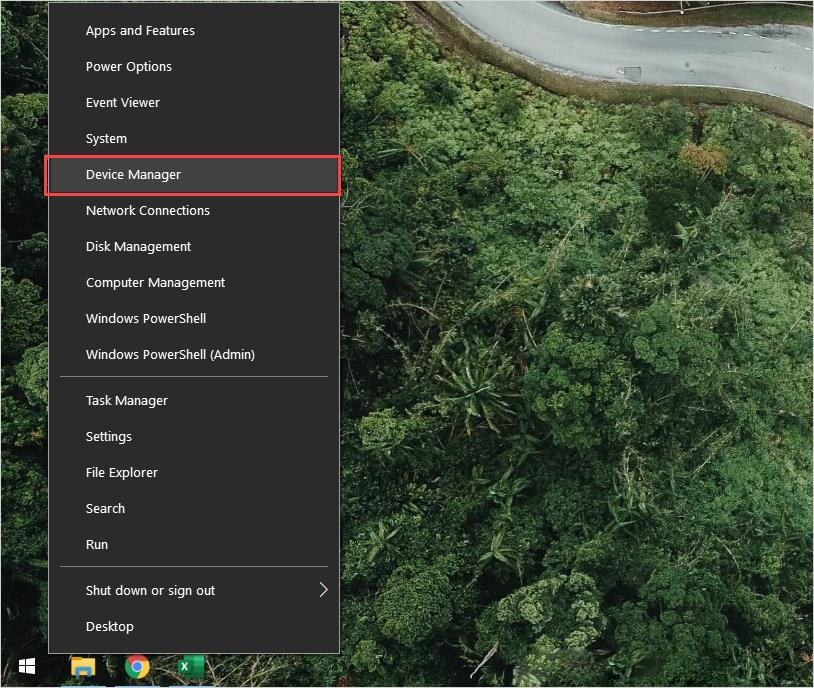
Step 2: Then, select the Scan item to rescan all connected peripherals on the computer.
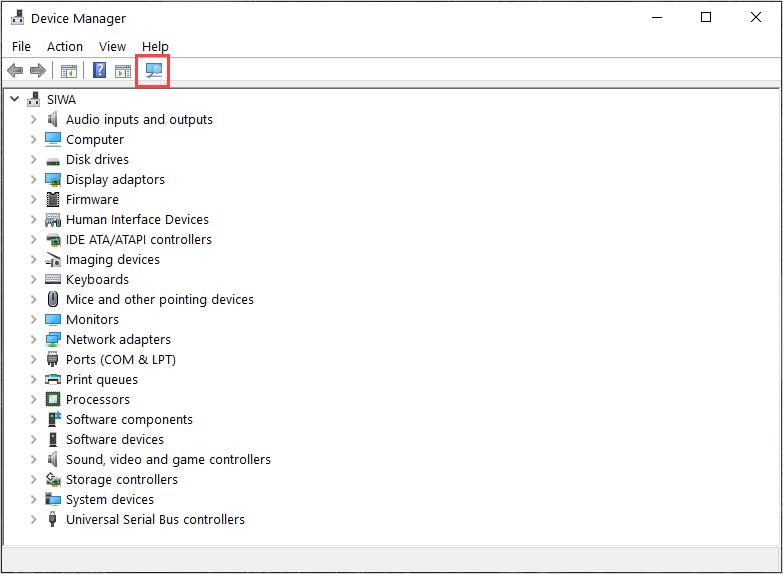
Step 3: Next, open the Imaging Devices section to view the Camera device on your Windows computer. Here, right-click the Camera option and select Update driver to update the software.
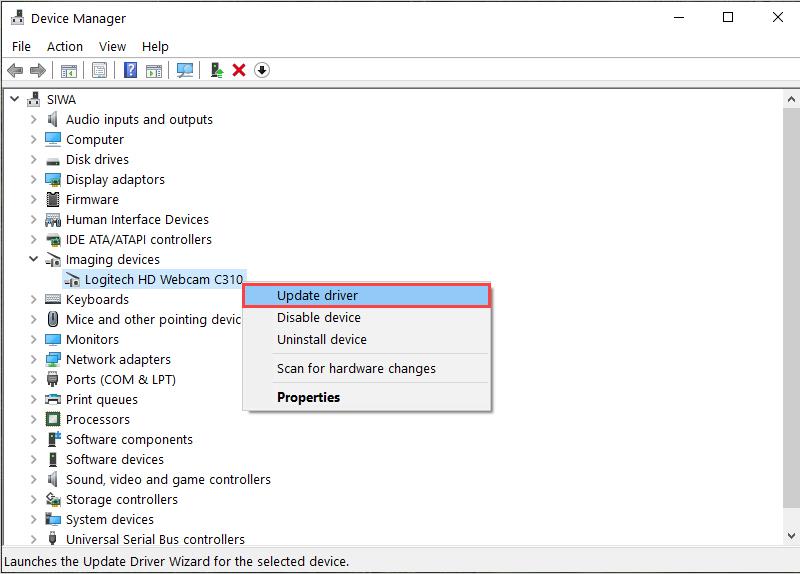
2. Restart Camera on Windows 10
To resolve errors quickly, we often choose to restart devices, applications, and connectors to return them to default. For Camera, we do the following:
Step 1: Open the Start Menu and enter Settings to open the settings.
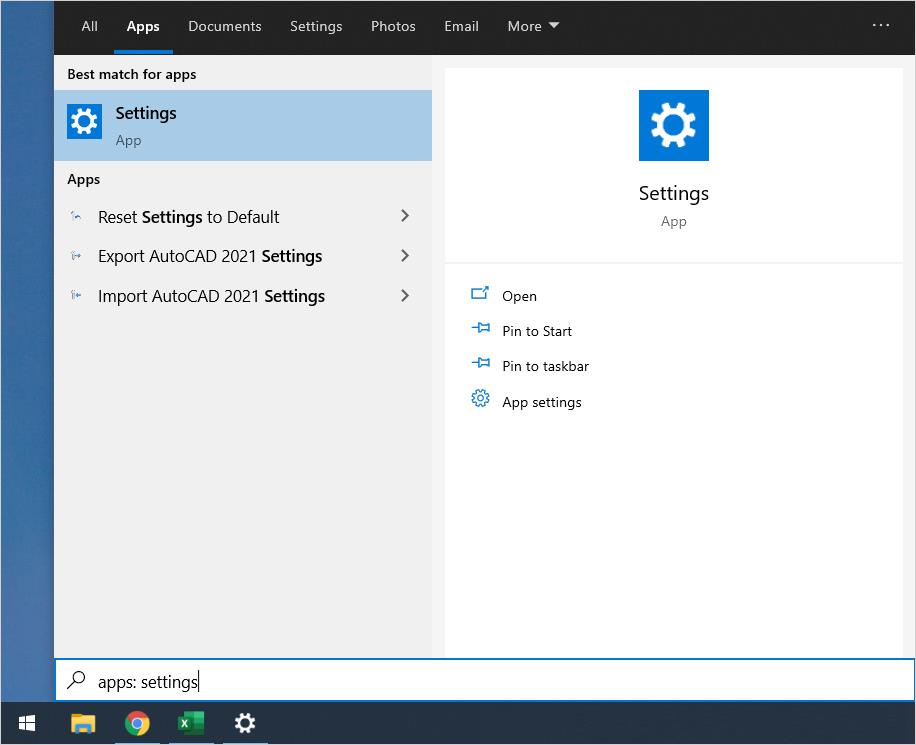
Step 2: In the Start Menu window, select Apps to open all Windows 10 applications.
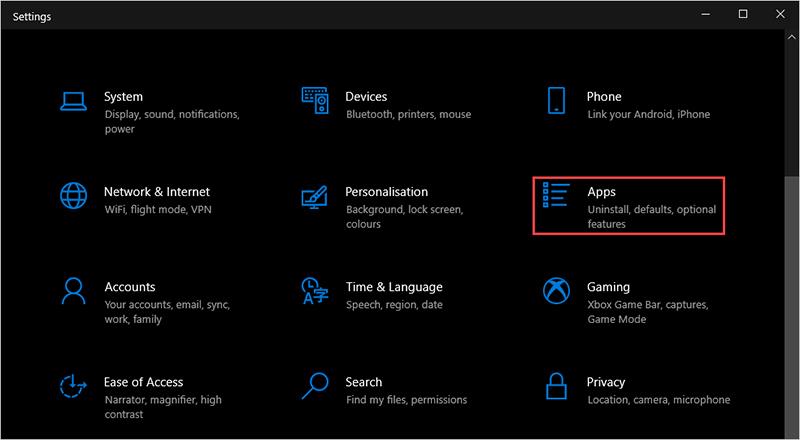
Step 3: Next, you need to find the Camera section among Windows 10 applications and select Advanced options to edit.
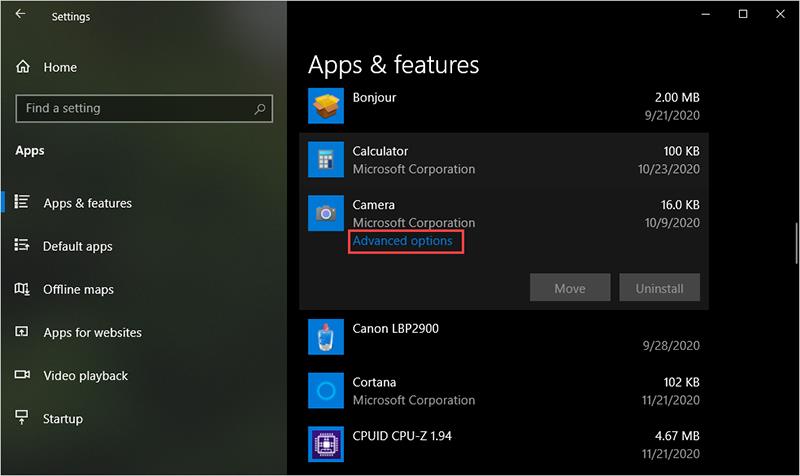
Step 4: Finally, scroll down to find the Reset item and select Reset to finish restarting the Camera on Windows 10.
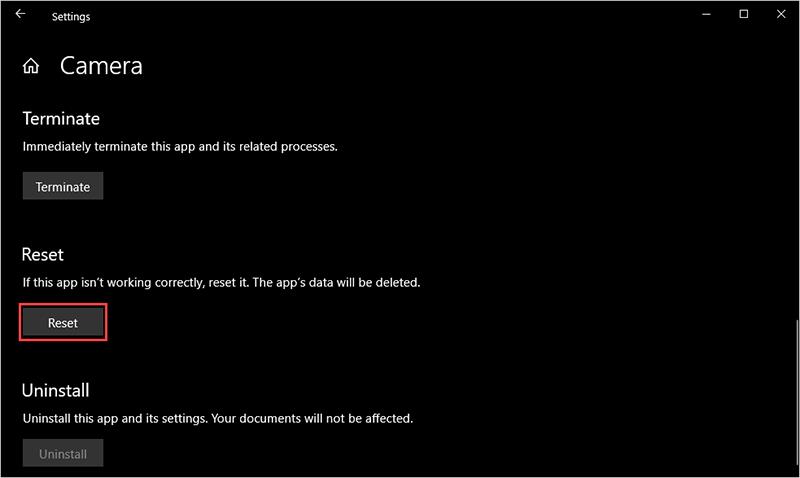
3. Update Driver for the whole computer
Sometimes the Camera error on Windows 10 also comes from the fact that the Driver is old, outdated and they are not compatible with Windows 10.
Step 1: Open the Start Menu and enter Settings to open the settings.
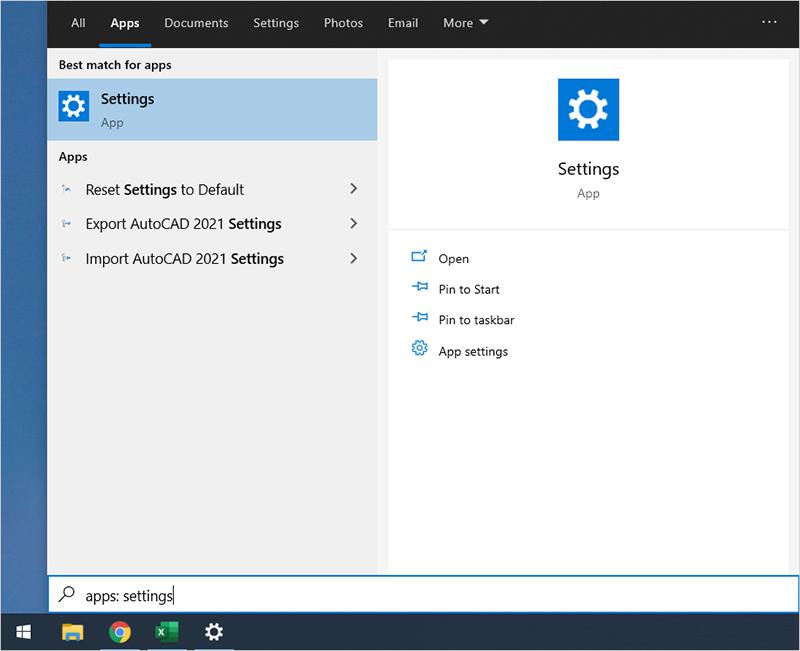
Step 2: In the Settings window , select Update & Security to open the update status.
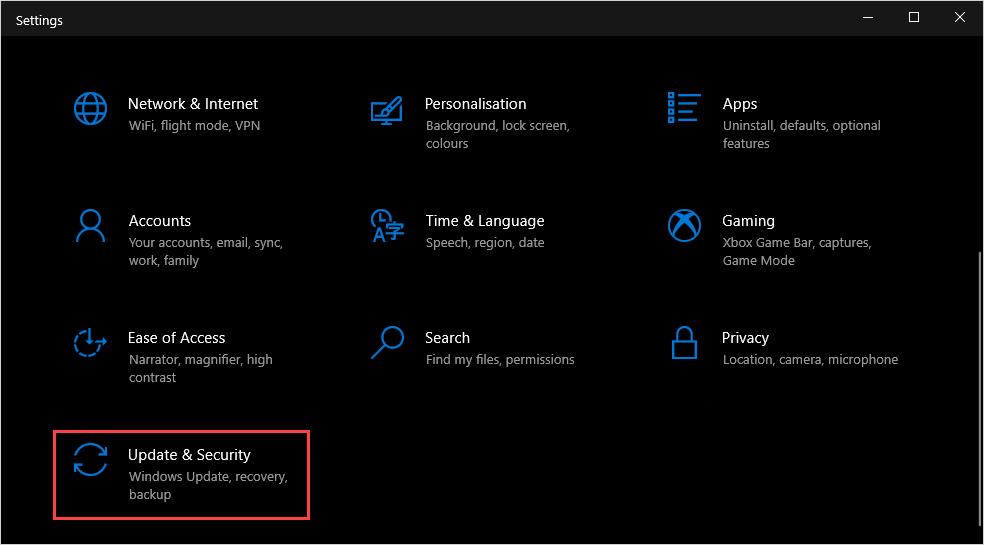
Step 3: Finally, select Check for updates so that the system automatically processes and updates.
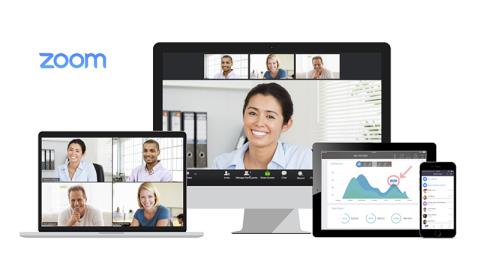
4. Run Troubleshoot Camera on Windows 10
On Windows 10, there is a Troubleshooter available with the ability to fix errors very effectively on the computer. To fix Camera errors, you can also use the Troubleshooter on your computer.
Step 1: Open the Start Menu and enter RUN to open the launcher on Windows 10.
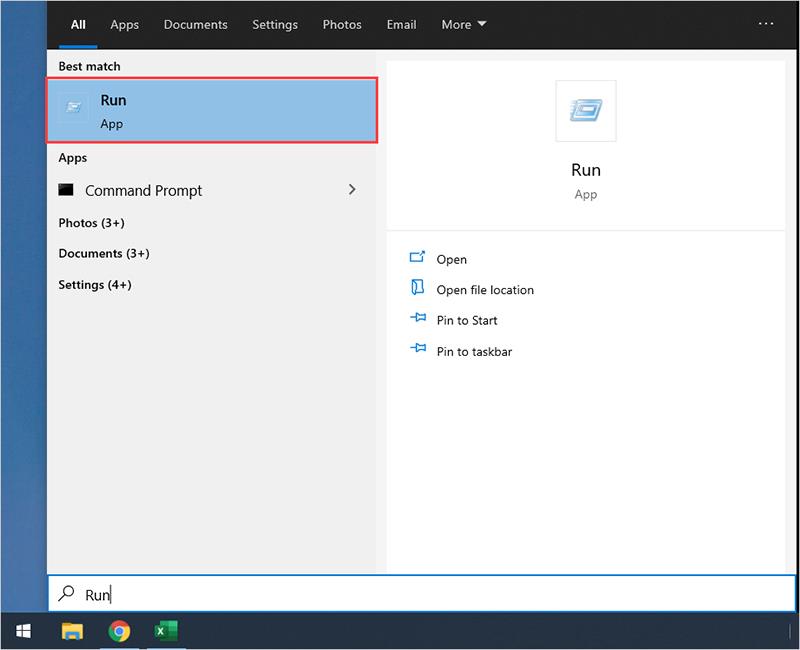
Step 2: When the RUN window appears, enter the command below and press Enter to open it.
| msdt.exe -id DeviceDiagnostic |
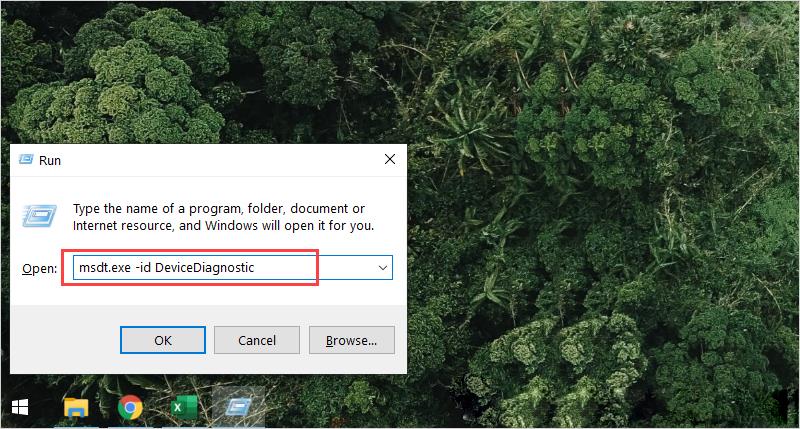
Step 3: In the Troubleshoot window, proceed to click Next to let the system automatically handle it.

Step 4: The system will automatically scan and handle errors on Windows 10. Once completed, you just need to restart the computer.

5. Re-authorize Camera for apps
For some reason, applications that lose access to the Camera also make the computer unable to use the Camera. To solve this problem, do the following:
Step 1: You proceed to open the Start Menu and enter Settings to open settings on Windows 10.
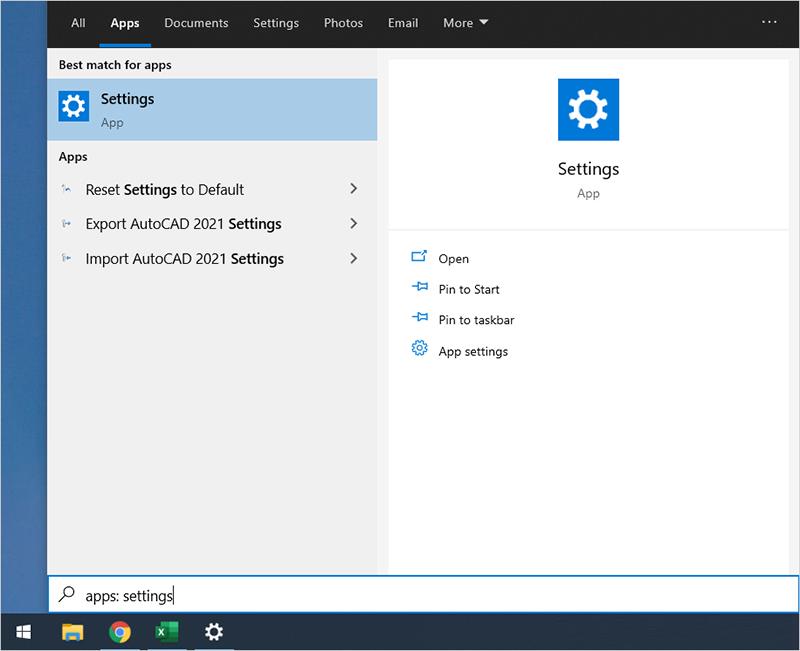
Step 2: Then, select the Privacy item to view the Camera manager.
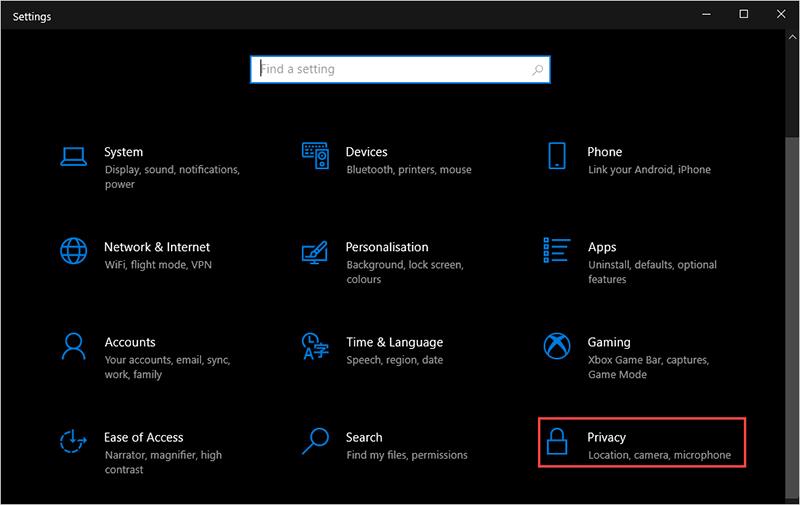
Step 3: In the Privacy section , you proceed to select the Camera card (1) and proceed to click Change (2) to change them.
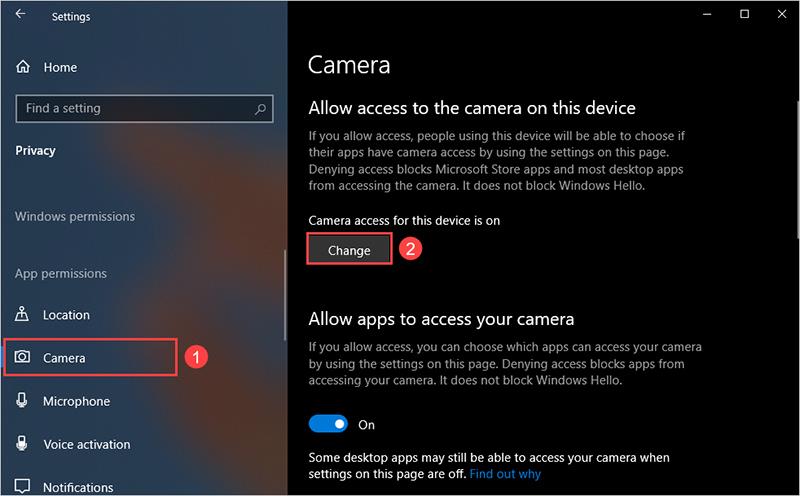
Step 4: Finally, you just need to enable On for Camera access for this device .
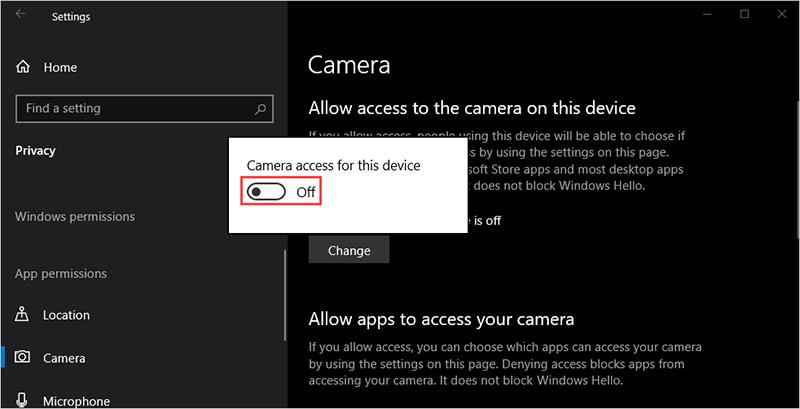
In this article, WebTech360 showed you how to fix the error of not opening the Camera on Windows 10. Have a nice day!
Explore more
Instructions for creating a Moon phase trend. The Moon trend is extremely popular on TikTok, creating an unprecedented fever. Through Moon phase will help you know the date
Instructions for installing and registering Microsoft Teams on your phone. At the present time, when the need for studying and working online has increased dramatically, the
How to rotate text and pictures in Microsoft PowerPoint, Do you want to rotate text and pictures in PowerPoint so that they fit snugly and in accordance with the presentation? Here it is
How to fix Outlook search error, Can't search on Outlook? Do not worry. Below are tips to help you fix search errors on Outlook simply and easily
Instructions for group video calling on Messenger Rooms on Instagram. The Messenger Rooms feature is now also integrated on the Instagram application. The following,
Instructions for turning on temporary mode on Instagram to self-destruct messages. Recently, Instagram has launched the Vanish Mode feature (automatically destroy messages). Here we are
Instructions for viewing 3D Museum exhibitions on Instagram, Smithsonian is an effect that helps users display antiques commonly found in museums. Here's your invitation
How to edit videos posted on YouTube without losing views, You forgot to blur sensitive content in videos posted on YouTube. Don't worry, here's how to adjust it
How to delete multiple posts at the same time on Instagram, Deleting individual posts on Instagram is quite time-consuming, so Instagram now supports users to delete a series of posts.
How to turn on dark mode on TikTok, How to turn on dark mode on TikTok is not difficult. The article will guide you in detail how to change the TikTok interface to black on Samsung
Shirt size chart - How to choose the most accurate shirt size, What is the shirt size chart? Shirt size means only the size and size of the shirt or pants. Shirt size varies according to direction
Instructions for automatically replying to messages on Zalo. Automatically replying to Zalo messages is very simple. This article will guide you on how to use Zalo automatic messages
Instructions for saving parking locations on Google Maps, Currently, the Google Maps application has launched the Save parking location feature. Today, WebTech360 invites you along
Instructions for temporarily hiding a Youtube channel. For some reason, I want to hide my Youtube channel but don't know how to do it? Today, WebTech360 invites you
How to recognize a faulty SSD. Are you worried that the SSD will malfunction or suddenly fail, causing all the data inside to be lost? Pay attention to the signs below for timely recognition
Instructions for classifying messages on Zalo, Message classification is a feature that helps you separate non-priority conversations on the message page to focus and
Instructions for drawing prizes to receive Lucky Money on ZaloPay. Recently, Zalo has launched the program "Amazing lucky money, Happy Spring Luck" taking place from January 29, 2021 to
How to view and recover Microsoft Outlook password, How to view Outlook password on computer is not difficult. This article will guide you how to view and recover Outlook password
Instructions for using filters on Google Meet, Filter GG Meet is a feature that helps make online meetings more interesting. Here's how to use filters in Google Meet.
Instructions for creating and searching for draft articles on Facebook. Currently, we can save articles that we have created but have not yet posted on Facebook. Here, WebTech360 invites


















