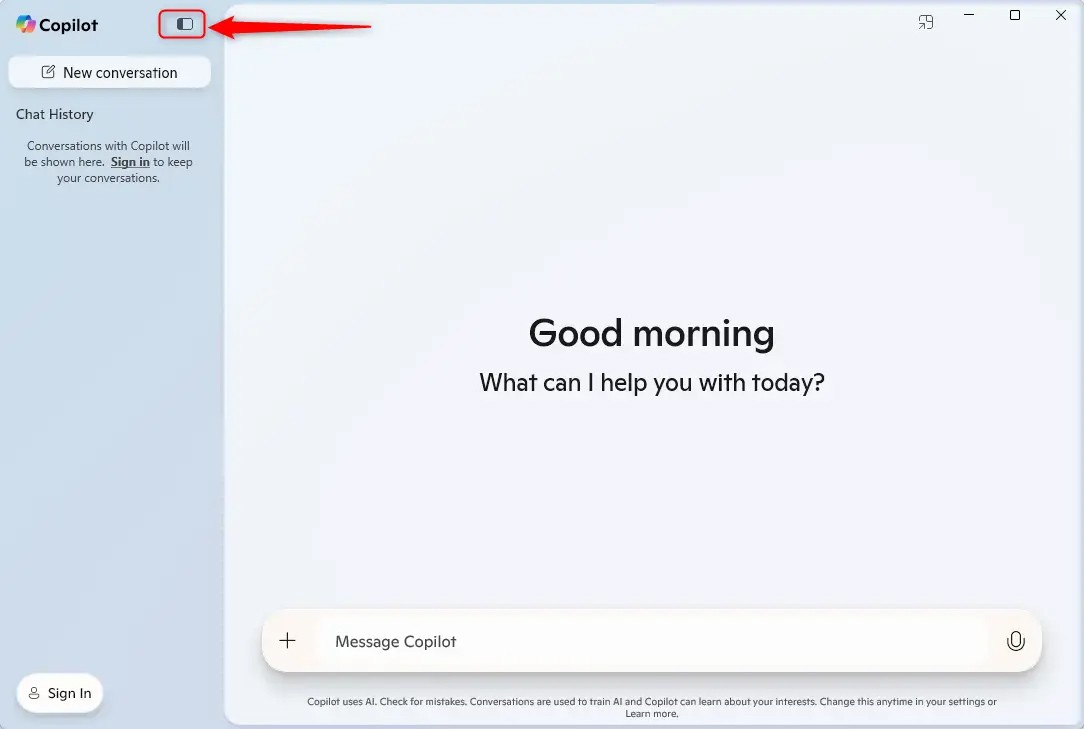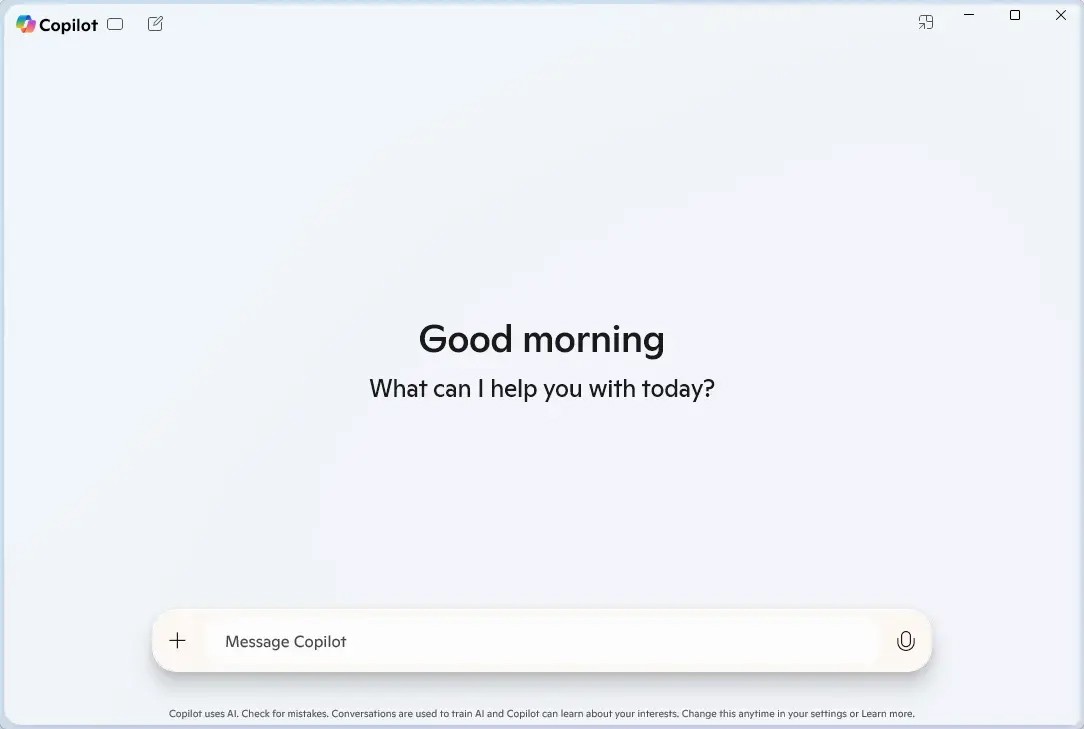On Windows 11 Copilot+ there is a dedicated Copilot key on the keyboard. When you press this Copilot key, the Copilot application will open by default. The Copilot interface will be divided into 2 parts, the left side is the sidebar with chat history and the right side is the main interface for chatting with Copilot. If you do not use the sidebar, you can hide the Windows 11 Copilot sidebar, following the instructions below.
How to hide Copilot sidebar Windows 11
Step 1:
You open the Copilot application on Windows 11 then open it in full screen mode. Next, we click on the panel icon on the left sidebar of the interface as shown below.
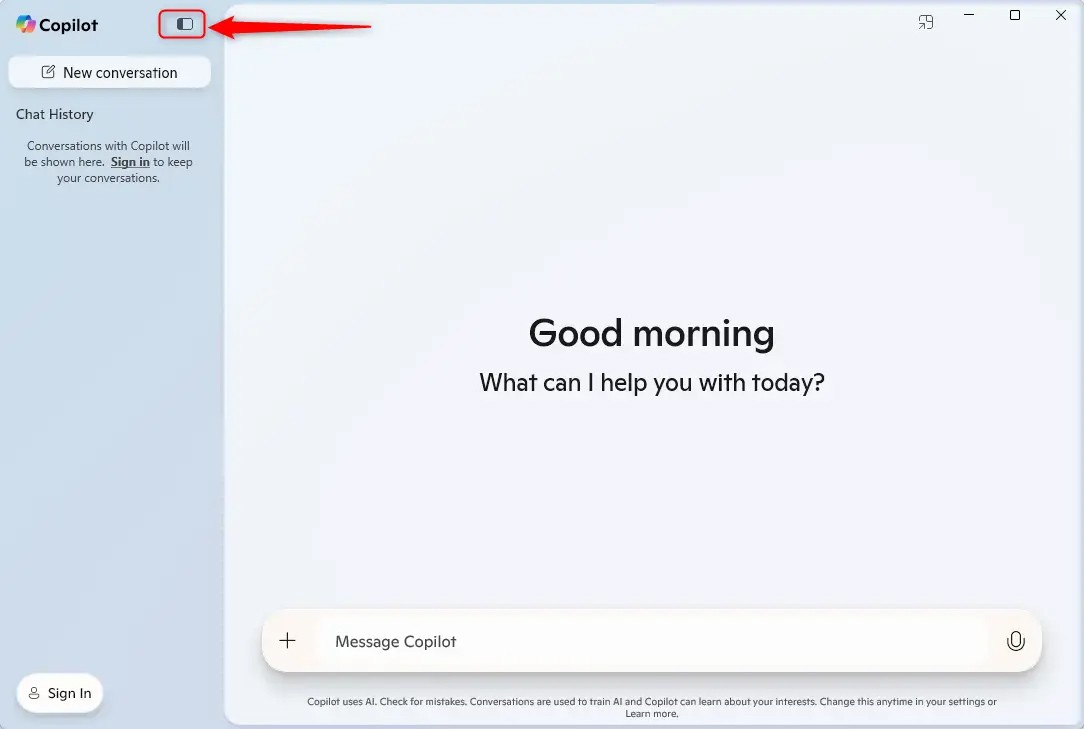
Step 2:
As a result you will see the Copilot interface with the sidebar hidden as shown below.
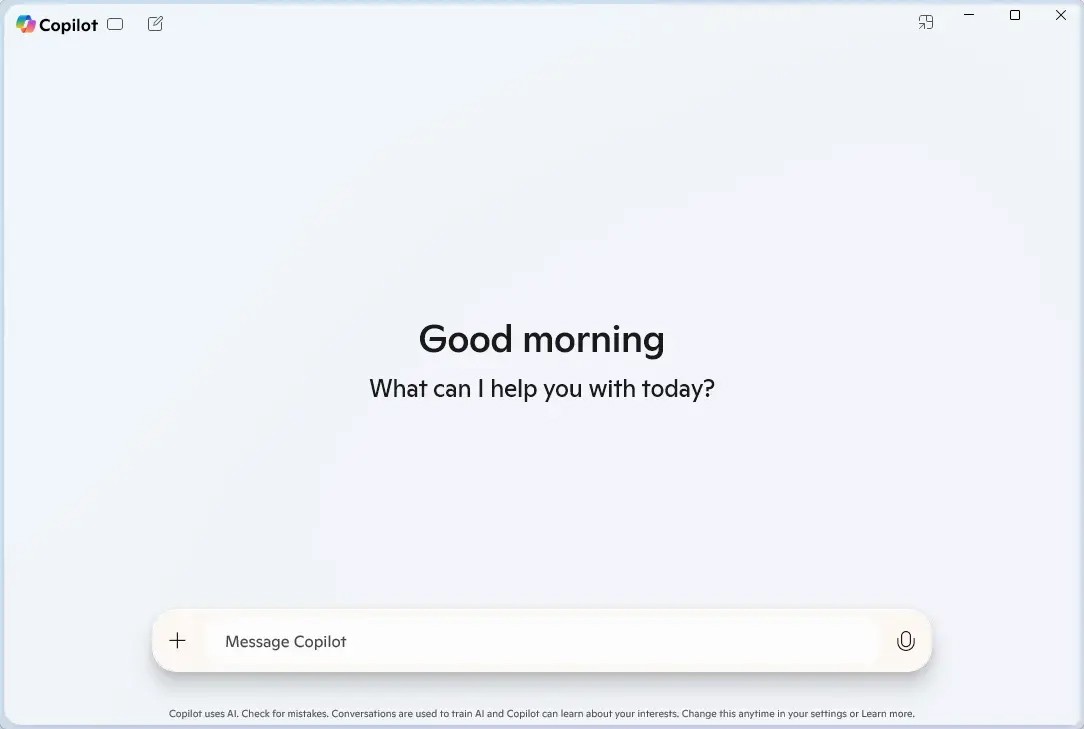
From Copilot version 1.25023.101.0 onwards, the interface has been updated with a sidebar that allows users to quickly start a conversation and view their chat history. The sidebar can be hidden or shown in full screen mode to allow users to adjust their workspace to their liking.