Instructions for creating Moon phase trend

Instructions for creating a Moon phase trend. The Moon trend is extremely popular on TikTok, creating an unprecedented fever. Through Moon phase will help you know the date
How to turn off online status completely on Facebook? This is a question that many people wonder, need to find answers. In fact, if you want to turn off the online status completely, you must manipulate it on both Facebook and Facebook Messenger apps at the same time.
So invite you to follow the article below to know how to hide Facebook online status on both phones and computers:
Facebook for Android Facebook for iOS
Open the Facebook app on your phone, tap the 3 dashes icon in the bottom right corner, then scroll down and tap Settings & Privacy> Settings (Settings). Then, scroll down to the Privacy section , click the Active Status option.
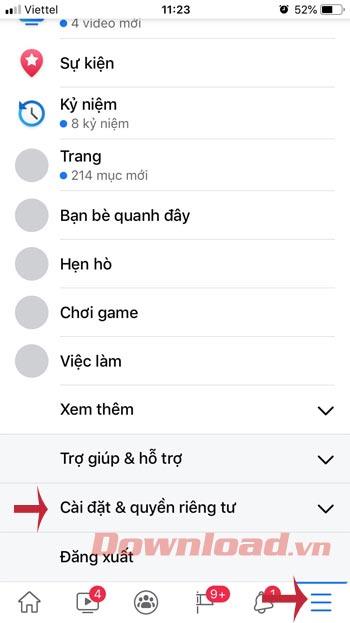
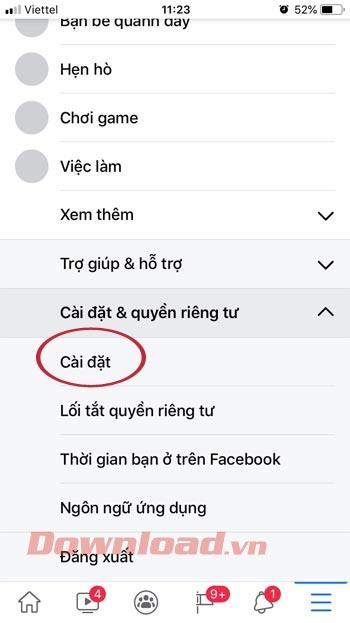
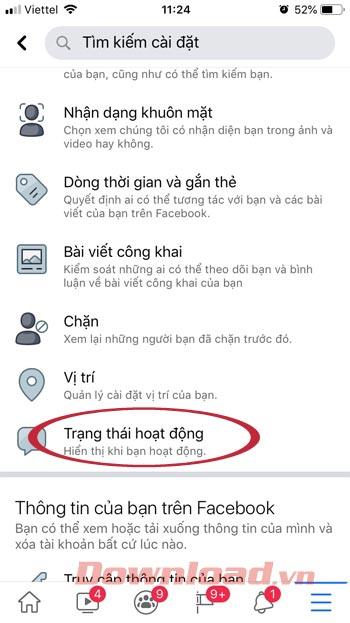
Set the switch in the Show when you're active option to the left, then click the Off button to turn off online status on Facebook.
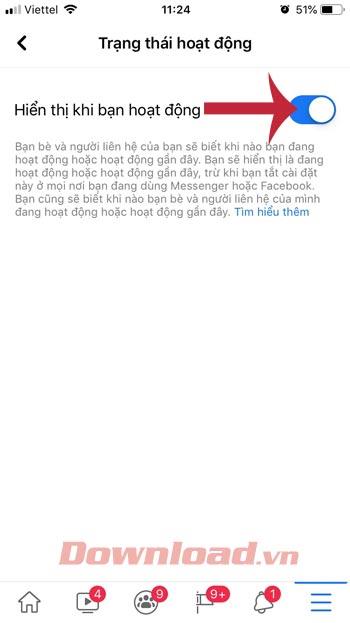
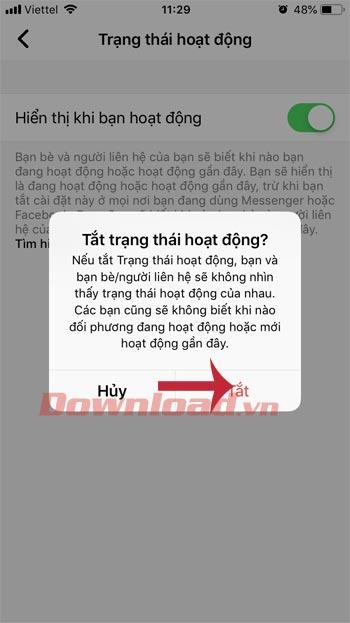
At this point, you have only completed half of your anonymous journey, to completely turn off your online status, you need to go to the next step below:
Facebook Messenger for Android Facebook Messenger for iOS
Open the Facebook Messenger app, click the avatar icon in the upper right corner of the home screen. Click Active Status.
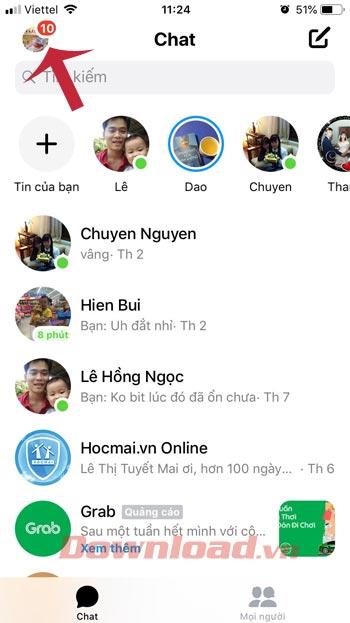
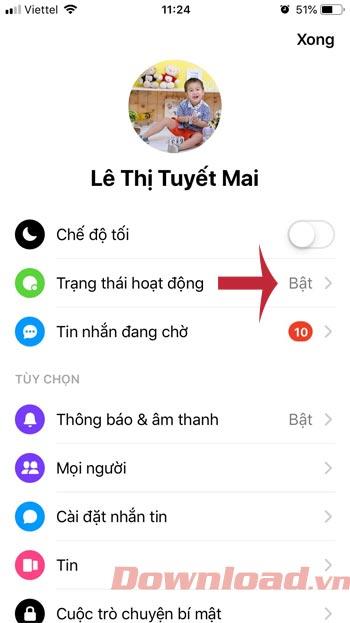
Now, simply turn off the switch next to the Show when you're active option , then press the Disable button .
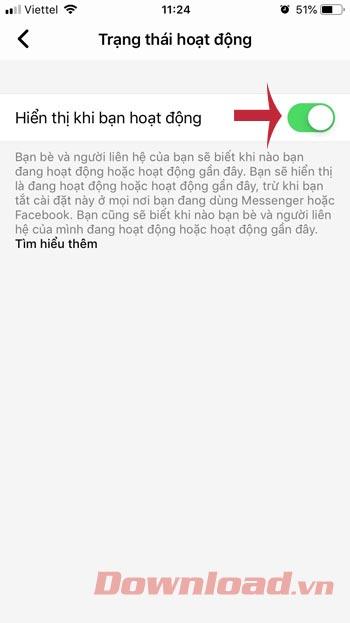
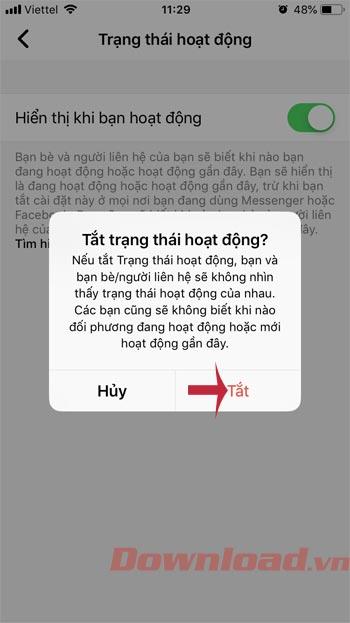
From now on, you can freely browse News feeds on Facebook or message on Facebook Messenger while no one knows you're online.
To get started, click on the Messenger icon in the blue bar at the top of Facebook's main screen (next to the notification icon), then click See all in Messenger .
On the main Messenger screen, you need to click on the gear icon ![]() in the upper left corner. Click that and select Settings .
in the upper left corner. Click that and select Settings .
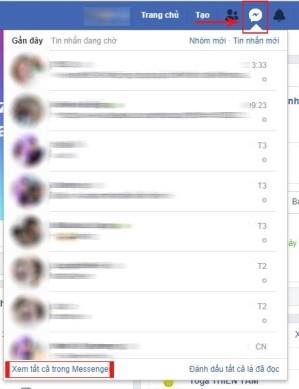
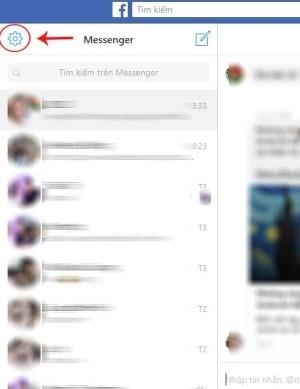
In the new window that pops up, in the Active Status section , slide the toggle button at Show when you're active to the Off position. Click Done to finish.
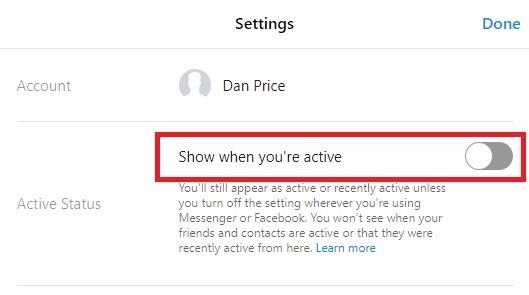
You can also set yourself invisible on Facebook Chat using the tools on the main Facebook screen. Facebook Chat provides more granular control over your offline capabilities.
Chat is located in the table on the right of the screen. To turn chat off, click the gear icon in the bottom right corner (next to the Search bar - Search).
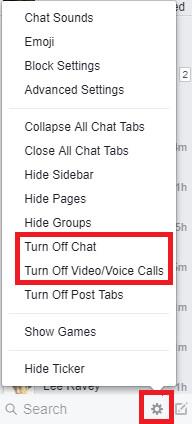
Here, you can make specific settings. Users will see 2 options are Turn Off Chat (Turn off status) and Turn Off Video / Voice Calls (Turn off video / voice calls) . You can turn off both or turn off one and let the other work if you want.
Users can only offline or online with one or several people they want. Click and Turn Off Chat and a new window will pop up.
Choose one of the two bottom options: Turn off chat for all contacts except (Turn off the active status of all contacts except ...) or Turn off chat for some contacts only contacts ...) allows you to control exactly who can and cannot see you online. Just enter another person's name in the box and click OK when done.
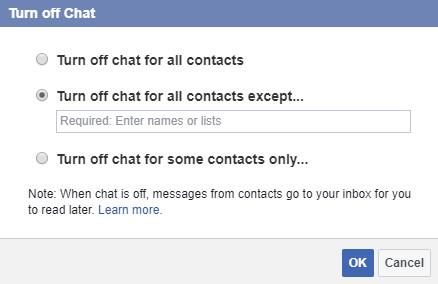
Similarly, the Turn Off Video / Voice Calls option also provides detailed settings. When you click, you can choose to turn off the feature for 1 hour, until 8am the next day or until you want to turn it back on.
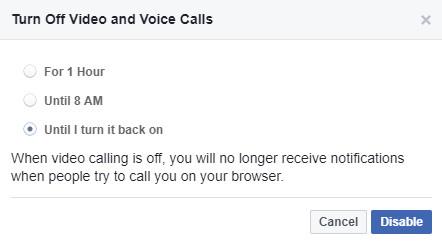
Finally, another very important option is Block Settings . It allows you to completely block certain people who may contact you. Just on the Block Settings , add the name you want to block in the box Block Users (Block users) and click Block (Block) to set up.
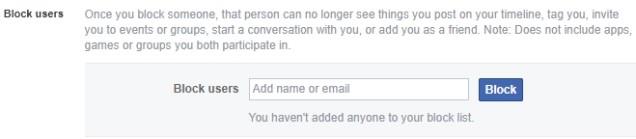
Like on mobile, Windows also has 2 versions of Facebook: one is the basic Facebook application and the other is a Facebook Messenger application.
Download Facebook for Windows Download Facebook Messenger for Windows
If you use the main Facebook application, you can be offline using the offline method on Facebook Chat we said above. There is no way to access Messenger.
If you only use the Messenger app (not Facebook), click the People icon in the lower right corner, select the Active tab at the top of the page. Swipe the button next to your name as you like.
If you want to hide online status on Facebook with everyone or someone, after reading this article, you definitely know how to do it, right?
If you want to know more tips and tricks about Facebook Messenger, you can find other articles about this application on download.vn such as:
Instructions for creating a Moon phase trend. The Moon trend is extremely popular on TikTok, creating an unprecedented fever. Through Moon phase will help you know the date
Instructions for installing and registering Microsoft Teams on your phone. At the present time, when the need for studying and working online has increased dramatically, the
How to rotate text and pictures in Microsoft PowerPoint, Do you want to rotate text and pictures in PowerPoint so that they fit snugly and in accordance with the presentation? Here it is
How to fix Outlook search error, Can't search on Outlook? Do not worry. Below are tips to help you fix search errors on Outlook simply and easily
Instructions for group video calling on Messenger Rooms on Instagram. The Messenger Rooms feature is now also integrated on the Instagram application. The following,
Instructions for turning on temporary mode on Instagram to self-destruct messages. Recently, Instagram has launched the Vanish Mode feature (automatically destroy messages). Here we are
Instructions for viewing 3D Museum exhibitions on Instagram, Smithsonian is an effect that helps users display antiques commonly found in museums. Here's your invitation
How to edit videos posted on YouTube without losing views, You forgot to blur sensitive content in videos posted on YouTube. Don't worry, here's how to adjust it
How to delete multiple posts at the same time on Instagram, Deleting individual posts on Instagram is quite time-consuming, so Instagram now supports users to delete a series of posts.
How to turn on dark mode on TikTok, How to turn on dark mode on TikTok is not difficult. The article will guide you in detail how to change the TikTok interface to black on Samsung
Shirt size chart - How to choose the most accurate shirt size, What is the shirt size chart? Shirt size means only the size and size of the shirt or pants. Shirt size varies according to direction
Instructions for automatically replying to messages on Zalo. Automatically replying to Zalo messages is very simple. This article will guide you on how to use Zalo automatic messages
Instructions for saving parking locations on Google Maps, Currently, the Google Maps application has launched the Save parking location feature. Today, WebTech360 invites you along
Instructions for temporarily hiding a Youtube channel. For some reason, I want to hide my Youtube channel but don't know how to do it? Today, WebTech360 invites you
How to recognize a faulty SSD. Are you worried that the SSD will malfunction or suddenly fail, causing all the data inside to be lost? Pay attention to the signs below for timely recognition
Instructions for classifying messages on Zalo, Message classification is a feature that helps you separate non-priority conversations on the message page to focus and
Instructions for drawing prizes to receive Lucky Money on ZaloPay. Recently, Zalo has launched the program "Amazing lucky money, Happy Spring Luck" taking place from January 29, 2021 to
How to view and recover Microsoft Outlook password, How to view Outlook password on computer is not difficult. This article will guide you how to view and recover Outlook password
Instructions for using filters on Google Meet, Filter GG Meet is a feature that helps make online meetings more interesting. Here's how to use filters in Google Meet.
Instructions for creating and searching for draft articles on Facebook. Currently, we can save articles that we have created but have not yet posted on Facebook. Here, WebTech360 invites


















