Instructions for creating Moon phase trend

Instructions for creating a Moon phase trend. The Moon trend is extremely popular on TikTok, creating an unprecedented fever. Through Moon phase will help you know the date
After upgrading to the Windows 10 Creators Update , you will see the Microsoft Edge icon appear in the address bar of Internet Explorer. The move shows that Microsoft is asking users to abandon the old IE browser to switch to Microsoft Edge.
As you can see, in the Windows 10 Creators Update, Microsoft added many new and useful features to the Microsoft Edge browser to attract users. If you still like IE, do not want to see this icon in IE you can follow the article below to remove them:
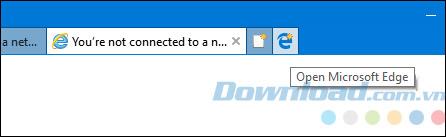
Microsoft Edge icon in the IE address bar.
Open Internet Explorer, click the gear icon in the top right corner of the browser, select Internet Options.
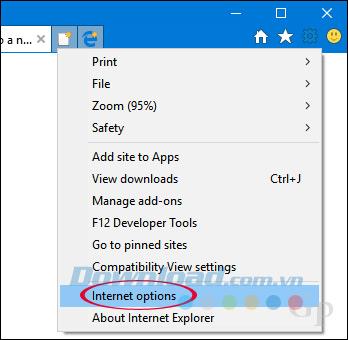
When the Internet Options window appears , switch to the Advanced tab . In the Settings box , check the box Hide the button (next to the New Tab button) that opens Microsoft Edge , and then click OK.
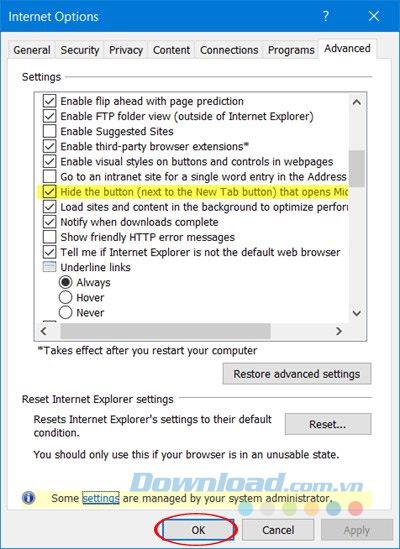
Restart Internet Explorer, you will see the Microsoft Edge icon disappear.

Press the Windows + R key combination to open the Run window , type the keyword gpedit.msc and click OK.
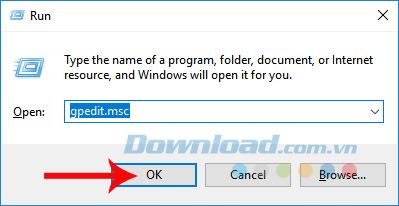
The Local Group Policy Editor dialog box appears, accessing the following link:
User Configuration> Administrative Templates> Windows Components / Internet Explorer> Internet Settings> Advanced Settings> Browsing
In Section Browsing , look into the right frame click on the option Hide the button (next to the New Tab button) That opens Microsfot Edge.
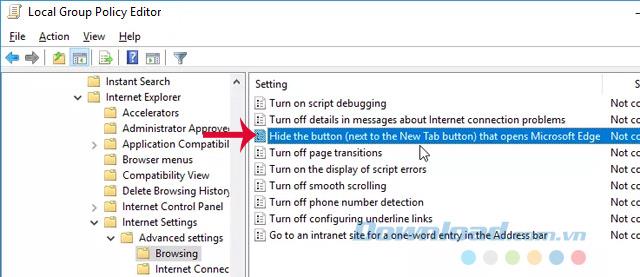
Just then, the Hide the button (next to the New Tab button) dialog box opens opens Microsfot Edge , tick the Enabled box to hide the Microsoft Edge icon on IE. Then click OK to save the changes.
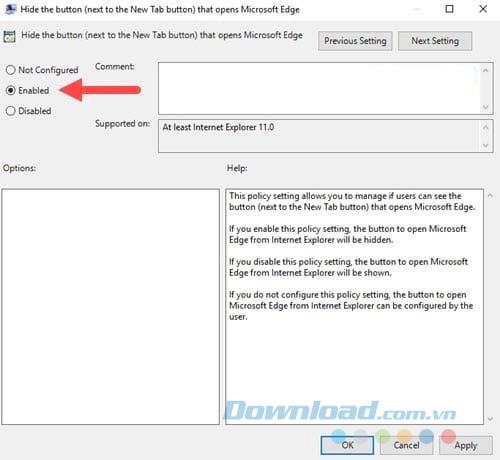
With these two methods, you can remove Microsoft Edge icon from Internet Explorer address bar easily, without any problems.
I wish you successful implementation!
Instructions for creating a Moon phase trend. The Moon trend is extremely popular on TikTok, creating an unprecedented fever. Through Moon phase will help you know the date
Instructions for installing and registering Microsoft Teams on your phone. At the present time, when the need for studying and working online has increased dramatically, the
How to rotate text and pictures in Microsoft PowerPoint, Do you want to rotate text and pictures in PowerPoint so that they fit snugly and in accordance with the presentation? Here it is
How to fix Outlook search error, Can't search on Outlook? Do not worry. Below are tips to help you fix search errors on Outlook simply and easily
Instructions for group video calling on Messenger Rooms on Instagram. The Messenger Rooms feature is now also integrated on the Instagram application. The following,
Instructions for turning on temporary mode on Instagram to self-destruct messages. Recently, Instagram has launched the Vanish Mode feature (automatically destroy messages). Here we are
Instructions for viewing 3D Museum exhibitions on Instagram, Smithsonian is an effect that helps users display antiques commonly found in museums. Here's your invitation
How to edit videos posted on YouTube without losing views, You forgot to blur sensitive content in videos posted on YouTube. Don't worry, here's how to adjust it
How to delete multiple posts at the same time on Instagram, Deleting individual posts on Instagram is quite time-consuming, so Instagram now supports users to delete a series of posts.
How to turn on dark mode on TikTok, How to turn on dark mode on TikTok is not difficult. The article will guide you in detail how to change the TikTok interface to black on Samsung
Shirt size chart - How to choose the most accurate shirt size, What is the shirt size chart? Shirt size means only the size and size of the shirt or pants. Shirt size varies according to direction
Instructions for automatically replying to messages on Zalo. Automatically replying to Zalo messages is very simple. This article will guide you on how to use Zalo automatic messages
Instructions for saving parking locations on Google Maps, Currently, the Google Maps application has launched the Save parking location feature. Today, WebTech360 invites you along
Instructions for temporarily hiding a Youtube channel. For some reason, I want to hide my Youtube channel but don't know how to do it? Today, WebTech360 invites you
How to recognize a faulty SSD. Are you worried that the SSD will malfunction or suddenly fail, causing all the data inside to be lost? Pay attention to the signs below for timely recognition
Instructions for classifying messages on Zalo, Message classification is a feature that helps you separate non-priority conversations on the message page to focus and
Instructions for drawing prizes to receive Lucky Money on ZaloPay. Recently, Zalo has launched the program "Amazing lucky money, Happy Spring Luck" taking place from January 29, 2021 to
How to view and recover Microsoft Outlook password, How to view Outlook password on computer is not difficult. This article will guide you how to view and recover Outlook password
Instructions for using filters on Google Meet, Filter GG Meet is a feature that helps make online meetings more interesting. Here's how to use filters in Google Meet.
Instructions for creating and searching for draft articles on Facebook. Currently, we can save articles that we have created but have not yet posted on Facebook. Here, WebTech360 invites


















