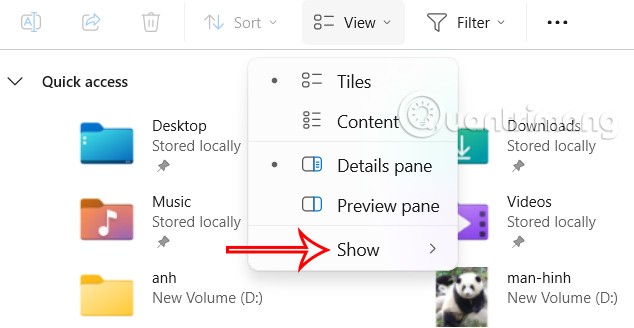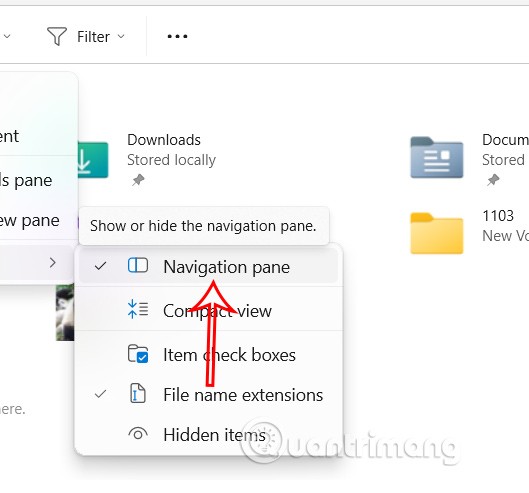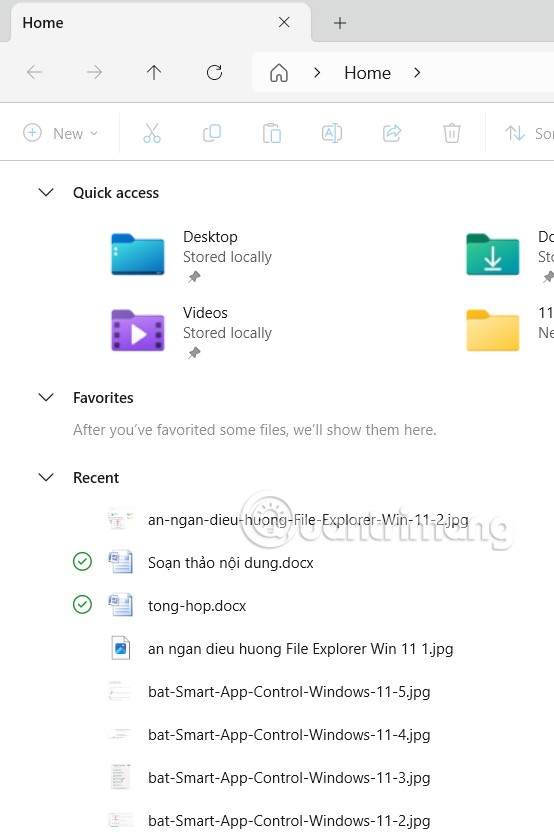The File Explorer navigation pane on the left side of the interface is the menu on File Explorer, with a list of drives or folders on the computer for users to access quickly. Many people want to clean up the interface so that File Explorer has more space, minimizing the interface for use. Below are instructions for hiding the File Explorer navigation pane in Windows 11.
How to Hide Windows 11 File Explorer Navigation Pane
Step 1:
Press the Windows + E key combination to quickly access File Explorer. Then, click View and select Show in the displayed list.
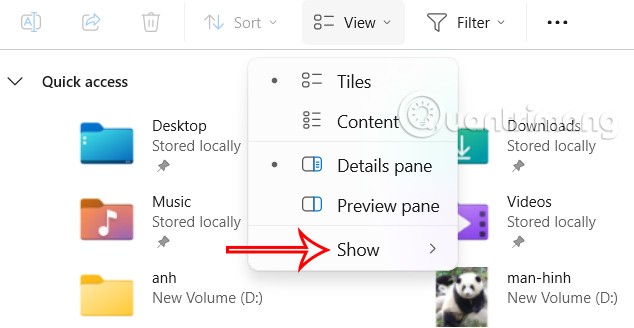
Step 2:
Now the user unchecks Navigation Pane to hide the navigation pane on File Explorer.
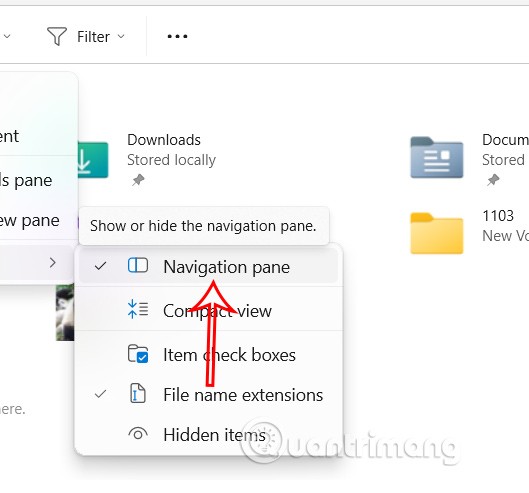
As a result, you will see the File Explorer interface is streamlined as shown with the navigation pane hidden.
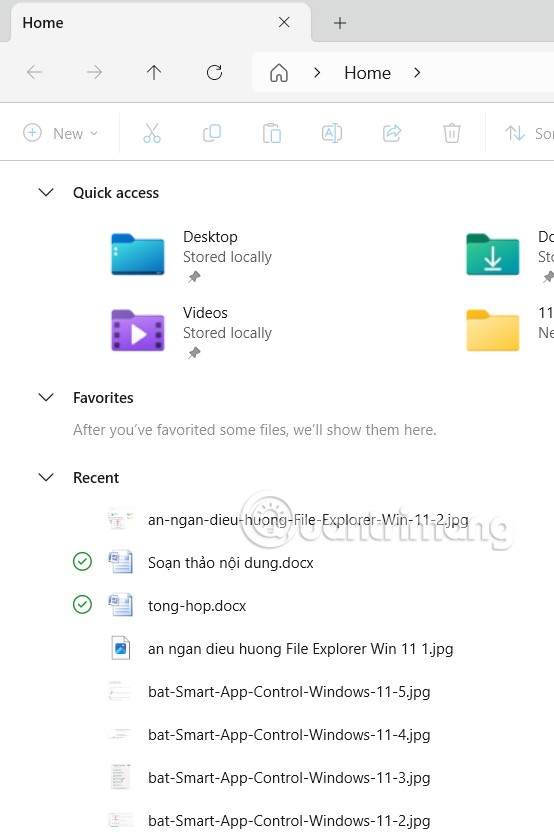
If the user wants to show the File Explorer navigation pane again, just check the File Explorer settings again in File Explorer customization.
There is currently no direct keyboard shortcut to hide or show the navigation pane in Windows 11, which you have to do in the File Explorer management and tweaking interface.