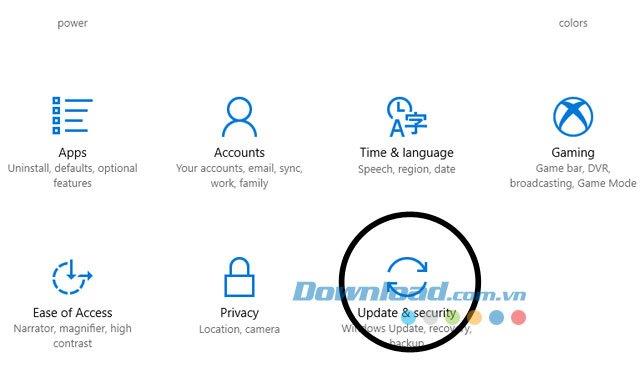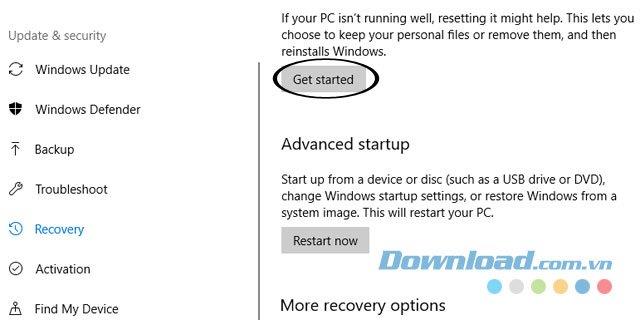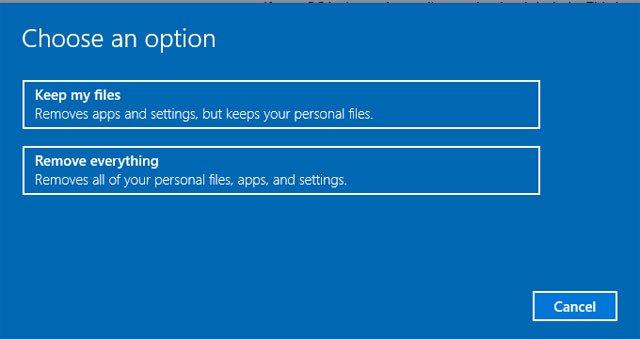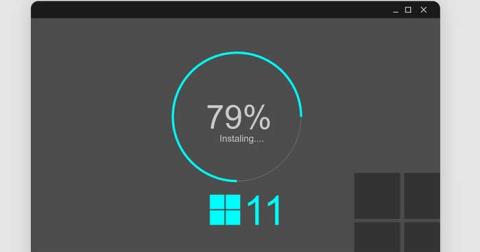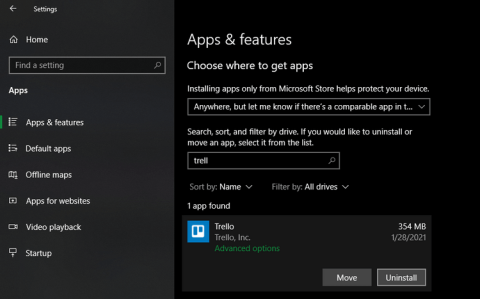Restoring the computer to factory settings, or returning the computer to its original, or more professional, state, is called a Factory reset. So, why restore factory settings to a computer? In the process of using the computer, we will install a lot of software, this software has the risk of conflict, causing the computer to freeze or hang.
However, when the error occurs it is difficult to identify the cause or find the software that creates the conflict. Now all we need to do is restore the factory settings to the computer. Here are some ways to restore factory settings to factory settings.
To begin this job, the first thing you do is back up your computer data to ensure personal data safety.
Method 1: Use the Reset option in Windows 10
If you are using Windows 10, this is not difficult, the factory reset feature is already built into the Settings.
To reset Windows we just need to click on Settings -> Update and Security -> Recovery .
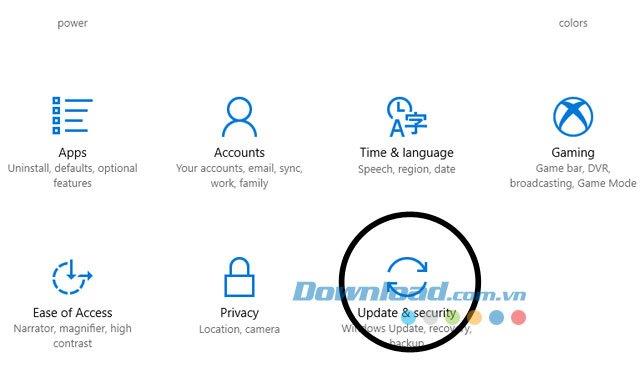
Next, select Reset this PC -> Get Started .
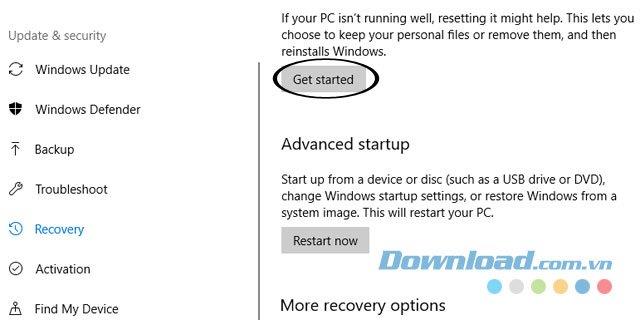
You will then see 2 options, Keep my file and Remove everything.
- Keep my file : delete all applications and reset the settings of the machine, but personal data saved on the computer will still be retained.
- Remove Everything: you will delete all data on the computer, that is, data stored on the drive.
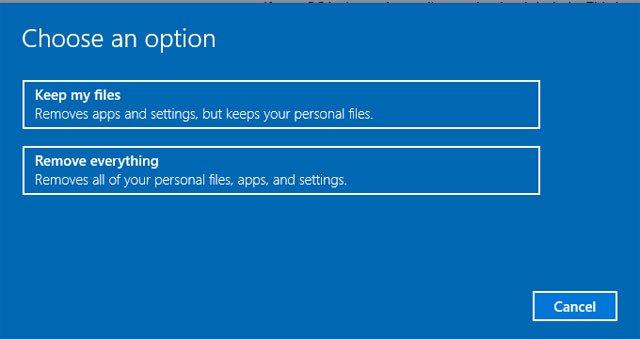
After selecting, press Reset and wait for the system to process.
Method 2: Use the Fresh Start feature
Starting with Windows 10 Creator Update, Windows 10 users have added the Fresh Start feature to help you restore your computer's settings faster.
At the main interface, click Settings -> Update & Security -> Recovery .
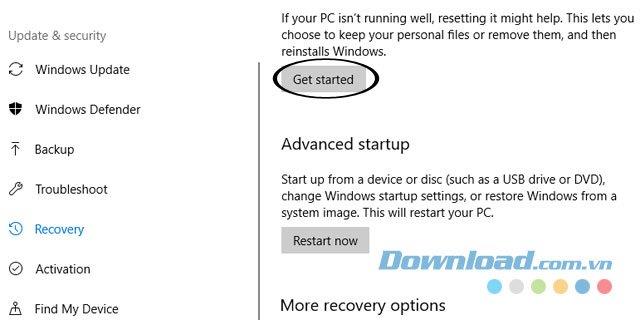
In this window, click on the words Learn how to start fresh with a clean installation of Windows . This way we will not lose personal data and the system will download the latest version of Windows 10.
Immediately after that the installed applications are also removed and the latest operating system will be installed.
For lower operating systems like Windows 7, Vista, etc. we are forced to reinstall Windows. However, in that way, your computer will be faster and avoid errors arising because the operating system has been installed for too long 1 extremely effective. In case you want to reinstall Windows 7, 8, you can refer to the following article: How to install Windows without USB and DVD .
Hopefully, with the above instructions, people will quickly fix errors arising during using the computer in the most effective way.
I wish you successful implementation.