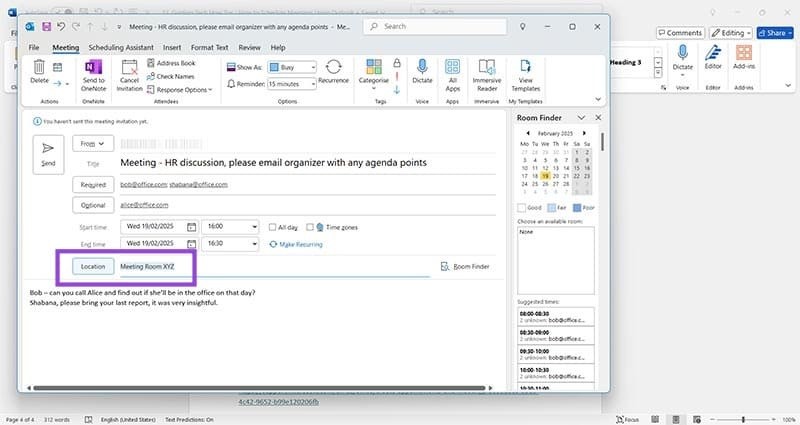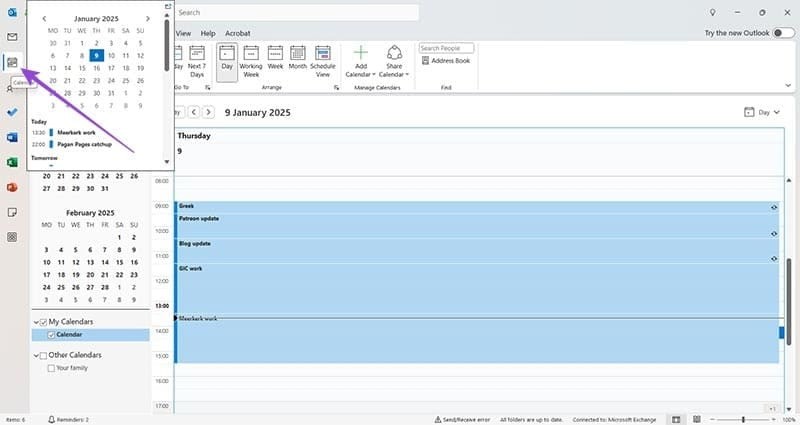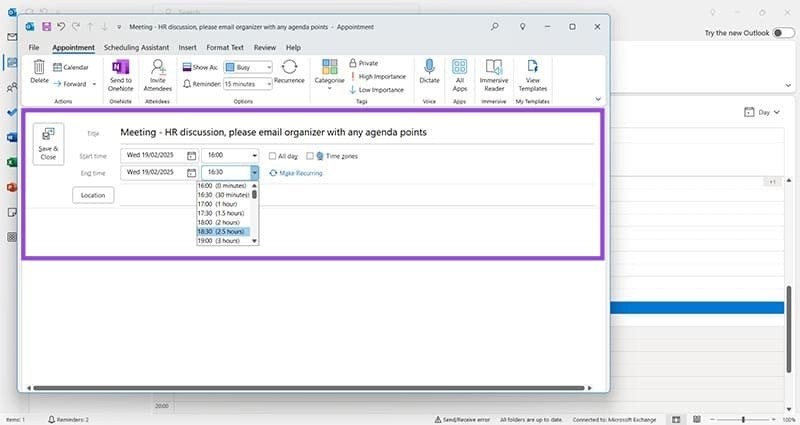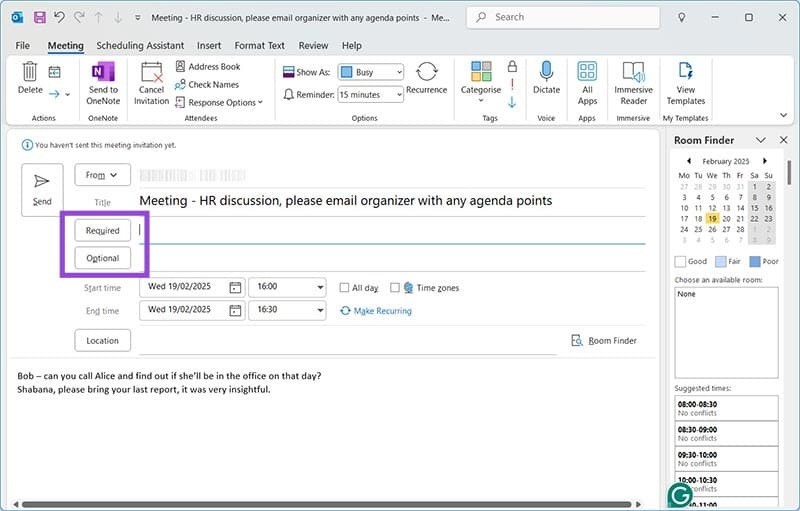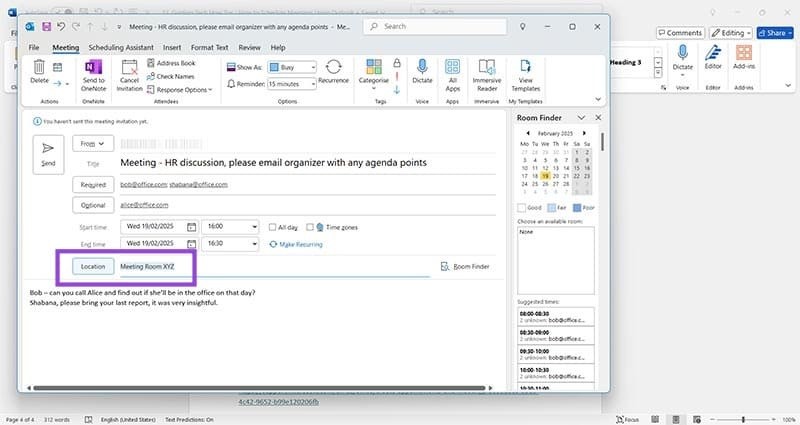Microsoft Outlook now has the option to schedule right in the interface without having to use another application. After you schedule a meeting or any calendar in Outlook, the application will send a notification when the schedule is close, or according to the user's settings. Below are instructions for scheduling in Outlook.
How to Schedule an Event in Outlook
Step 1:
In the Outlook interface, users click on the Calendar icon on the left side of the interface. Then, you choose the event time as you like.
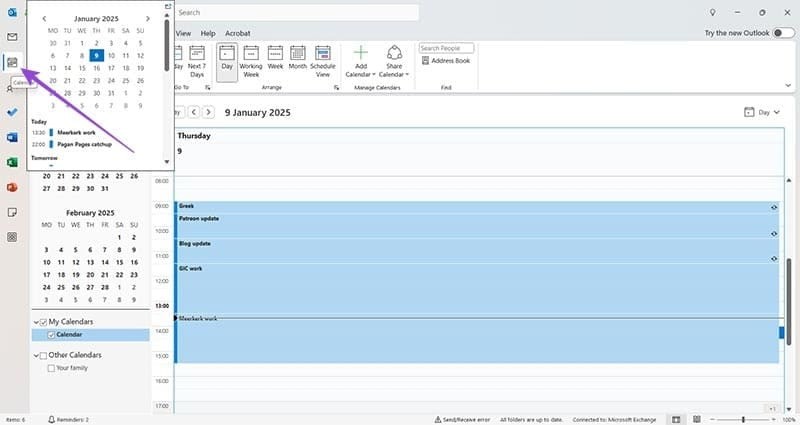
Step 2:
A separate interface is displayed for us to enter all relevant meeting information . Create a title for the meeting and use the drop-down menu next to End time to select the meeting duration. Below the user enters additional information for the meeting.
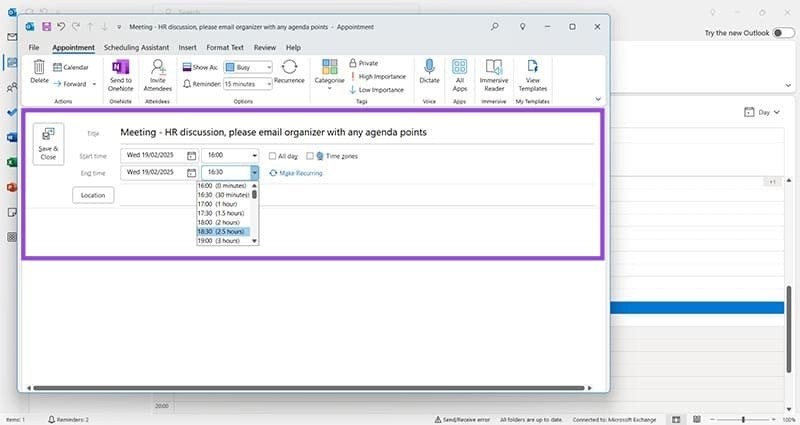
Step 3:
To invite people to this meeting , click the Invite Attendee icon . Then, enter who you want to send this event information to.
Under Location add the location where this event will take place .
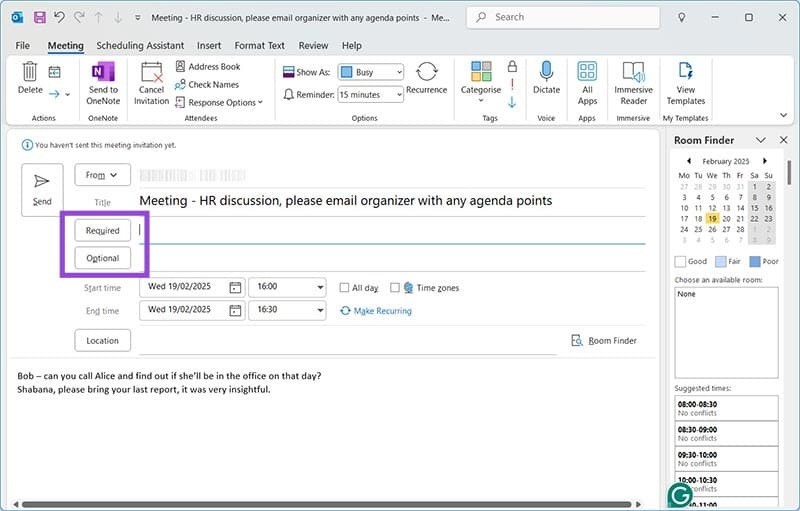
Step 4:
In addition, Outlook also supports you to choose whether to organize this meeting regularly or not , organize monthly or weekly meetings. Click the Make Recurring button to proceed with creation. Users schedule their recurring meeting and then click OK.
Finally, you check all the information and then click OK to schedule. Outlook will notify you if you have created a meeting with attendees but forgot to send it.