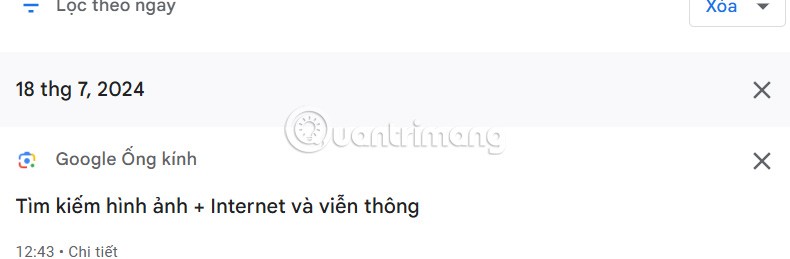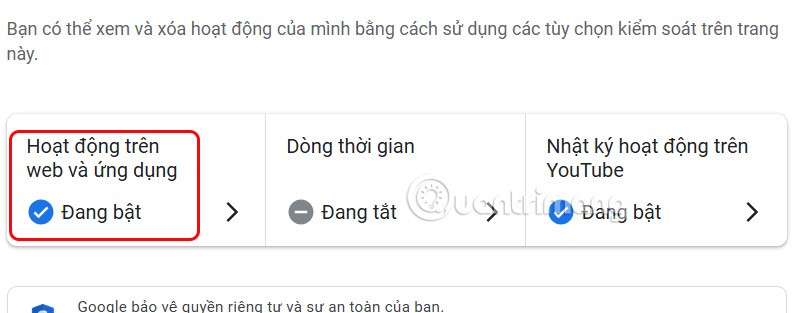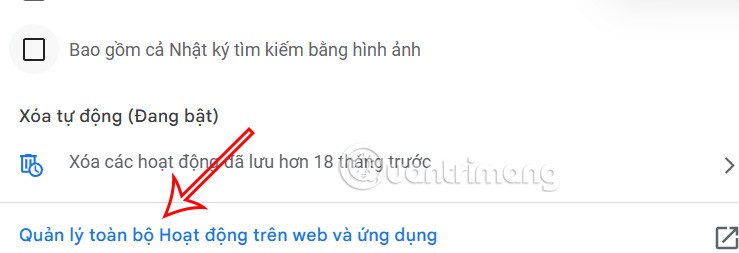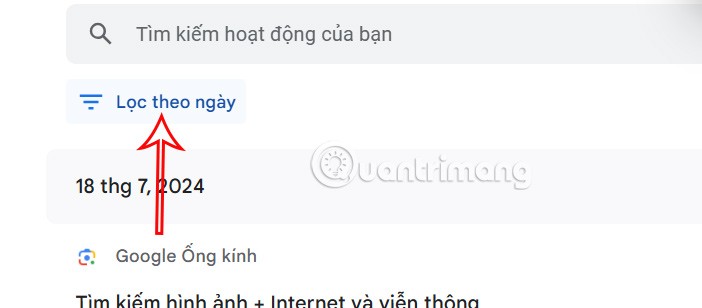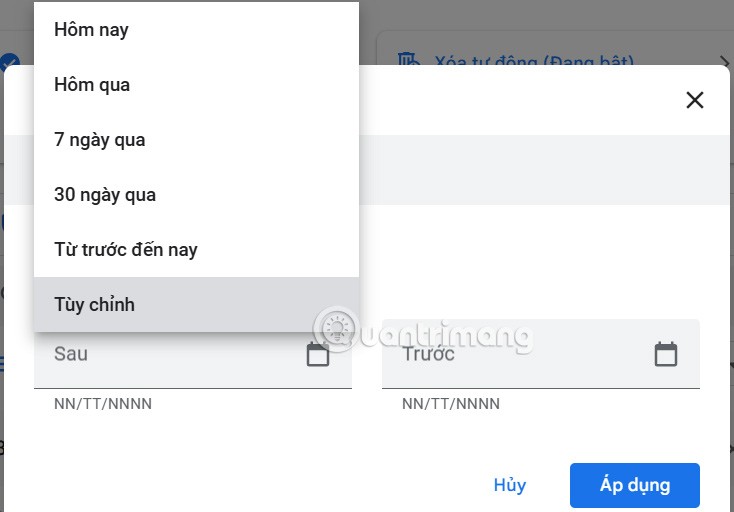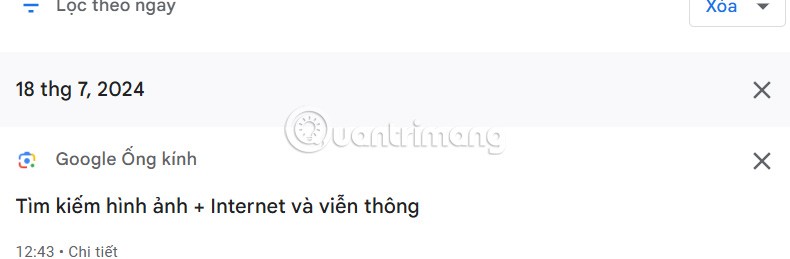Instead of manually searching for Chrome history by day, you just need to access the activity management page and filter by the date you want to search. This way, users can get the search history information on Chrome by day that they need. Below are instructions for searching Chrome history by day.
How to search Chrome history by date
Step 1:
You log in to your Google account on Chrome, then access the Google Activity page at the link below.
Next, we click on Web & App Activity .
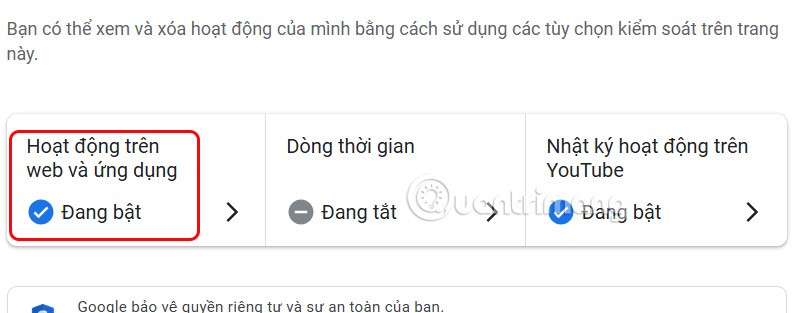
Step 2:
Switch to the new interface, scroll down and click on Manage all activities on websites and applications .
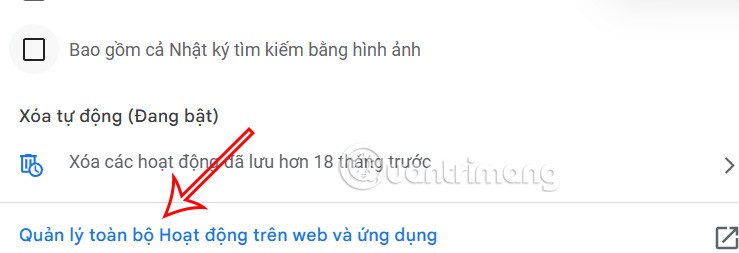
Step 3:
Now the user will see the search content on Chrome, click Filter by date to perform.
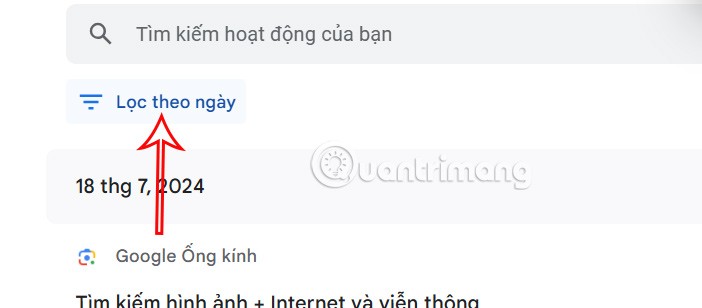
Then the interface will appear for you to enter the time period you want to search history by day. You fill in the time period you want to search, with the available time or customize according to the time you enter yourself.
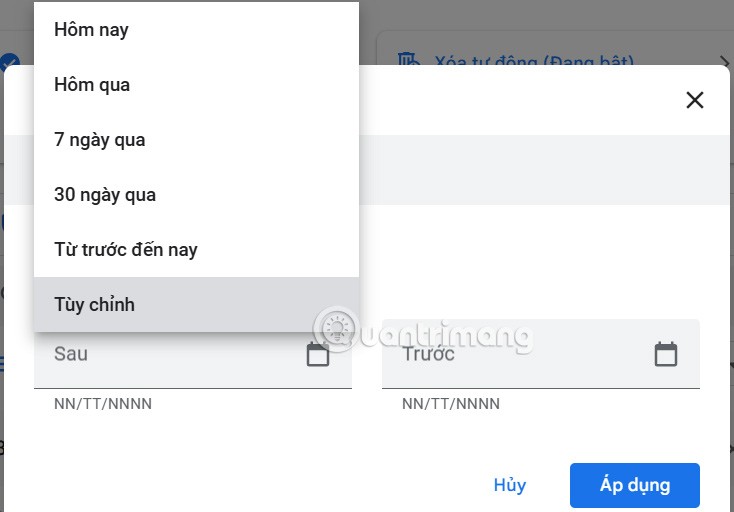
Step 4:
As a result, you will see the search information on Chrome with the time period you selected . To delete the search history, click the x or select Delete to do so.