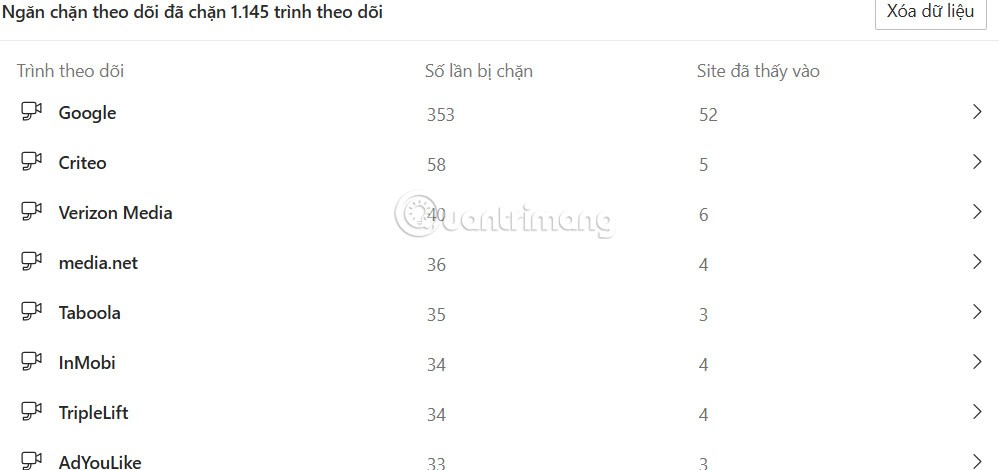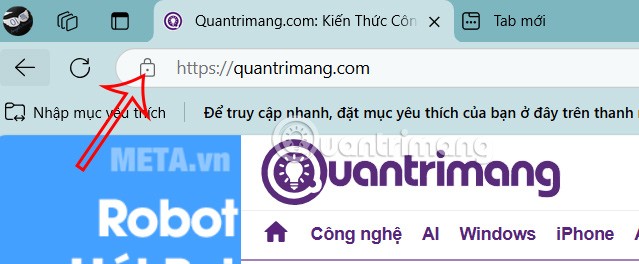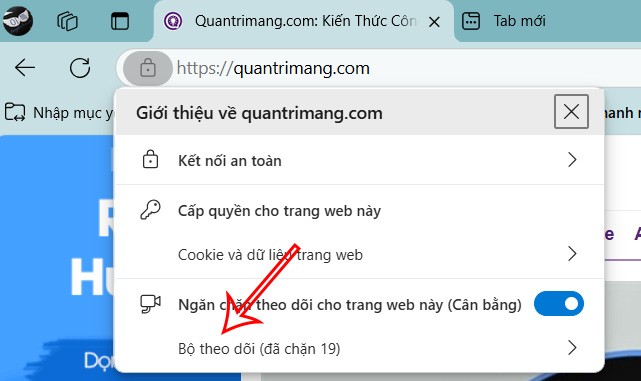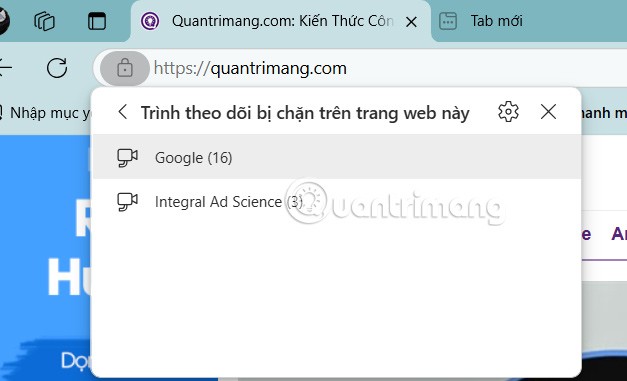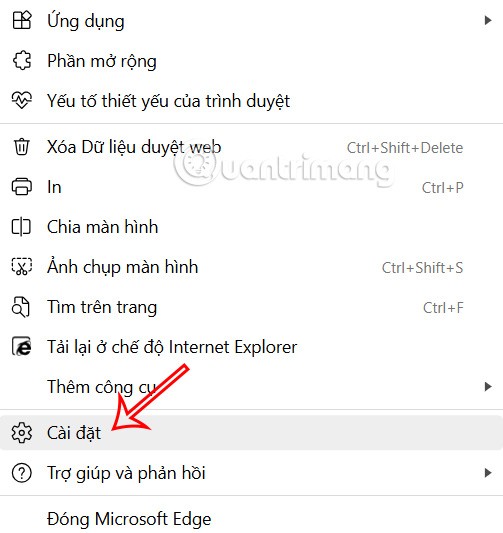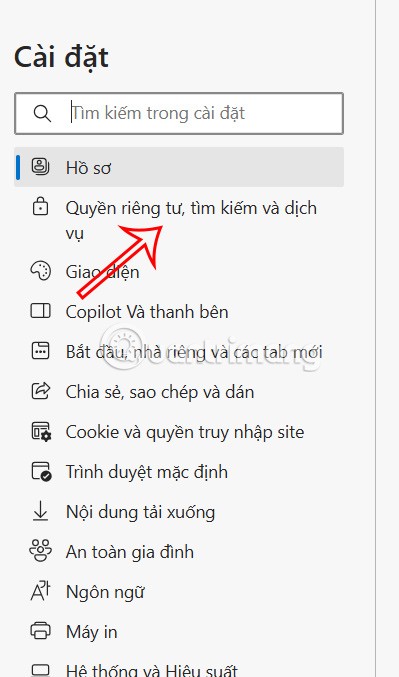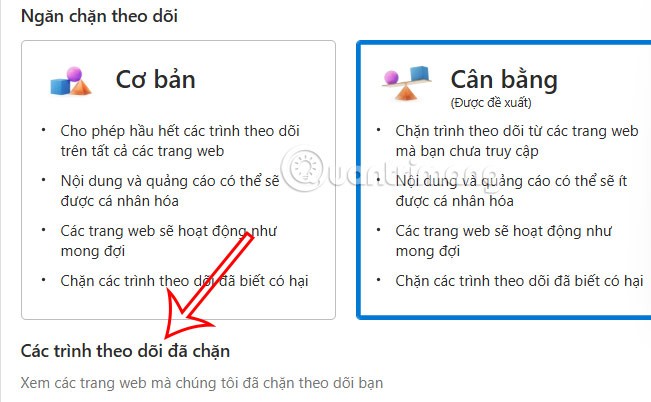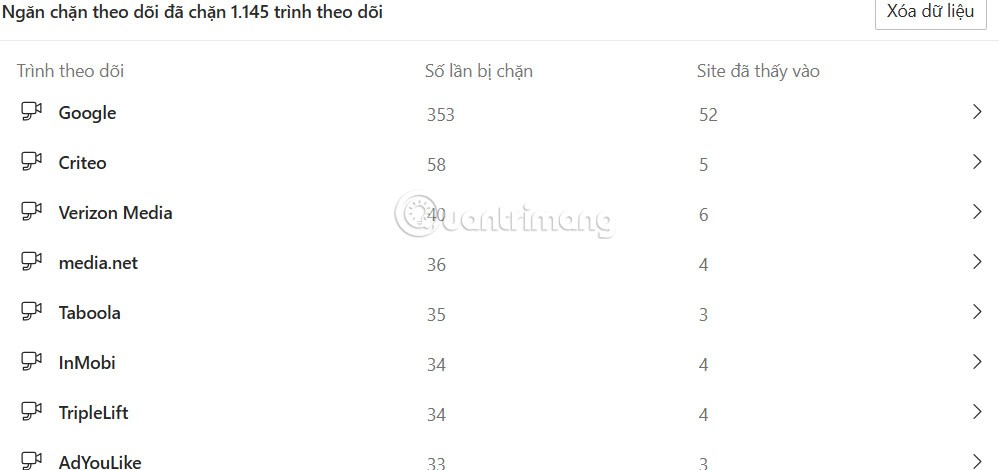Microsoft Edge has tracking prevention features to ensure your browsing activity isn't tracked. Some trackers collect data about you across multiple websites, for example, trackers that can track when you visit your favorite shopping site and news site. Microsoft Edge currently offers users three levels of tracking prevention, and users can see which trackers have been blocked on each site, as shown below.
How to see blocked trackers on Microsoft Edge
Step 1:
Users access the Edge browser and open the website they want to check for blocked trackers. Continue to click on the lock icon .
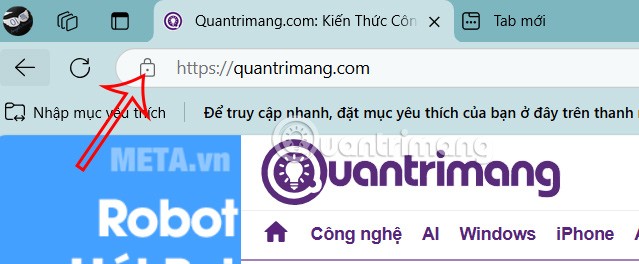
Step 2:
Then below you click on Trackers to see which trackers have been blocked.
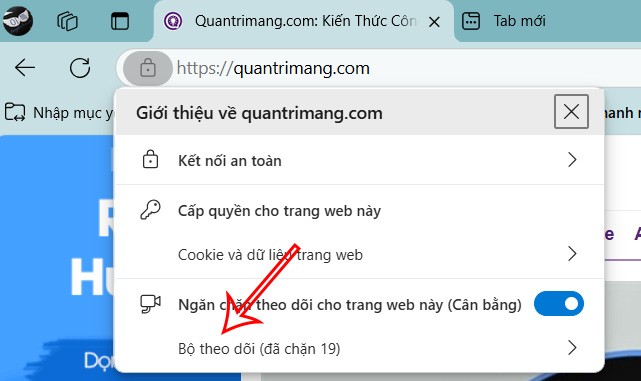
The result shows you how many trackers were blocked and which trackers specifically.
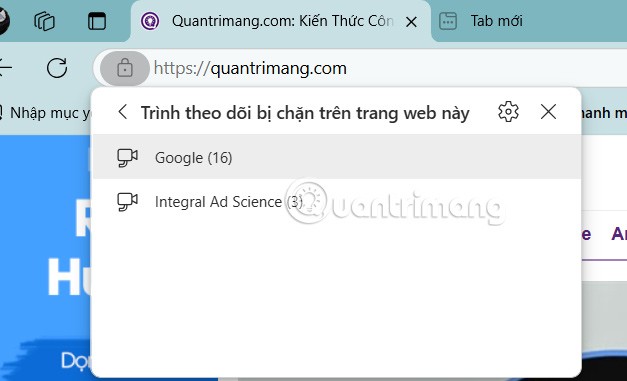
How to see blocked trackers from Edge Settings
Step 1:
We click on the 3 dots icon and select Settings in the displayed list.
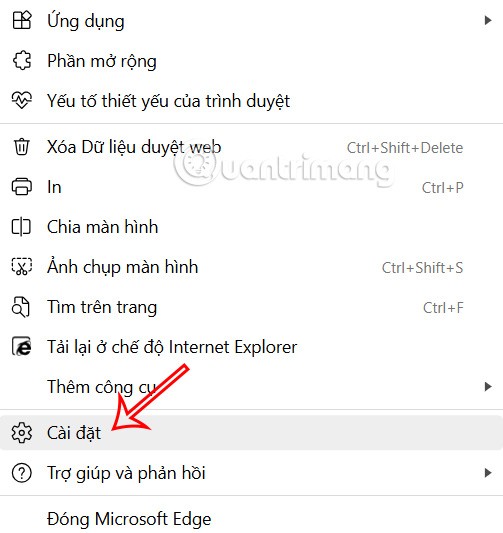
Step 2:
Switch to the new interface, click on Privacy, search and services in the left pane.
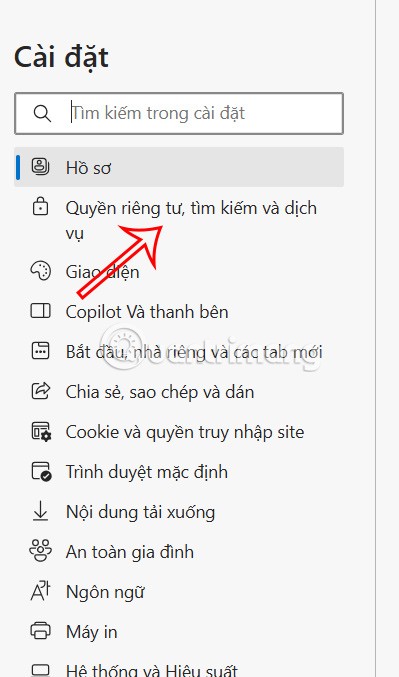
Look at the next interface, you look at the Tracking Prevention management section . Continue to click on Blocked trackers .
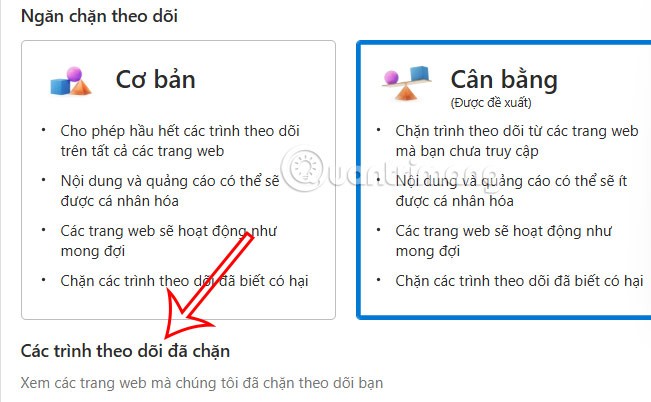
Step 3:
The result will show the user a list of all blocked trackers seen on all websites. You can click on a tracker to see which specific websites have been blocked.