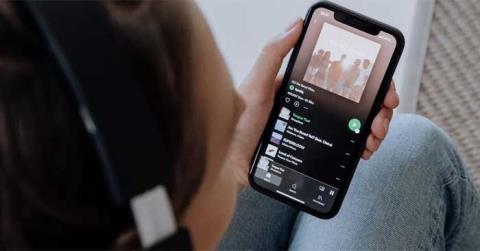Instructions to check who has your Facebook Story

Instructions for checking who has viewed your Facebook Story. To know who has viewed your newsletter on Facebook, today WebTech360 will introduce a tutorial article.
Cho Tot is not only a place where users can find the items they need at the most reasonable price, but also a place for you to post on the things you no longer need to sell to others. Have you known the listing for sale on Cho Tot?
Online shopping apps are now becoming more popular thanks to the mobile market today. One of the most widely used and prominent tools in Cho Tot, this is the best classifieds website, mobile app in Vietnam today.
You know how to shop on Cho Tot and also know that we can sell goods on this app. But how to sell products on Cho Tot?
In this article, we will use the version for Apple devices of this classifieds application as an example, on other mobile devices is similar.
Step 1 : Launch the application and log in Cho Tot account as usual. In the main interface, select the item Your Sale to start creating new listings for sale on the application.
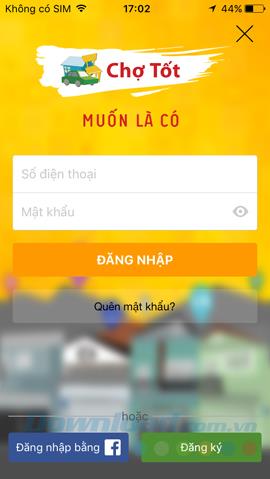
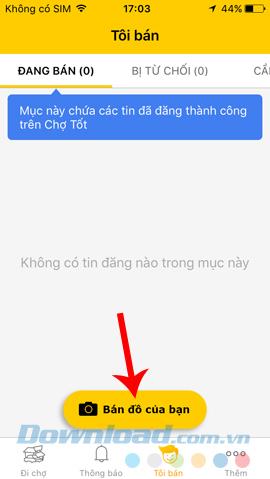
Step 2: Good market will ask you to grant access to the current location when the application is used, touch Deny or Allow to confirm. Then select the list of goods that you want to post on sale on the Good Market.
Attention:
Allowing the Good Market to access your location will enable you to search to buy and sell goods in your own area or neighborhoods.
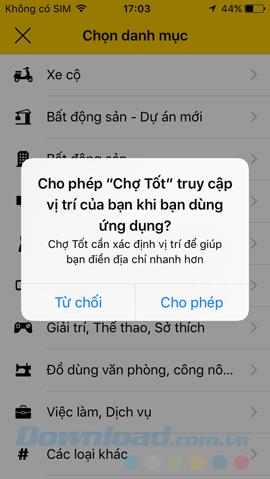
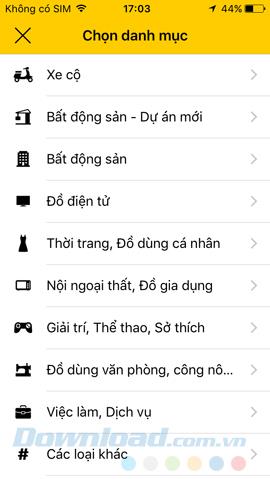
Select the type of product to sell on Cho Tot
Step 3: In each category, there are other small options, choose to continue and add photos of the product by touching the camera icon .
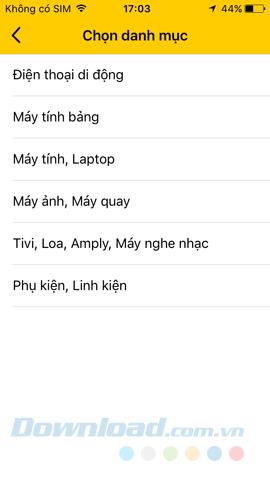
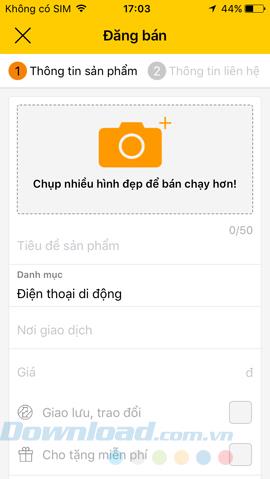
Step 4: You can take photos directly from your device or select photos available on your computer to use. Good Market app on iOS allows users to post up to 6 photos at a time , get photos done, tap on Post to complete or continue to touch the camera icon to get another photo.
To remove the selected image, just touch the multiplication icon in the upper right corner of the image to delete.
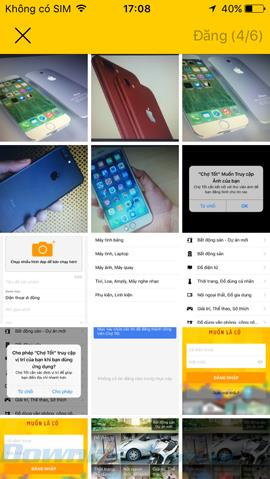
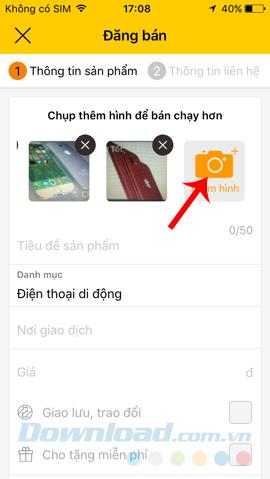
Select photos from local albums or take photos directly
Step 5: Fill in the product information fields below, then select the area you want to sell products.
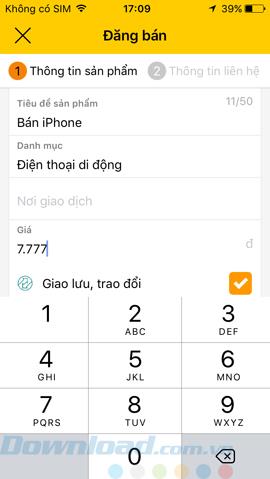
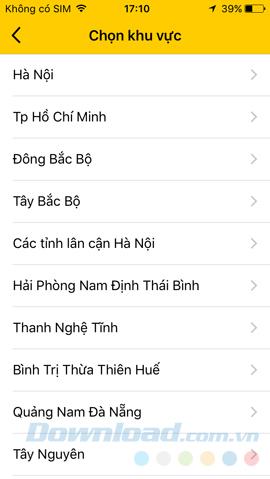
Note, it is not necessary to select the area where the product will be sold where you live or according to the current location. You can Choose your region , Choose your preferred city .
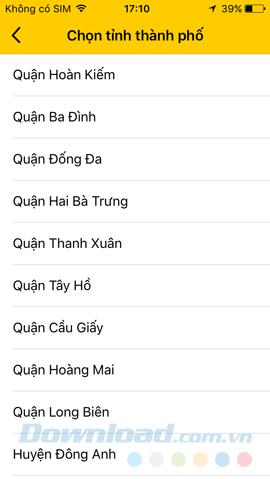
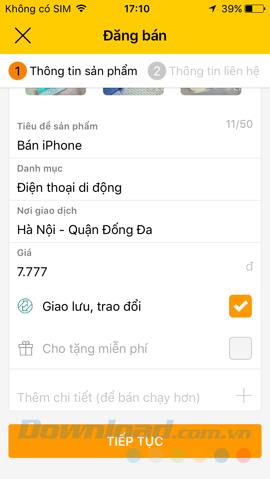
Step 6: You can add information to your product to let viewers know if this is a sale, exchange or free gift. Select Continue , add Contact Information (phone number, name, email ...) and choose a location and then Sell .
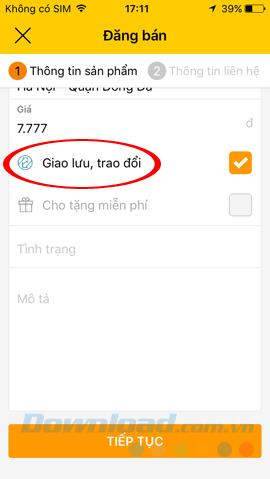
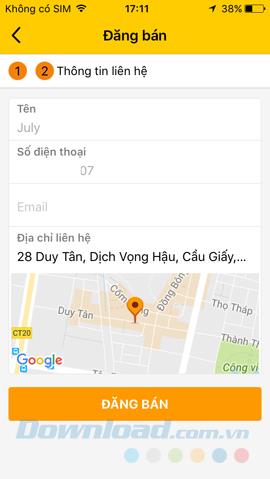
Add product information and contact information, then Sell
Finally, you will see your message is grayed out, that is because the system is censoring post information, after browsing, the post will automatically be posted.
ATTENTION:
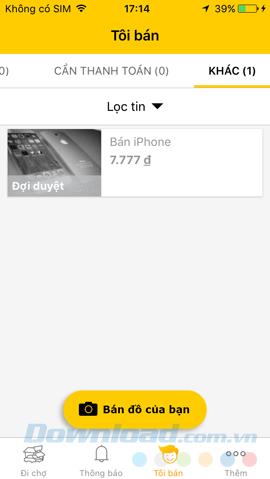
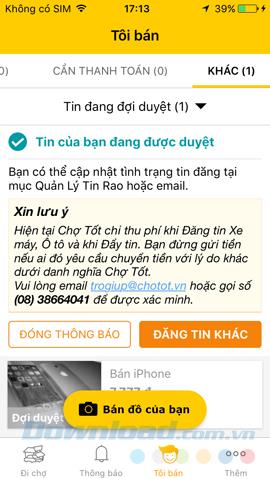
In addition to using the mobile application, we can also access our account on Cho Tot's homepage for sales.
Step 1: From the main interface of this classifieds page, click on the yellow quick sale to get started.

Step 2: Select the listing listing (type of goods you want to post on sale).
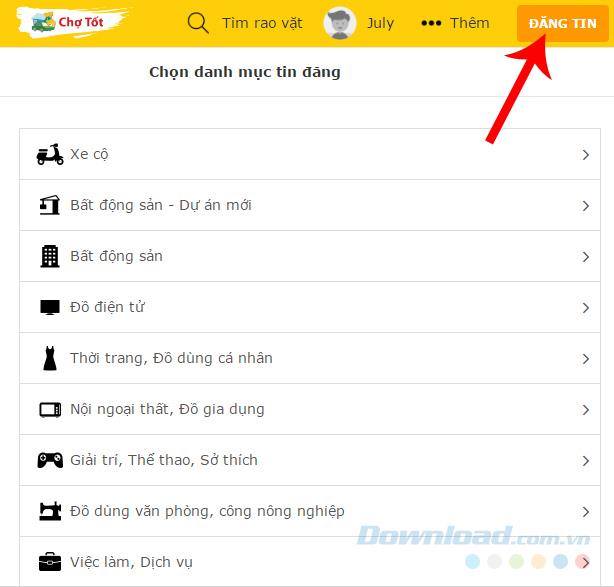
Listing listing is where you select the category for the item that you will sell on Cho Tot
Select the details of the catalog (this is the information section that helps us in filtering product information and advanced search). Make a selection then left click Continue at below.
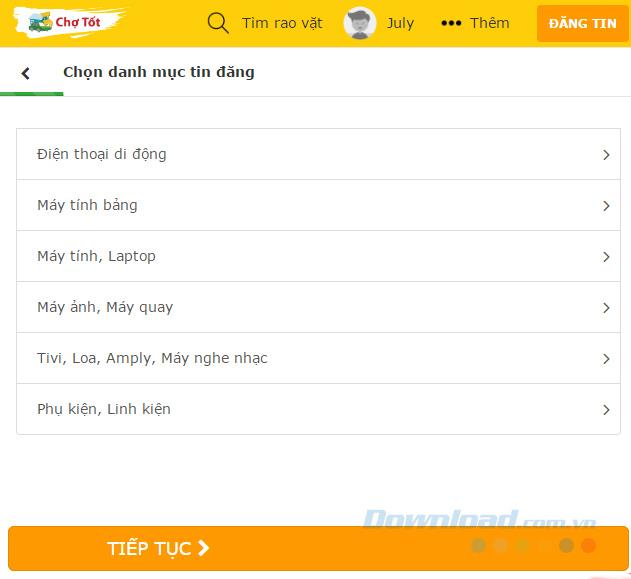
Step 3: Select Individual or Semi-Professional then Continue. This is also one of the information that helps customers find you faster, more specifically through the search.
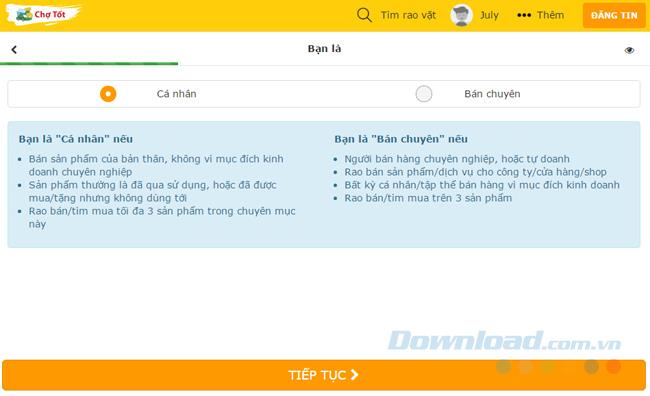
This information will help you find the product better
Step 4: Select the region where the product will be sold.
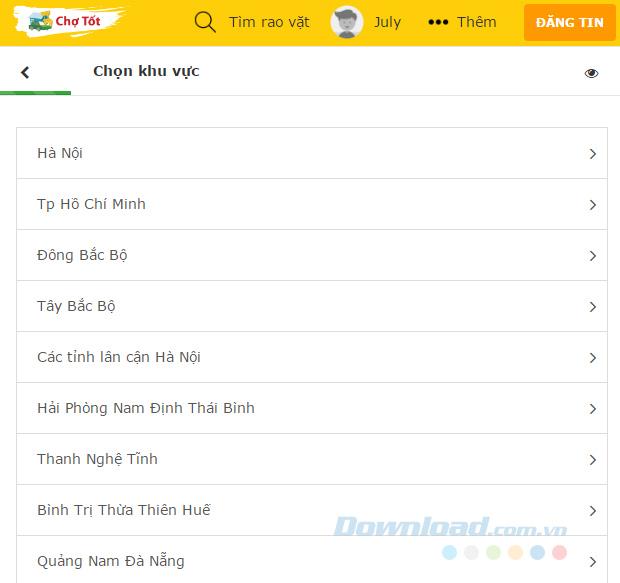
Choose province and city.
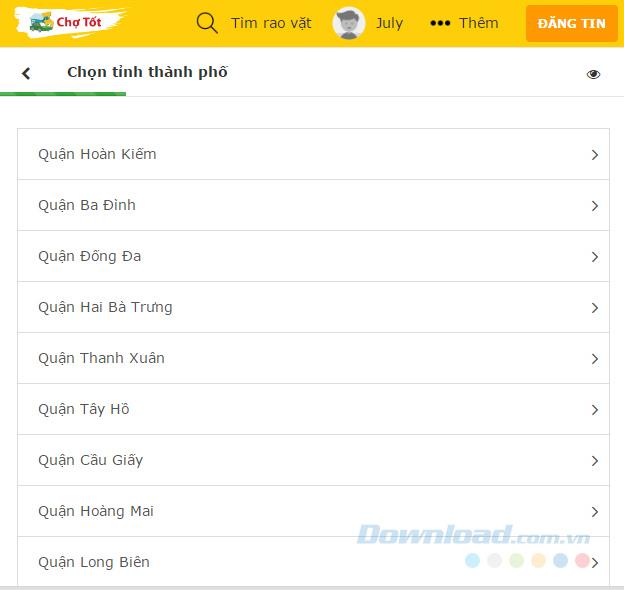
Select the area to sell products
Step 5: If you want to sell better and the listing is more interested, it is best to update the image for the news by left clicking on the camera icon .
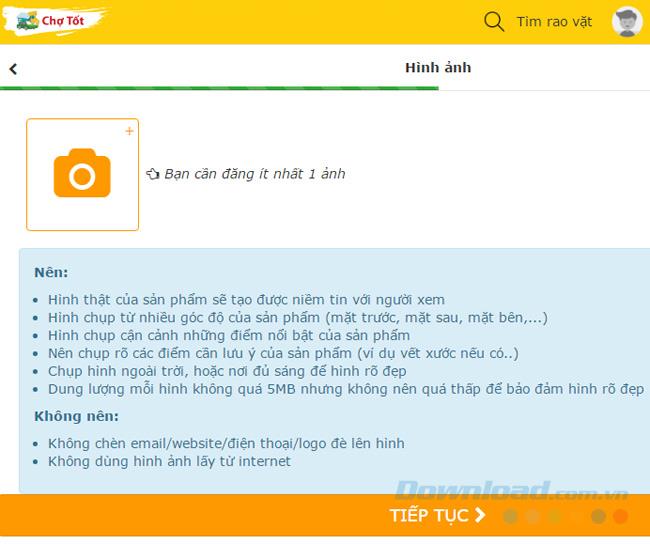
Step 6: Windows window appears, select the image to use and then Open .
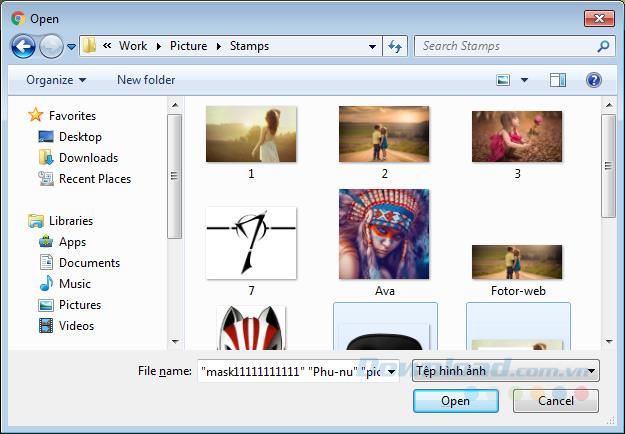
Step 7: The entire selected image will appear, you can remove him by left-clicking on the icon of the multiplication sign , adding another photo or reading the instructions and suggestions below about taking real photos. products to achieve maximum efficiency in selling products.
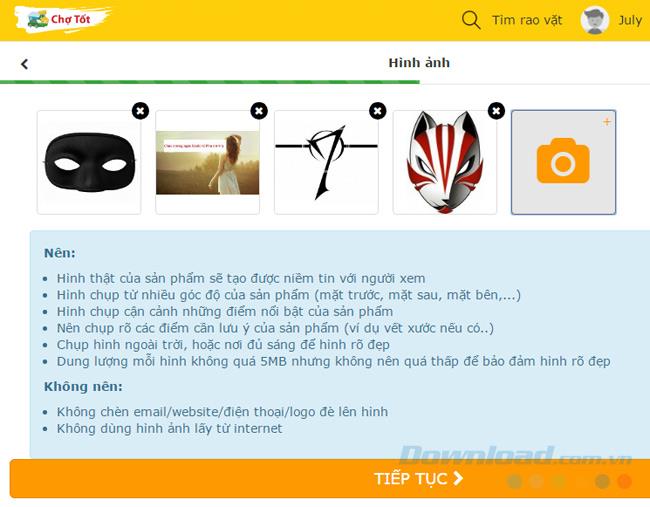
Photos selected and suggestions when taking, using sales photos
Step 8: Enter a price for your product and Continue .
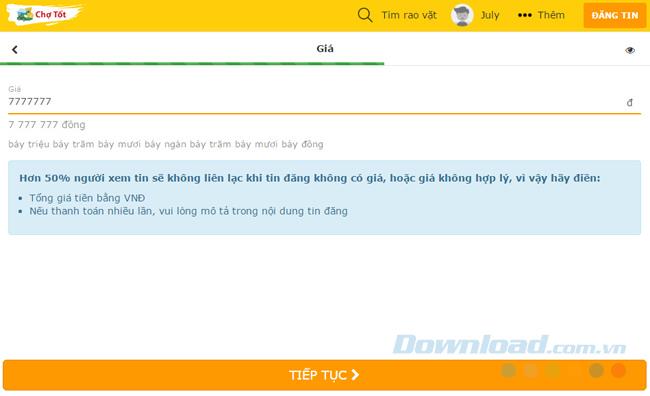
Tick on the status of the goods.
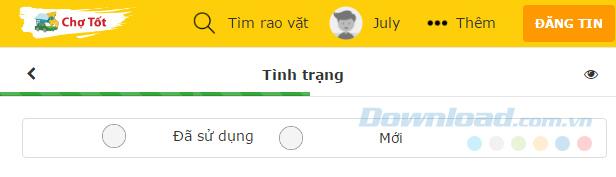
Add a detailed description of the product (shape, features, warranty, origin ...) then click View and Post to continue.
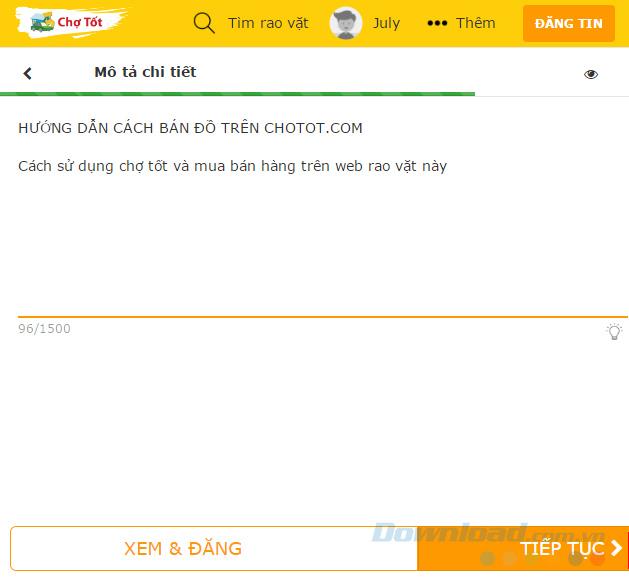
Last check before posting products
If you want to add other information, you can go to Continue and fill in the relevant information such as Shipping , freight delivery during, after buying.
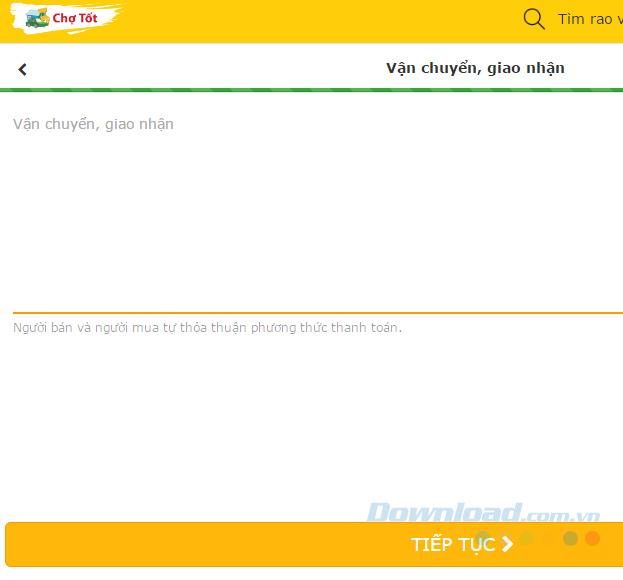
Finally, all information about the product will appear for us to check again before posting, if it is okay, Post it now , otherwise, you can edit it as you like.
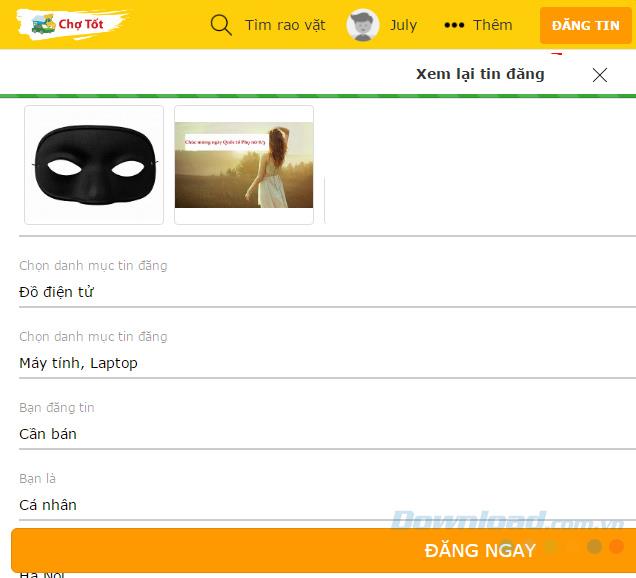
The post manager will show you the status of your sales information (approved or not).
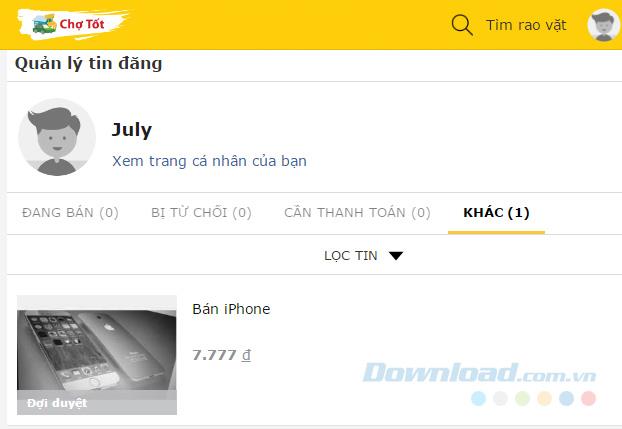
Post status
With the above detailed instructions, hope you have mastered how to use Cho Tot to sell your goods.
I wish you successful implementation!
Instructions for checking who has viewed your Facebook Story. To know who has viewed your newsletter on Facebook, today WebTech360 will introduce a tutorial article.
Instructions for separating photo backgrounds on your phone using Mojo Cut. Mojo Cut is an extremely useful live background separation application. Here we invite you to refer to it.
Instructions for installing and swapping faces using the Reface application. Reface is an extremely interesting video creation application that swaps the user's face with the main character.
How to set up LibreOffice Writer to work like Microsoft Word, If you're planning to switch from Microsoft Word to LibreOffice Writer but want a similar experience
Instructions for inserting affiliate links into Instagram Stories. Most recently, Instagram allows users to attach affiliate links to their images and videos posted to the newsletter. Day
Instructions for turning off saving videos on TikTok are extremely simple, to help people block others from downloading and saving their videos simply and easily. So today, WebTech360
How to permanently delete Discord account, How to delete Discord account on phone and computer is not difficult. Below are detailed step-by-step instructions for deleting a Discord account.
How to create a GIF fireworks greeting card for the new year 2021, To help everyone create a happy new year card to send to friends and relatives, then
Instructions for creating transparent song frames. Today WebTech360 will introduce to everyone the steps to create beautiful and impressive transparent song frames.
Instructions for creating genealogical charts and organizing them on Google Sheets. Google Sheets is an online office application that helps us easily edit online spreadsheets,
Instructions for registering a Clubhouse account, Clubhouse is an audio chat social network, allowing users to organize and participate in audio chats with many people.
Instructions for setting up Privacy for TikTok accounts. Like other social networks, TikTok also allows users to turn on Privacy mode for their accounts.
How to beat the drum to open the school year 2023 - 2024, How to beat the drum to open the school year 2023 - 2024 will give very detailed instructions on how to beat, the types of drumming and pages.
How to convert a photo to black and white but keep one color in Photoshop, How to make a photo black and white, except for one color in Photoshop is not difficult. Here are the details
Instructions for creating styles for messages on Viber. Recently, Viber has launched the feature to set font styles when texting. Next, WebTech360 invites you to join us
Instructions for making a chip-embedded Citizen Identification Card at home on Zalo. Currently, we only need to perform a few simple steps on Zalo to be able to register as a chip-embedded Citizen Identification Card.
Instructions for viewing song lyrics on Youtube, Today, WebTech360 will introduce an article on instructions for viewing song lyrics on Youtube, please refer to it.
How to import and manage multiple email accounts in Gmail, Want to manage all emails in Gmail? Let's learn how to manage and add multiple accounts with WebTech360
Instructions for using Mocha AE to track motion. Mocha AE helps users track motion when editing videos easily. Below is how to use Mocha AE.
How to hide music listening activity on Spotify, Not everyone likes to share their favorite music with others. If you want private listening on Spotify, you should