Instructions for creating Moon phase trend

Instructions for creating a Moon phase trend. The Moon trend is extremely popular on TikTok, creating an unprecedented fever. Through Moon phase will help you know the date
Each Windows 10 account comes with default folders such as Desktop, Documents, Downloads, Music, Pictures and Videos, which makes it easier to categorize files.
If you want to move these default user folders to your OneDrive cloud storage, follow these steps:
Step 1: Open File Explorer , navigate to the path: C: \ Users \ <Account Name>.
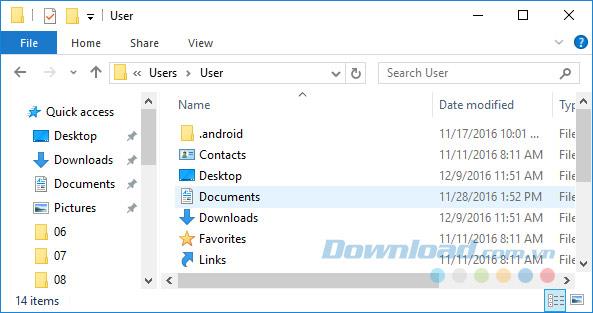
Or press Windows + R to open the Run dialog box, enter the command % HOMEPATH% in the Open box and click OK .
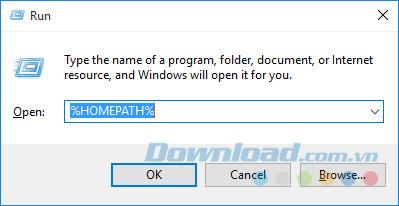
Step 2: Here, click on the OneDrive folder .
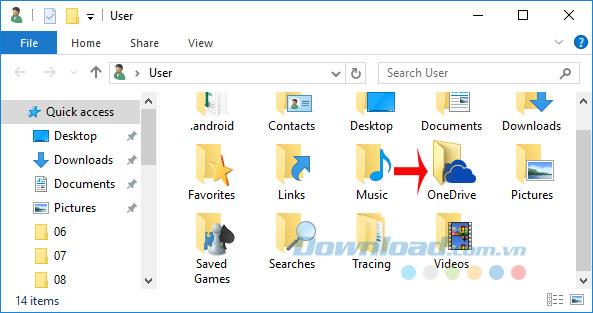
Step 3: You create a new folder, named as you like to "gather" the folders you want to sync here.
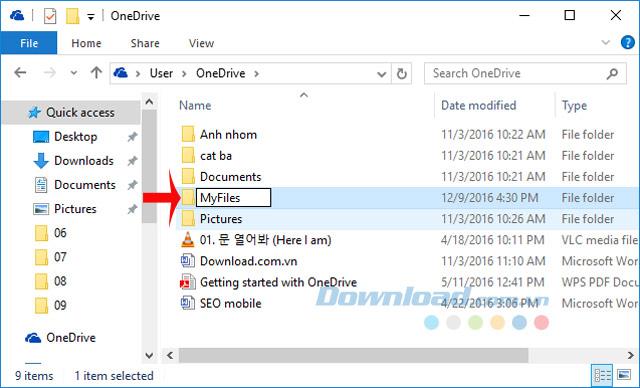
Step 4: Inside the newly created folder, continue to create subfolders for each location you want to move. For example, if you want to move Documents, create a new Documents folder, and if you want to move Desktop, create a Desktop folder.
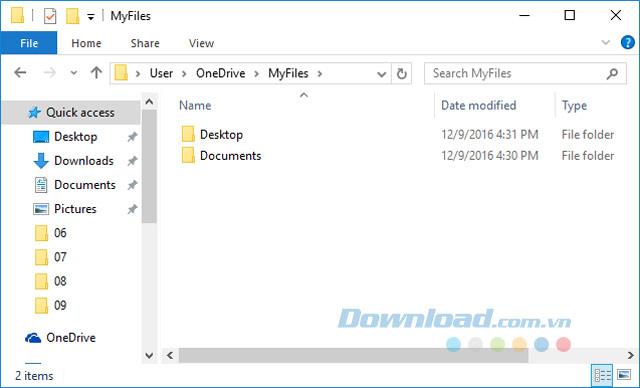
Step 5: Go back to the account name folder, right-click Documents , select Properties.
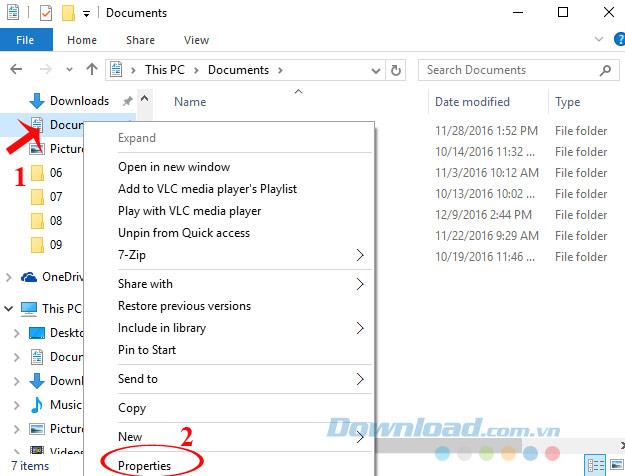
Step 6: Ducuments Properties window appears, switch to Location tab , click Move button to move.
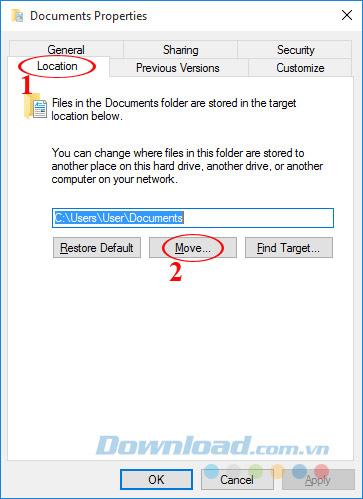
Step 7: Browse to the OneDrive folder , open the Documents folder just created in step 4, click the Select Folder button .
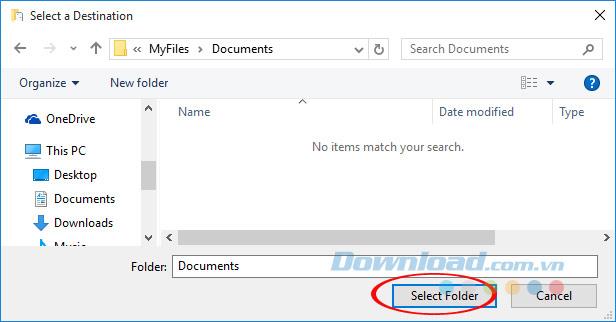
Step 8: Now you will see the default path location has changed, click Apply.
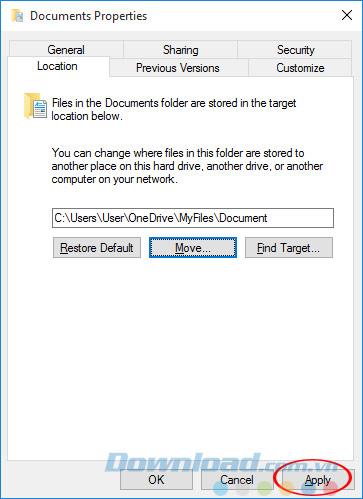
Step 9: Immediately appear a message if you want to move all data from the old location to the new location. If yes, click Yes to continue.
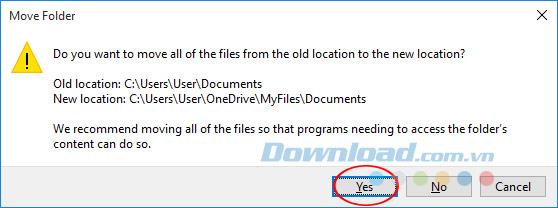
Step 10: Wait a moment for the data transfer process to complete.
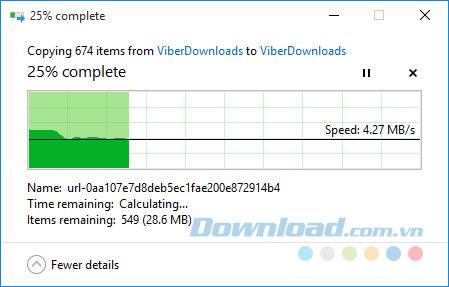
After finishing the transfer, if you want to return to the default default folder, please follow the steps below:
Step 1: Open the OneDrive folder , navigate to the folder you want to restore to the old location. Right- click on that folder, select Properties.
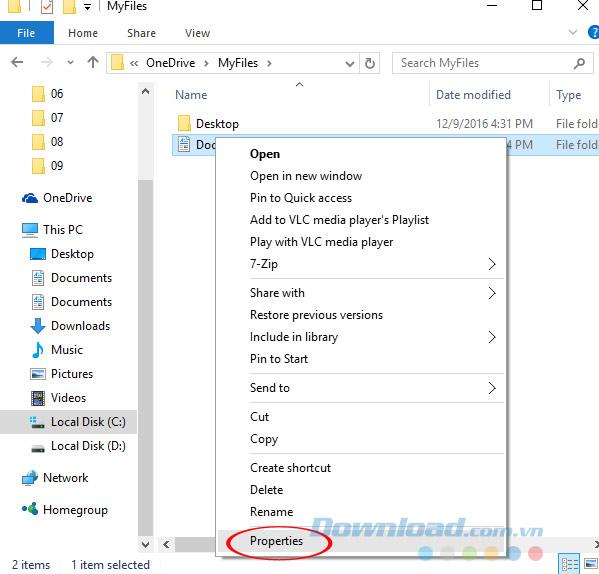
Step 2: The Document Properties window appears, switch to the Location tab , and then click the Restore Default button .
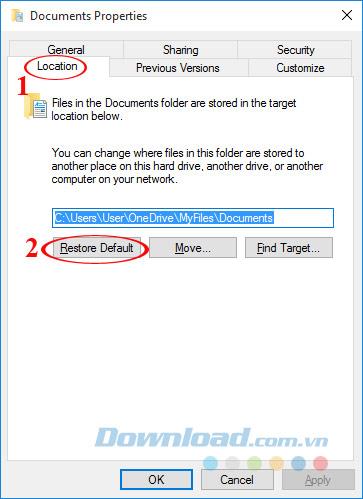
Step 3: Now you will see the path is moved to the old position, just click Apply .
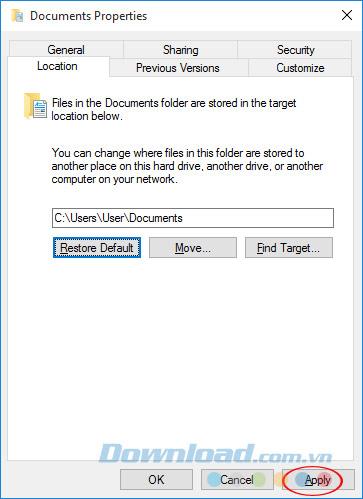
Step 4: You will be prompted to recreate the original directory in the old location, click Yes to continue.
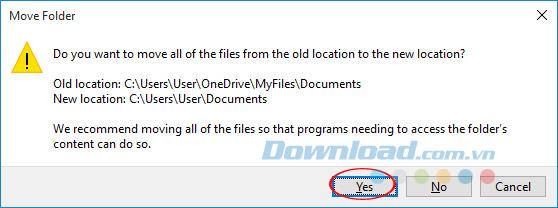
Step 5: Finally, click OK to complete the process.
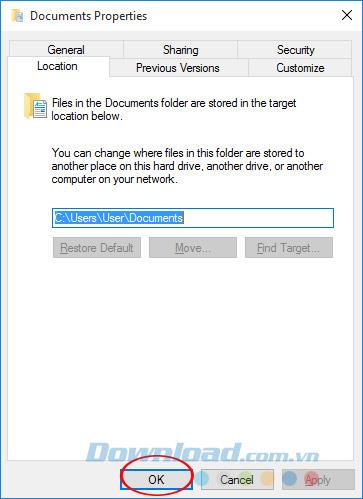
Similarly, you can do with other folders you want to move, as well as restore to the original location with ease.
I wish you successful implementation!
Instructions for creating a Moon phase trend. The Moon trend is extremely popular on TikTok, creating an unprecedented fever. Through Moon phase will help you know the date
Instructions for installing and registering Microsoft Teams on your phone. At the present time, when the need for studying and working online has increased dramatically, the
How to rotate text and pictures in Microsoft PowerPoint, Do you want to rotate text and pictures in PowerPoint so that they fit snugly and in accordance with the presentation? Here it is
How to fix Outlook search error, Can't search on Outlook? Do not worry. Below are tips to help you fix search errors on Outlook simply and easily
Instructions for group video calling on Messenger Rooms on Instagram. The Messenger Rooms feature is now also integrated on the Instagram application. The following,
Instructions for turning on temporary mode on Instagram to self-destruct messages. Recently, Instagram has launched the Vanish Mode feature (automatically destroy messages). Here we are
Instructions for viewing 3D Museum exhibitions on Instagram, Smithsonian is an effect that helps users display antiques commonly found in museums. Here's your invitation
How to edit videos posted on YouTube without losing views, You forgot to blur sensitive content in videos posted on YouTube. Don't worry, here's how to adjust it
How to delete multiple posts at the same time on Instagram, Deleting individual posts on Instagram is quite time-consuming, so Instagram now supports users to delete a series of posts.
How to turn on dark mode on TikTok, How to turn on dark mode on TikTok is not difficult. The article will guide you in detail how to change the TikTok interface to black on Samsung
Shirt size chart - How to choose the most accurate shirt size, What is the shirt size chart? Shirt size means only the size and size of the shirt or pants. Shirt size varies according to direction
Instructions for automatically replying to messages on Zalo. Automatically replying to Zalo messages is very simple. This article will guide you on how to use Zalo automatic messages
Instructions for saving parking locations on Google Maps, Currently, the Google Maps application has launched the Save parking location feature. Today, WebTech360 invites you along
Instructions for temporarily hiding a Youtube channel. For some reason, I want to hide my Youtube channel but don't know how to do it? Today, WebTech360 invites you
How to recognize a faulty SSD. Are you worried that the SSD will malfunction or suddenly fail, causing all the data inside to be lost? Pay attention to the signs below for timely recognition
Instructions for classifying messages on Zalo, Message classification is a feature that helps you separate non-priority conversations on the message page to focus and
Instructions for drawing prizes to receive Lucky Money on ZaloPay. Recently, Zalo has launched the program "Amazing lucky money, Happy Spring Luck" taking place from January 29, 2021 to
How to view and recover Microsoft Outlook password, How to view Outlook password on computer is not difficult. This article will guide you how to view and recover Outlook password
Instructions for using filters on Google Meet, Filter GG Meet is a feature that helps make online meetings more interesting. Here's how to use filters in Google Meet.
Instructions for creating and searching for draft articles on Facebook. Currently, we can save articles that we have created but have not yet posted on Facebook. Here, WebTech360 invites


















