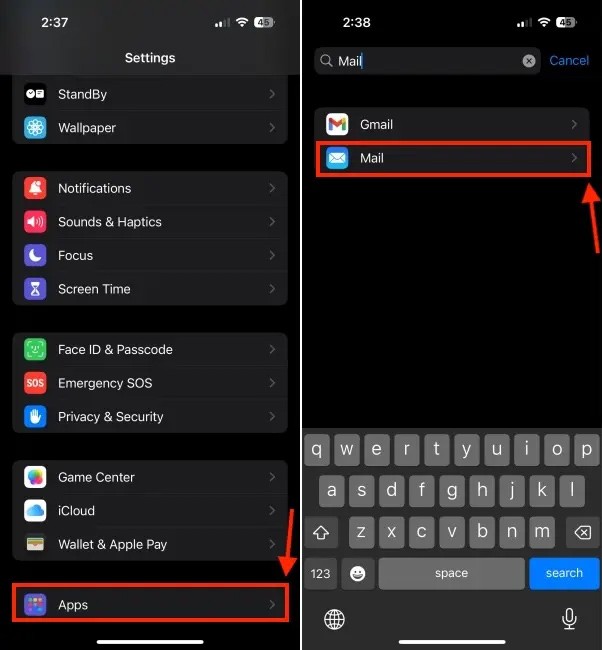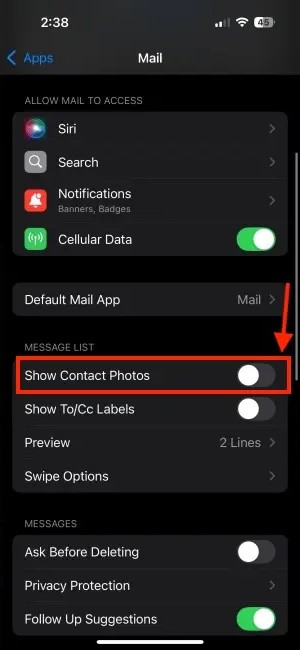The new iOS 18.2 update brings some big changes to the Mail app with sorting and prioritizing features. Additionally, when you receive emails from verified friends, family, or businesses, the Mail app will display contact photos and logos next to them. However, many people do not like displaying contact photos because they are distracting. Here's how to turn off contact photos in iPhone Mail.
How to Turn Off Contact Photos in iPhone Mail
Step 1:
First, go to Settings on your iPhone, then click on Apps and find the Mail app to adjust the settings.
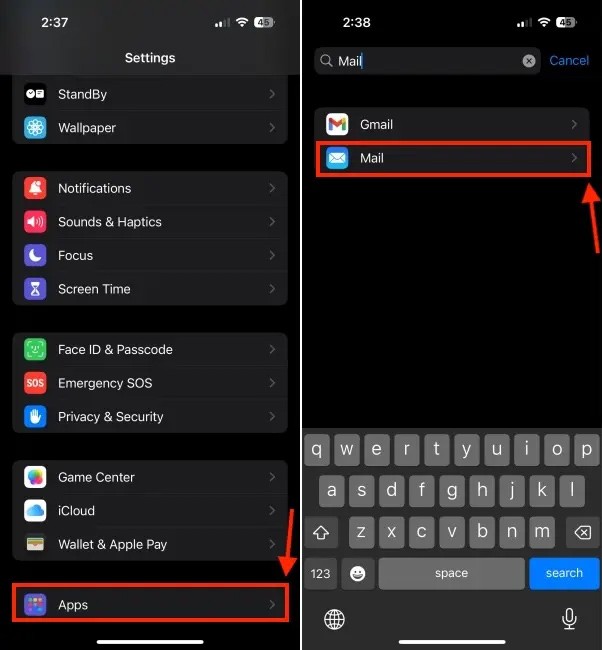
Step 2:
Go to the settings interface for the Mail application, scroll down below the Message List section and you will see the Show Contact Photos setting to turn off this option .
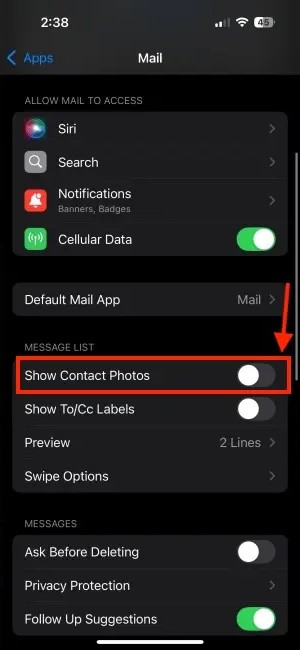
Then you access the Mail application again and you will see the contact photo in Mail is hidden, returning to the original Mail interface. If you want to display it again, you just need to activate the Show Contact Photos option.