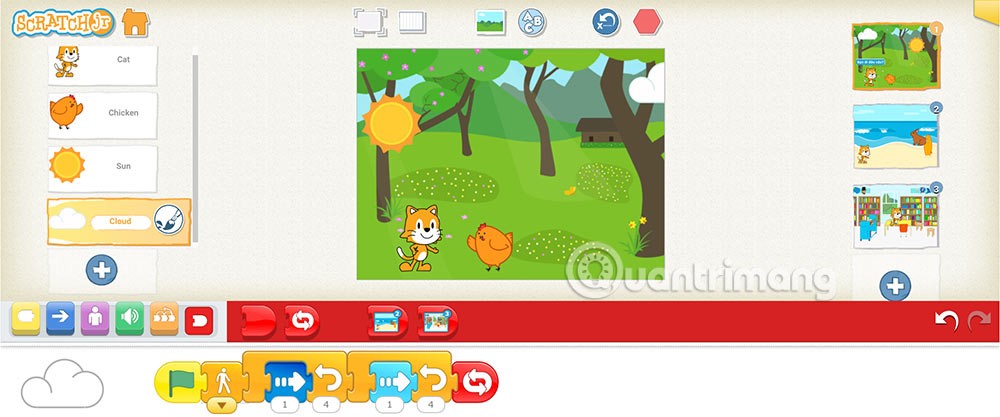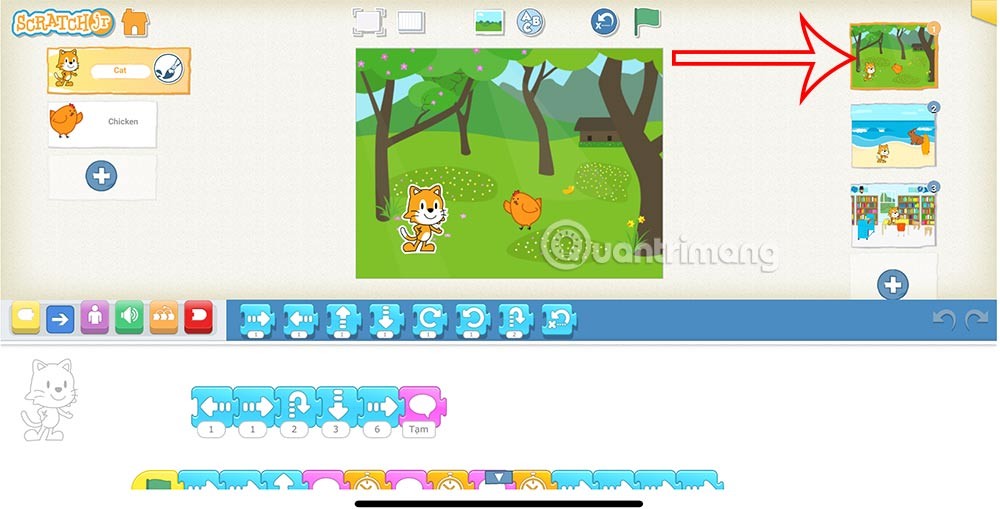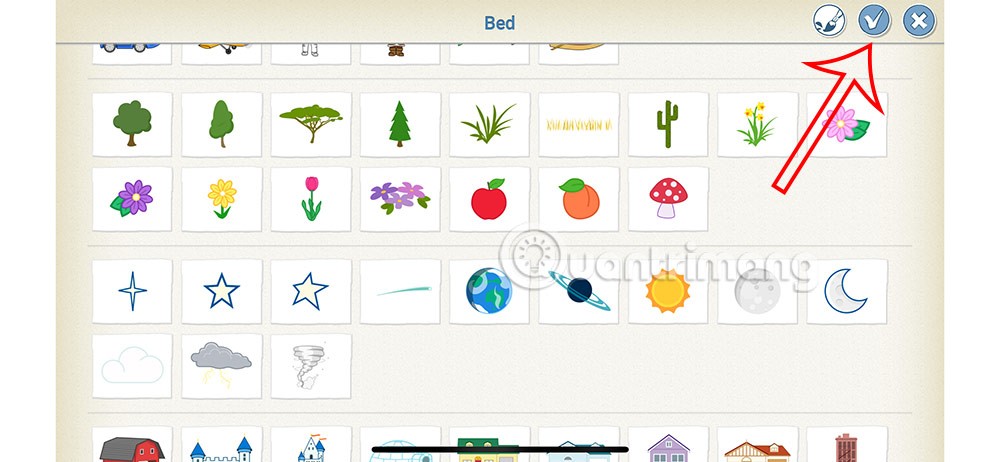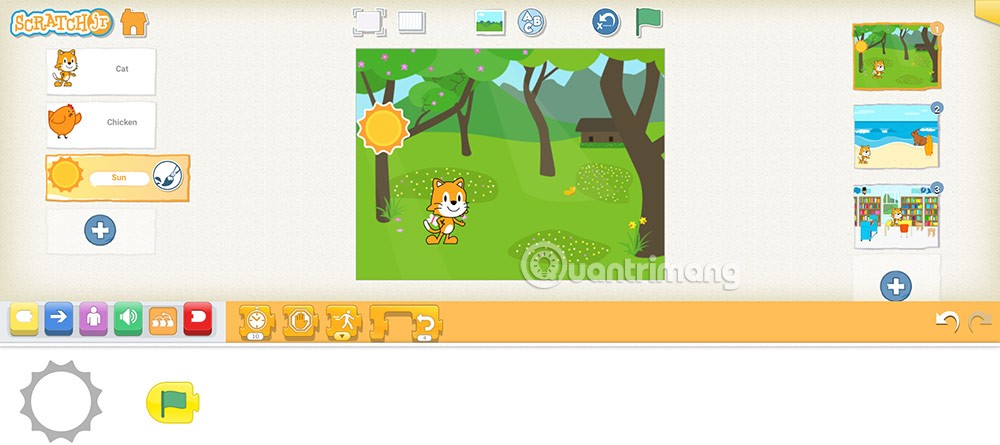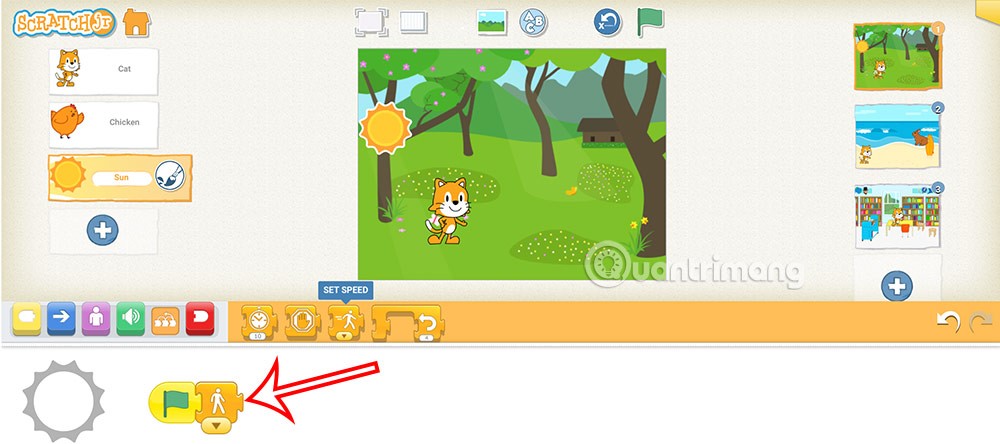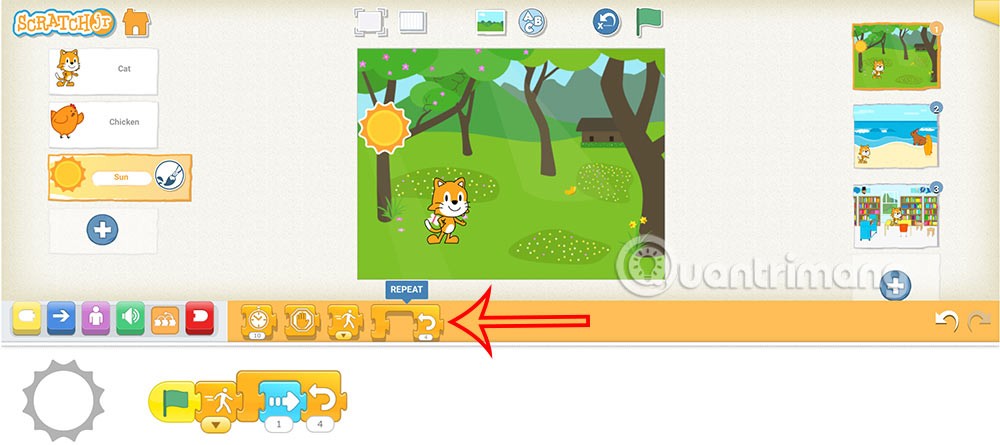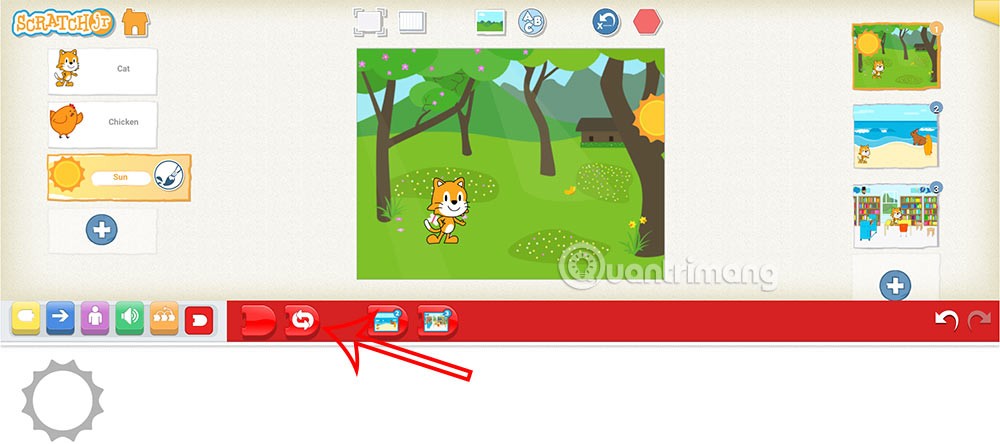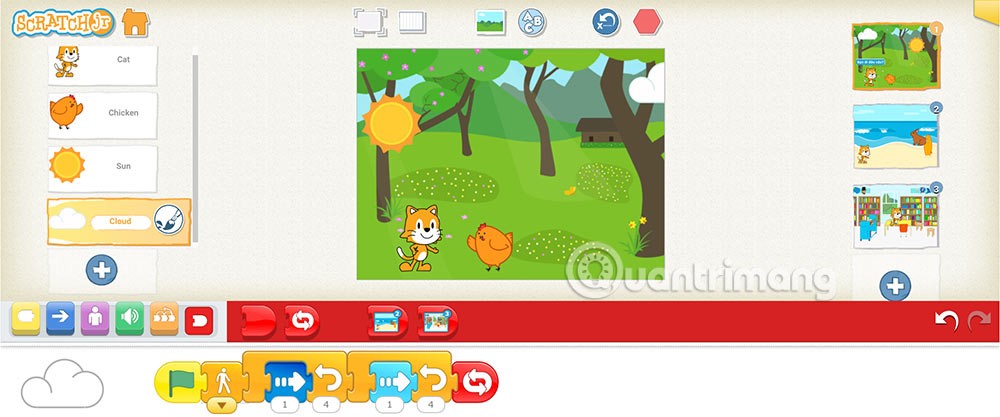The loop type in ScratchJR is to make a certain detail move continuously in the animation, such as clouds in the sky, birds flying in the sky,... With this loop setting, students will make their animation more fresh, creating rich content. Below are instructions for using loops in ScratchJR.
How to use loops in ScratchJR
Step 1:
You reopen the animation created in the previous lesson and then click on animation 1. Next, you click on the plus sign in the character window to add a new character .
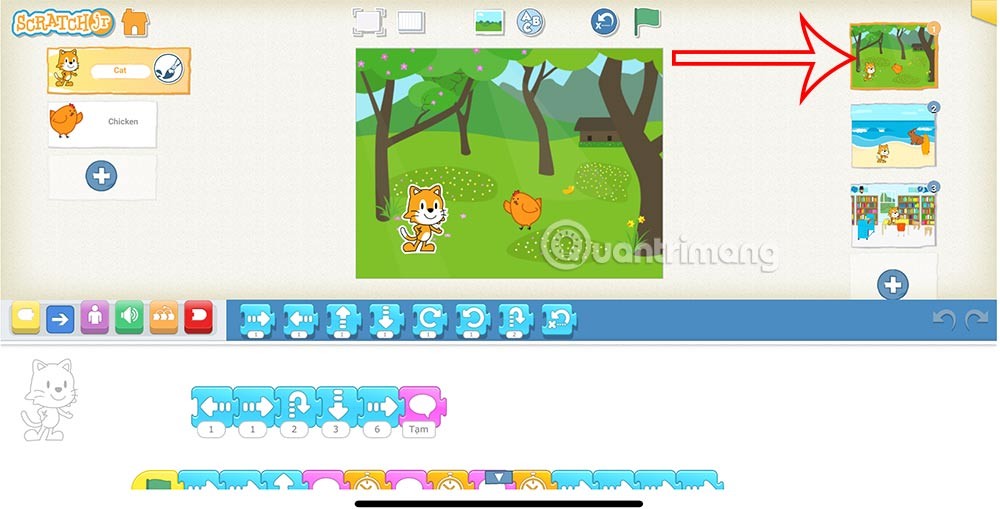
Step 2:
Show the interface for you to add the character that will move continuously in this animation and then press the v sign above to add it to the program.
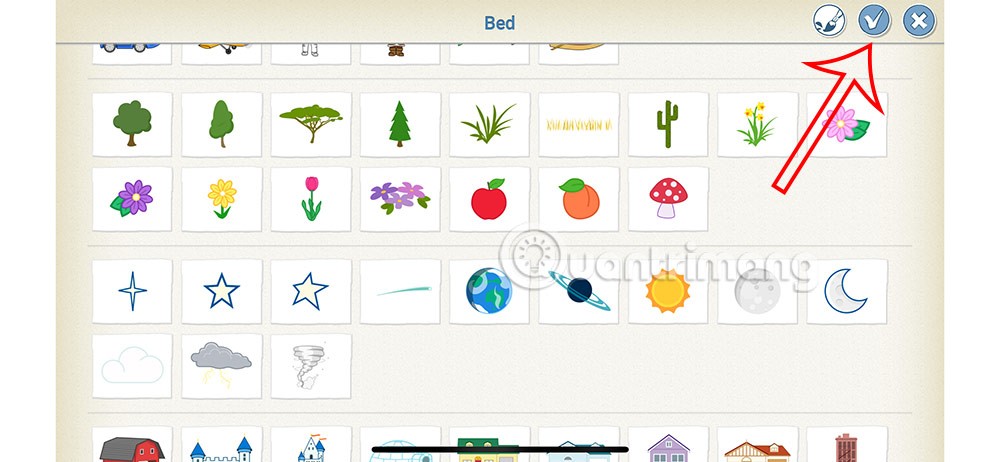
Step 3:
After adding a new character to the scene, such as the Sun, we click on the green flag to start building the program.
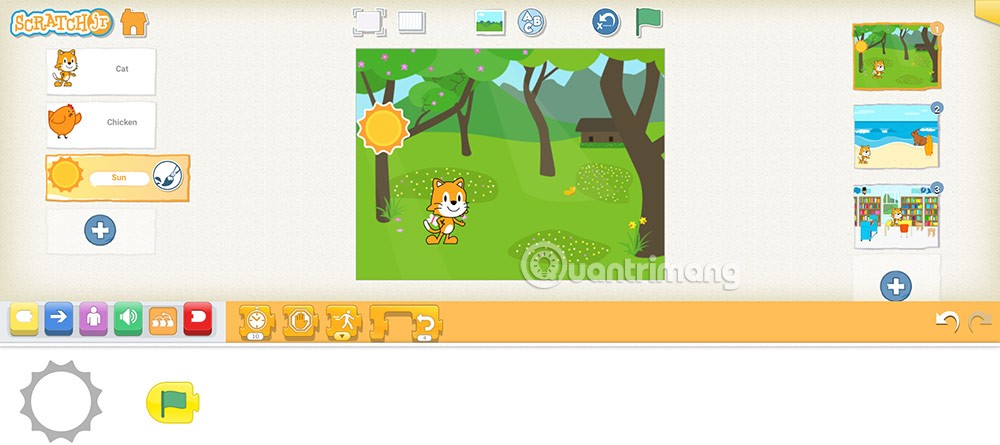
Next, you can add the Sunrise command and move slowly with the speed command, move to the right and disappear and return to the first position. At the end of the command line is a red command so that this process is repeated in 1 animation. Note, students can use the repeat command for a certain action.
The speed command in ScratchJR as shown below to adjust the moving speed of the Sun.
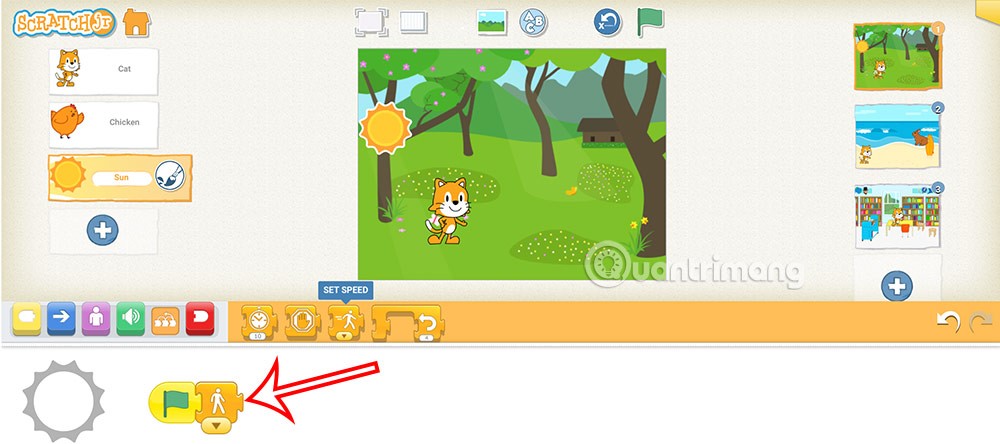
The Repeat command is as below . You will set the Sun to move to the right 4 times, then you can add a zoom command for the Sun.
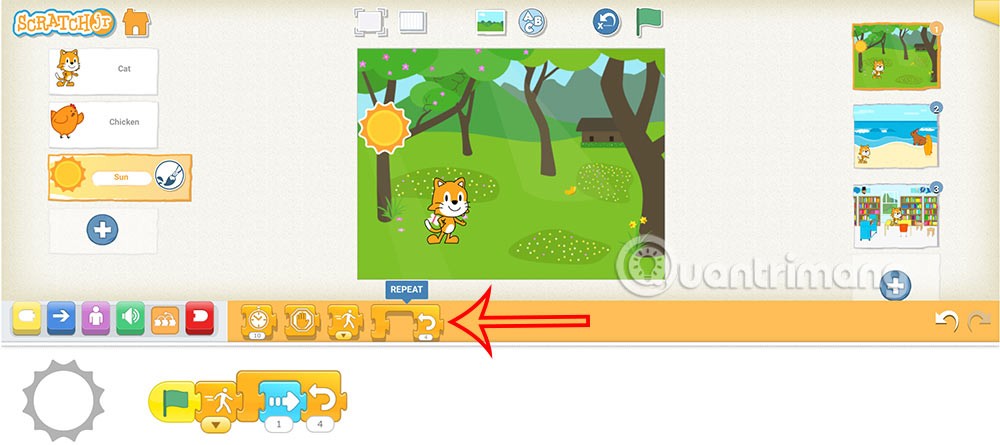
Continue building the sun moving to the right 4 times then add a small effect and finally use the red loop icon as shown.

The loop command in ScratchJR has the icon as shown below.
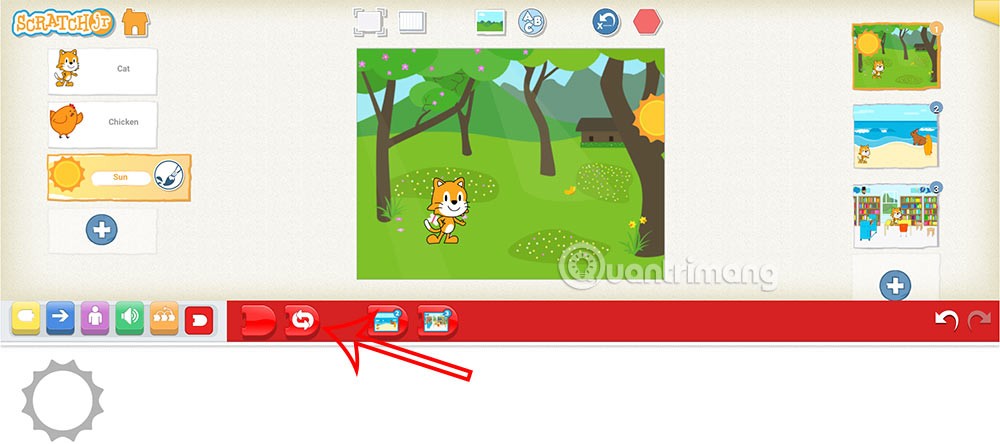
The program is completed for the Sun with commands to move in and out continuously in the animation as shown below.

Students can add other characters such as clouds with move commands such as the picture.