How to view saved Wi-Fi passwords on Android

How to view saved Wi-Fi passwords on Android, How to view saved Wi-Fi passwords on Android? Very simple. Let's learn with WebTech360 how to view passwords
On iOS 11, we can't turn off Wifi or Bluetooth for iPhone completely outside the Control Center, which is annoying for many people. However, with iOS 12 Apple has a solution to the Siri Shortcuts application. We will use this Shortcuts application to customize the deep hidden settings to save time accessing the deep inside.
The procedure is quite simple, with Shortcuts application you can quickly access your application with 1-touch words. Certainly this will be a lot more convenient than having to step by step search within the installation. To do this, first install the Shortcuts app released by Apple itself on the App Store and follow our instructions below.
Step 1:
After installing Shortcuts application, you will come to the welcome screen for the first use to briefly introduce the features that users can exploit from this application. Click Start to come to the main interface of the application.
Step 2:
At the interface of them of Shortcuts application or click the Create shortcut button .
The Create shortcut screen appears, here we will create a quick shortcut for any feature or application. To select the feature to create shortcuts, select the Search box and enter the keywords to search. Here we will create the Wifi shortcut first so look for the keyword Wifi -> Set Wi-Fi.
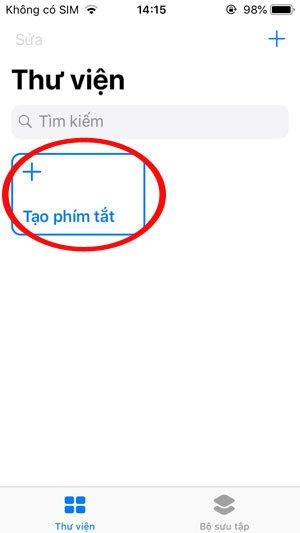
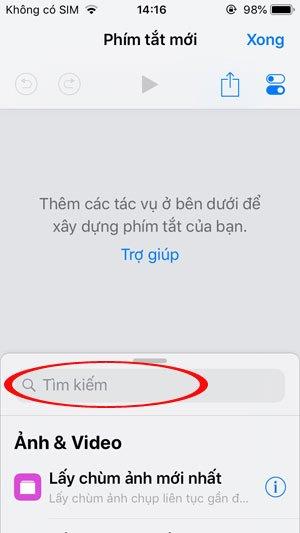
After selecting, we will see the wifi toggle icon, this time you will set this button to turn off, so turn it to landscape to turn it off.
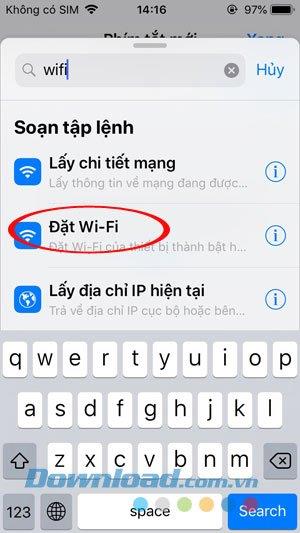

Step 3:
In addition, you can also integrate more features on the same shortcut by choosing additional options such as Bluetooth, health, contact, etc.
You can simply understand that we set up a single button to turn on or off many features, one touch can perform many tasks simultaneously. However, make sure they do not conflict.
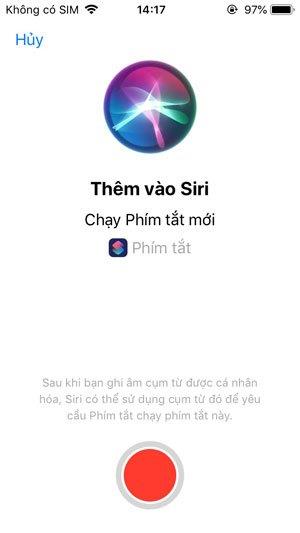
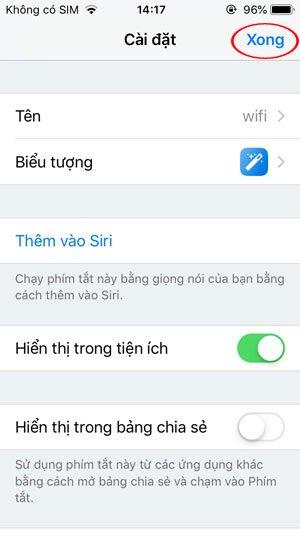
Step 4:
We can create different icons as well as name the shortcut via the toggle button (next to the share button icon on the iPhone).
When you click that button, you will go to the Settings window on the Shortcuts application, here name the shortcut, select the icon with many different shapes. Not stopping there we can add Siri to use that phrase to ask this shortcut to run. When setup is complete, click Done .
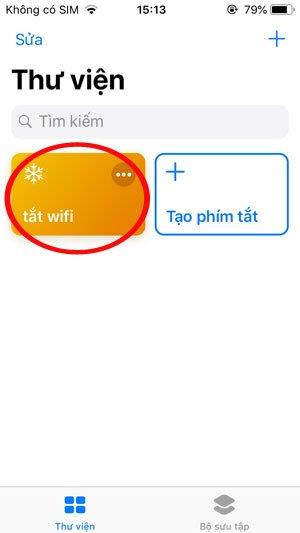
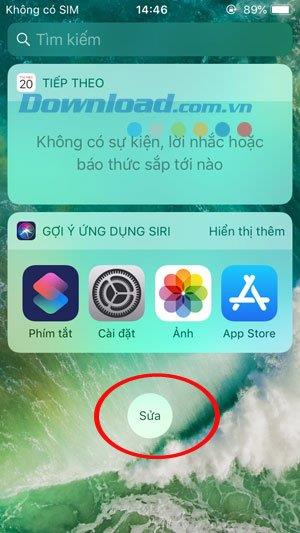
Step 5:
Now return to the quick search screen. Click the Edit button to add the Shortcuts application to the screen.
In the Add widget interface , search for the Shortcut app and press the blue plus sign to add it. Then click Done to complete.
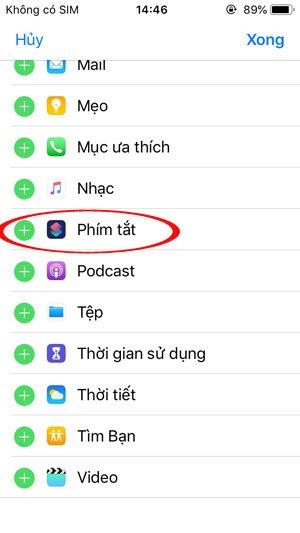
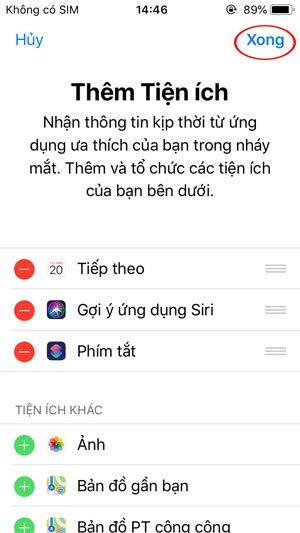
On the quick app search screen, you'll see the Shortcut app appear and on it there is a new red Shortcut button, tap it to turn off Wifi on your iPhone completely.
With Bluetooth, you just need to do the same to turn off Bluetooth on your device.
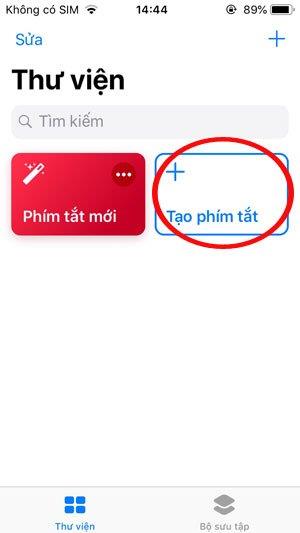
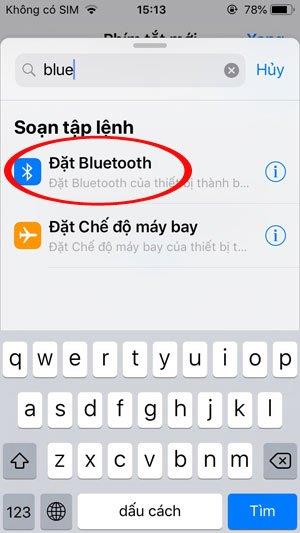
Create a new shortcut by searching for the keyword Bluetooth. Then swipe left to switch Bluetooth to off.
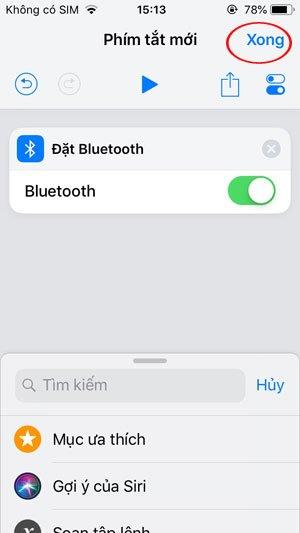
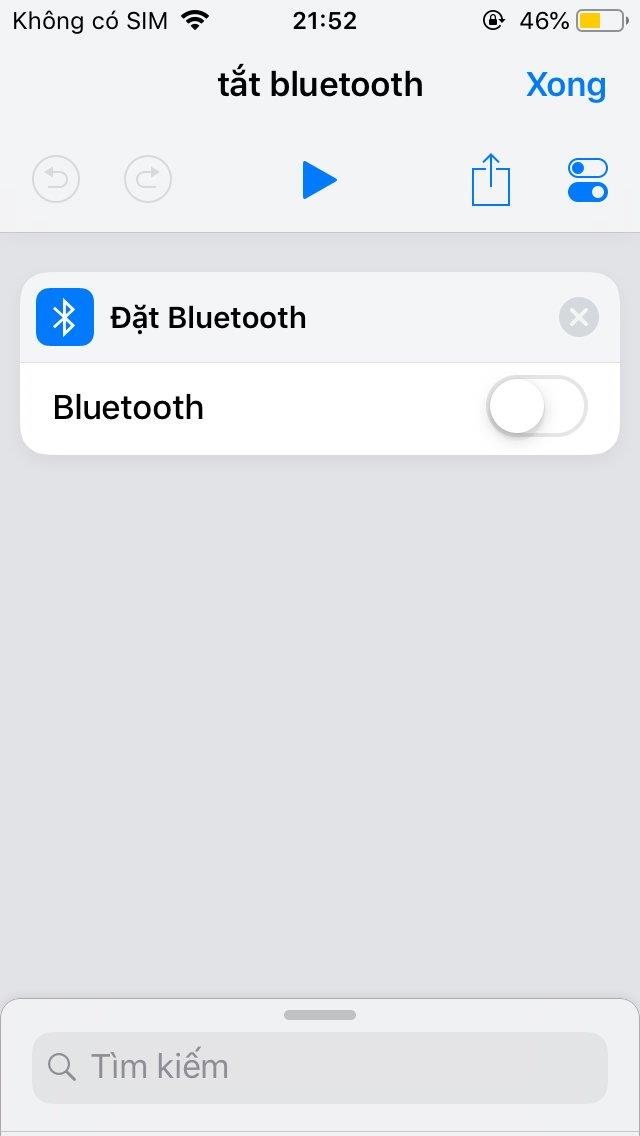
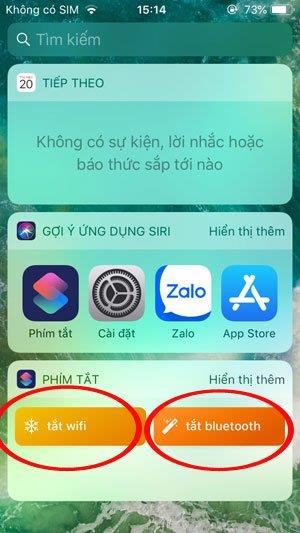
In addition, we can create many shortcuts with different features to quickly enable, disable those features. Certainly with this Shortcut app you will save a lot of time performing many features on the iPhone.
Above, we have instructed you to use the Siri Shortcuts application to completely turn off Wifi on iPhone. Hope this guide was helpful to you.
How to view saved Wi-Fi passwords on Android, How to view saved Wi-Fi passwords on Android? Very simple. Let's learn with WebTech360 how to view passwords
How to use Mi Band to remotely control Android, Mi Band 5 and 6 are great fitness bracelets, but you already know how to use Mi Band as a phone control
How to automate Android smartphone as desired, Automation applications like Tasker, IFTTT allow you to set Android to automatically perform common tasks
Fake virtual money mining app on Android: Everything you need to know, Virtual money mining is the main trend of making money during the pandemic. However, be careful with your words
How to connect Apple Watch with Android phone, Apple Watch is one of Apple's outstanding products loved by many iFans, it can be said that this is an accessory.
How to take a screenshot of an app that doesn't allow it on Android, Need to take a screenshot of an app that limits this feature on Android? You have several ways to take screenshots
How to move apps to SD card on Android devices, Move apps to SD card easily on all Android versions to free up valuable storage space.
How to update custom ROM on Android, custom ROMs are usually updated more than Android phones running stock firmware. Here's how to update custom ROM
How to take screenshots in incognito mode on Android, If you want to take screenshots while browsing incognito on Android, here are a few ways to get around
How to upgrade Microsoft Surface Duo to Android 11, Android 11 is now ready to be used for Microsoft Surface Duo. Here's how to upgrade Microsoft Surface
How to use Material You on Android 12, Material You brings many customization options for Android 12. Join WebTech360 to learn how to customize Android 12
What is BlackRock Malware on Android? How to avoid BlackRock?, Android users who are installing apps from third-party app stores are at high risk of malware infection
Instructions to fix the error of not being able to open Google on Android. On the morning of June 22, 2021, many users of the Google browser on Android could not access the
Android 13: New features you should try, Android 13 is in testing with many interesting new features. Let's find out the features with WebTech360
How to fix lag error in LDPlayer Android emulator, How to play the emulator without lag? How to fix LDPlayer lag? Let's find it with WebTech360
Instructions for turning on the Google Translate bubble on Android, Google Translate is a useful application on the phone, supporting users to translate text from Vietnamese to English.
Instructions for registering to watch Netflix for free on Android phones. Most recently, Netflix has allowed us to freely watch movies and TV shows for free on Android phones.
How to fix TikTok error on Android, TikTok error while running on Android? Don't worry, you can apply the simple ways below to fix TikTok errors on Android.
Instructions for turning on and off Facebook Messenger chat bubbles on Android. Chat bubbles are an extremely useful feature of Facebook Messenger, helping users easily
How to backup secret chats on Telegram for Android, Want to save or transfer secret chats on Telegram to a new phone? You can


















