Full screen app mode on Samsung Galaxy S8 Plus

You can select the application you want to use in the full screen aspect ratio.
- This article is guided in Vietnamese (including the interface and instructions in words). If your phone is using English, you can see how to change the machine language from English to Vietnamese as follows: Instructions on how to change the language from English to Vietnamese on iPhone, iPad
In this article, I will introduce two different ways for you to view the lunar calendar on your iPhone:
+ Method 1 (item 1): Set to add a lunar calendar to the Calendar application available on the iPhone.
+ Method 2 (item 2): Download third-party applications that support lunar calendar viewing. This is just the part added to the article with the purpose of helping you download and view the lunar calendar quickly, without doing many steps.
Before you start adding a lunar calendar to the Calendar application, you need to copy one of the following two lunar files to the clipboard. The way to do it is to click on the word HERE below> Select Copy or Copy link (depending on the browser you are using).
- Lunar calendar 2011-2021: Click HERE
- Lunar calendar 2022-2032: Click HERE
After you've copied the above lunar calendar, open Settings > Passwords and Accounts > Add account .
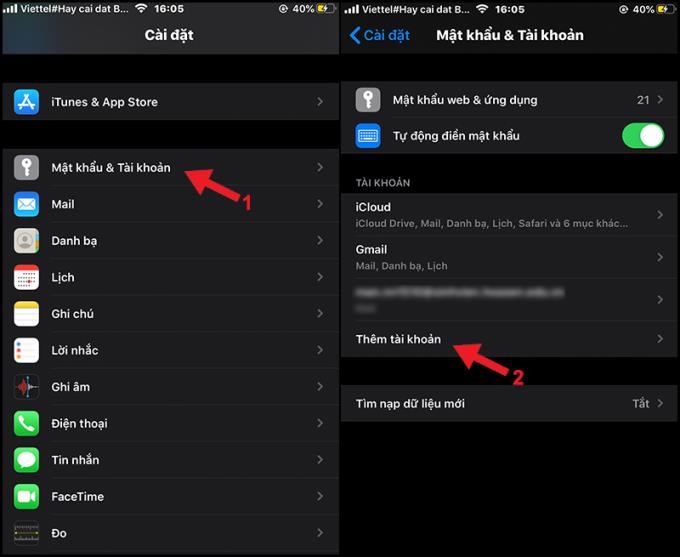
Password and Account
You select More > Add Registered Calendar .
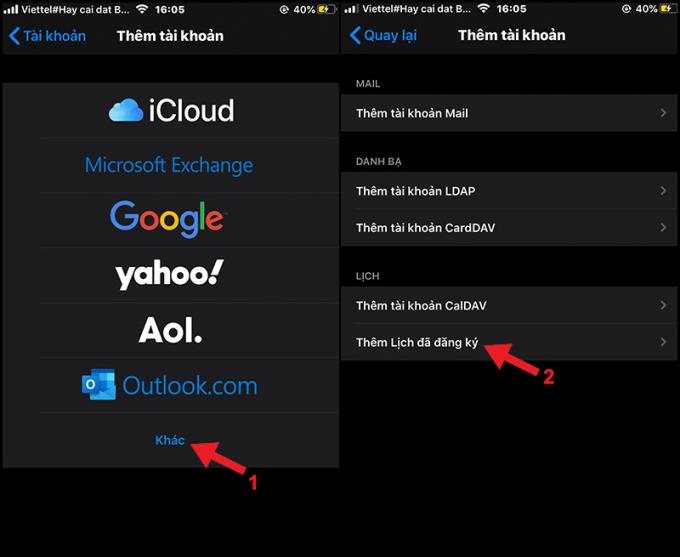
Add a registered calendar
You paste the copied calendar into the server> Next .
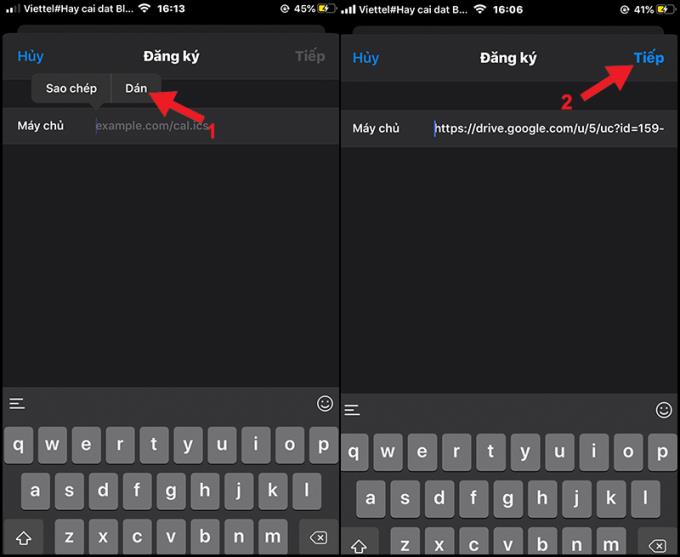
Paste the copied calendar
Click Save to complete adding the lunar calendar to the Calendar application.
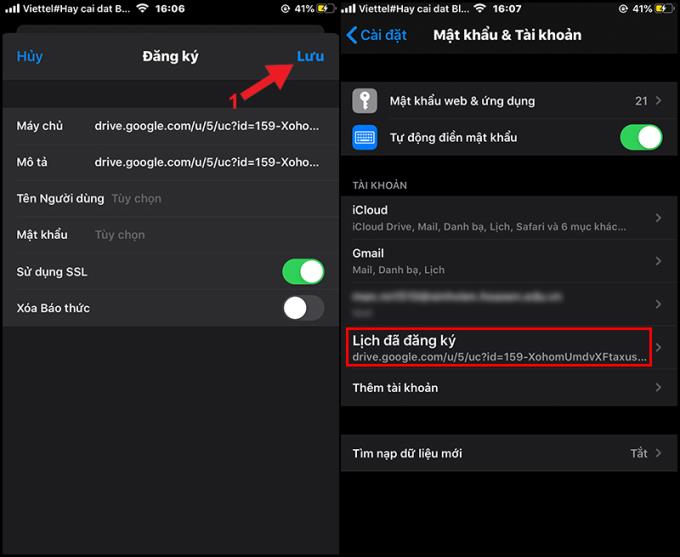
Save the lunar calendar
You open the Calendar application > Tap on the date to see the lunar calendar > The lunar date will appear below the calendar date.
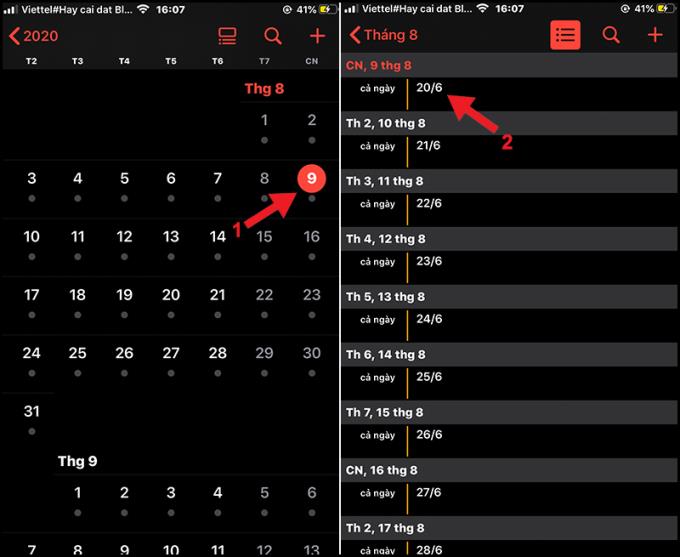
See the lunar calendar
- How to delete the lunar calendar from iPhone:
You open Settings > Passwords and Accounts > Select lunar account > Remove account.
+ Step 1: Download iPhone
You download the desired Calendar application HERE .
The application has a very nice interface with many different colors and drawings. You can use the app to view lunar calendar, solar calendar, zodiac date and time, horoscopes, vows, good days, ...
+ Step 2: View the lunar calendar
You open up the Calendar application as desired. In the main interface of the application, you will see the lunar date below the calendar date .
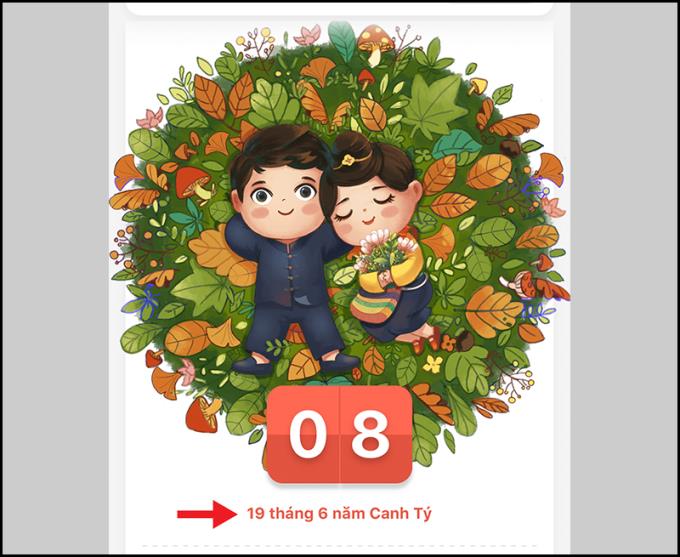
Lunar day
Alternatively, you can click on the Month item to see the lunar dates arranged in conjunction with the calendar dates shown in a tabular format.
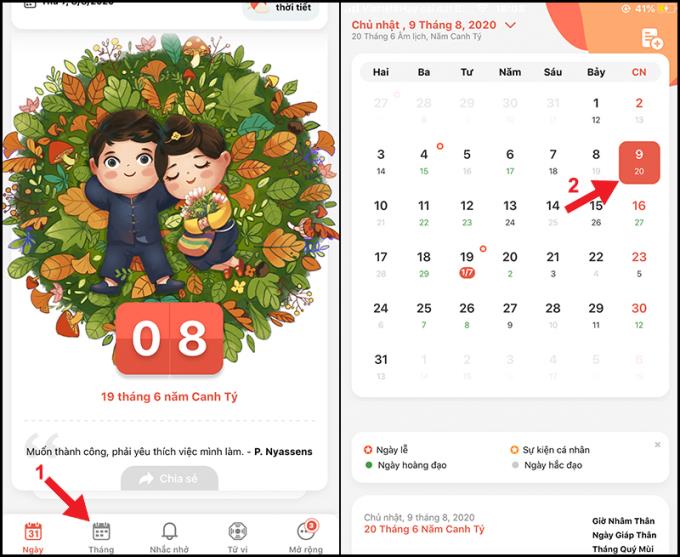
See other dates
+ Perpetual calendar ( Download )
This is a calendar viewer that is also used by a lot of people. This application allows you to view the solar calendar, lunar calendar, zodiac date, holidays, ... In addition, you can watch horoscopes, love fortune telling, dream omen, ... through the application. .
+ Vietnamese lunar calendar ( Download )
The application is quite lightweight and has a simple interface with calendar dates and lunar dates arranged together for easy tracking. In addition, the application also allows to view the date and time of the zodiac, black and white, view holidays as well as answer the meaning of holidays.
Thank you for watching and see you in the following articles.
You can select the application you want to use in the full screen aspect ratio.
Choose different performance modes according to the task you are using to get the best out of your phone.
Add a floating camera key you can move to any position on the screen in Auto and Selfie modes.
The edge screen on Samsung phones makes it easy and fast to manipulate your favorite apps, lists, etc.
Answering and ending calls quickly saves you more time and operations.
Screen pinning is a new feature introduced since Android 5.0, which saves users from worrying about other people's curiosity when they lend their Samsung Galaxy S6.
To silence incoming calls and alarms, place your hand on the screen or turn the device upside down.
In part 1, I introduced the Samsung Pass feature on the phone and next in this article I will guide you to edit your web login information and change the security password for Samsung Pass.
The feature allows you to block spam messages or messages that you do not want to receive.
Call blocking helps you avoid being disturbed by unwanted people.
Your device vibrates when picked up to notify you of missed calls and messages.
You can manage permission preferences for the apps you want to easily manage your device.
This feature helps the screen always display information about the time, email, calls, messages or notifications from the application when the screen is locked.
The camera supports many functions and integrates shooting modes that bring many conveniences to users.
Blocking messages helps you avoid being disturbed by unwanted people or promotional messages.
Adjusting the screen mode helps you to optimize the screen to fit your eyes.
One-handed input mode can make pressing the numeric keypad with one hand faster and more comfortable.
Sometimes when accessing the Internet is not possible, we can clear the network settings so that the machine can access the Internet normally again.
Dual Messenger feature allows you to use two separate accounts for the same application such as: Facebook, Zalo...
The feature allows you to combine Wi-Fi and mobile networks together to load when your network is weak.


















