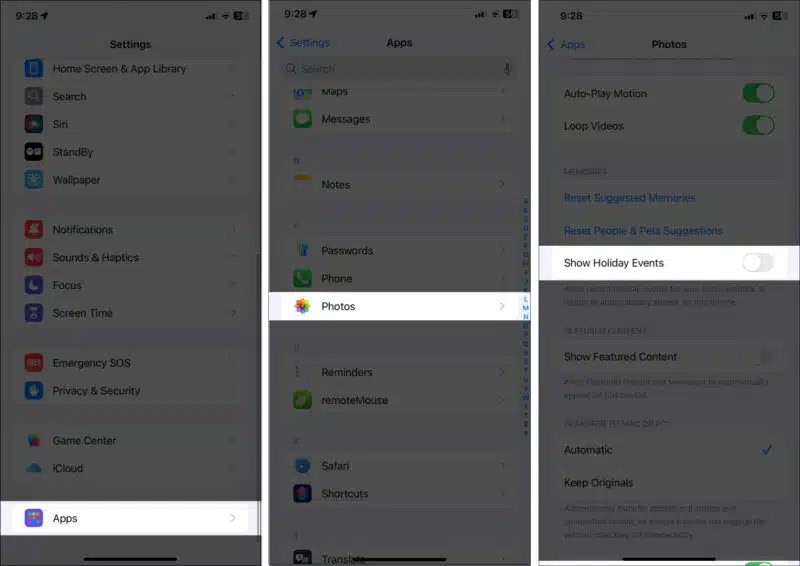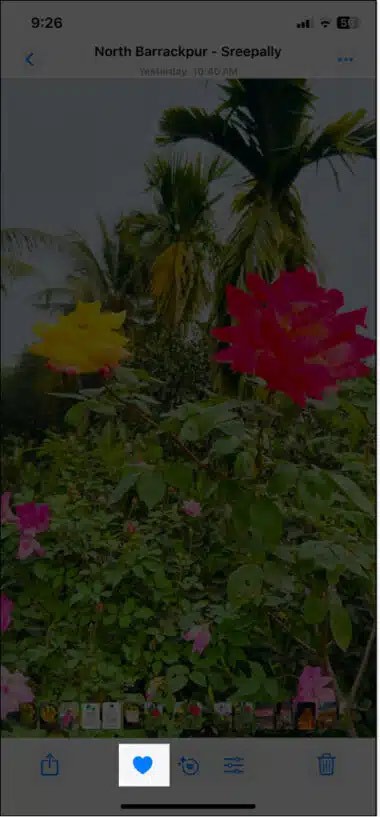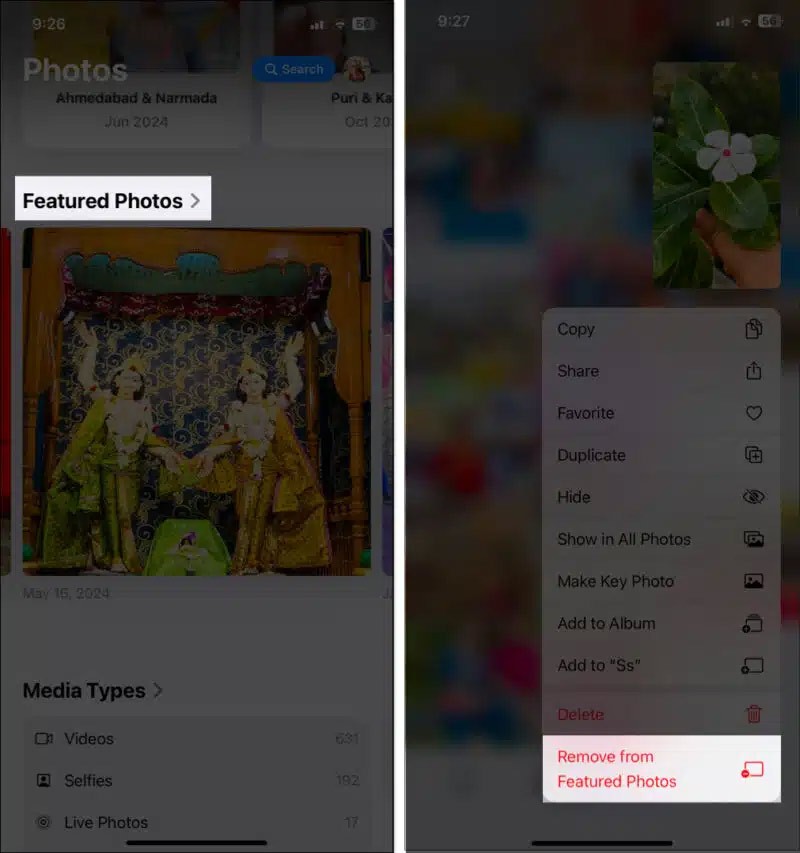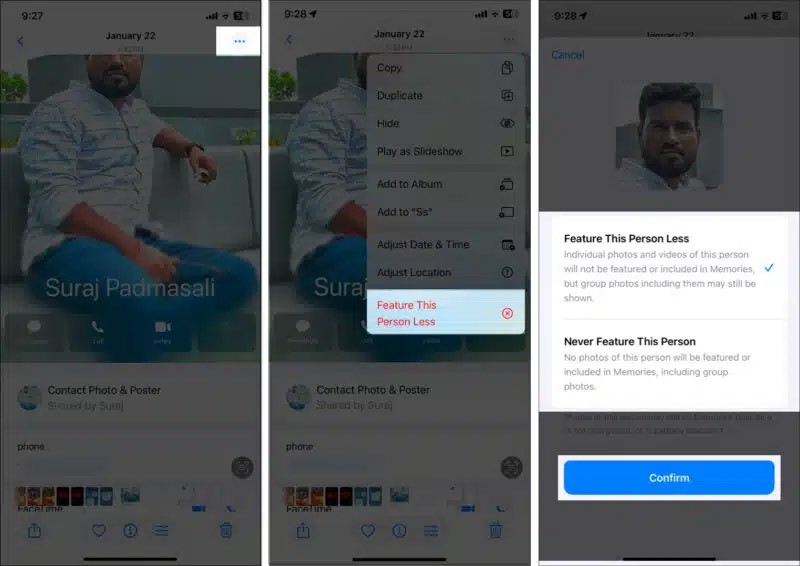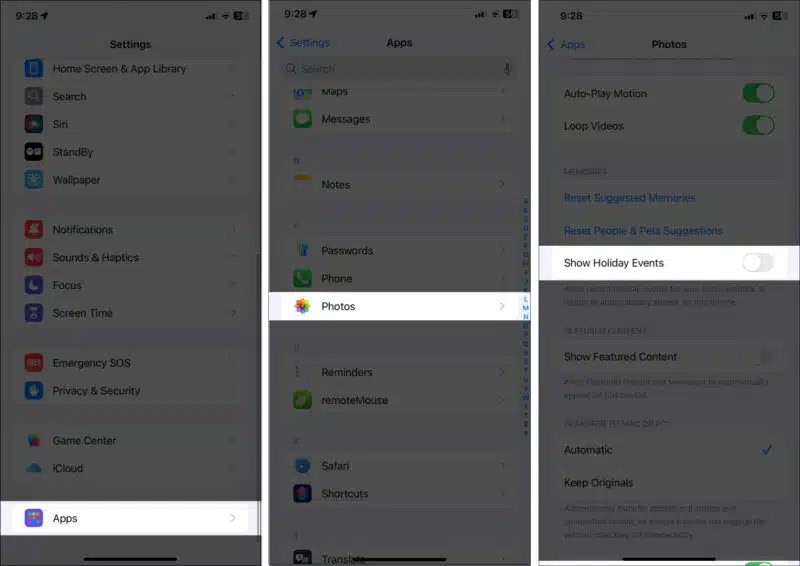The Photos app on iPhone automatically selects featured photos at random. The system scans your photo library to select visually appealing, meaningful images. These images appear in the Photos and Memories widgets on the screen, as featured photos for users to adjust. Here are instructions for changing and editing featured photos on iPhone.
How to Edit Featured Photos on iPhone
Step 1:
First, find the image you like and click on the heart icon below. The image will appear in the Featured Photos and Memories widgets.
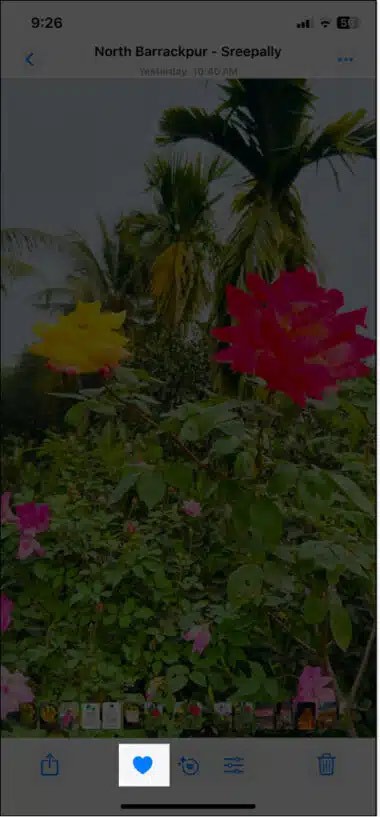
Step 2:
If you want to remove a featured photo you've added , tap the Featured Photos album . Then tap and hold the photo and select Remove from Featured Photos .
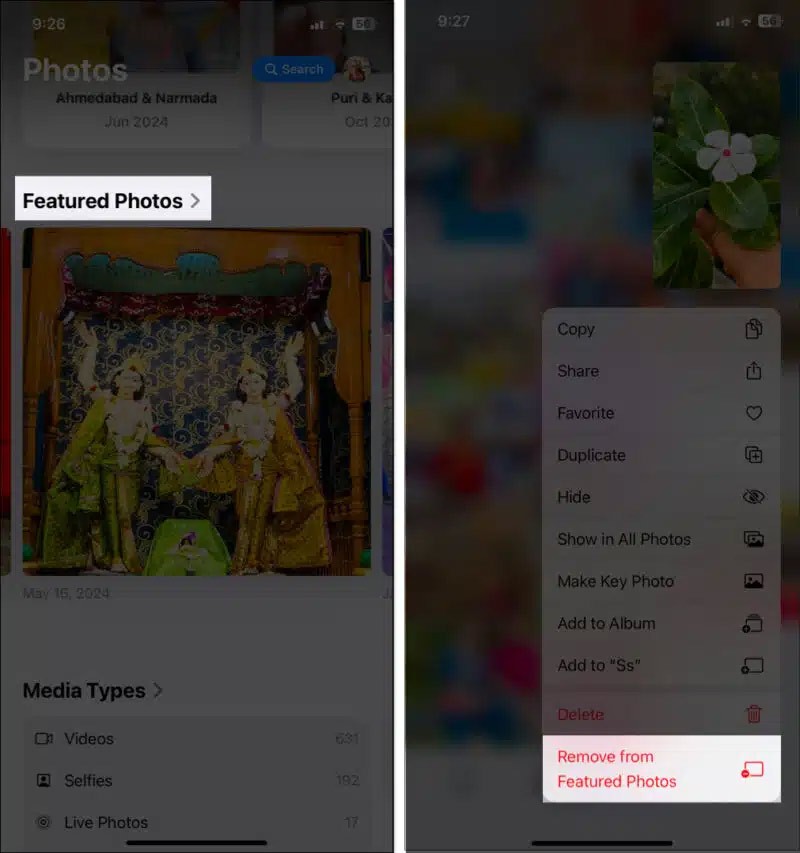
Step 3:
Featured Photos also has the option to prevent people, places, or memories from appearing in your Featured Photos. If you don't want to include a person's photo in your Featured Photo, tap the 3-dot icon in the photo of the person you want to hide and select Feature This Person Less . There are 2 options:
- Feature This Person Less: This option removes their individual photos and videos from the Memories and Photos widget. However, their group photos may still appear in featured suggestions.
- Never Feature This Person: This will completely remove that person from all features.
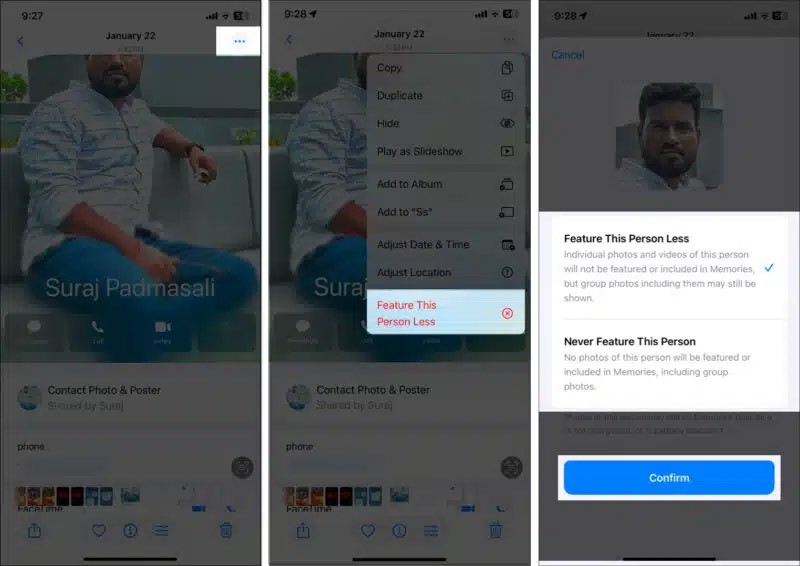
Step 4:
The Photos app also automatically creates Memories based on your trips and vacations. Go to Settings, then Apps, then Photos and turn off Show Holiday Events .