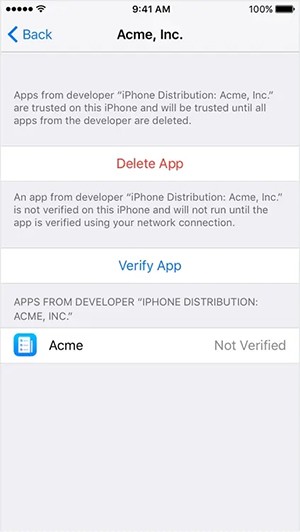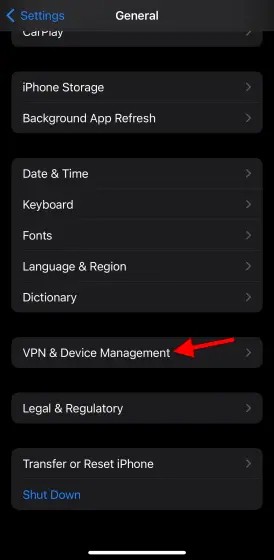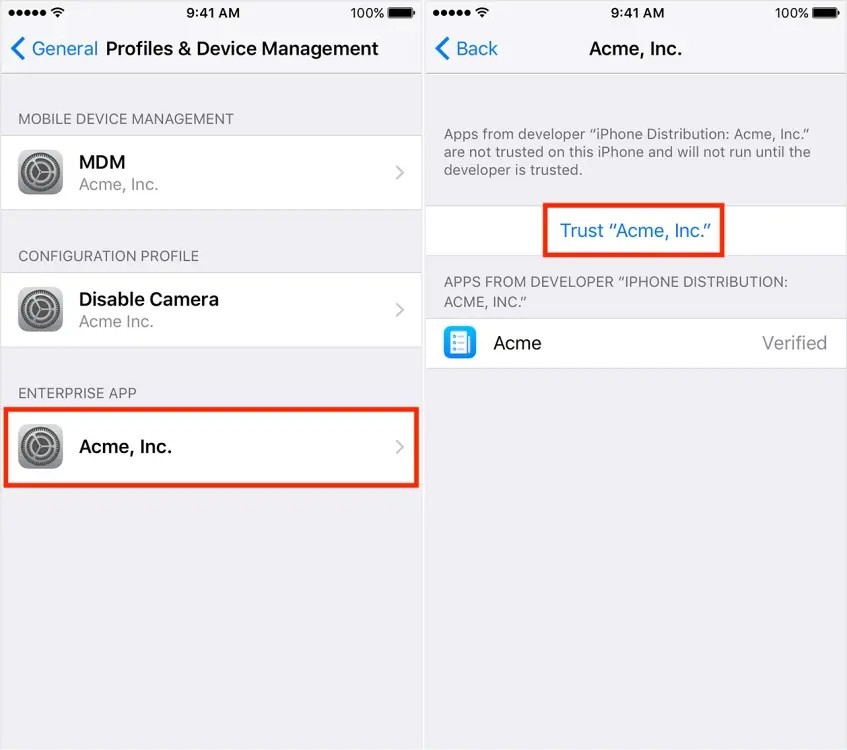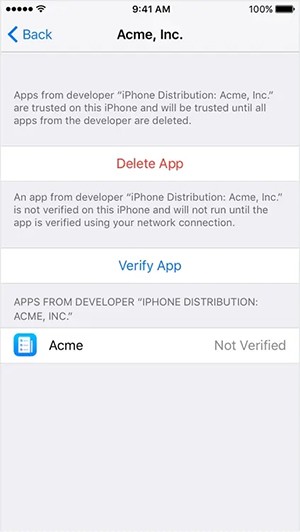When you install an iPhone application from the Apple Store, the application is always checked for safety. However, when you install an application on your iPhone from another source, you will need to manually confirm that the application is trusted. Then the application will be installed on your iPhone for use. The article below will guide you to confirm that the application is trusted on your iPhone.
How to trust apps on iPhone
Step 1:
On the iPhone interface, click on Settings and then click on General . Switch to the new interface and click on VPN & Device Management .
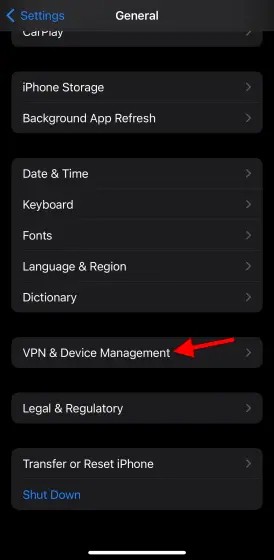
Step 2:
Now you will see the names of the Developer App developers, you click on the developer that needs to confirm the trust of the application . Next, you click on Trust to confirm the trust of the application from this developer.
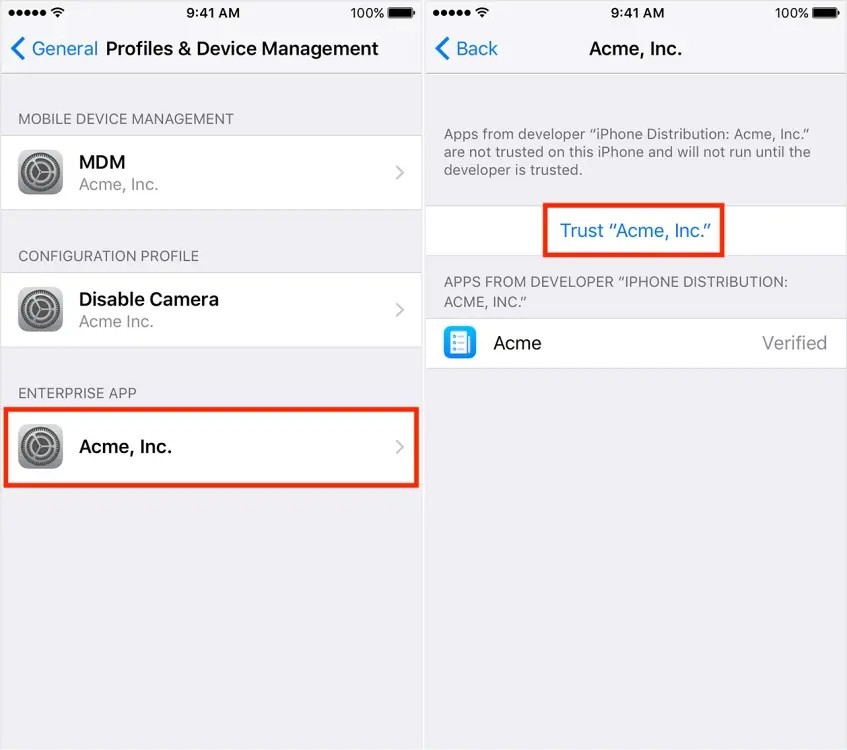
Note that to set up application trust verification, you need to connect to WiFi on your iPhone. When the phone is not connected to WiFi, the application installed by the developer will display Not Verified. To use the application, you just need to connect to WiFi and press Verify to use the application.