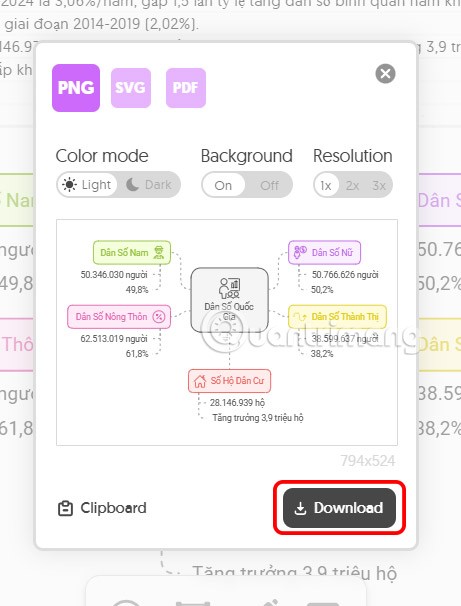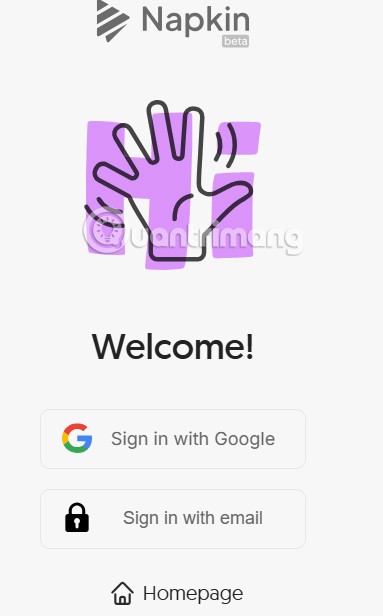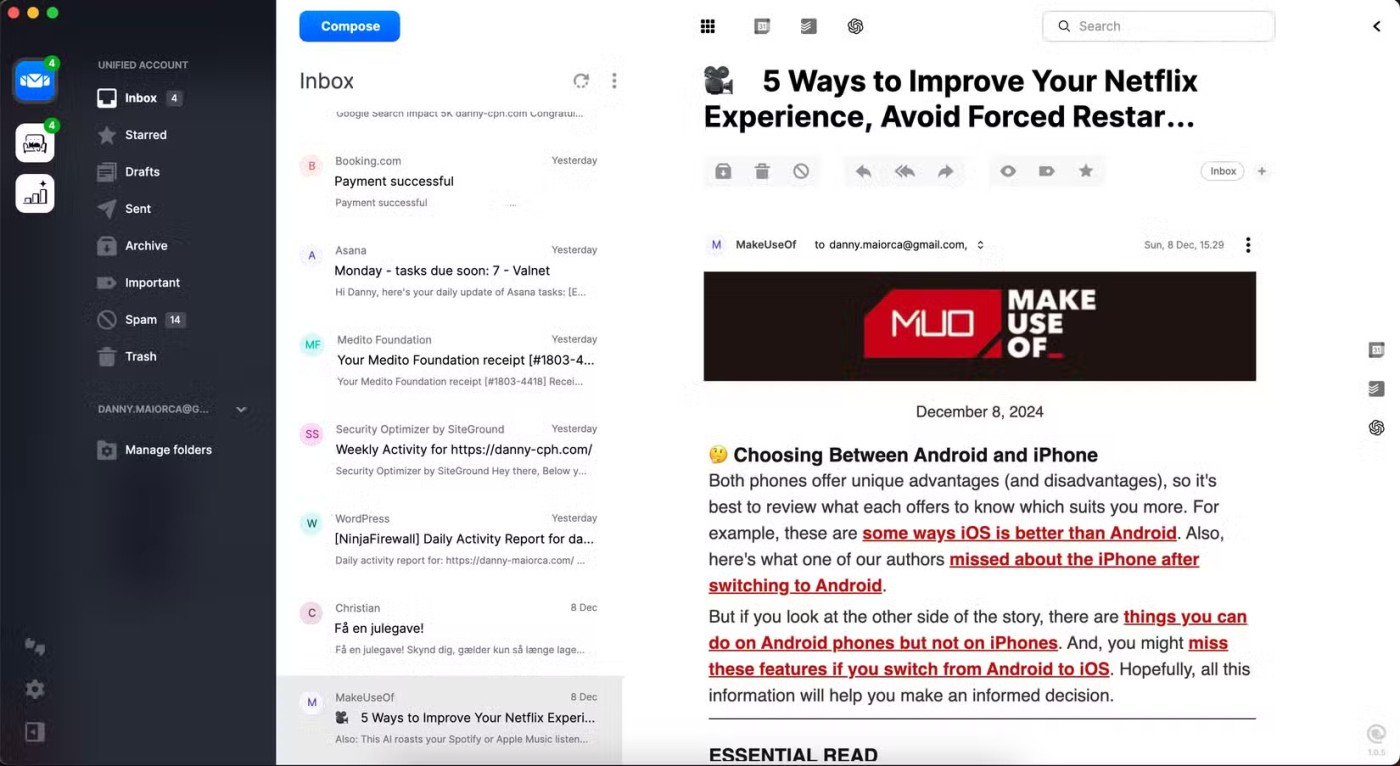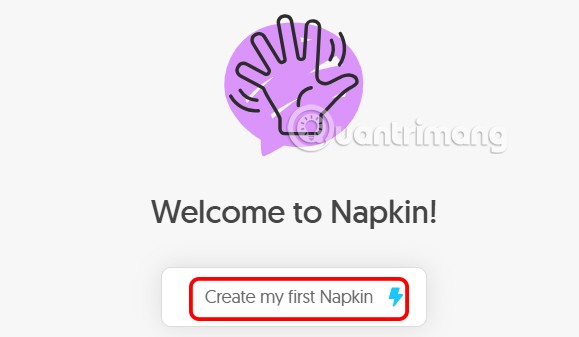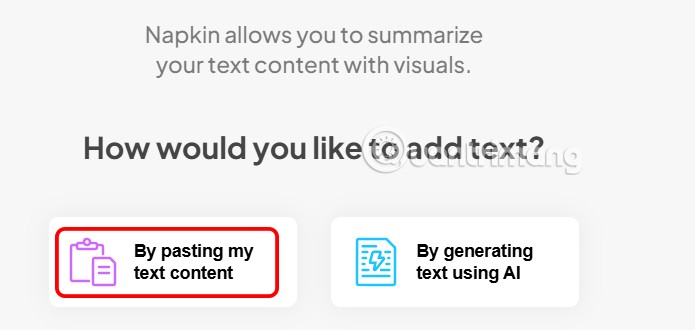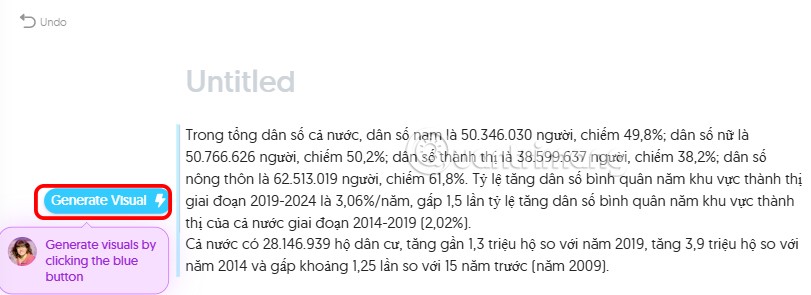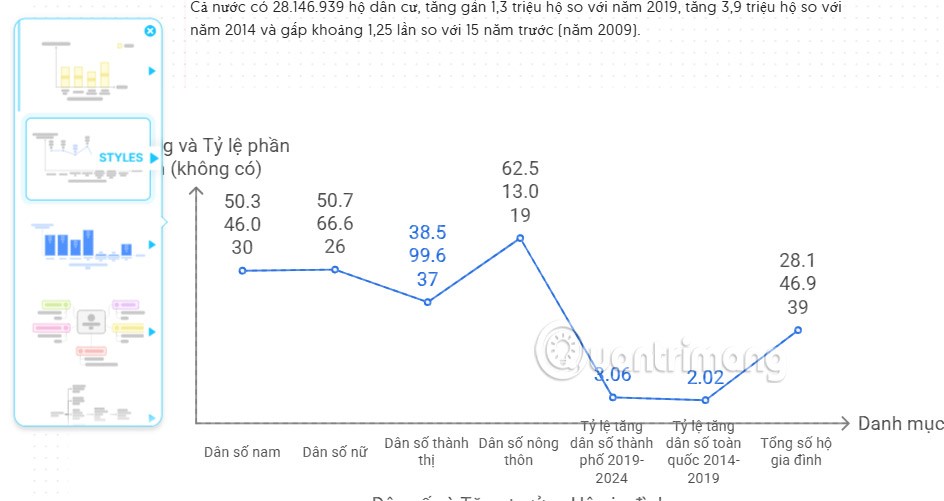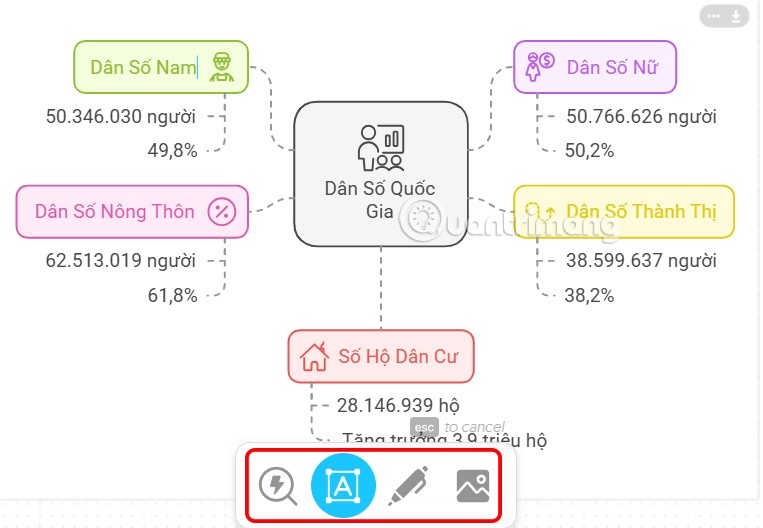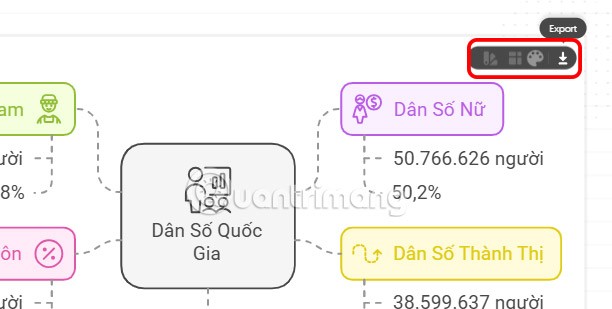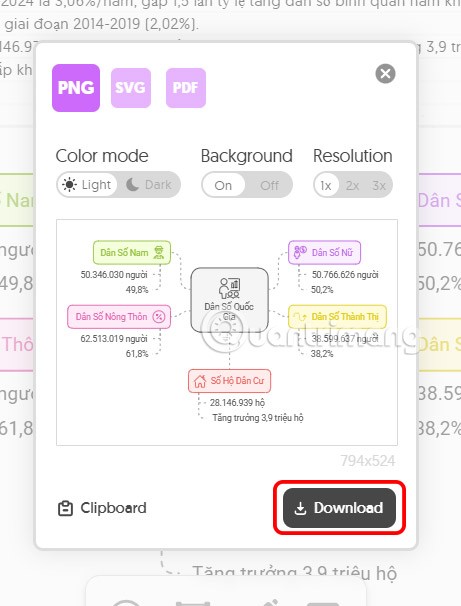Napkin AI is a website that generates illustrations based on the content you are presenting on a certain issue. Illustrations in presentation content or reference content provide a more general view of the content. Napkin AI relies on your content and automatically generates illustrations. Below are instructions for creating illustrations on Napkin AI.
How to create illustrations on Napkin AI
Step 1:
First, you access the link below to access the Napkin AI website. Next, we click to log in to Napkin AI via the support method.
https://app.napkin.ai/signin
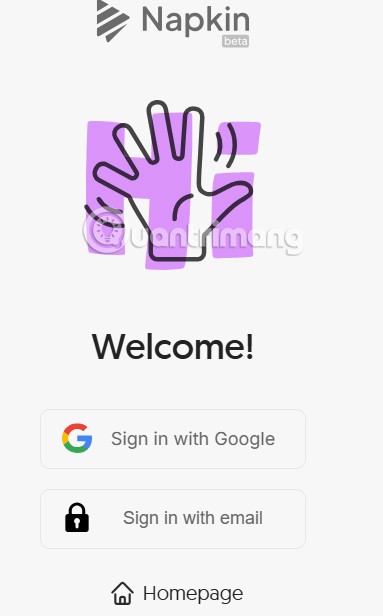
Step 2:
Moving to the main interface, you will first need to answer some basic questions of Napkin AI as shown below.
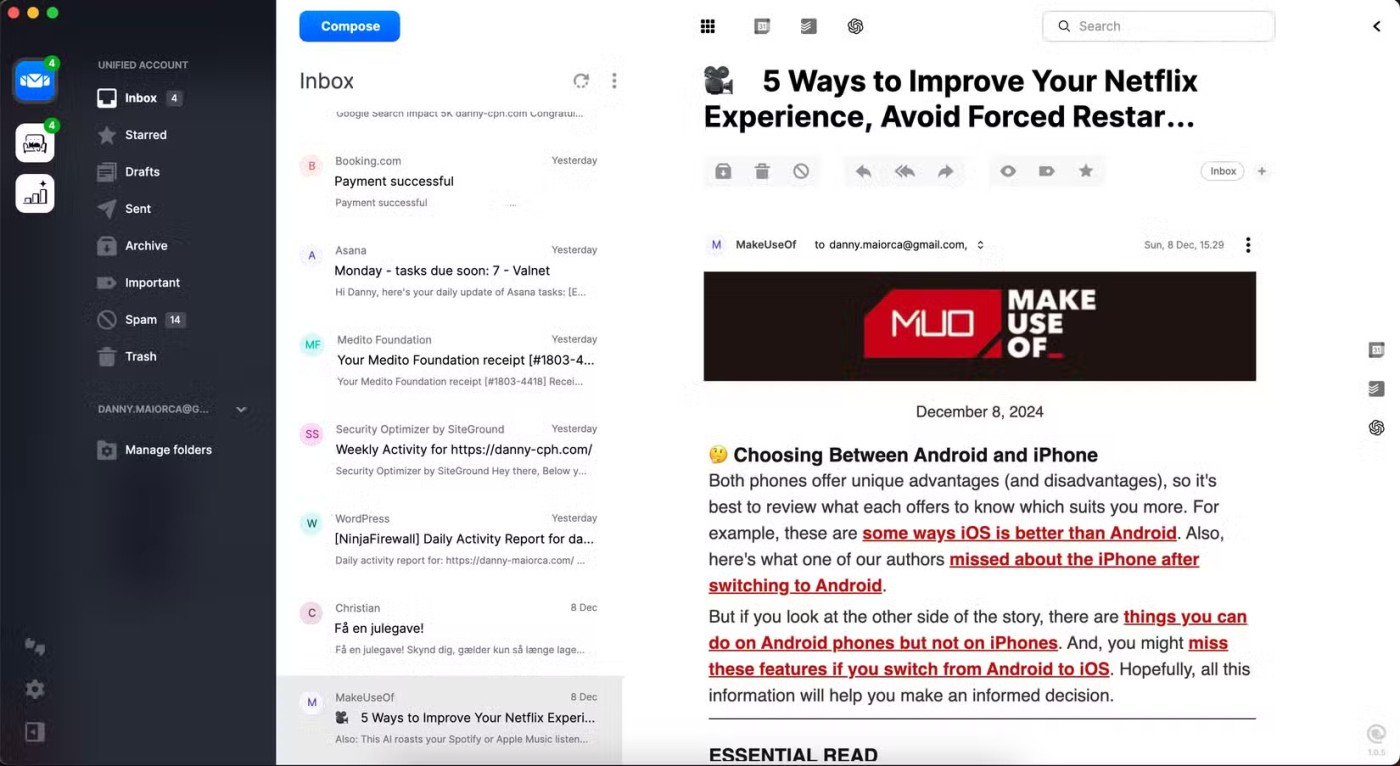
Users continue to click on Create my first Nakin to start creating illustrations using AI.
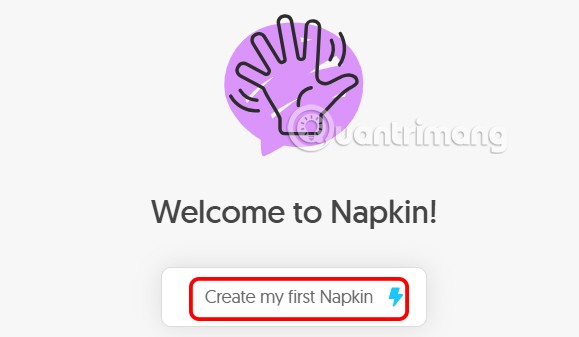
Step 3:
At this point, the user has 2 options to create AI illustrations. We choose By pasting my text content to paste the text or article you want to create an illustration for.
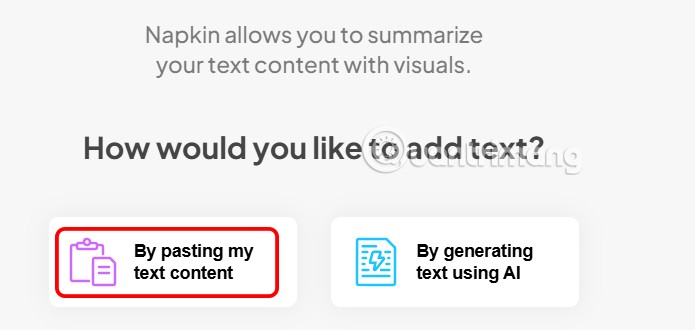
Then you paste the content into the interface and click Generate Visual to create the illustration.
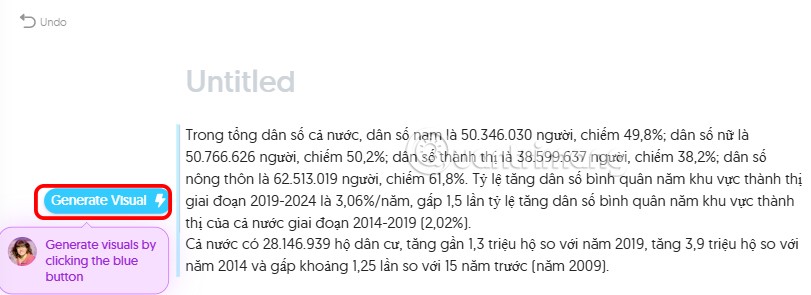
Step 4:
As a result, users will see a number of illustrations for the content they post on Napkin AI. There are many different illustrations for you to choose from.
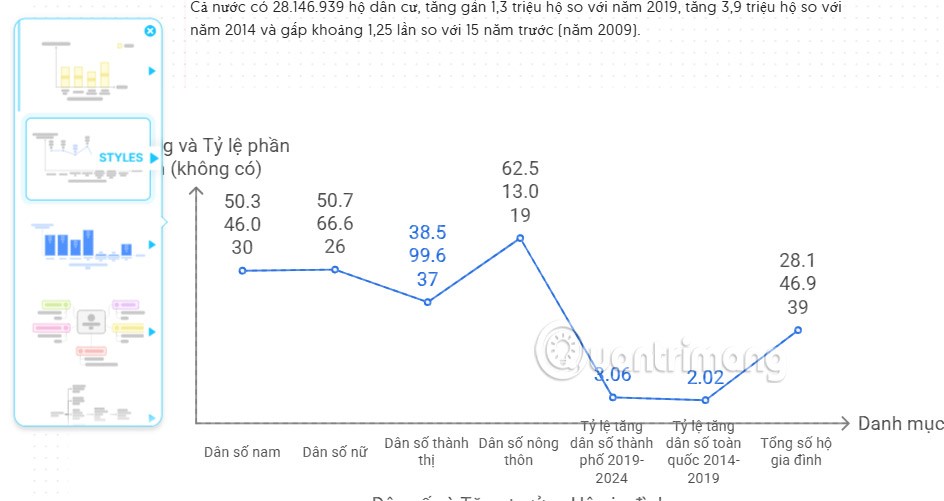
To use an illustration, click on it . When you click on an illustration, there will be additional tools below to edit it as you like.
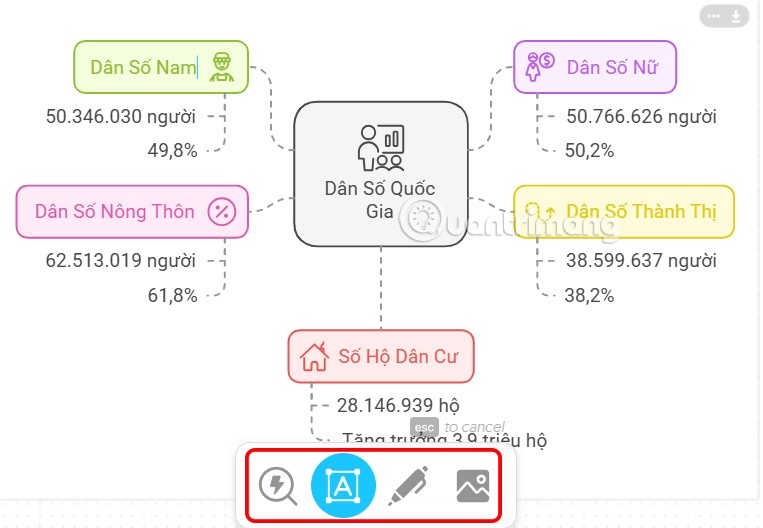
Step 5:
Finally, after editing, click on the download icon to download the photo.
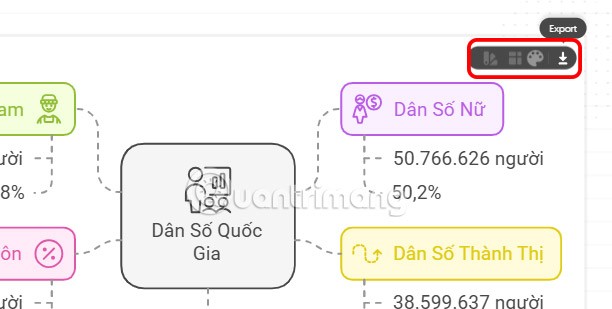
Users can choose the format to download illustrations according to their needs.