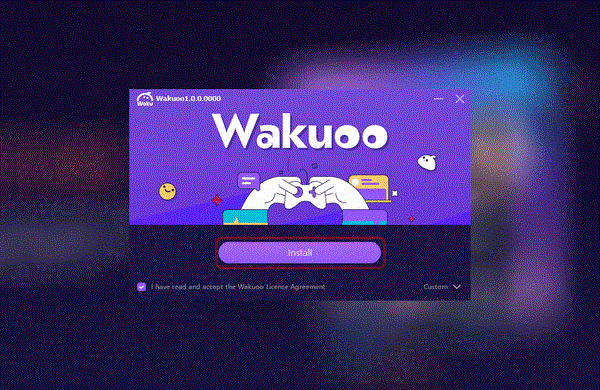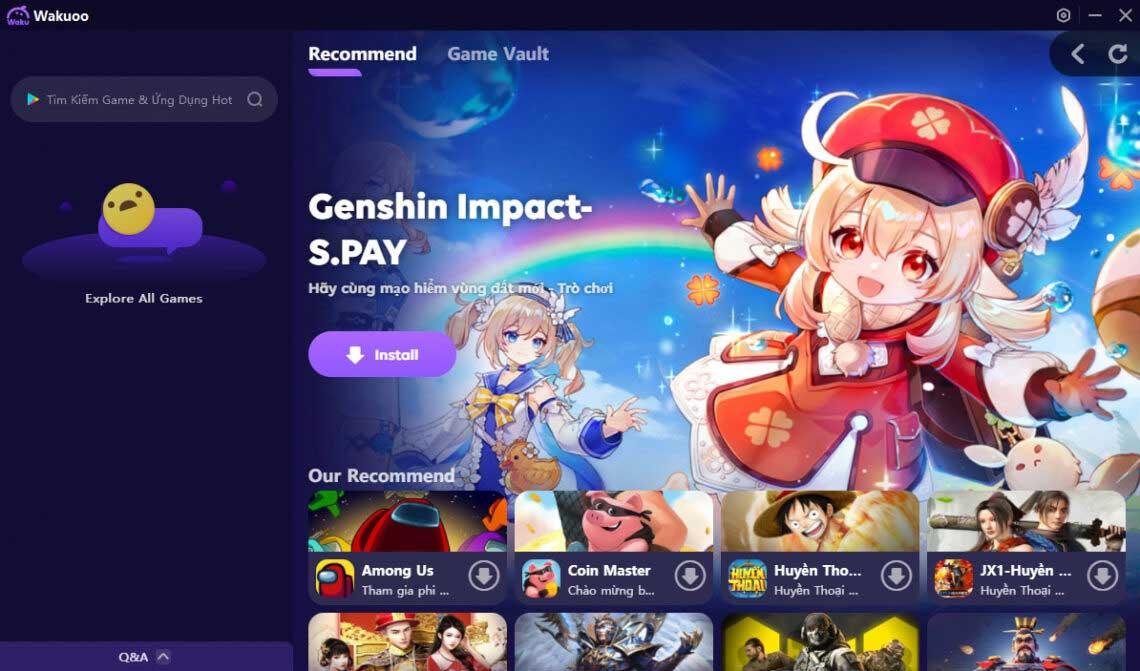Wakuoo emulates Android games and software smoothly on PC without being inferior to BlueStacks or LDPlayer. Let's learn with WebTech360 how to install Waku emulator !

Wakuoo is the latest gaming platform in the field of emulation software, allowing you to play mobile games comfortably on your PC. It comes with multiple Android versions (7 & 9 automatically supported) and is fully compatible with Intel, AMD devices.
Using Wakuu , you can play any verified game on the Google Play Store. In particular, both iOS and Android game players can log in to their accounts and experience all the new mobile games that are "hot" and create phenomena in the world.
Compared to its predecessors BlueStacks or LDPlayer, Wakuoo may still have many shortcomings. However, that is not at all worrying. Wakuoo is compact and lightweight so it can easily run on low-end computers. Furthermore, it is easy to use with many great advantages. If you're still wondering whether to use Wakuoo to replace the Android emulator app you're using, below is the answer for you.
Why should you choose Wakuoo Android emulator software?
Unlike traditional emulator software, Wakuoo helps you download and play mobile games more easily on your computer.
Outstanding advantages of Wakuoo:
- Keyboard and mouse support: Directly use keyboard and mouse to enter and control apps & games.
- Large screen with high resolution: One click to enter full screen mode, experience games and mobile applications on a larger interface.
- Connect external devices: Supports headphones, gamepads, handheld controllers so Wakuoo users can experience the most authentic MOBA, FPS... games.
- Multi-Android Support: One click to switch tools automatically, no need to worry about different settings with multiple Android versions available.
- For both gamers and beginners
- Without a high-configuration computer, you can still use Wakuoo smoothly.
- Try setting up AI automatically or connecting to a separate device if you're not familiar with keyboard mapping.
- Helps users use TikTok and Snapchat on PCs at the office.
- Developed by leading technology, Wakuoo provides the most stable and smooth gaming experience. No lag, no annoying messages. You will never be bothered when playing games on Wakuoo.
- Wakuoo cares about user safety, so all downloads are authenticated by Google Play Security.
How to download and install Wakuoo on PC
1. Click the Download button below. Then open the file and install Wakuoo according to the instructions displayed on the screen.
2. Select Install to start the Wakuoo installation process. After this process finishes, press Start .
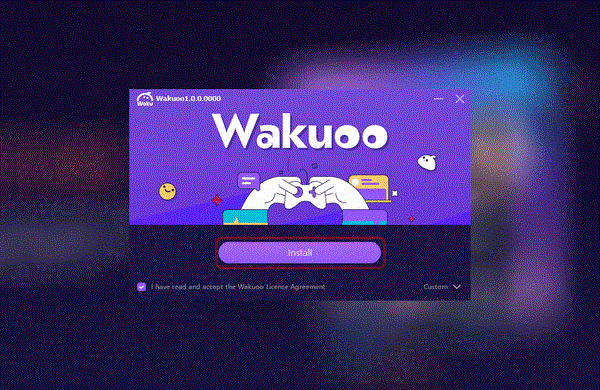
3. Now you just need to type the game name into the search field, then press the Install button in the desired result to proceed with the installation. Of course, to play games on the Play Store, you must log in to the Google account you are using.
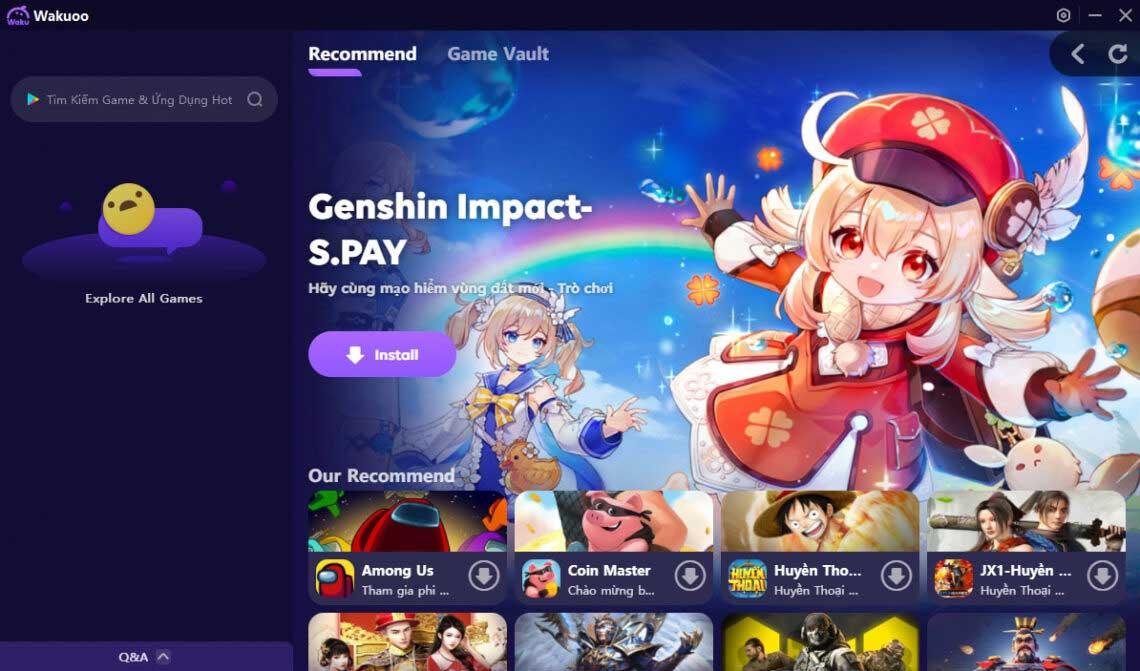
Above is how to download and install Wakuoo . Hope the article is useful to you.