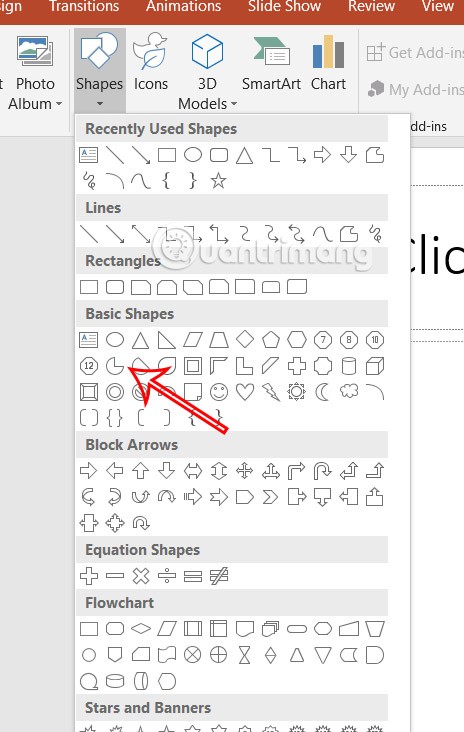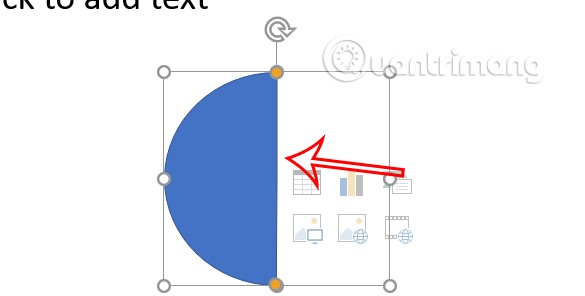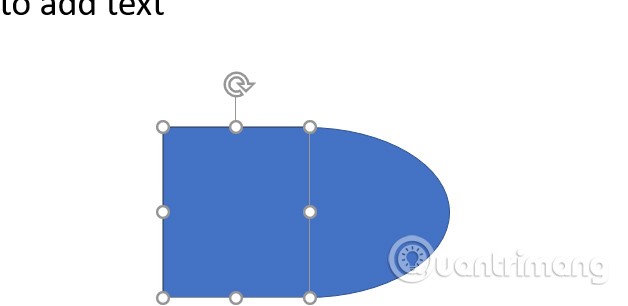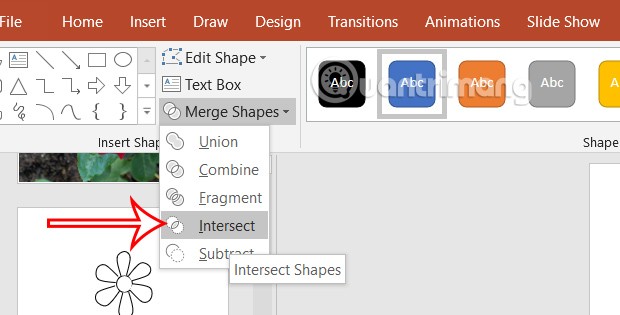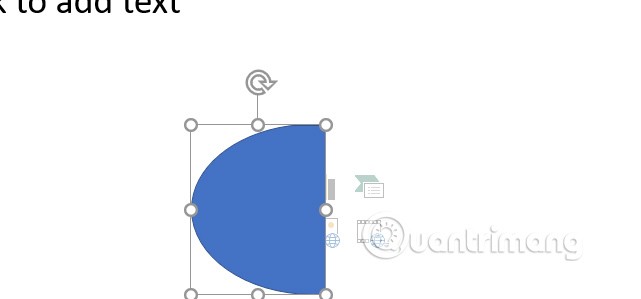PowerPoint doesn't have a semicircle option for you to draw directly onto a slide, but there are a variety of methods for creating a semicircle or half circle in PowerPoint. Here's how to draw a semicircle in PowerPoint.
How to draw a semicircle from Partial Circle Shape PowerPoint
Step 1:
In the PowerPoint slide, click Insert, then click Shapes and select Partial Circle to draw on the slide as shown below.
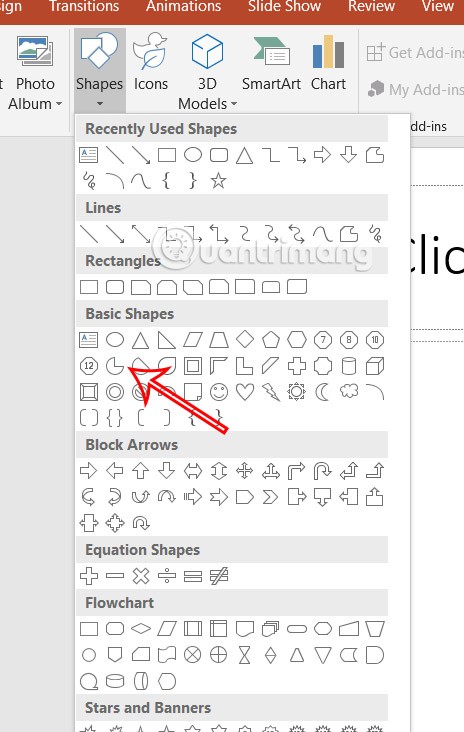
Step 2:
Click on the circle and adjust the yellow dots to form a semicircle. You can move the yellow dots to create a semicircle that best suits your needs.

This method can be used to create circles with different display styles of half a circle or part of a circle.
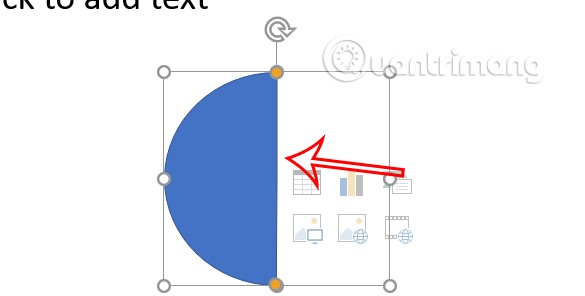
How to create a semicircle using Merge Shapes
Step 1:
We will draw an oval into the slide , then draw a rectangle covering half of the oval as shown below. You adjust the top and bottom edges of the rectangle to match the lines of the oval as shown below.
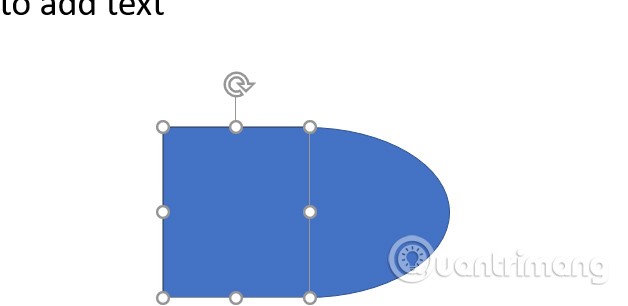
Step 2:
Press the Shift key and click on the 2 shapes to select . Continue clicking on Shape Format > Merge Shapes > Intersect .
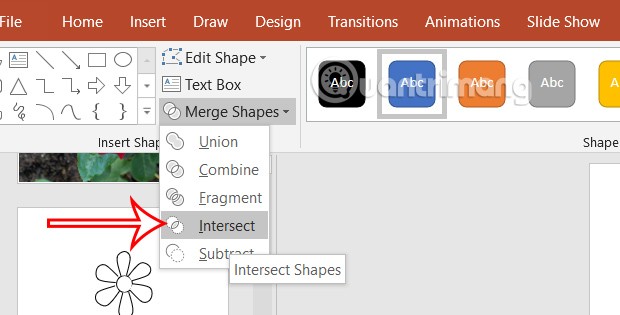
This will remove the square and leave only the half circle. This will also give you a semicircle in your PowerPoint slide.
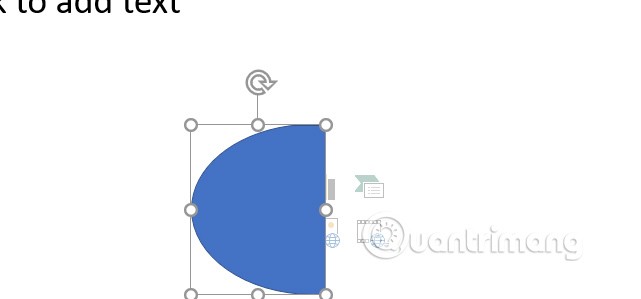
Finally, you edit the semicircle like adding color, adding border depending on your needs to edit the shape.