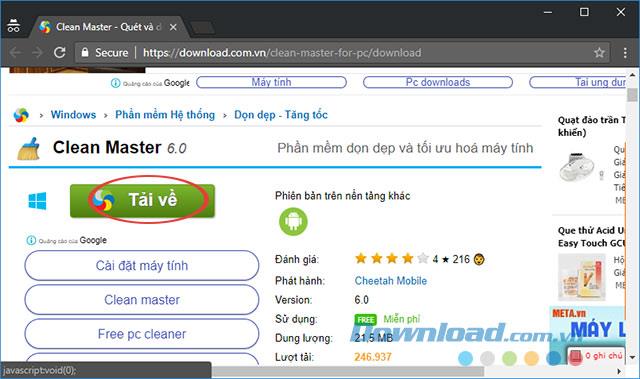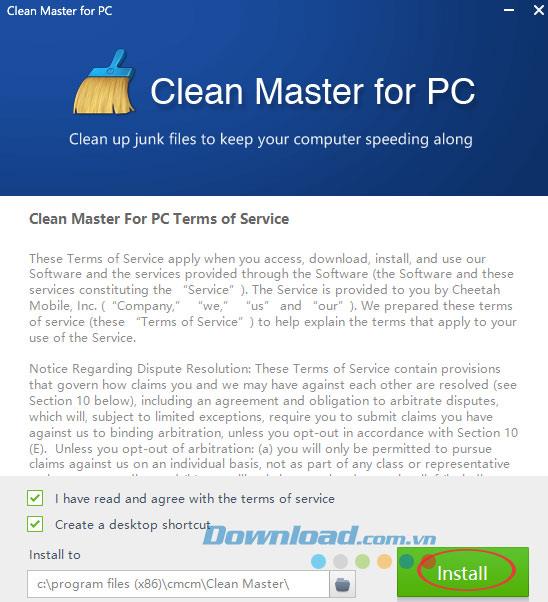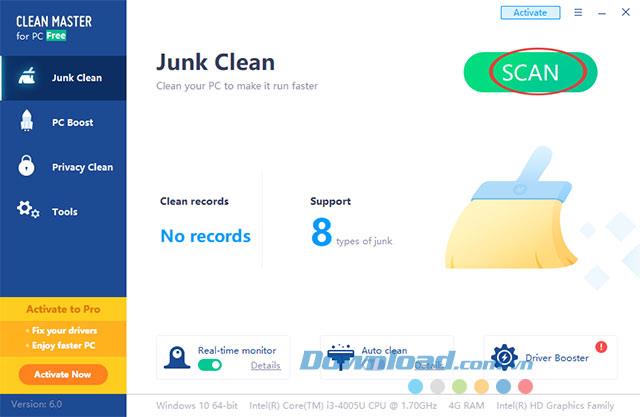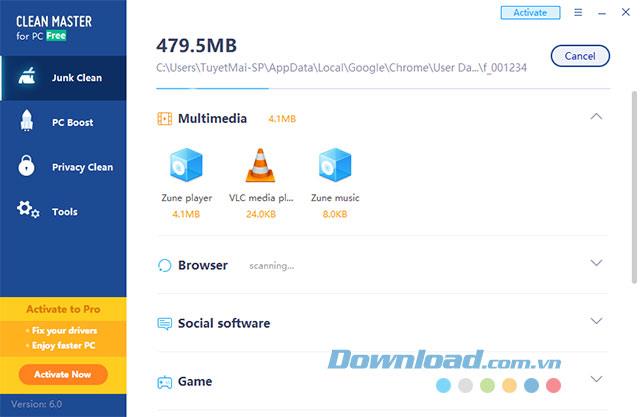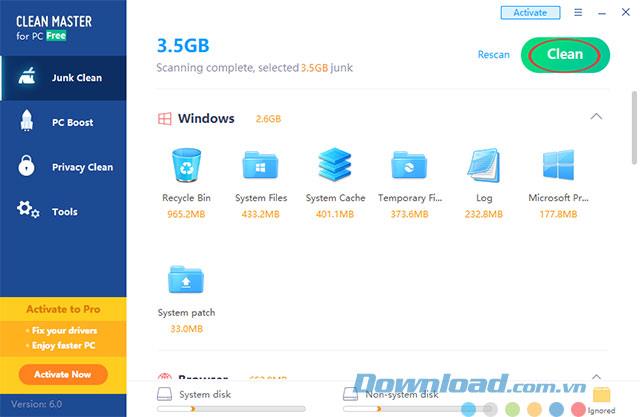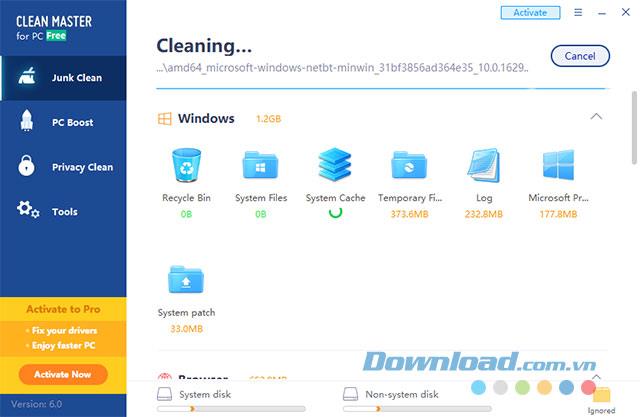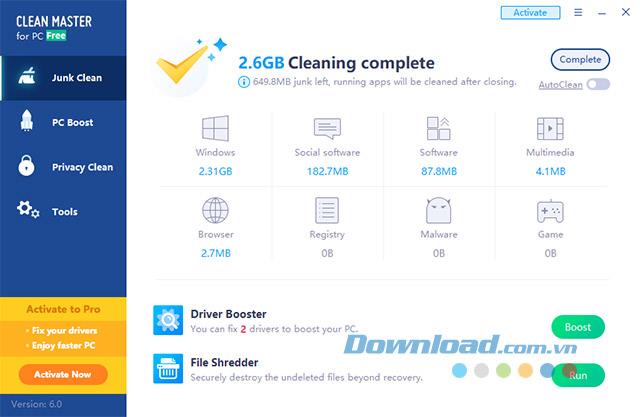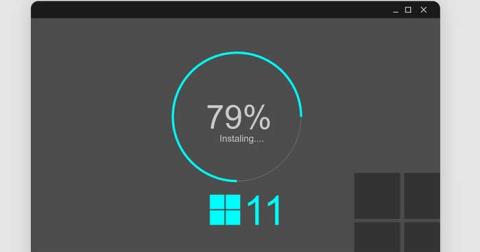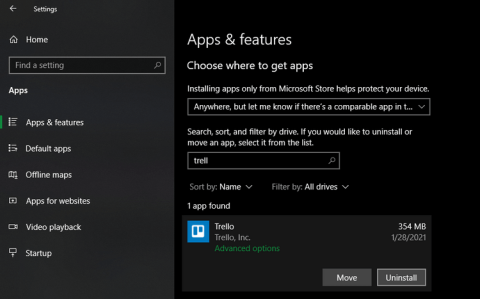After a period of operation, the computer will appear junk files that make the computer run slowly and affect performance . Clean Master for Windows will help you scan and detect junk data: Temporary files, trash, log files, history, cookies and autocomplete forms on web browsers .....
With a small size, quick installation, simple operation, Clean Master is loved by many users. Invite you to follow the article below to know how to download, install and use this professional system cleaning tool:
How to download and install Clean Master to clean the system
Step 1: Download Clean Master to your computer, the download process takes place very quickly, you just need to wait a bit is done.
Clean Master
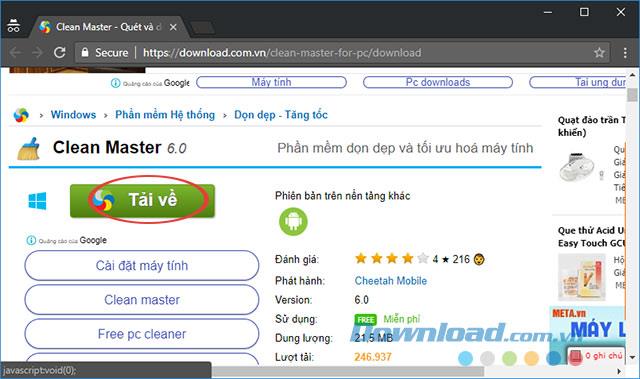
Step 2: Double-click the installation file, then check I have read and agree with the terms of service to agree with the terms of use that the manufacturer offers, if you want to create a shortcut on the desktop then tick always choose Create a desktop shortcut . Then click Install to agree to the installation.
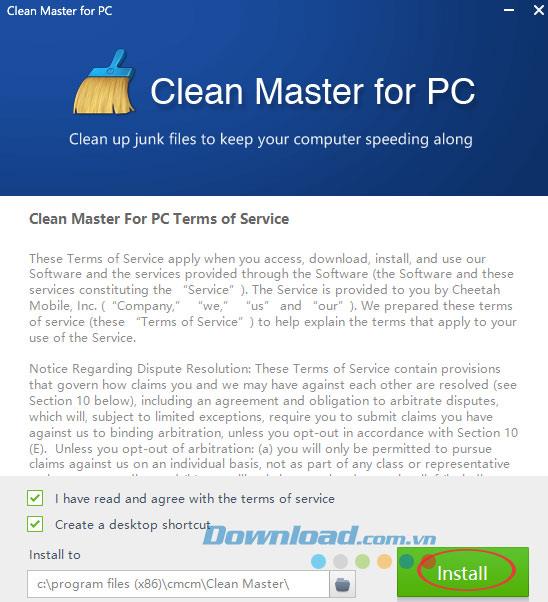
Step 3: The installation of Clean Master only takes a few seconds.

Instructions for using Clean Master to clean your computer
Step 1: Once the installation is complete, you can use Clean Master right away. At the main interface, click the Scan button to scan the entire system, search for junk files, log files, browsing history ...
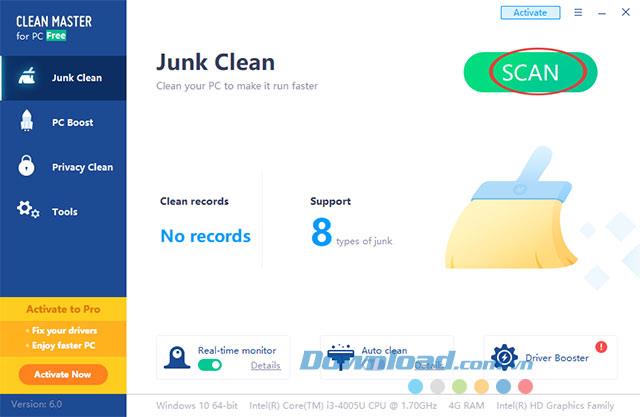
Step 2: The scanning process takes place, whether or not the process depends on the amount of data on your computer.
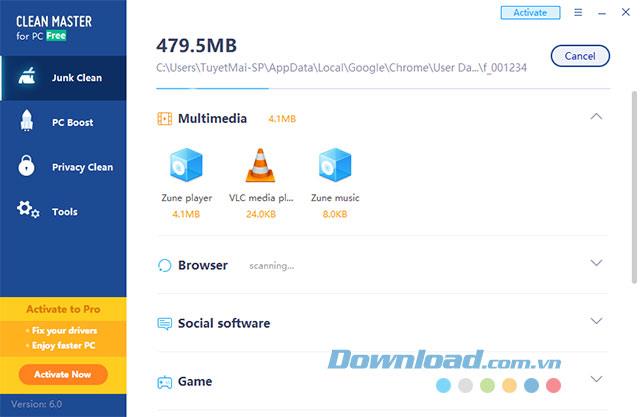
Step 3: After Scan data is completed, Clean Master will inventory the junk data data that needs to be cleaned, these files are divided into categories: Windows, Social Software, Browser, Registry ... Just click Clean to clean up all junk files found.
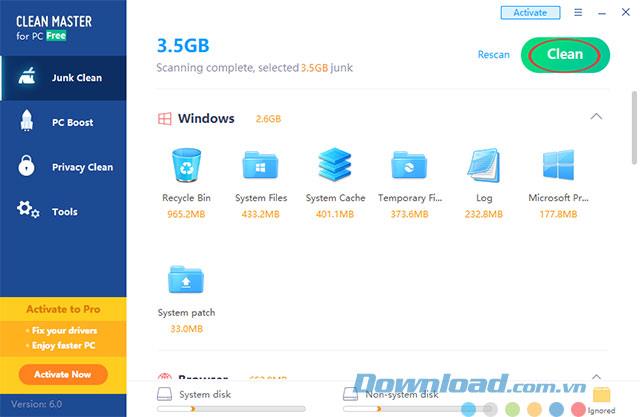
Step 4: The cleaning process takes place, you just need to wait a little while.
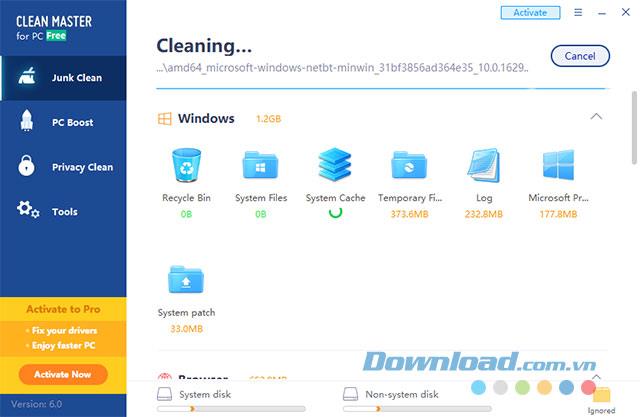
Step 5: When the Cleaning Complete interface appears, it is completed. This tool will list the total amount of space cleared for you.
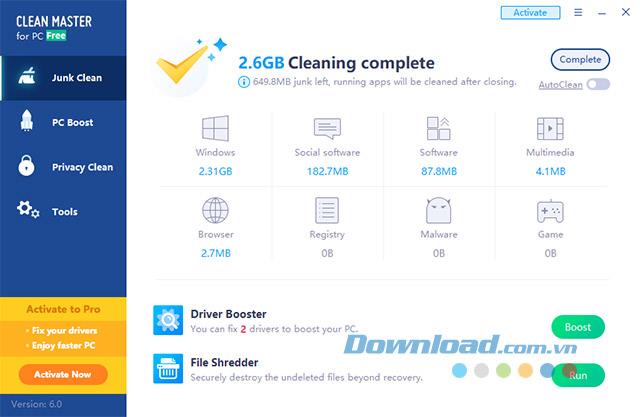
Video on installing Clean Master to clean the computer
The above is a basic guide on how to install and use Clean Master on PC. If you use a smartphone running the Android operating system, you can refer to Clean Master for Android by co-producer Cheetah Mobile.
Good luck!