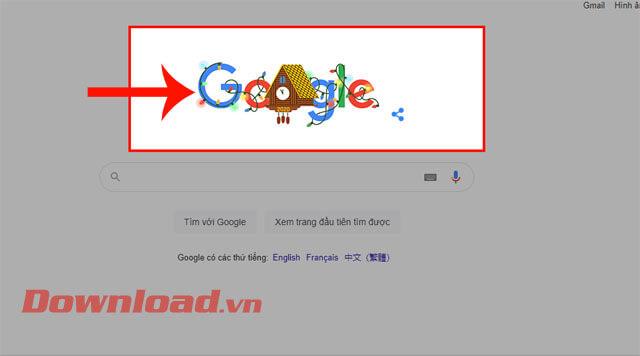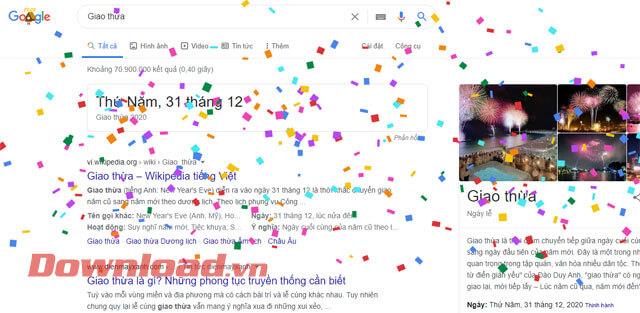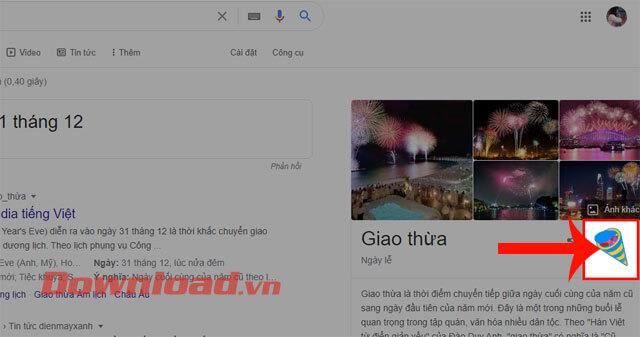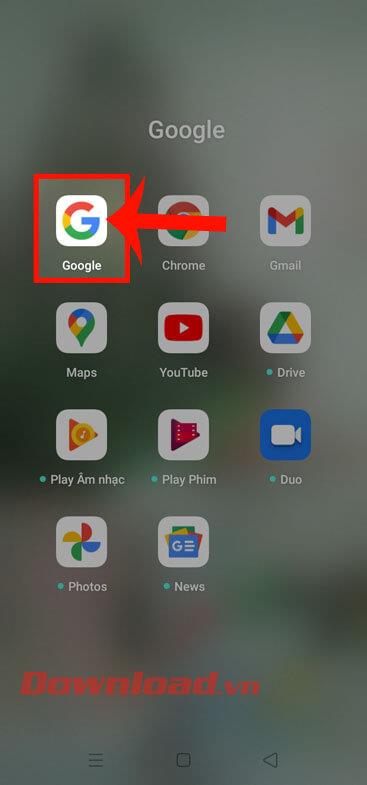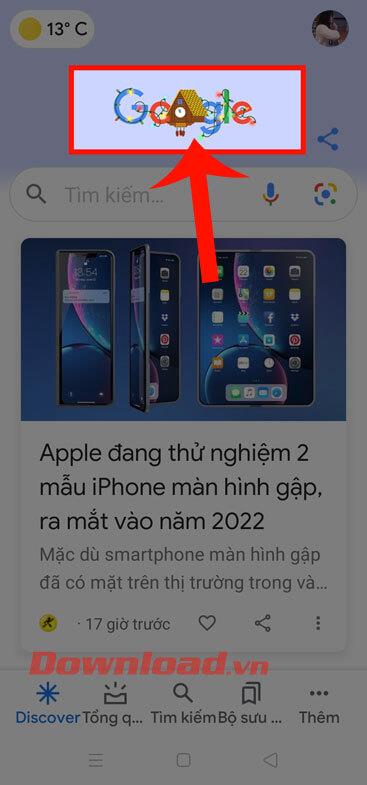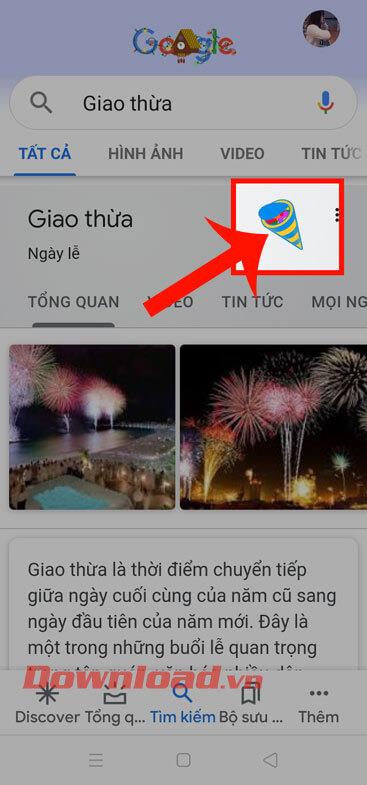To say goodbye to 2020 and welcome the new year 2021 , Google recently launched an extremely interesting fireworks display effect , which will help those who cannot go to see the fireworks display to be able to stay. home to watch artillery being fired on Google.
When we click on the Google icon, we will see confetti falling from the top of the screen. The following are the steps to watch Google's fireworks display on computers and phones . We invite you to watch.
Happy New Year with fireworks effects on Google Search
Step 1 : Open the browser on your computer or phone, go to Google.com
Step 2 : Type "Happy New Year" into the search box and press Enter, you will see a beautiful fireworks effect appear on the search results page.
Google's New Year's fireworks instructions on the computer
Step 1: To be able to shoot fireworks, we will first have to go to the Google homepage or Google Doodles for the new year 2021 on the computer browser.
Step 2: At the main screen now, click on the Google icon (Goodbye New Year's Eve 2020).
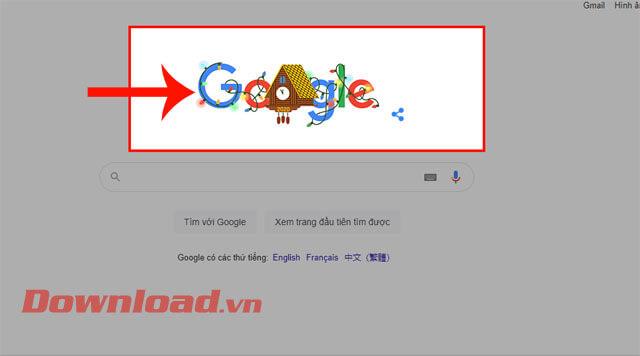
Step 3: At this time, the screen will switch to the search interface " New Year's Eve" and there will be confetti fireworks falling from above .
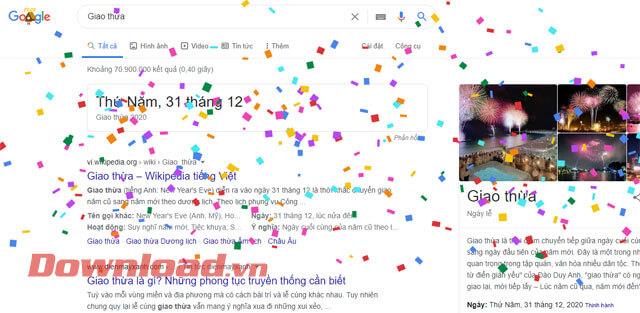
Step 4: When the confetti falls, click on the fireworks icon on the right side to let the confetti shoot up again.
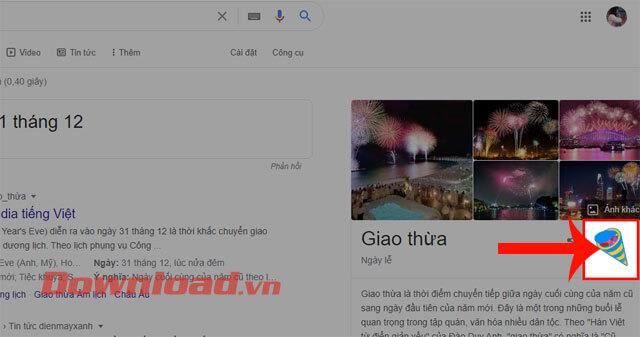
Instructions for watching Google's fireworks display on your phone
Step 1: First, open the Google app on your phone.
Step 2: In the main interface of the application, touch the Google icon - New Year's Eve 2020 .
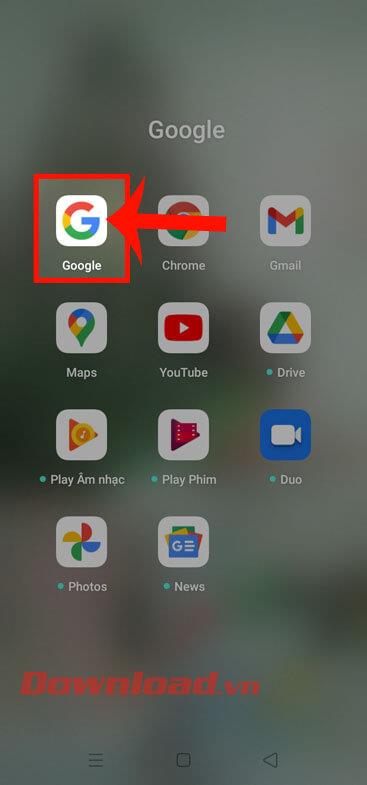
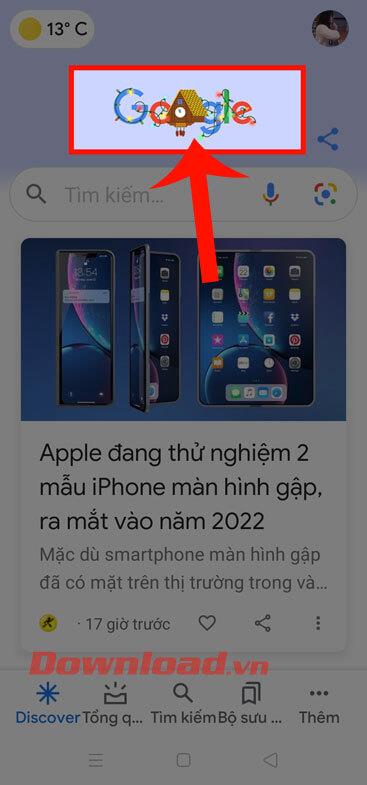
Step 3: The phone screen will now switch to the search interface with the keyword " New Year's Eve ". To see fireworks on Google, click on the fireworks icon on the right side of the screen.
Step 4: Finally, we will see fireworks shooting from the top of the screen.
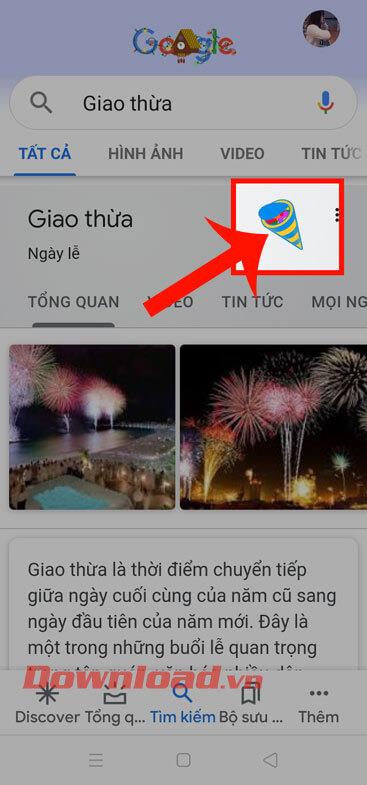
Wishing you success!