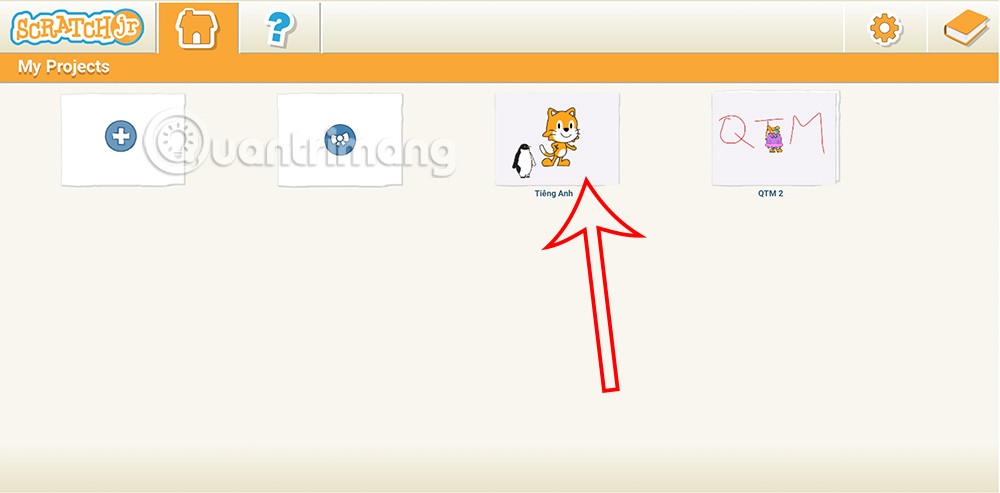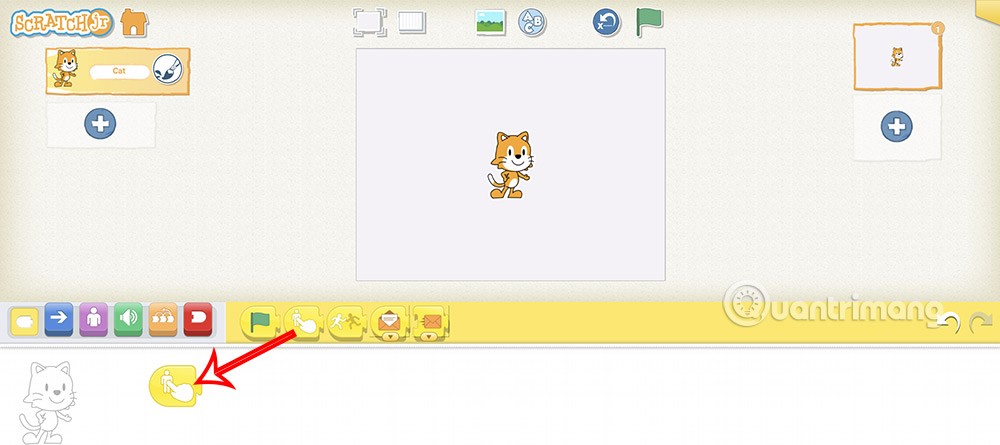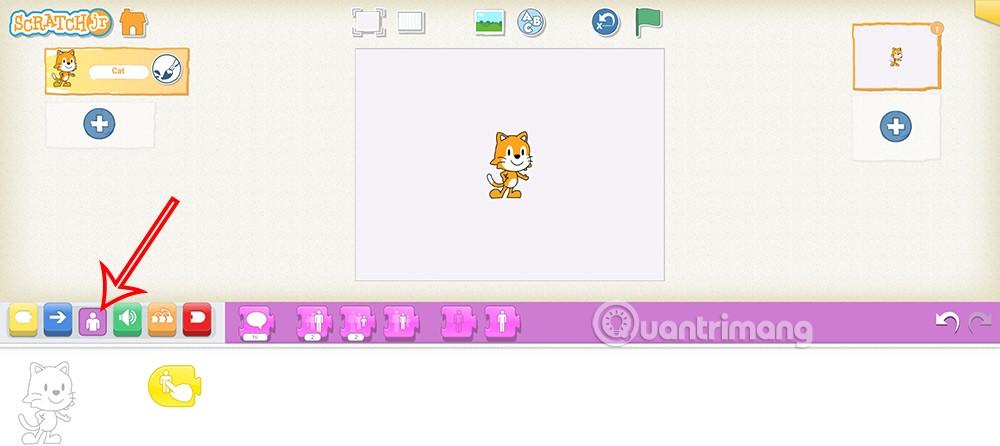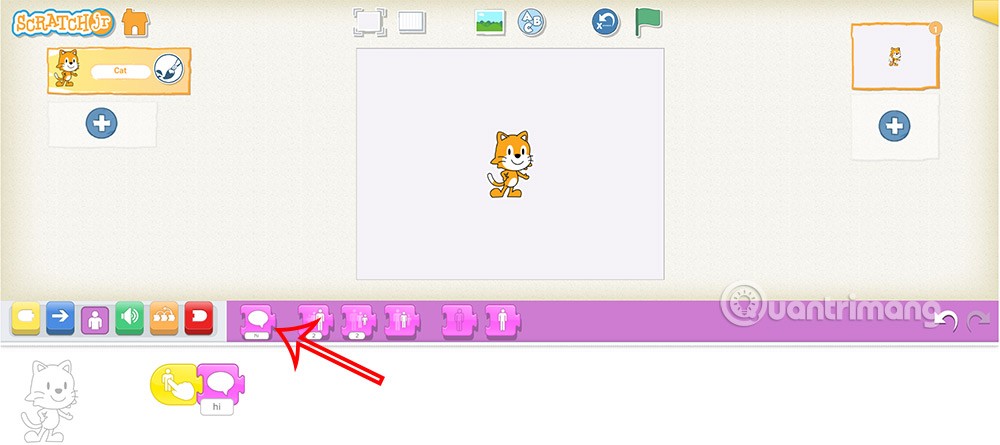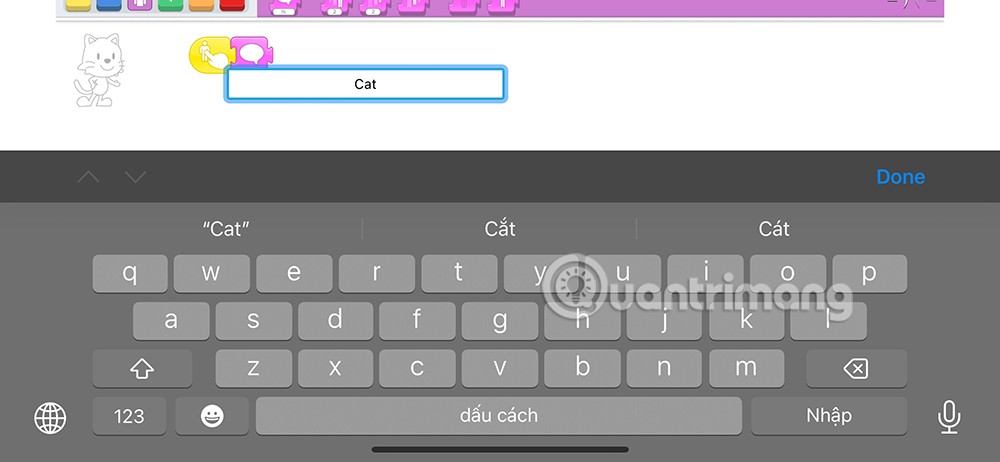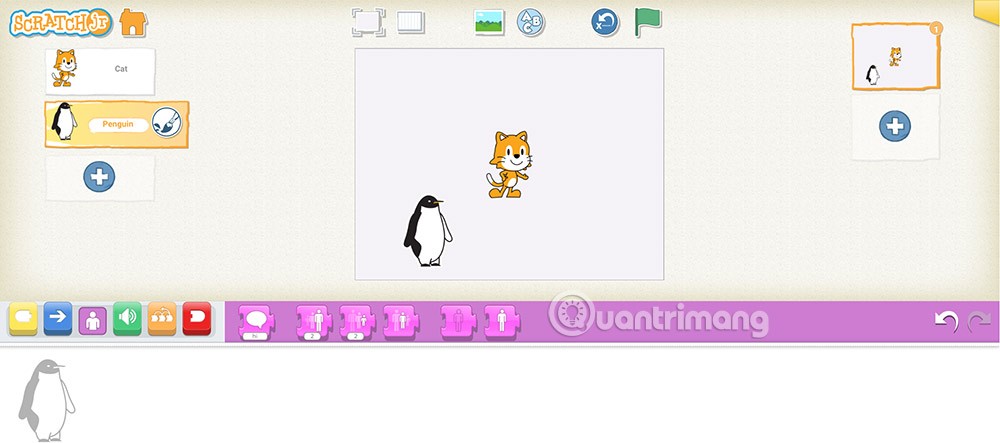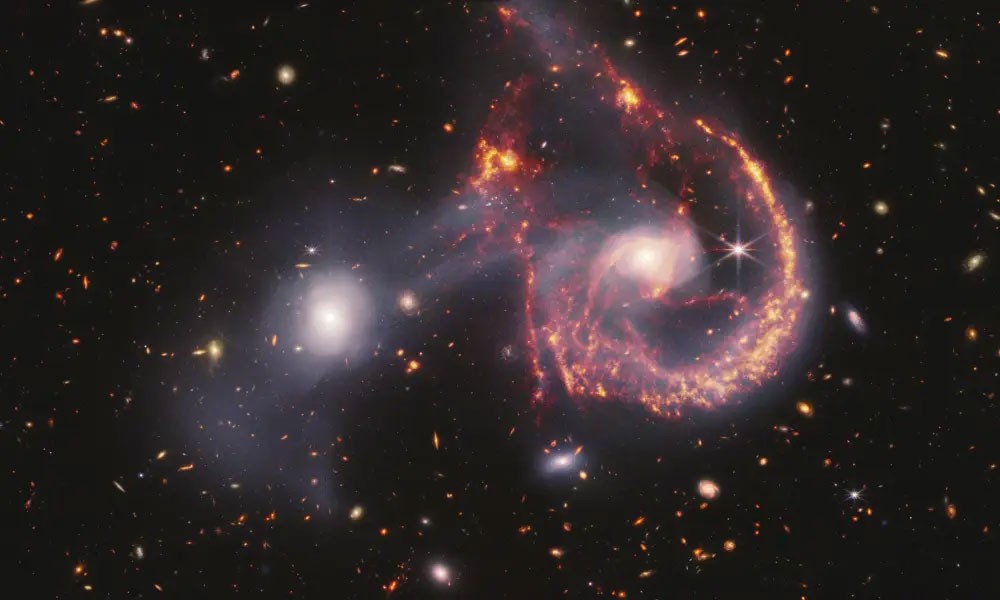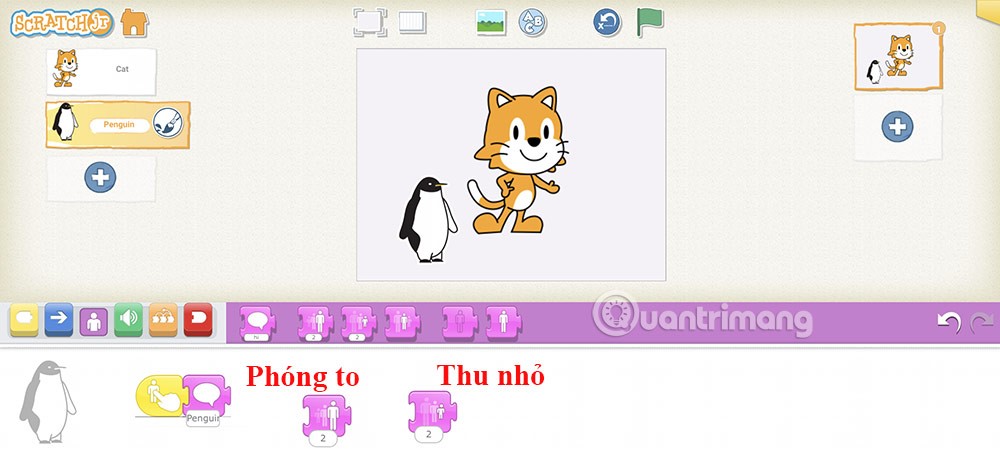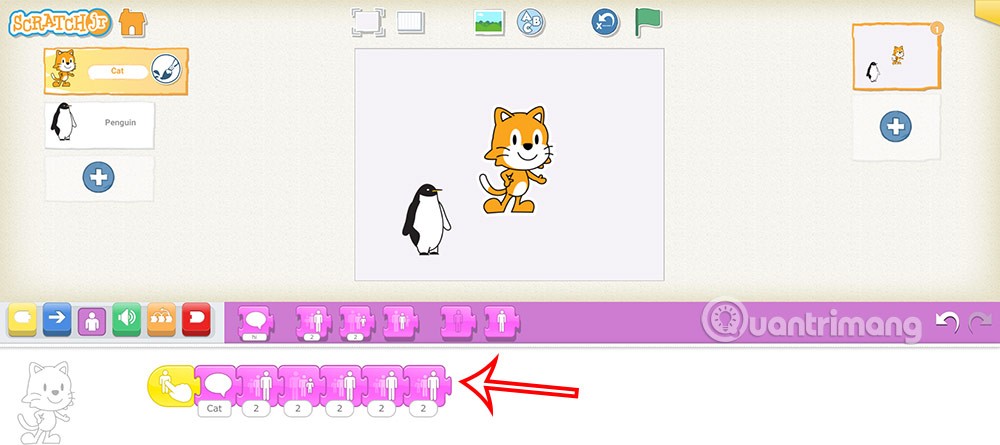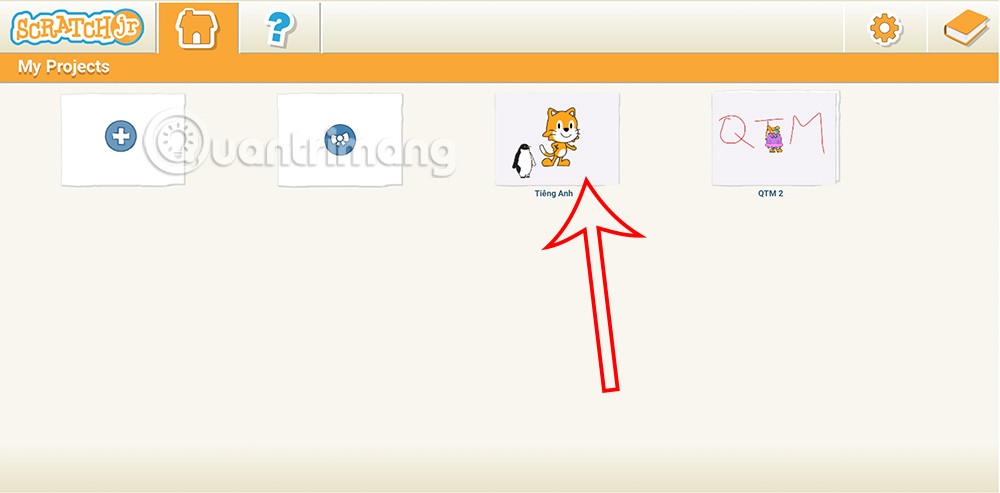ScratchJR supports students to create command-based programs for characters, and you can use it to build a foreign language learning program on ScratchJR. We can perform command-based display of English content for characters in ScratchJR, through the Appearance command group. Below are detailed instructions when using the Appearance command group in ScratchJR.
How to learn English on ScratchJR
Step 1:
First we need to create a new program on ScratchJR. Next, click on the yellow command button to switch to the event command group.

Next, drag and drop the event command below as shown below.
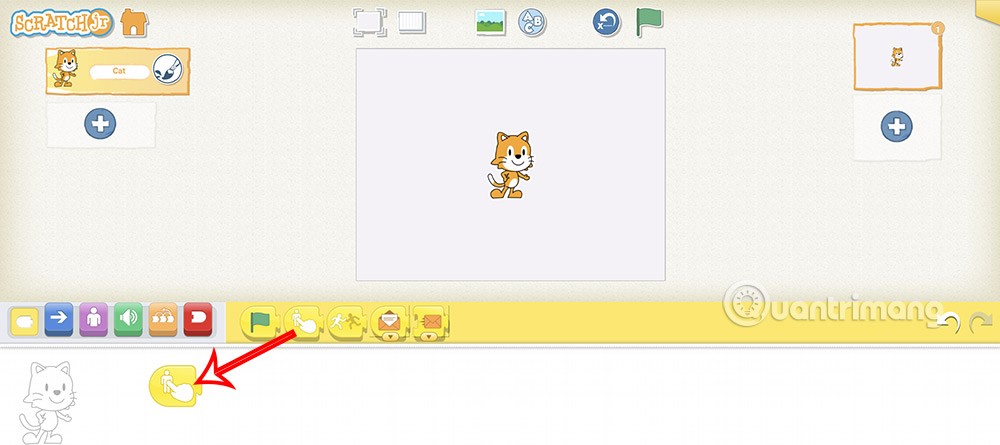
Step 2:
Next, click on the purple command to switch to the Appearance command group in ScratchJR.
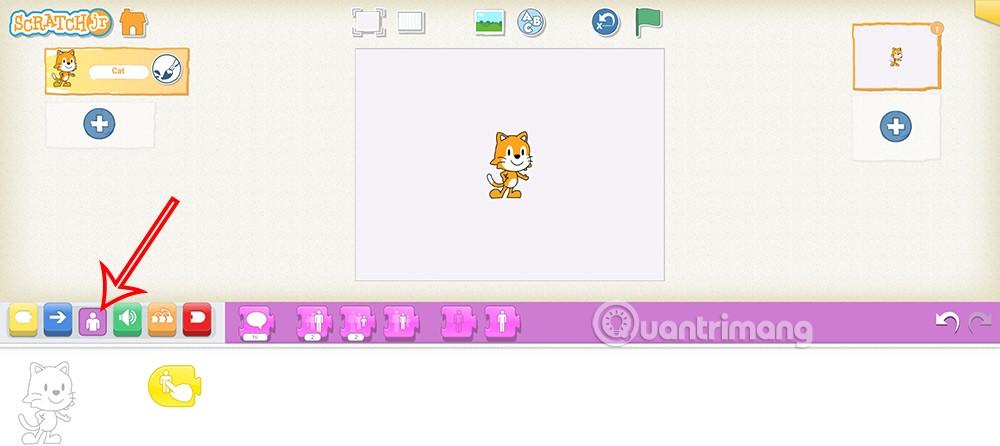
Next you drag and drop the first appearance command down and you can click on the command to enter the English word Cat for the cat character.
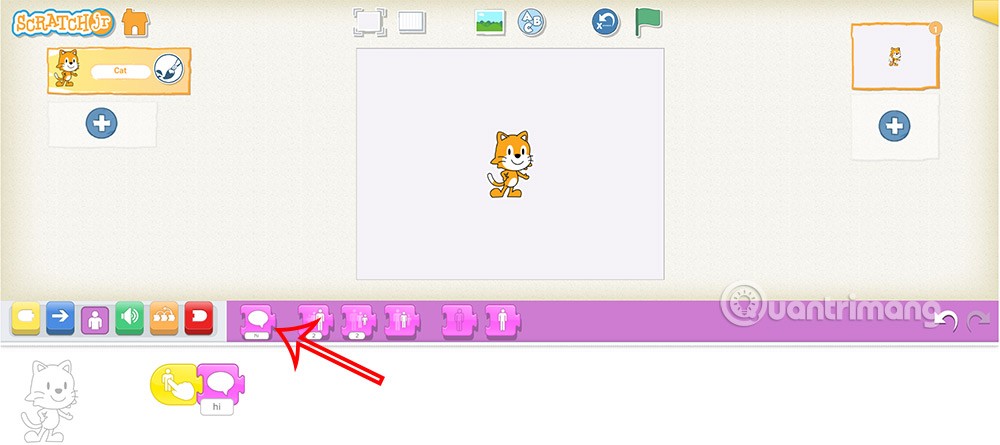
We click Hi and enter Cat to change the display content for the character.
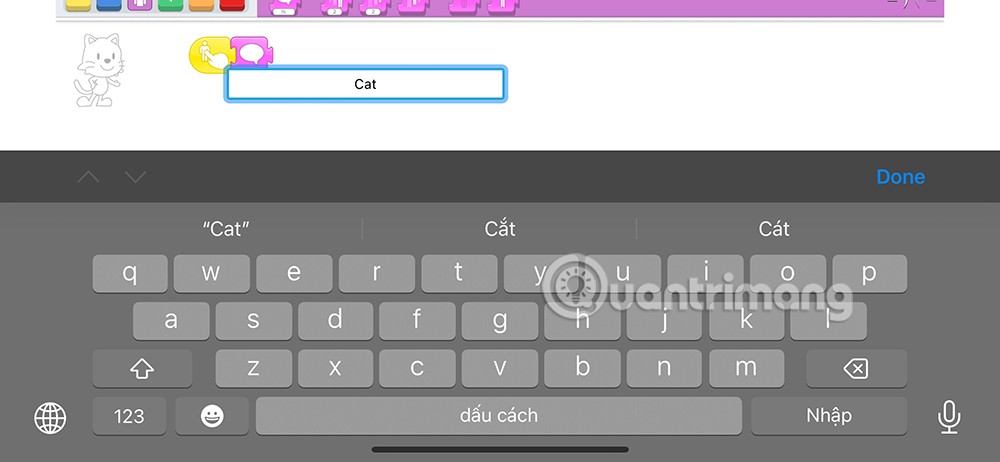
Step 3:
You continue to click on the plus icon to add another character to the program . Then you select the character you want to add to the program.
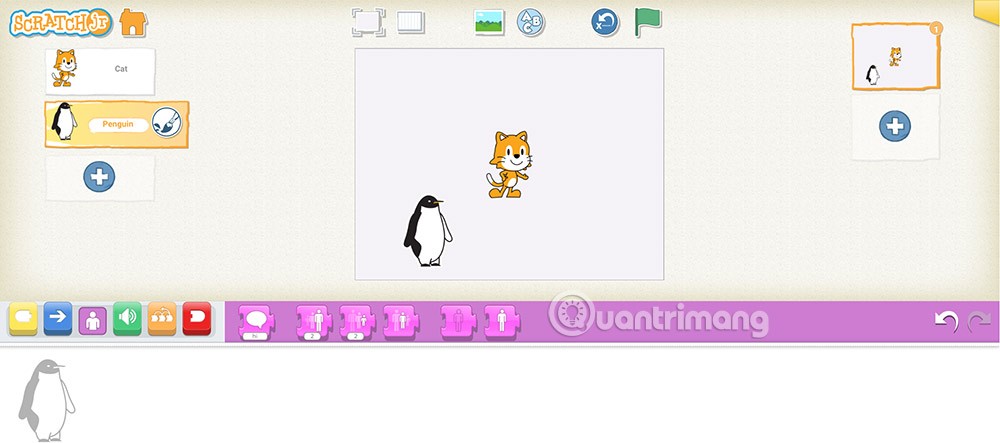
Step 4:
Now you proceed to write the command for the second character , first is the event command when clicking on the dog. Next, we will use the command to display the content on the screen.
So when you press the screen, the content on the screen will also be displayed.
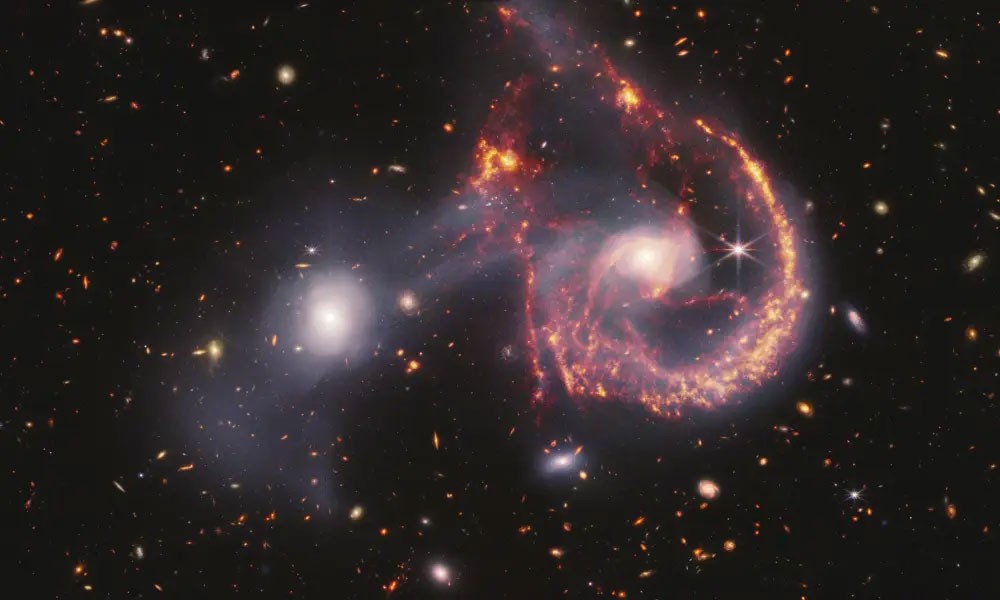
Step 5:
Next, we use the appearance command to change the appearance of the character as shown below. Below is the command to enlarge and reduce the appearance of the character in ScratchJR.
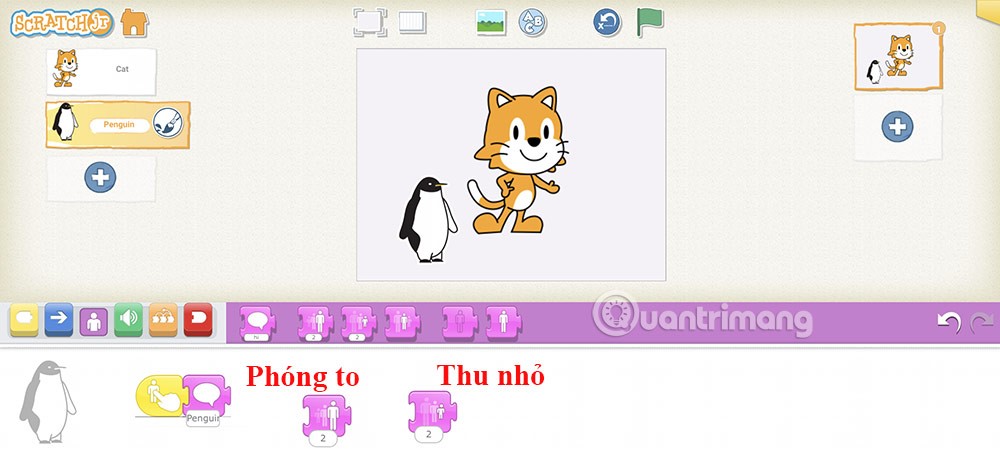
The character's appearance will change continuously when we apply appearance commands and just click on the character to execute.
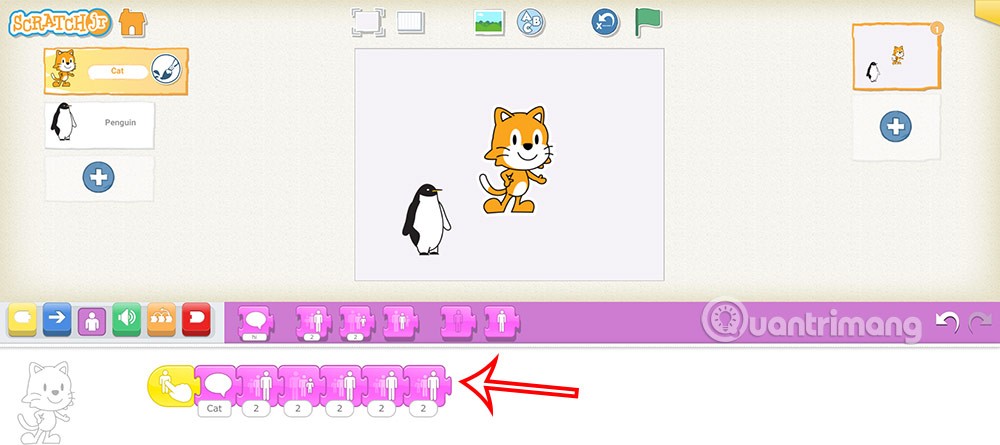
Finally, we click on the yellow icon in the top right corner of the interface to save this new program on ScratchJR.