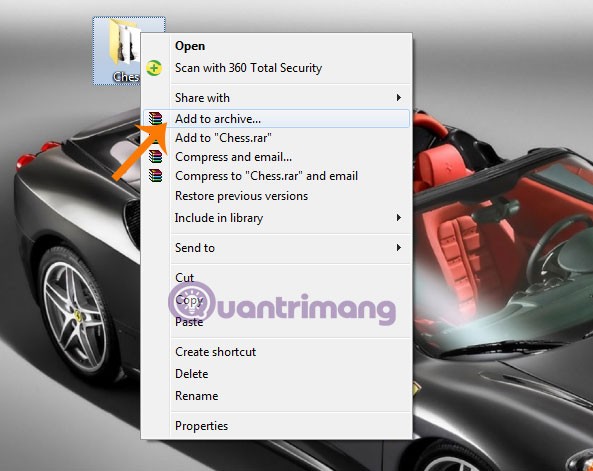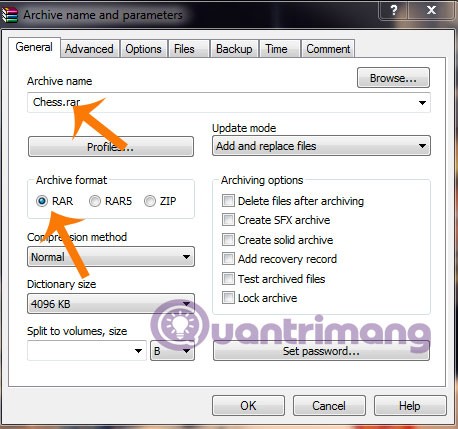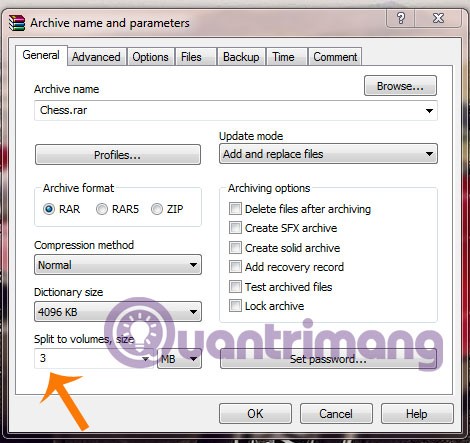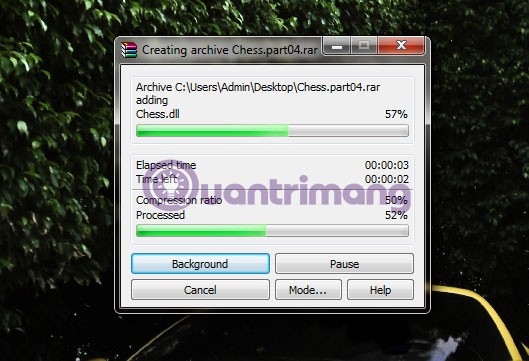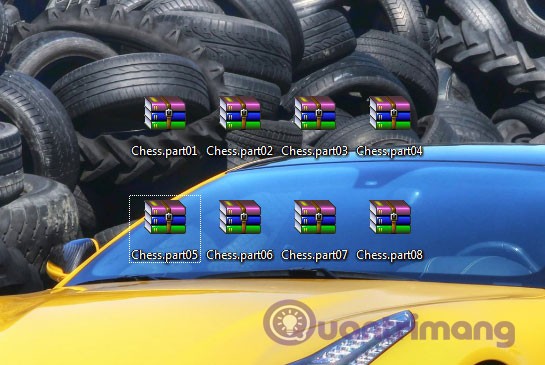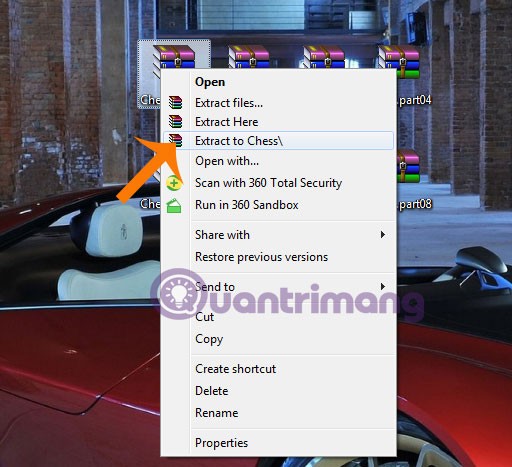You want to send a document file to your friends but the capacity is too large, it is difficult to share over the Internet, you are wondering what to do? There is a solution, which is to split the file into smaller pieces. Please refer to the instructions below from WebTech360.
Download WinRar 5.21
Download 7Zip 9.20
Step 1 : Right click on the file to be split and select Add to Archive...
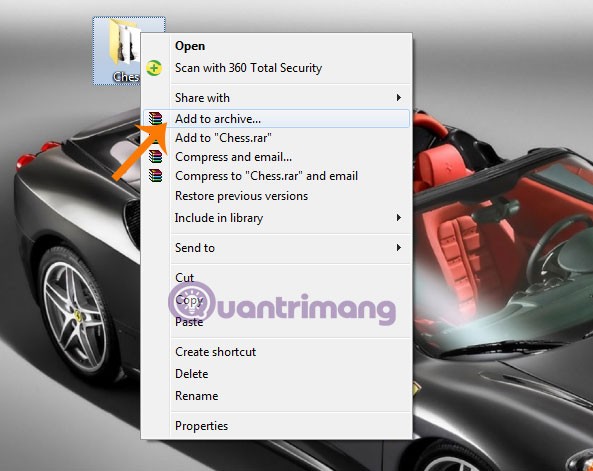
Step 2 : The Archive name and parameters window appears, enter the file name in the Archive name box , then go to the Archive format section and select 1 of 3 file formats: RAR, RAR5, ZIP ( here choose RAR ).
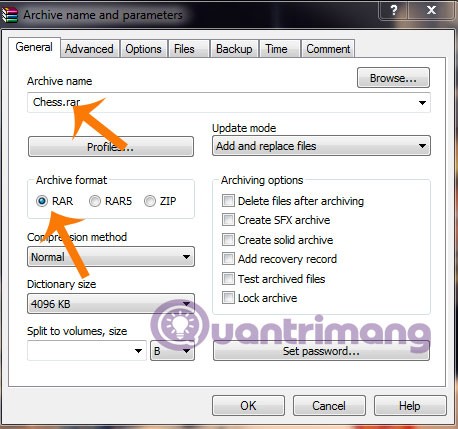
Next, scroll down to Split to volumes, size to select the default split ratio ( here choose 3 MB ) Then click OK.
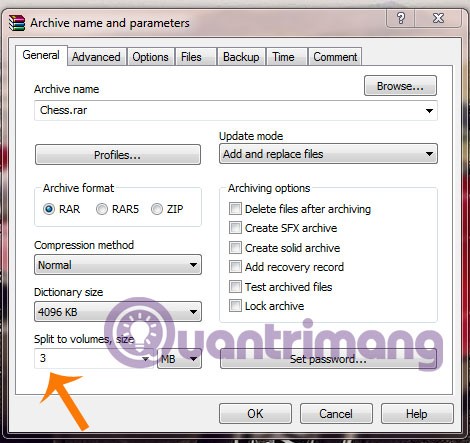
Step 3 : WinRAR automatically compresses and splits the compressed file into different parts according to the selected ratio.
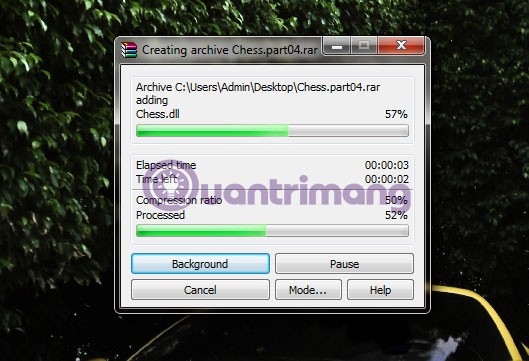
And here is the result
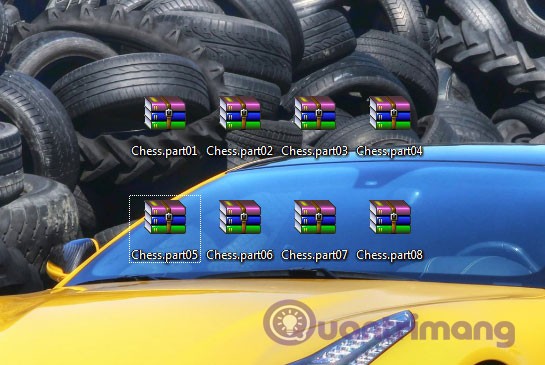
And then you want to join the split files into the original file:
Just right click on the first part, select Extract to Chess\ , WinRAR will automatically merge into the original file for you.
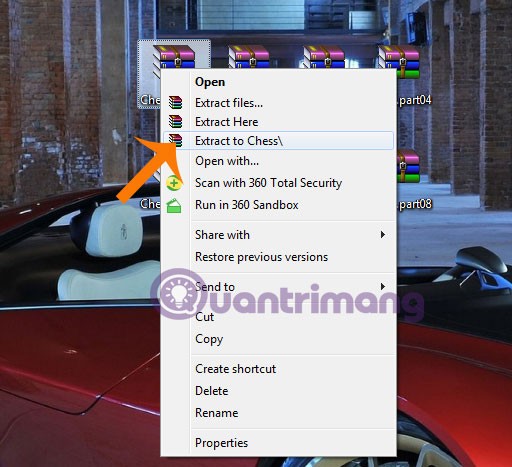
Very simple, right? Now you no longer have to worry about files being too large to send over the network.
Good luck!