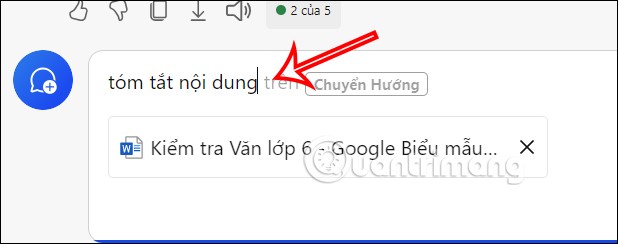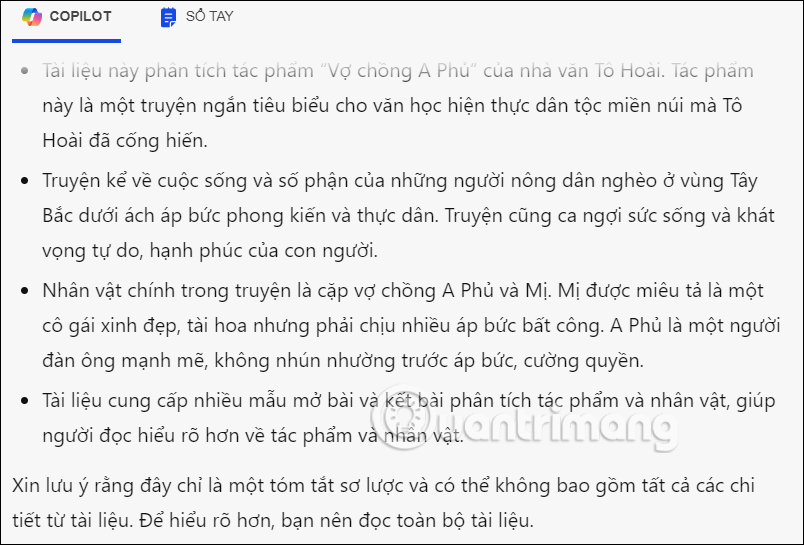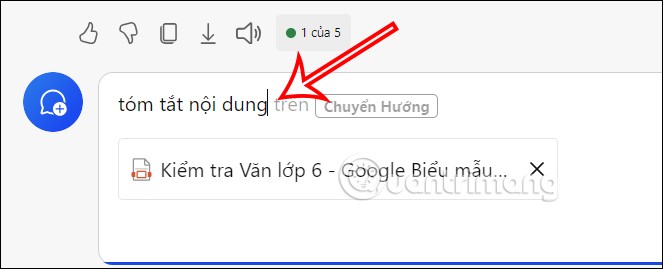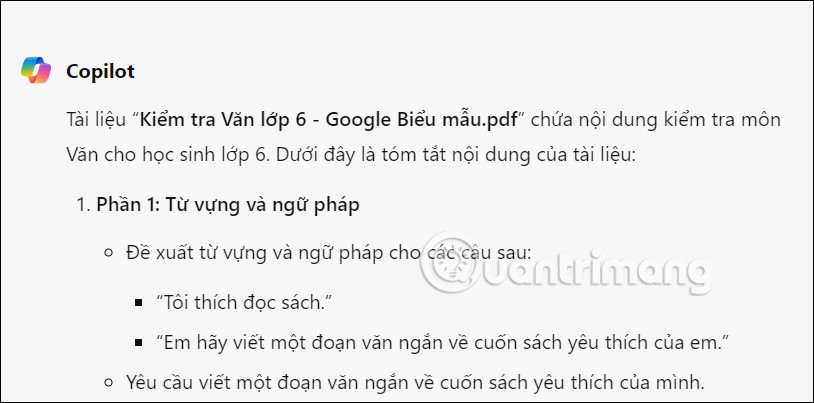Copilot has updated some new features to improve the user experience, including the document summary feature when we upload files to Copilot. With this document summary feature, users can easily read the content as well as get the main ideas in the document that they need to summarize. Below are instructions for summarizing documents on Copilot.
How to summarize a document using Copilot
Step 1:
First, you access Copilot on your computer to use the file upload and document summary features. In the chat box with Copilot, click on the file upload icon as shown below.

Step 2:
Next, you upload the file you want to summarize to Copilot and enter the content summary request and send it to Copilot as usual. Now you wait for Copilot to analyze the content and provide a summary of the document.
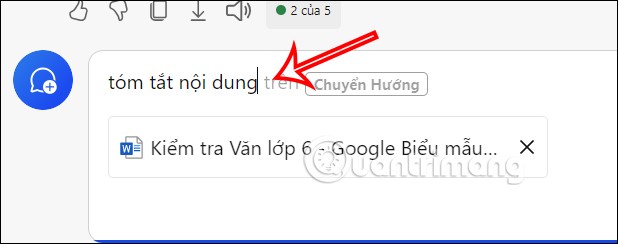
Step 3:
As a result, we have the summary of the document on Copilot as shown below.
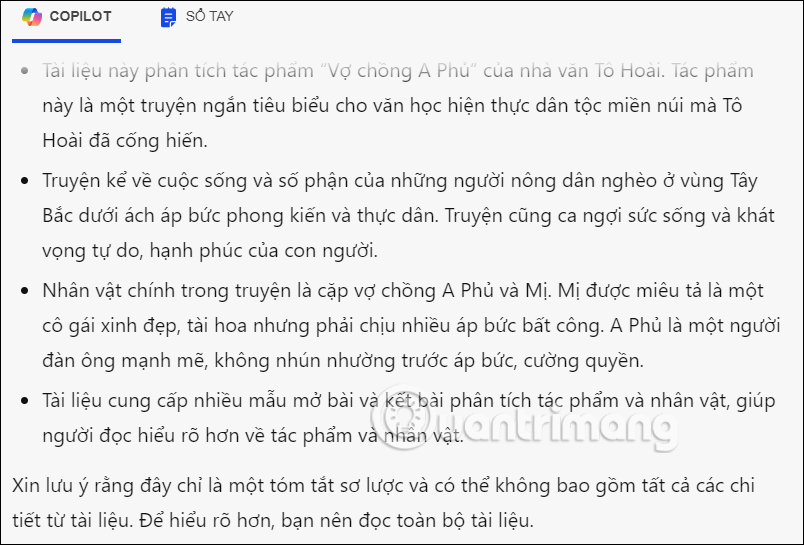
Copilot supports summarizing many different types of documents, such as PDF documents.
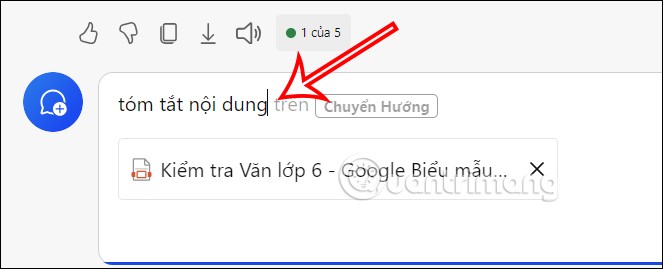
Users also receive a summary of the content that Copilot has analyzed.
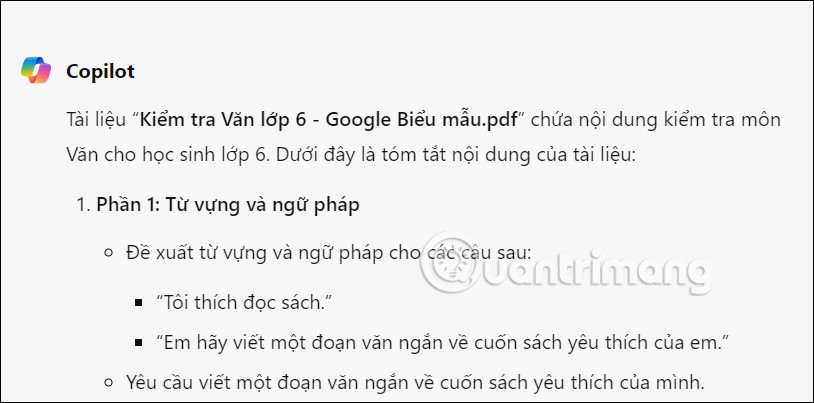
Currently, the document summary feature on Copilot is only applicable to the web version and is being tested, so the summary content is not yet highly accurate, so you can use the summary content on Copilot for reference.