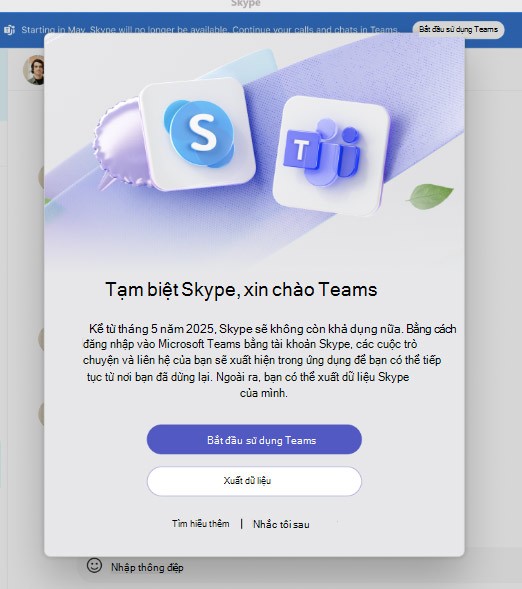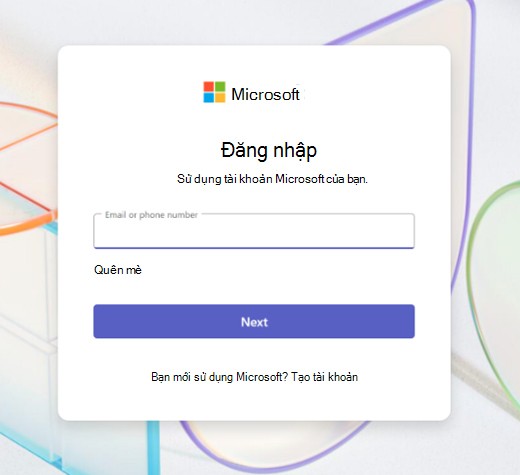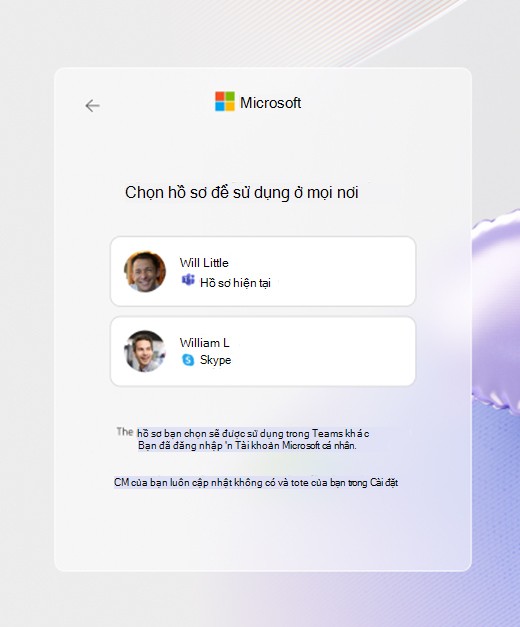From May 5, Skype will be discontinued and users will be moved to Microsoft Teams. Skype users have the option to switch to Microsoft Teams for free, which offers many of the same chat features as Skype. Microsoft Teams has advanced features such as meeting hosting and calendar management. When you sign in to Microsoft Teams with your Skype account, your contacts will appear in the application for us to use. Here are instructions for switching Skype to Microsoft Teams.
How to switch from Skype to Microsoft Teams
Step 1:
In the Skype interface, you will receive a notification to log in to Microsoft Teams, click Start using Teams to install and use it on your computer.
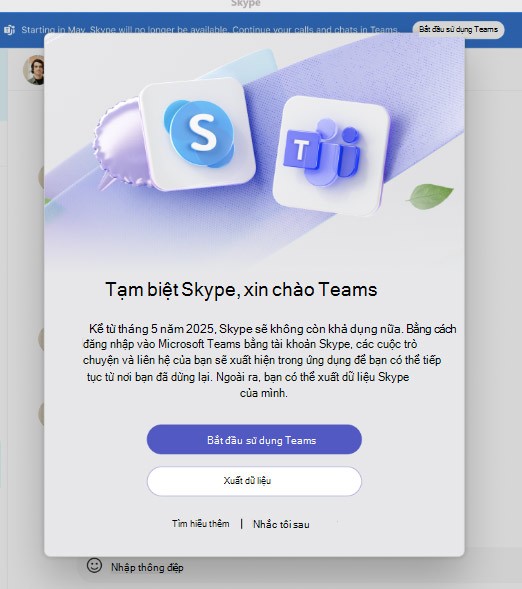
Step 2:
Displaying the Microsoft Teams interface, we log in to our Skype account .
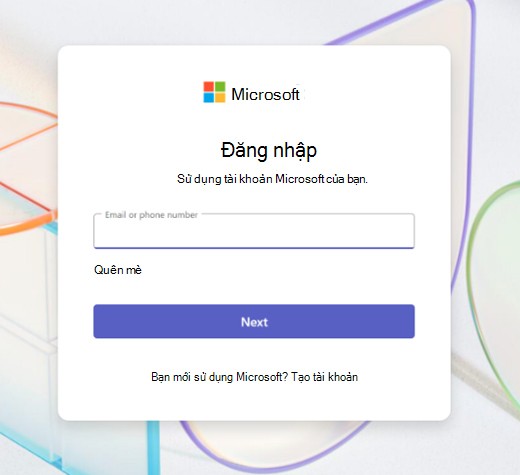
Now the interface appears as shown, click the Start button to execute.

If you don't see the screen with the Get Started option, make sure you're already using Skype and have joined Teams Insider through the app settings.
Continue to verify your profile picture and account to use. This will be your profile name in Teams and across your other Microsoft 365 apps.
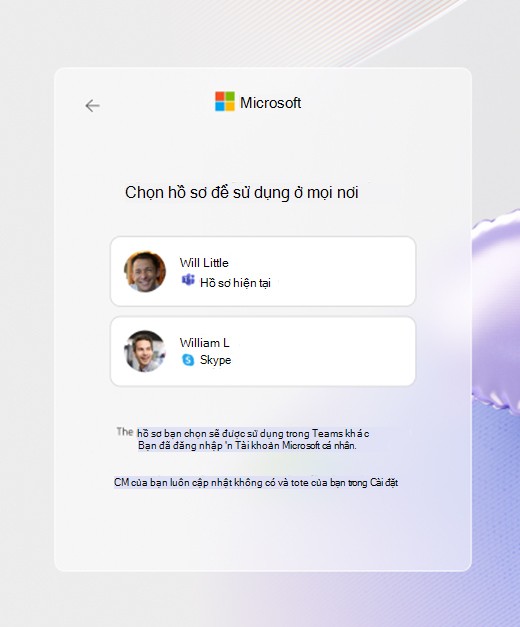
Step 3:
Now your free Microsoft Teams account is set up. Now we can see our contacts and chats.