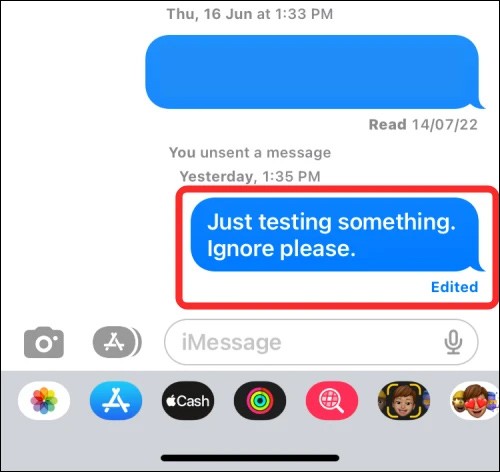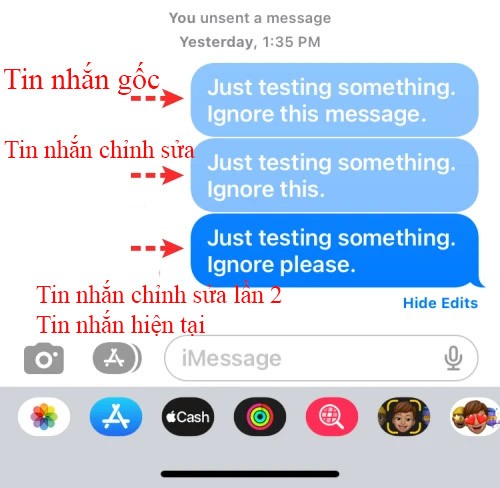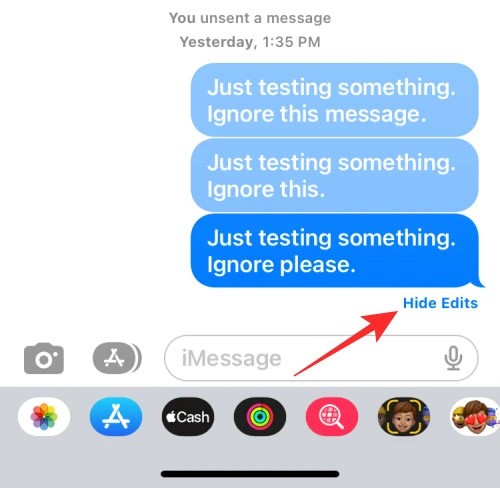Messages on iPhone can be edited within 15 minutes with a 5-time limit on the number of iMessage edits. And all message edits on iPhone are saved so that users can review the message edit history on iPhone whenever you want without any limit on viewing message edit history. The following article will guide you to view message edit history on iPhone.
How to View Message Edit History on iPhone
Step 1:
You open the message application on iPhone then tap on the message whose content you edited. Then you find the edited message with the blue Edited symbol as shown below. We tap on Edited to review the message edits on iPhone.
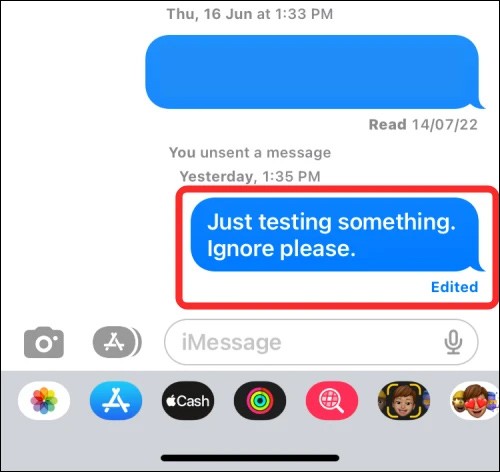
Step 2:
The result is that we will see all the message edits made on the iPhone, with details of the original message as well as the message in each edit that the user has made. The last message is the current message.
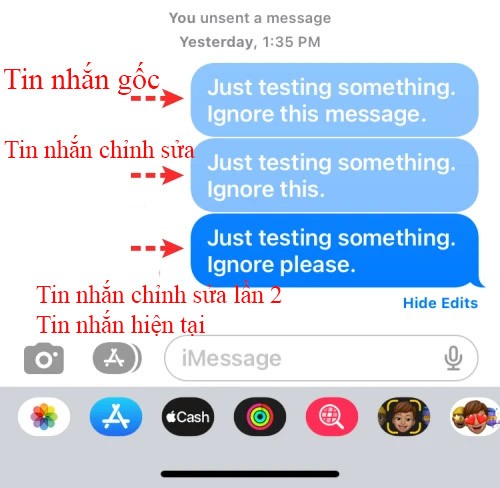
Step 3:
To hide message editing history on iPhone , click Hide Edits below to hide this history.
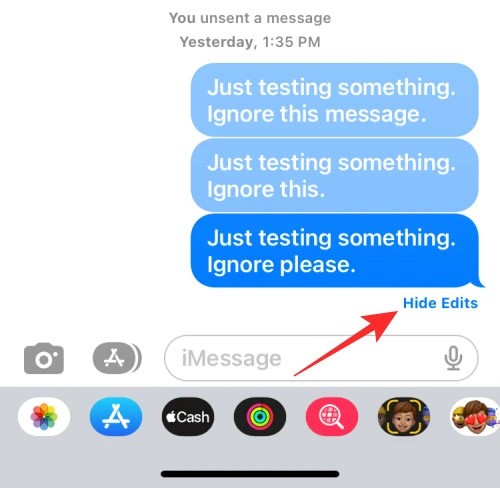
The entire message edit history on iPhone is viewable by both the sender and recipient. They will know the original message and the edits to the message on iPhone.