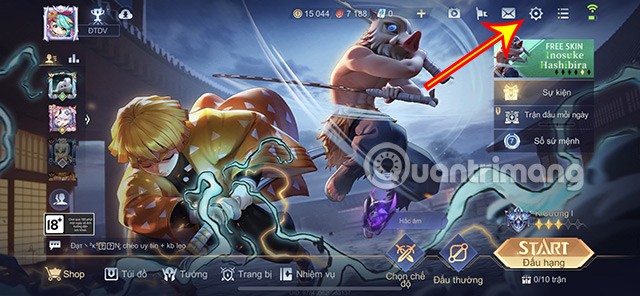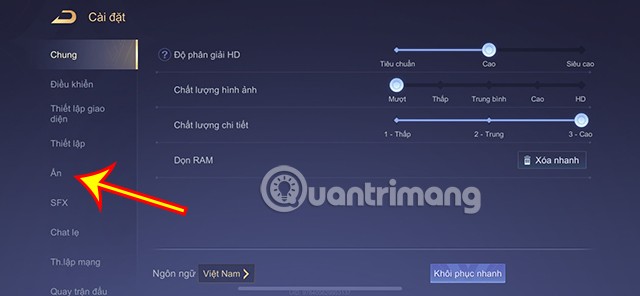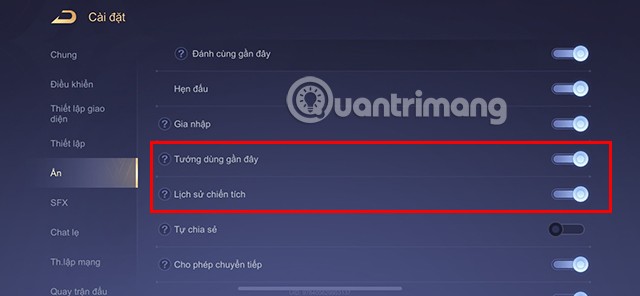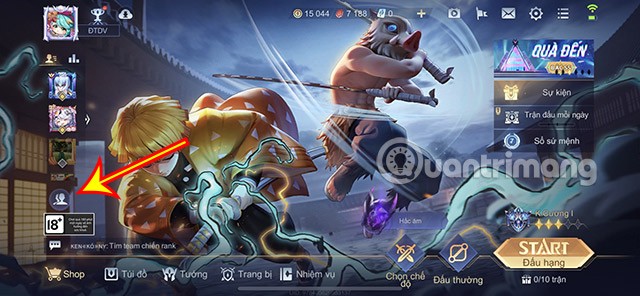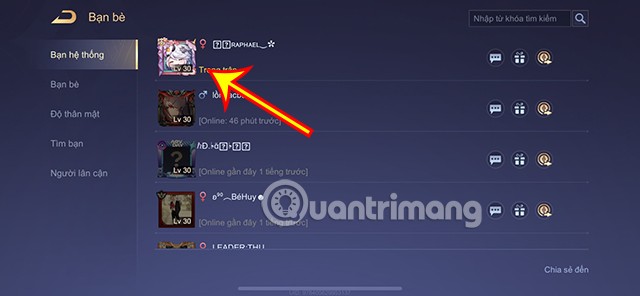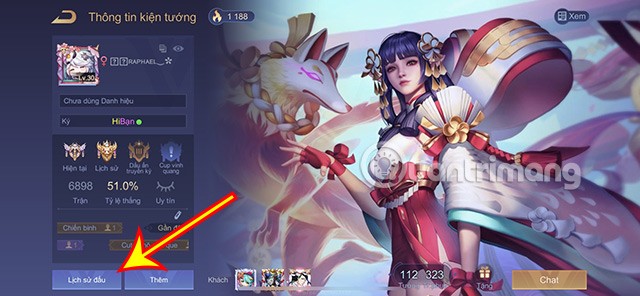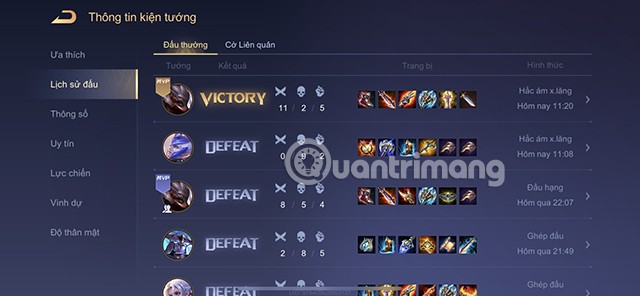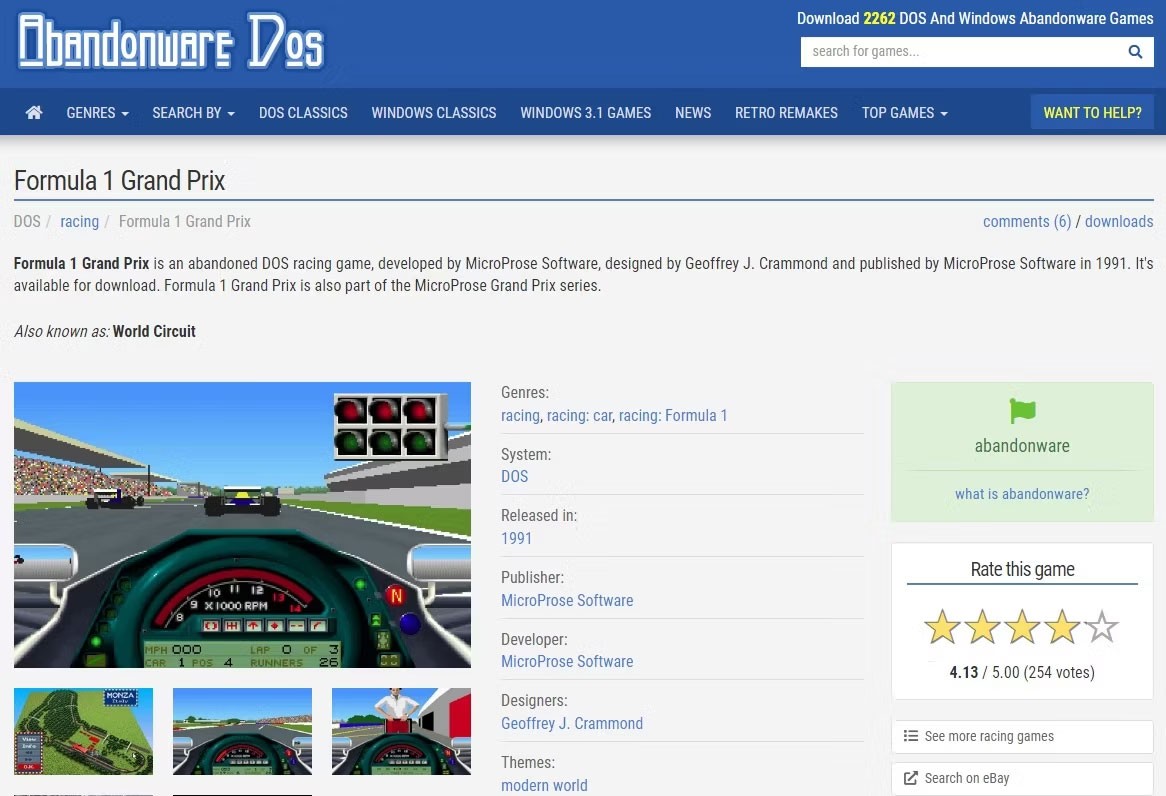Through your match history, other players can get a lot of different information about you such as game time, champions used, match results... What if you don't want to reveal these things to others? This article will help you hide them through a few simple steps.
Table of Contents
How to hide Lien Quan match history
When players do not want to reveal information about their competition process, they can hide the information through the following steps.
Step 1: In the main interface of Lien Quan Mobile, click on the Settings icon in the top right corner.
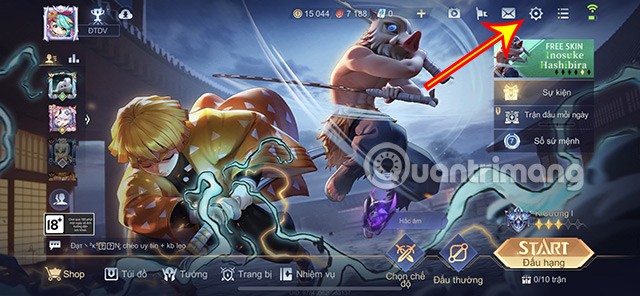
Step 2: In the Settings section, select Hide.
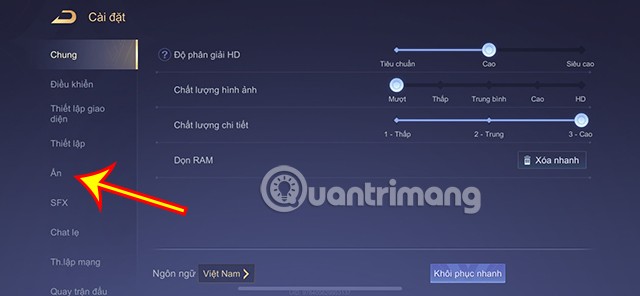
Step 3: Next, turn on the two items Achievement History and Recently Used Generals .
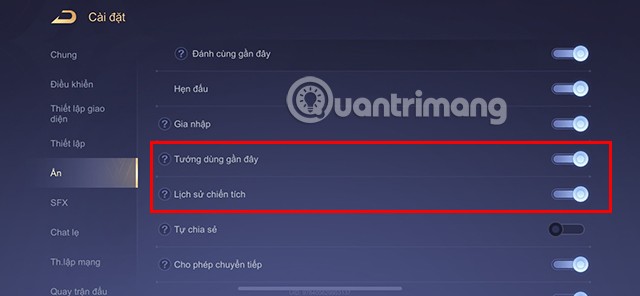
By doing this, other players will no longer be able to see the champions you have recently played, your match history, playing time, match achievements...
If you want to cancel this mode, you can turn it off.
Instructions on how to view match history
In case you want to see other people's match history, you can follow the instructions below.
Step 1: On the main interface of the game, click on the Friends icon in the frame on the left side of the screen.
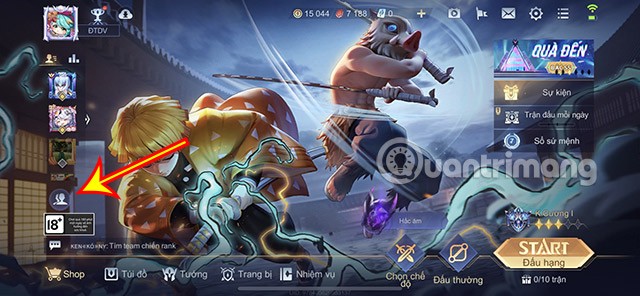
Step 2: At the Friends interface, click on the Avatar of the player whose match history you want to see.
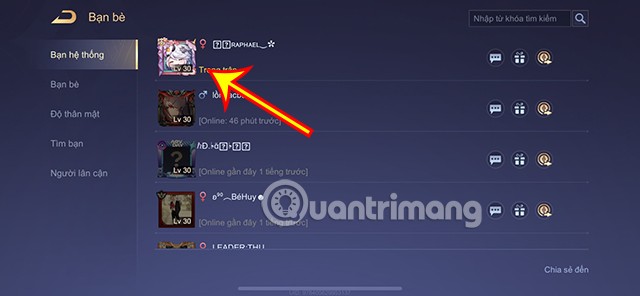
Step 3: You will be taken to the player's Champion Information section. Here, click on Match History in the bottom left corner.
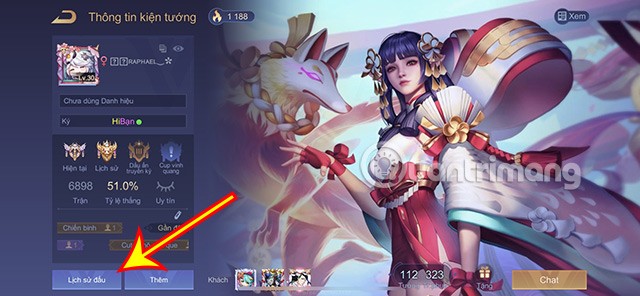
Detailed information about the player's match history will appear. You can also view other content such as Most used generals, Player's parameters, Reputation, Combat power...
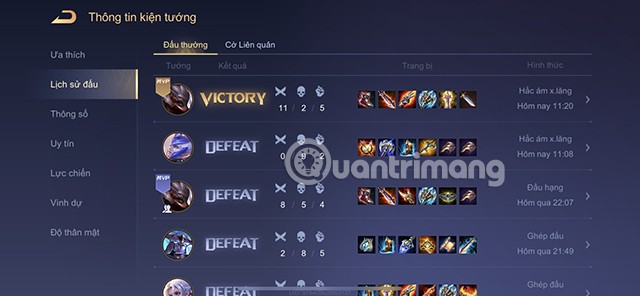
In case the player hides information, when you click on Match History, a message will appear Closed . You will not be able to view information about the player's match history.

If you want to review your Match History , you can do the following:
Step 1: At the main interface, click on your Avatar icon in the top right corner.
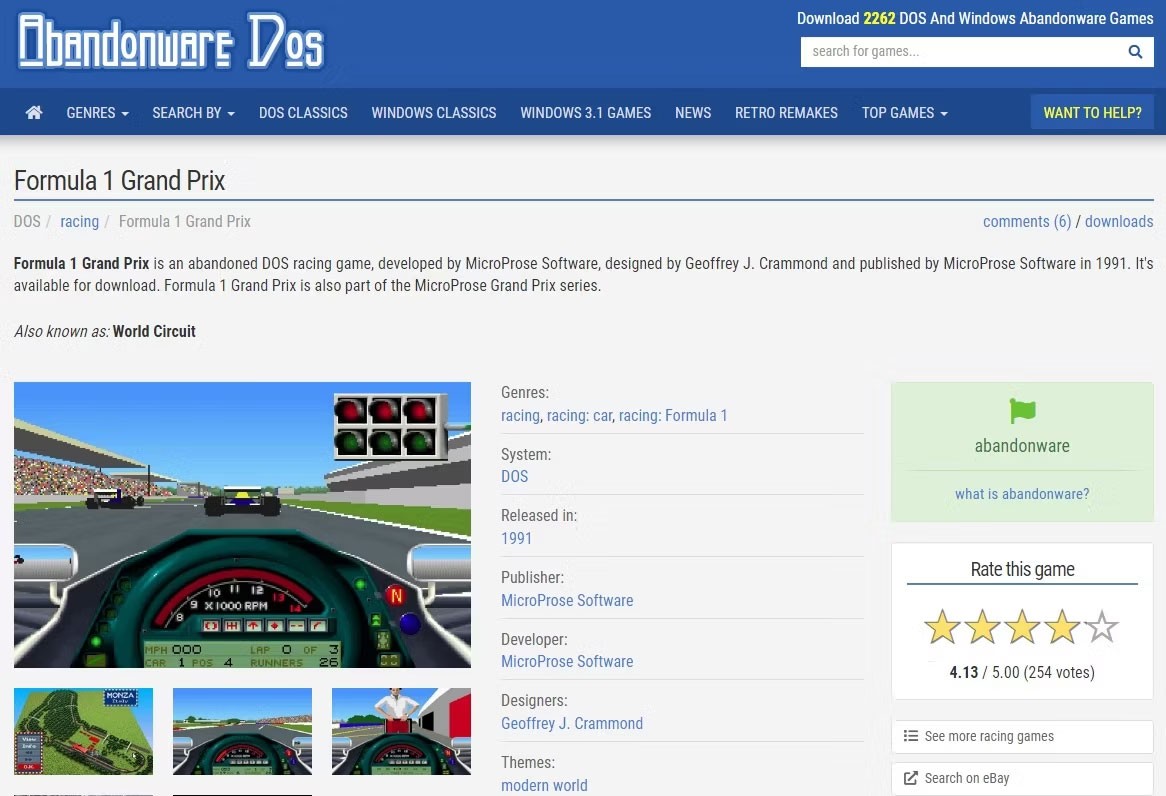
Step 2: Click on your Match History to track your own information.
Above is all the detailed content on how to view and hide the match history of Lien Quan Mobile, hopefully it will help you experience this game better.
In addition, you can also refer to some other articles about Lien Quan Mobile such as: