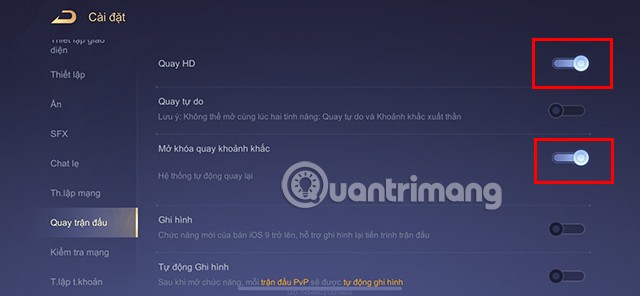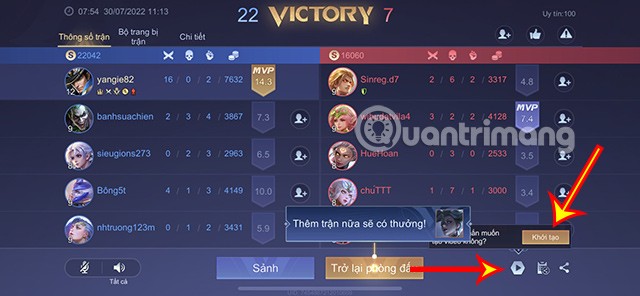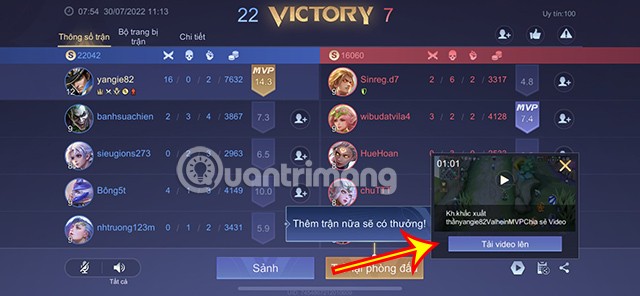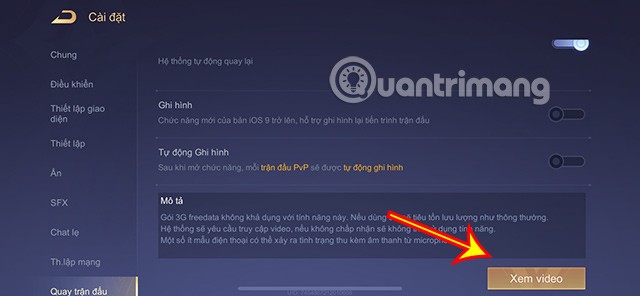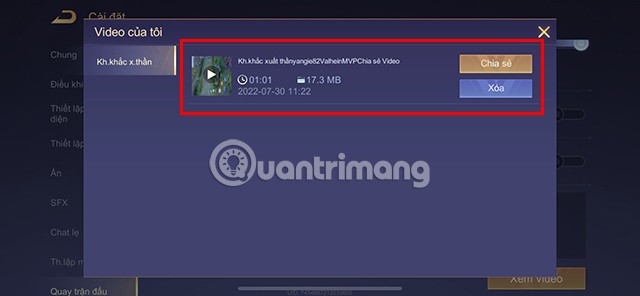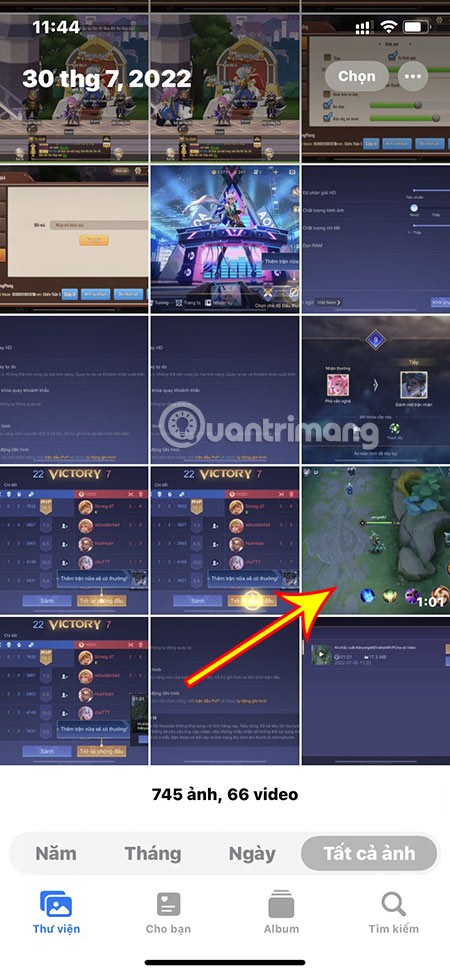When playing Lien Quan, you will have beautiful moments when you are alone, accepting 2, accepting 3... This makes you want to share them with friends, other players. This article will help you to be able to record moments or the entire match as quickly as possible.
Table of Contents
How to rewind moments of inspiration in Lien Quan
To be able to use this mode, players need to follow these steps:
Step 1: At the main interface of the game, select the Settings icon in the top right corner of the screen.

Step 2: In the Settings section, select Record Match.

Step 3: Turn on the navigation key in the Unlock moment recording section.
In addition, you can turn on the HD Recording button for better video quality.
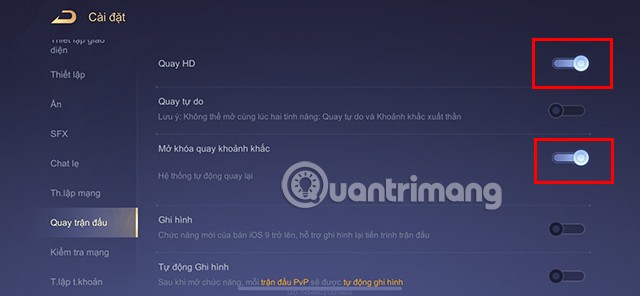
In addition to knowing how to record the best moments in the match, you can also choose Free Recording, Recording mode ... to record the entire match if your phone's memory capacity is large enough.
Step 4: After setting up as above, you can start playing the game and the system will automatically record your amazing moments.
When the match ends, at the bottom right of the screen there will be a video icon , click here and select Initialize so that the system can create a video recording the match moment for you.
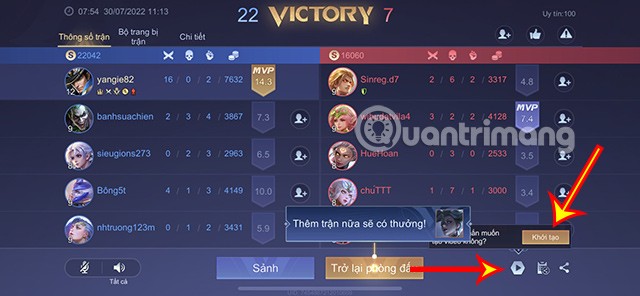
Through this, you can save videos to your device or share them directly on social networking platforms so that your friends can also follow your excellent match moments.
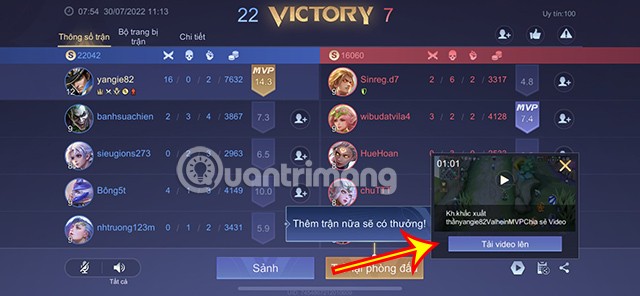
In particular, to be able to have the best moments, what you need to do is understand how to play, master how to use the champion you have chosen. Therefore, you can refer to some of the articles below to understand the gameplay of different champions.
How to review recorded Lien Quan videos
Watch live in game
In case you want to review the video you recorded during the match, you can do the following.
Step 1: Click on Settings.
Step 2: Select Match Recording in Settings.
Step 3: Scroll down and select Watch Video.
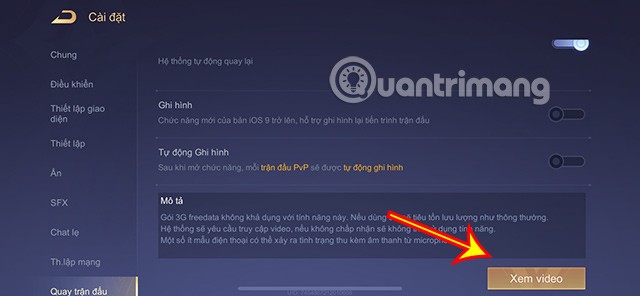
Here will be your Moment Videos , you can review or Share to the platforms you want.
In case the device memory is full, you can delete these videos via the Delete button.
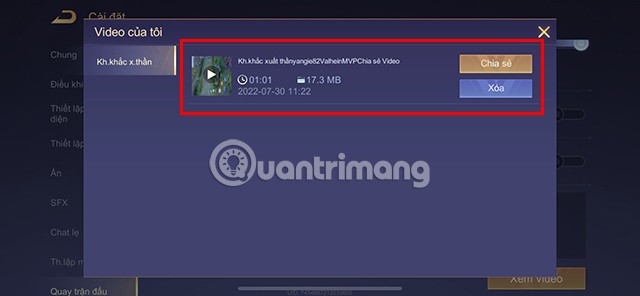
Review via Photo Folder
In addition to watching directly in the game, you can also access the phone's Photos folder and review the video saved to your device. This will help you watch the video more easily as well as edit the video before sharing it with others.
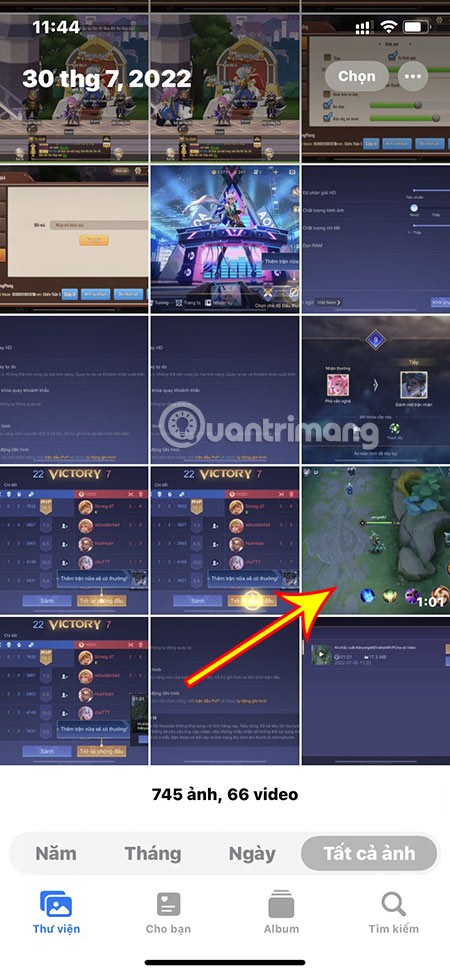
Some notes about recording videos in Lien Quan
- You cannot use both Free Spin and Moment Spin at the same time , you can only choose one of these two modes.
- If your device receives a message that Device not supported and cannot use this feature, try using a lower version of Android. Because your operating system may not be optimized to record videos in Lien Quan.
- You need to allow Lien Quan to access videos to be able to use this feature.
- A few phone models may have audio picked up from the microphone.
- The data package for playing Lien Quan game will not apply to this feature. When using this feature, your traffic will be calculated as usual.
Hopefully through this article, you can more easily record Lien Quan game videos and share your beautiful moments with your friends.