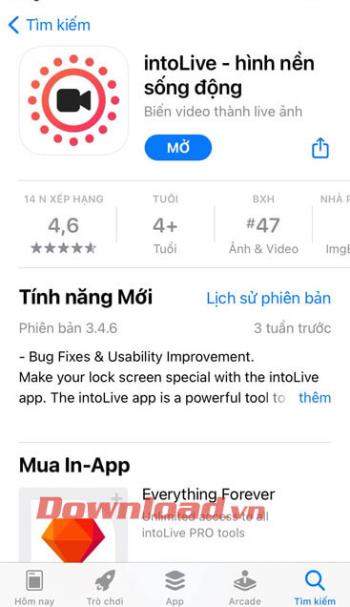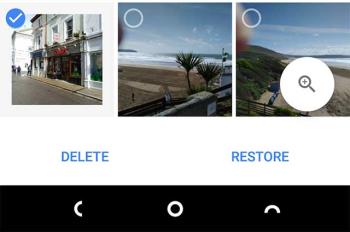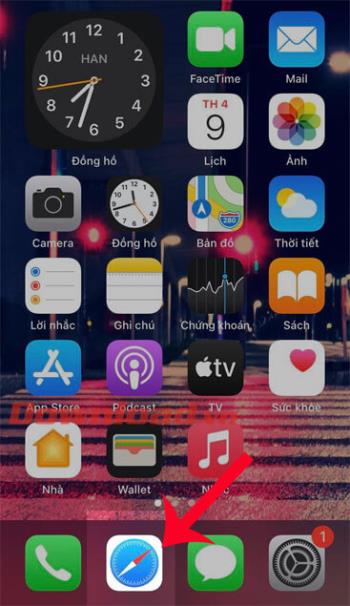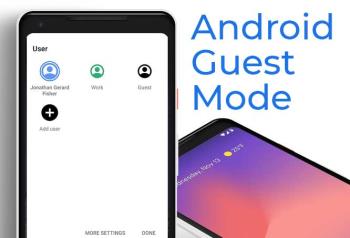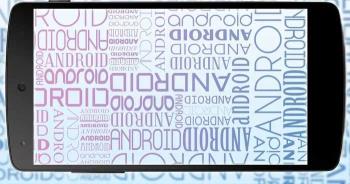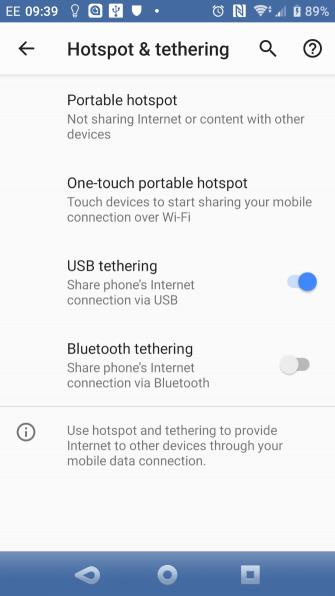Top ringtone cutting applications on Android

Top ringtone cutting applications on Android, To help everyone create a unique ringtone, today WebTech360 would like to introduce to you all a unique ringtone.
This article will guide you how to create a free Apple ID and iCloud account to use on iPhone and iPad devices.
Note: Follow the steps below if you do not already have an Apple ID account. And if you are using someone else's account, then get out and then do it!
Step 1: At the main screen of your iPhone, click on Settings. Then the Settings window appears, scroll down and click on Password & Account > iCloud to begin the process of creating an iCloud account.
Step 2: Immediately appear iCloud window , scroll down and click the button Create free Apple ID to create a new Apple ID account. The next window that appears allows you to choose the date of birth (note the correct date of birth for you to accidentally forget the password you can still use to retrieve the password). Then click Next.
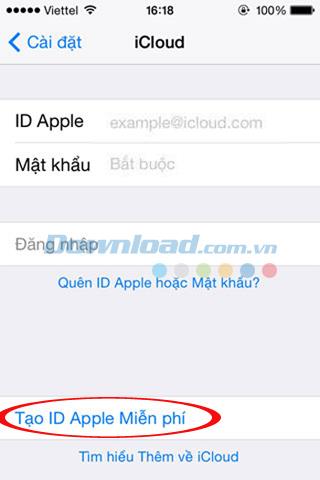

Step 3: The window name appears asking you to enter They and name their own, and then click Next to move to the next step. Now continue to appear Create Apple ID window , there will be 2 options for you:
In the framework of this article we guide you on how to get a free iCloud address, if you choose to use the current email address, then you will have to confirm the existing email address. Then, click Next.
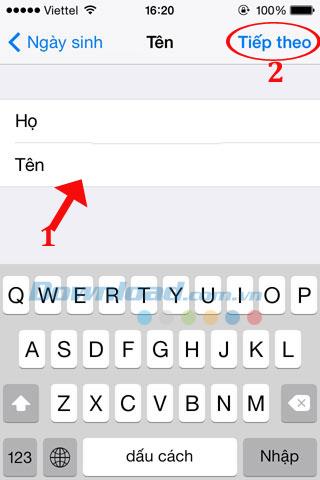
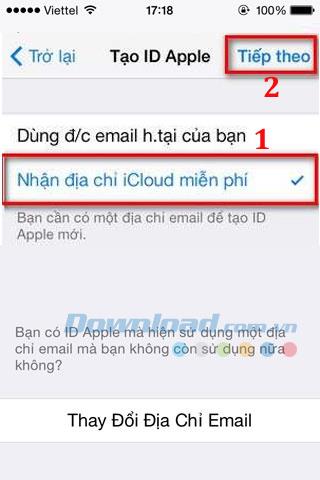
Step 4: Next, enter the iCloud account in the iCloud Email window , you may have to try to enter it a few times to get your own iCloud account because creating a new account is easy to duplicate. who created earlier.
Tip: Put a number on the tail so that the probability of duplication is lower.
Immediately after that the system will ask you are sure you want to create such account? You cannot change the iCloud email address once created. If you agree, click Create , and then click Next.
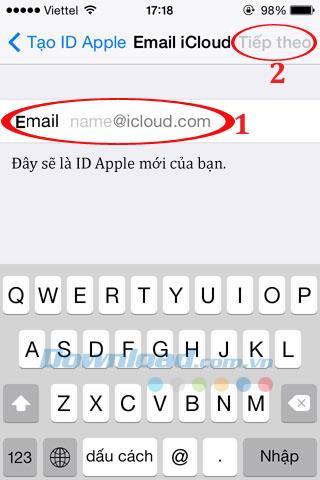
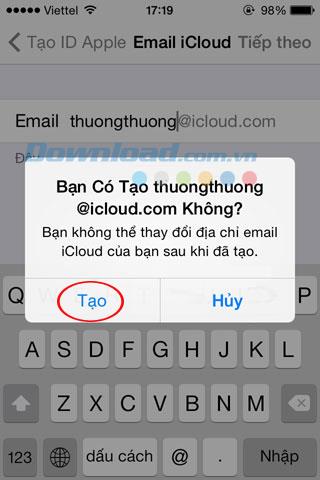
Step 5: The Apple ID Password window appears, enter the password you want to put in the Password box , then type the password in the Verify box to confirm the password.
Note: The password must be at least 8 characters, must include both uppercase letters, lowercase letters and numbers in the same password, you can also add special characters to increase the security of your password.
After entering, press Next. H ay fully answer 3 questions for user verification secret in case of forgotten password, then click Next.

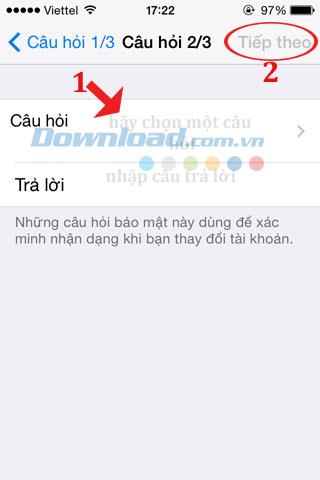
Step 6: Next, go to the Rescue section , enter this email address instead in case this email has a problem or use in case you forget your iCloud account password. Then click Next to move on to the Email Update step , here you just need to select Next to update the replacement email address just now.
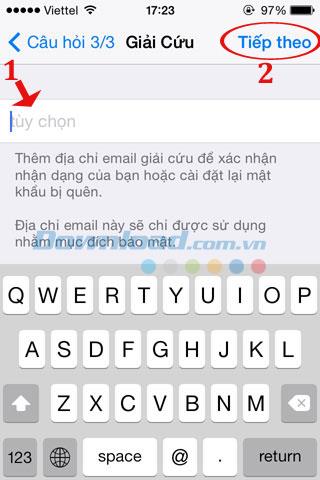

Step 7: The Terms & Conditions window appears, informing the terms of service before use so you know clearly about the conditions to be performed, as well as the benefits received when creating an iCloud account. Click the Agree button to accept the terms of the manufacturer. A window will appear confirming the agreement with the above terms. Click OK again to move to the next step.
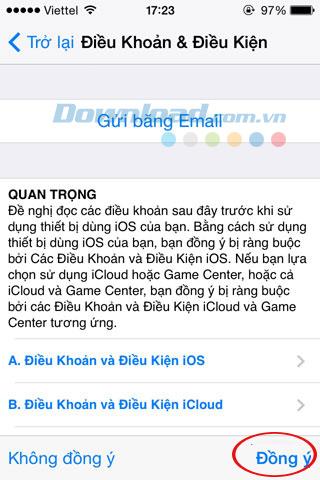
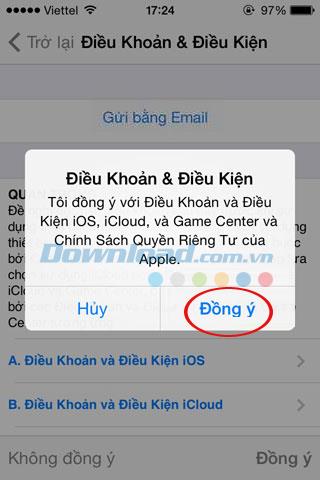
Step 8: Then there will be a window asking you to allow location via iCloud account to find the location of your phone. If yes, then press the OK button , otherwise press the Reject button . Immediately there will be a window to notify the process of creating an iCloud account is taking place, please wait a few minutes to complete.
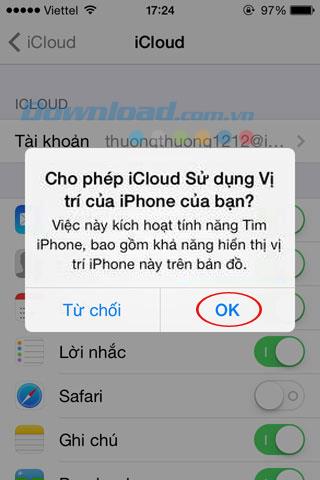
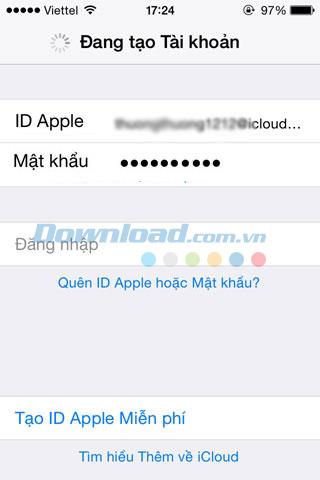
So you've created your iCloud account successfully then. Now you can easily download apps on the Apple Store as well as sync and secure data on your iPhone. If you want to sync iCloud data from iPhone to PC, you need to install iCloud for Windows on your computer.
It can be said that iCloud service is extremely important for users of iOS devices, helping users to store contacts, emails, notes, music, photos and applications easily, to synchronize. Data between iOS devices, Mac OS X and PC quickly.
In the process of using iPhone if you are bored with the default iPhone ringtones, you can create your own ringtones , or copy music to iPhone to listen to when you have free time!
Top ringtone cutting applications on Android, To help everyone create a unique ringtone, today WebTech360 would like to introduce to you all a unique ringtone.
How to manage multiple Google accounts on Android phones, If you have multiple Google accounts, you should know how to use them simultaneously on Android. Here's how
LDPlayer: Android Emulator for Windows PC & Laptop, LDPlayer is a free Android emulator on computer. Whether you are a PC or laptop user, LDPlayer is still available
Ways to fix the battery not charging error on Android phones. Are you experiencing the battery not charging error on your Android phone? Don't worry, the methods below will help you
If you want to empower your TikTok presence and boost your influence, Thunderclap.it is your go-to site to buy TikTok likes.
Vingo, the latest and the best online fitness app is a mixture of technology and tactics. This cool new app will transform your fitness routine into an adventure you will go on for your whole life. There’s just so much in the app that you can find something new in it every single day you use it.
Bitcoin has been the topic of discussion for a long time now, and many people have invested in it. However, because of the volatility of the cryptocurrency and its ever-changing prices, you might find it hard to get into the venture.
Smartphones are extremely popular devices today, and almost everyone owns one. The gadget has become an inevitable part of modern life and plays a crucial role in daily living, especially when it comes to communicating with others and gathering information.
How to turn any photo into a Live Photo on iPhone, If you want to transform your still image into motion but don't know how
Ways to recover deleted photos on any Android device, Is there a way to recover permanently deleted photos on Android? Let's learn how to get it back with WebTech360
Guide to AR presentation of the iPhone 12 launch event logo, The image of a blue apple with the logo of the iPhone 12 launch event is being liked by many people
How to turn the rabbit ear screen into cat ears, bear ears for iPhone, To make it easier for everyone to change the phone's rabbit ear screen, the following WebTech360
How to set up guest mode on Android, What is Guest mode on Android and how to enable guest mode on Android 10 and other versions? Let's join WebTech360
Simple ways to change the font on Android, Want to change the font on your Android device? Here are some beautiful ways to change Android fonts, easy to do with all
iOS 15 Launcher User Guide on Android, iOS 15 Launcher is a widely downloaded app for Android phones. Today, WebTech360
How to turn photos upside down on Android phones, Flip photos is really easy on Android. Here are some ways to turn photos upside down on Android phones.
Instructions to download the Black Unity wallpaper set on iPhone, The iPhone Black Unity wallpaper set will have the main color of the African Union (Pan-African) with the following colors:
Instructions for calling multiple people at the same time on Android, Did you know that, now Android phones allow users to make calls to multiple people (at night)
How to connect mobile network to computer via Tethering, Need an Internet connection for your PC or laptop but don't have access to public Wi-Fi? Simple solution
Instructions to convert paper documents to text with iPhone, With the help of your current iPhone you can convert text from paper documents to text