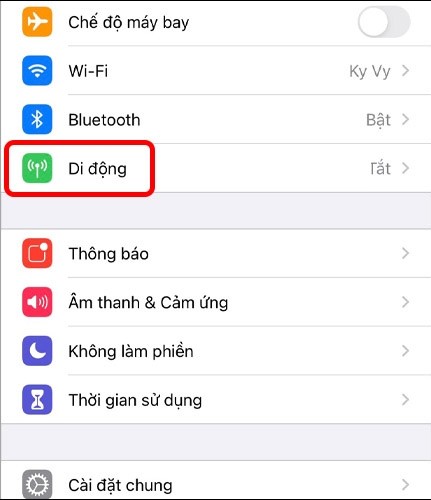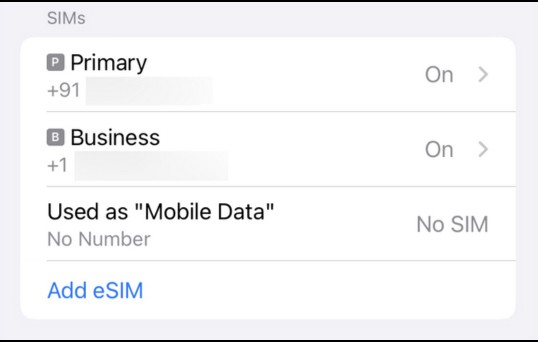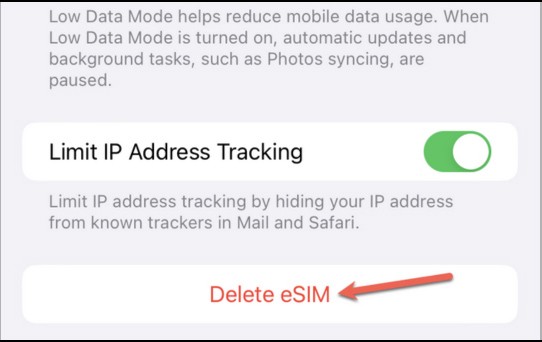eSIM is an electronic SIM card that is integrated directly into the iPhone to replace the physical SIM card. And unlike the physical SIM that only needs to be removed to delete the SIM or switch devices, with eSIM on iPhone we will delete the eSIM in the settings on the phone. Basically, the operation to delete eSIM on iPhone is also simple for us to follow. Below are instructions to delete eSIM on iPhone.
Note that deleting the eSIM will stop the phone number using that eSIM. Therefore, before deleting, you should transfer the phone number to another iPhone or switch to a physical SIM before deleting the eSIM. This operation is performed from iPhone X and above.
How to remove eSIM on iPhone at home
Step 1:
Open Settings on your iPhone then tap Cellular in the list below.
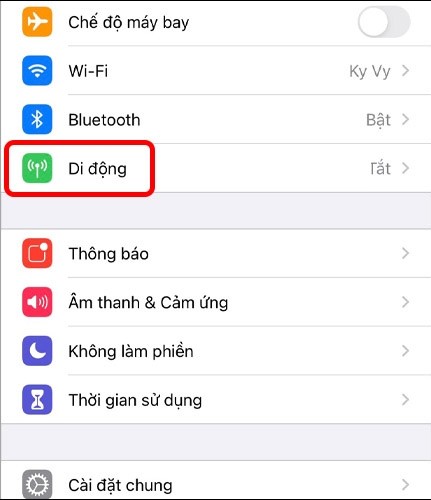
Switch to the new interface, click on the eSIM you want to delete in the list below.
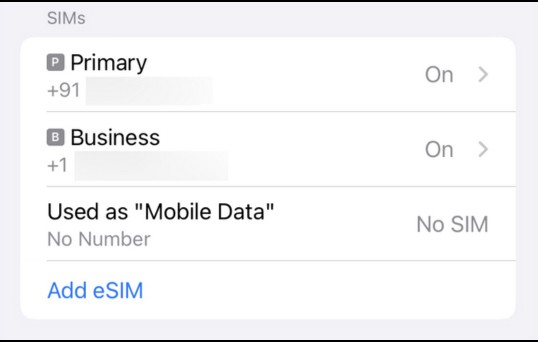
Step 2:
In the information interface as shown, scroll down and select Delete eSIM to delete this eSIM. A message will appear asking if you are sure you want to delete the eSIM, click Delete eSIM to complete the operation.
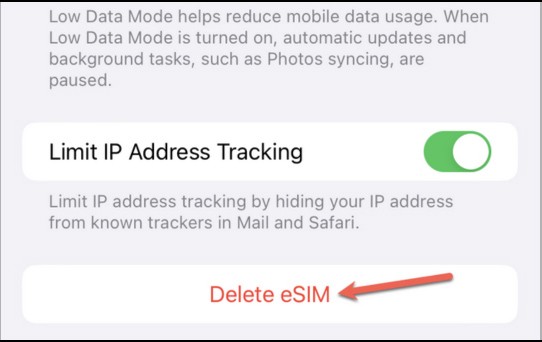
How to remove eSIM on iPhone at store
If you want to delete the eSIM on this device to switch to another device, or want to learn more information, you can go to the carrier store where you registered. Bring the ID card used to register for eSIM and the iPhone you want to delete eSIM.
Staff will proceed to delete eSIM on the iPhone in use and provide additional information and questions from customers.
Note to delete eSIM on iPhone
- Remove eSIM on iPhone for free
- From iOS 16 onwards, you can transfer eSIM from one iPhone to another via QR code. You need to save the QR code when registering for eSIM or go to the carrier's store to get the QR code back.
- You can switch from eSIM to physical SIM but need to do it at the carrier's transaction points.
- When you switch from eSIM to physical SIM or to another device, all the benefits you have will remain the same.